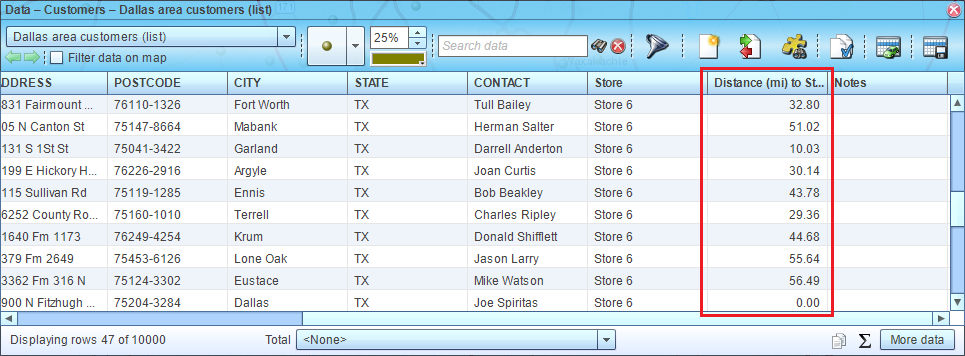Batch calculate distances and drive times, single location
This article demonstrates how to batch calculate distances and drive times from a specified location to all or a subset of locations in a dataset.
Related articles:
For many businesses simple distance measurement or routing tool is not enough as instead of answering the trivial question: “How far is my customer from my business?” they need an answer to “How far are my customers from my business?” For example, you may want to know how far your employees live from proposed office location; or how far your customers are from new store.
MapBusinessOnline has an answer to the question in the form of its Batch distance calculation tool that we will show in the article.
Let’s assume you need to find distances from potential store location to your target customers in Dallas.
- Start by plotting your customer dataset on a map. Read
this article for detailed instructions.
- Find the store location on the map - enter the address into search box and hit binocular icon. Alternatively, you may have a dataset of stores plotted on the map already so simply select a store from the map.

- MapBusinessOnline will mark the store location on the map with a pushpin and mini toolbar will appear nearby. Click Market analysis icon on the mini toolbar.
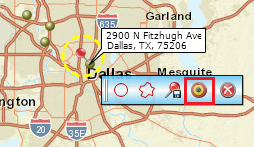
- In the Market analysis wizard select desired measurements: straight distance, drive distance, drive time, or any combination of them. As you can see on the picture below there is also the option to make measurements from or to the address specified. Certainly, it makes a difference only for drive distance or drive time. Choose the customer dataset. You have the option of choosing a dataset or a marketing list here. Customize names of distance and time columns to add to the dataset. For drive time measurements you can also choose start time and day of week to tell MapBusinessOnline to use historic traffic data instead of speed signs. Click Next button.
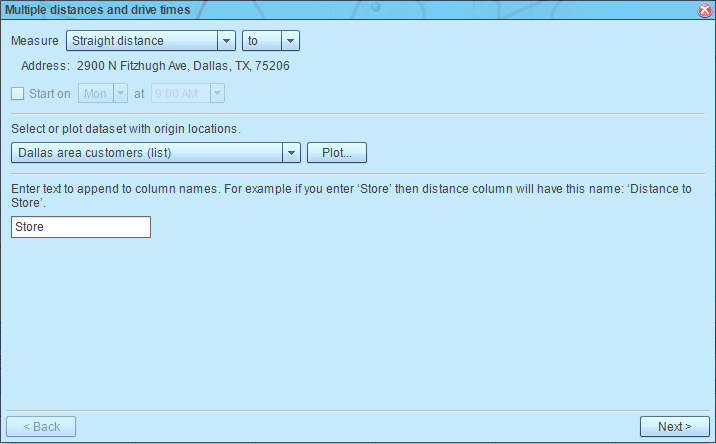
- If you chose a drive measurement, MapBusinessOnline will show Routing limit dialog to present you the number of routing credits left and credits to be consumed as result of the calculation with the option to purchase more credits. Click Next button.
- MapBusinessOnline will start calculating distances. Confirmation dialog will popup upon calculation completion. Click Done button to close it.
- Finally MapBusinessOnline will populate the distance information in the Data window.