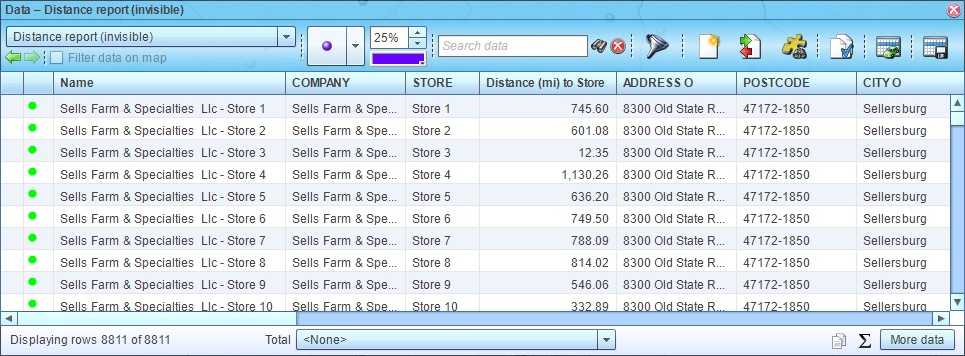Batch calculate distances and drive times, two datasets
This article demonstrates how to batch calculate distances and drive times between locations in two datasets at once.
Related articles:
A business mapping application usually has distance measurement and routing tools to find distance between two specified locations. MapBusinessOnline takes one step forward and supports batch calculating distances and drive times between multiple locations, so-called origin-destination matrix.
- Start by plotting your origin and destination locations on a map. Read
this article for detailed instructions.
- Click Market analysis icon on the main toolbar.

- In the Market analysis wizard choose the Batch calculate distances and times, two datasets option.
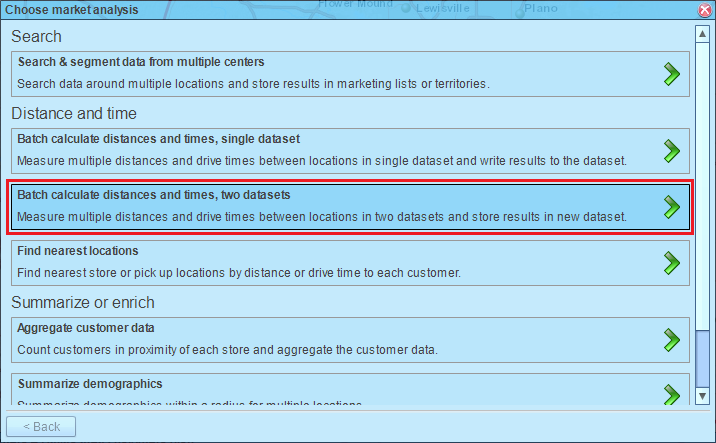
- On the second page of the wizard select desired measurements: straight distance, drive distance, drive time, or any combination of them. Choose datasets with origin and destination locations. You have the option to choose a dataset or a marketing list here. Customize distance or time column names in the report dataset. Enter a name for the report dataset. For drive time measurements you can also choose start time and day of week to tell MapBusinessOnline to use historic traffic data instead of speed signs.
Click Advanced button if you want to calculate distances for a subset of origin-destination pairs, otherwise press Next button.
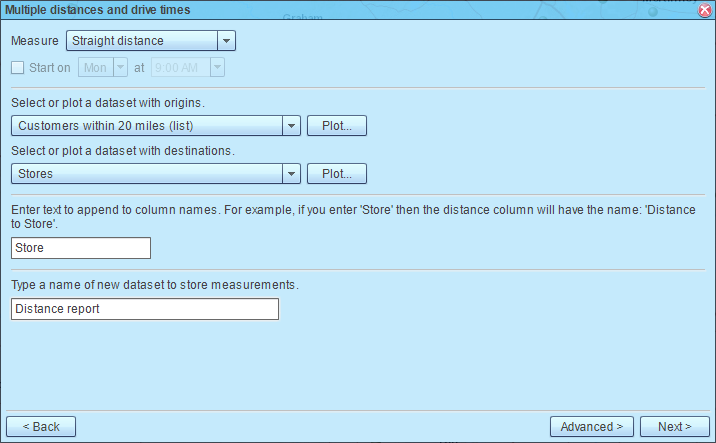
- If you chose a drive measurement, MapBusinessOnline will show Routing limit dialog to present you the number of routing credits left and credits to be consumed as result of the calculation with the option to purchase more credits. Click Next button.
- MapBusinessOnline will start calculating distances. Confirmation dialog will popup upon calculation completion. Click Done button to close it.
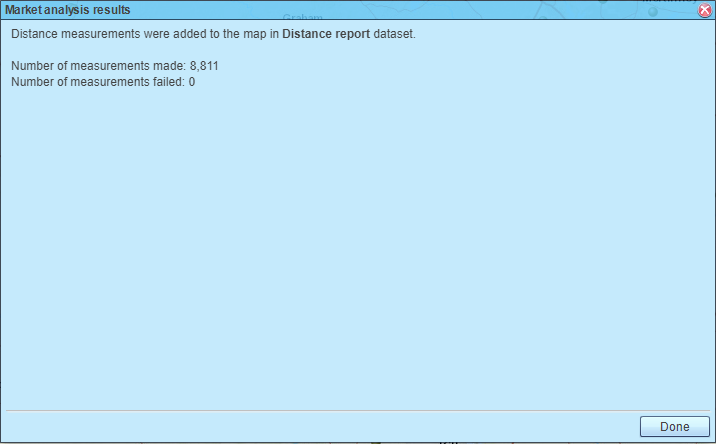
- Finally MapBusinessOnline will open the distance report in the Data window.