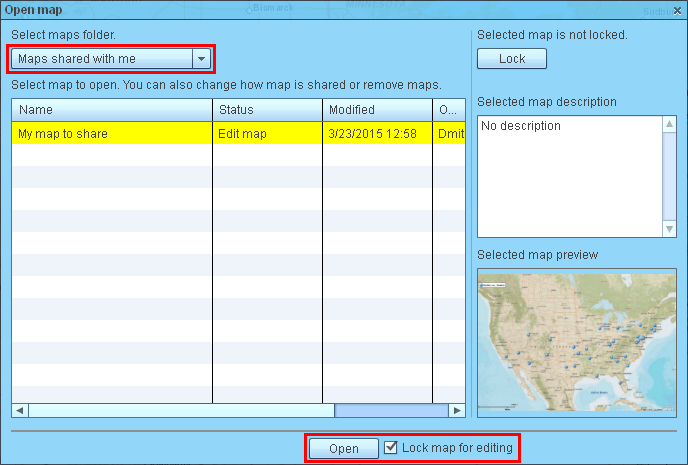Open shared map
When a map is shared publicly with you, just copy the map’s link into your Web browser in order to view the map. Public maps are opened in special MapBusinessOnline viewer that has limited functionality to view and search shared map.
When a map is shared privately with you, please follow these instructions to open the map. You need an active MapBusinessOnline’s account to view or edit privately shared maps.
- Start MapBusinessOnline.
- Click ‘Open map’ icon on the main toolbar. MapBusinessOnline will prompt you to save current map if necessary (so you can save your previous work).
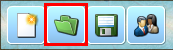
- ‘Open map’ dialog will pop up with list of maps that exist on MapBusinessOnline server.
Change maps folder to ‘Maps shared with me’. Select a map you want to open. If the author of the shared map required map lock for editing then corresponding check box will appear to the right of the Open button. Uncheck it if you just want to open the map for viewing.
Finally click ‘Open’ to open the shared map.