Setup Team subscription
This article provides detailed instructions on setting up your Team subscription.
See also: Share interactive map privately
Team subscription user management features:
- Adding users to Team subscription
- Assigning Team subscription seats to users
- Defining sub-teams to control shared maps or data access.
Three user roles involved in Team subscription:
- Team owner – MBO user who owns Team subscription. Team owner is also a Team administrator (Super administrator).
- Team administrator – MBO user who has rights to add Team users to Team subscription and to assign subscription seats to Team users.
- Team user – a user added to Team subscription that can access MBO as part of the subscription.
Setup up Team subscription in 3 steps:
- Invite your team - Team administrator should go to the Account/Users & Teams page on MapBusinessOnline Web site and invite Team users. A Team user will need to register MBO account and accept invitation to participate in Team subscription.
- Assign subscription seats – when Team administrator invites a Team user, MBO automatically assigns subscription seat to the user. Team administrator can control what users have access to MBO subscription by changing subscription seat options on the Account/Users & Teams page.
- Define sub-teams for maps or data sharing – MBO supports map sharing at the user or team levels. Team administrator can setup sub-teams with pre-defined user roles to greatly simplify map sharing process. The sub-team management is also available on the Account/Users & Teams page.
Invite your team (Team administrator)
Refer to this article to learn how to add users to Team subscription.
Assign subscription seats (Team administrator)
- Go to Account/Users & Teams page on MapBusinessOnline Web site. All users tab must be selected by default. Look at the Subscription column. It displays seat assignments as well as number of occupied seats out of total available.
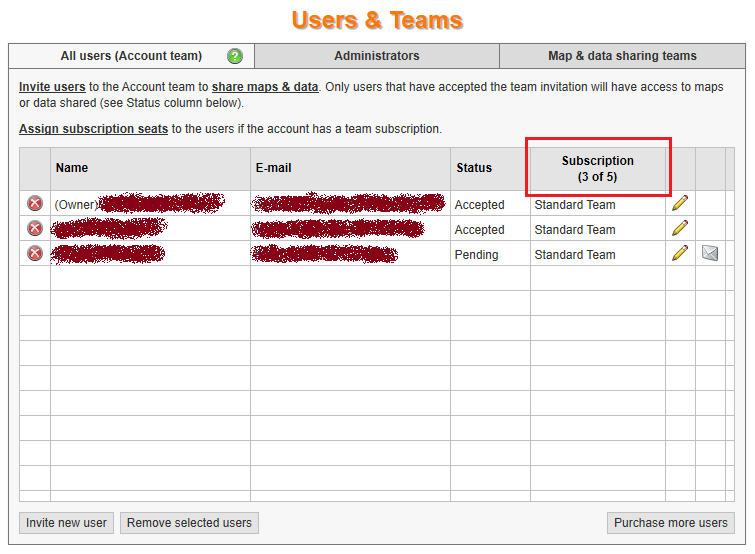
- To change a seat assignment just click the Pencil button that you can see on the right. It will open Edit user properties dialog with seat assignment option available.
Note: a user can be part of a team but not occupy a subscription seat. For example, when a user has own subscription or is part of a Team subscription assigned to another department in your organization. In other words, being part of a team means having access to shared maps but not necessarily taking a subscription seat.
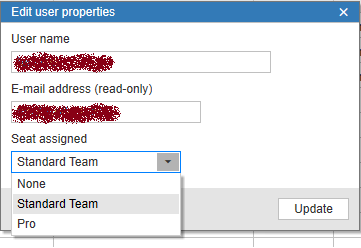
Define sub-teams for maps or data sharing (Team administrator)
Refer to this article to learn how to create sub-teams and assign roles to users within a sub-team.



