Share public interactive map
This article describes how to share an interactive map with your team.
Related article: Create new map, save map, or open existing map
- To share a map you first need ... to create a map. Whenever you start MapBusinessOnline it either loads the last used map or creates a new map.
- Once you have your map ready, click Share interactive map icon on the main toolbar.
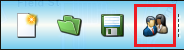
- If the map is in modified state then MapBusinessOnline will save it for you. If the map has never been saved before on the server then Save map dialog will popup. Enter map name and click Save & Share button.
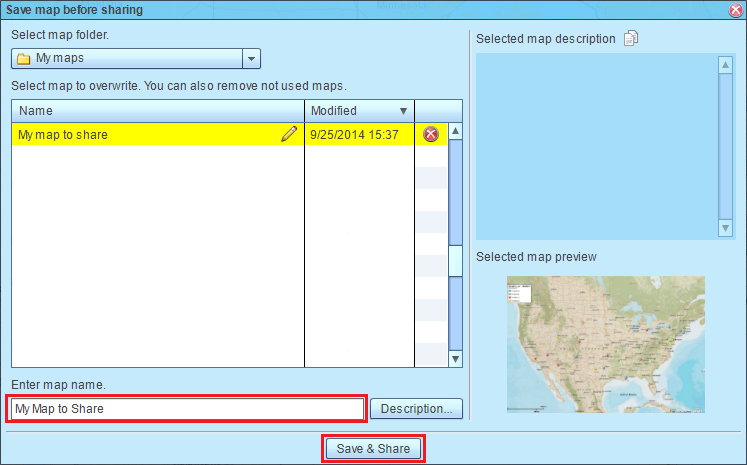
- Share map dialog will pop up. Choose Public sharing tab and check the Enable public sharing box (to disable public sharing uncheck it). Choose whether to allow exporting data from Data window and password to secure the map access. Finally click Apply sharing settings button.
Warning: Don’t share a map with confidential data. Anyone, who receives the map link from you, will view the data. Even if you set the map private later, users may have your data captured already.
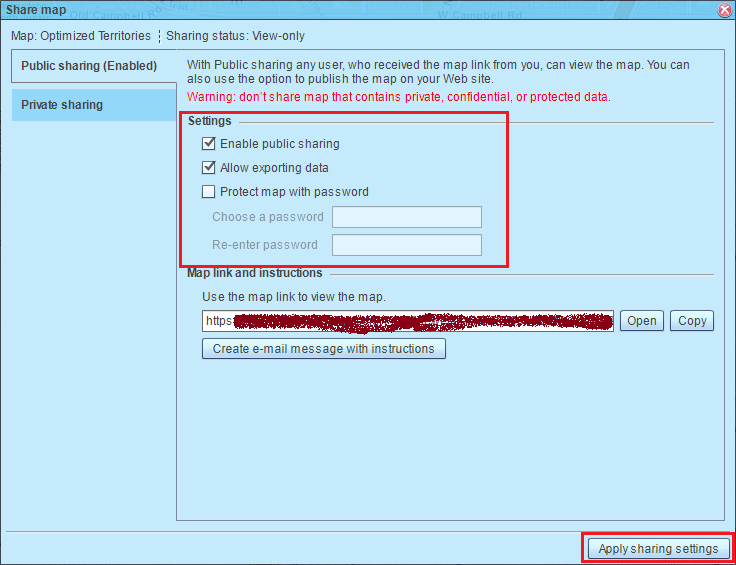
- As you can see on the picture above MapBusinessOnline generates the map link (the map URL) for the map. Copy the link to send to your teammates. Or click Open button to view the shared map in Map viewer. For your convenience there is also the button to create e-mail with the link and instructions to open the shared map.
If you happen to lose the shared map link, just go back to Share map dialog: click Share interactive map icon on the main toolbar and select Public sharing tab.
- Map viewer is an app that is accessible by a shared map link. It runs in any major Web browser and doesn’t require MapBusinessOnline registration to view a map. Recipients of a shared map link will be able to search the map by circle or polygon, print the map, save the map as an image, view the map data in Data window, export the data (if you have allowed so), and calculate routes.
- Whenever you want to update a shared map just save the map on server by clicking Save map icon on the main toolbar.



