“I think you guys have a mapping application that can help with sales planning. I hear it every day. I manage a sales force and must establish territories that make sense for our business.”
Sales territory mapping issues vary from business to business. Some companies have established territories that are outdated. Other industries have lopsided territory that needs realignment or rebalancing. Others are mired in out-of-the-way travel costs, as remote customer locations force salespeople to crisscross the nation to keep in touch with decision-makers. Still, others are brand new to the concept of sales territory management.
Starting the process of designing sales territories is a big challenge. It requires planning, logic, and in many cases, trial and error. Sometimes you must take a chance to make something happen or start creating sales territories.
Sales territory assignment, as a process, will also require justification. Salespeople are motivated by commissions. If your new sales territories impact existing commission plans – and they likely will – you’ll need to justify your actions or risk losing critical sales support for your sales territory implementation.
MapBusinessOnline enhances the process of designing sales territories by offering an affordable web-based business mapping solution that can provide demographic maps of the USA that support sales territory design decisions. MapBusinessOnline enables easy data imports of relevant sales histories by location. MapBusinessOnline has tools for map territory creation by ZIP code, county, or city limit. The tool also provides an easy-import pathway for creating your sales territories from address spreadsheets.
This business mapping software is also an excellent platform for sharing sales territory maps across your sales team, encouraging:
- Awareness of company sales goals.
- Informative sales result sharing.
- Competitor information.
- Best sales practices sharing
- New opportunity sharing
- Sales territory mapping for Salesforce.com
Start by Mapping Your Business Data
As a manager, it’s your job to lay out a plan. The best way to outline a plan is to start with data. Every company has a unique data focus used for measuring success. Consider using historical sales data back three years. Or you could start with population or median income demographics. The trick is to upload your best location-based sales dataset to a business map. Ensure you have a ZIP code, county, state, and address associated with your business data. Complete addresses are more accurate and will lead to better decision-making.
In the below map example, a sales director conducts a quick USA-wide analysis using the US Census population by state from the MapBusinessOnline Census demographics library.
Her salespeople are spread out nationwide. She’ll need sales territories established by the state – at least for a first pass. She uses the MapBusinessOnline polygon search tool to select groups of states that conform roughly to population centers. She can then take these territories to her sales managers and discuss details. Later she can easily subtract states from or add states to any sales territory to match the realities of their sales team’s logistics.
These first draft templates are a place to start the discussion. The sales team will review travel budgets, current workloads, customer headquarters vs. remote locations, and 2023 sales quotas.
Our sales director imports an Excel spreadsheet of pre-assigned territories by county using the Create button under Adding to Map along the Map Business Online Master Toolbar. The director decides to break up the states into sales territories by county in New England. One of her New England Reps has been promoted to a sales role in California. They must review her accounts and assign them to a new rep. This map can be used to help accomplish that rearrangement.
Import business data into a web map to assign accountability by territory.
Once you’ve established sales territory boundaries and started discussing these issues with your sales group, you’ll generate more ideas about managing sales territories in your business using business mapping. Other applications of MapBusinessOnline for sales management include:
- General Resource Management – Clearly display where all your resources, stores, or sales associates are based on imported addresses.
- Conduct Radius Searches – Search your data geographically with radius mapping and export results for use outside the application in third-party systems.
- Share Business Maps – Embed compelling maps in presentations, push interactive map URLs to your constituents, or print large format wall maps to communicate key business objectives.
- Visualize Customers – Import a list of customers and prospects and display them on the map. Color code and symbolize by status type or label data points with five key attributes.
- Build Zip Code Maps – Create territories by zip code or county, and add Census demographic data. Export lists to CSV and Excel files.
- Sales Routing Software– Select customers or prospects within a radius of a starting point. Achieve efficient, multi-stop, and optimized vehicle routing for up to forty stops per route.
- Access Business Listings for sales prospecting and strategic planning
Building a sales territory map that reflects your unique business requires some thought and preparation, in the same way preparing for a significant wedding anniversary does. Sure, you can sneak by on the 17th or 27th year with a bottle of champagne, a card, and some flowers, but you better be ready for the 25th. I’ve still got bruises.
Sales territory design starts by understanding your business’s preferred geographic territory unit. Does your sales organization generally plan around ZIP codes or counties? Those two map layers are the most common – some companies use states or census tracts. The geographic unit your business talks about the most is probably what you’ll use to build territories.
HINT: If most of your territories are state-based, but several states are divided geographically between sales reps, in Map Business Online, you will build your territories based on counties.
Other things to consider as you prepare your business’s territory scheme:
- Get Clear on Overlap – Do you have overlapping territories? Is overlap allowed or not allowed at your company?
- Secure Address Data – Do you have access to customer address datasets that you can import onto your territory map? Getting access to this data is critical.
- Get Sales Data – Are periodic sales results data by customer or rep available for import into your territory map?
- Connect Territories to Company Drivers – Are territories assigned based on sales potential, population, household income, or legacy account ownership? Understanding why sales territories are based on specific geographies or demographics in your business.
Most often, businesses think about territories in terms of ZIP codes. For traveling salespeople, ZIP code map groupings often make logical territory geographies. Demographic data, applied at the ZIP code level, enhance the territory analysis for territory optimization purposes. For example, a retail organization might base territories on ZIP codes where 50% or more households earn over $75,000 annually. At the local level, ZIP codes with Census demographics can be warm and fuzzy justifiers of territory assignments.
Regardless of demographic leanings, business mapping tools are designed to collect multiple ZIPs, counties, or states into sensible territories, highlighting these assigned areas by color shading.
Gathering Your ZIP Codes
Collecting target geographies into a territory can be accomplished in multiple ways. You can import a list of ZIP codes (counties, states, etc.) from a spreadsheet that lists ZIP codes in one column and territory name assignments in a separate column. (County-based territory spreadsheets will need to include a state column too.) Importing such a list into MapBusinessOnline means clicking the Territories Button under Adding to Map and following the bouncing ball. In other words, it’s easy – watch the video.
Easier still, for some users, is the Polygon Search tool approach. The Search Tools are found in the middle of the master toolbar. Look for the circle with the binocular icon and choose the drop-down to its right. The polygon search is the second option down. You’ll also find Radius Search, Drive Time search, and free-form. All can be used to create territories. Watch a video on territory creation.
Polygon search is an excellent way for beginners to start. Select the Polygon option from the Map Business Online Search Tools. Use your mouse to draw the polygon lines, raise your finger at corners, and run your line through the ZIPs of interest. When brought back to the beginning, this drawn line will gather a group of ZIP codes into a color-shaded area.
Don’t worry about being exact; you can easily edit the territory after it’s made. Any ZIP code you touch with your line will be included. Name it sensibly. After you’ve named it, the Data Window shows a datasheet view of your territory in Map Business Online—more on that below the hint.
HINT: Other Map Business Online search tools can also work. Radius Search or Free Form search tools will create a territory like a polygon search. Drive Time search lets you make based on Driving Time or Distance from a home address – this could be a terrific way to connect a territory assignment to where a salesperson wakes up in the morning – home or hotel.
Territory Data Layers
When viewing your first territory in the Data Window view, take notice of the data layers assigned by Map Business Online. You probably want your data there. Click Change Columns in the lower right to launch our easy database management tool. Change Columns will provide a way to remove MapBusinessOnline pre-assigned data layers and allow you to pull in Demographic data (included in MapBusinessOnline) and your business data into your territory analysis.
Populate your Territory Data view with data you’ve imported or Demographic data from MapBusinessOnline that supports your business and territory considerations. Your sales data by account, Census household income data, and industry data by ZIP code are all examples of data businesses like to use for territory analysis and justification.
Back on the Map View
Once you’ve created a territory, you’ll notice a new layer appears in Map & Data (the light blue box listing all data and map layers). Your ZIP code territories are now stored in the Territory Layer. If you had made a county territory, it would also be stored in the Territory layer.
You can adjust your territory Intersect or Overlap options in Map & Data under Intersections. Feel free to hover over that Territory Layer in Map & Data and click the layer’s Edit Gear to adjust boundary size and color; territory fill colors, and labels. Alternatively, you can select the territory name label to present the territory edit menu.
It’s easy to Edit your territories. Under a ZIP code territory scheme, select any ZIP code on the map, choose the ZIP number, and a little menu pops up. Click the Blue Puzzle piece to edit your territory. Hold down the shift key to select more than one geographic area at a time. You can add, remove, update, and more.
Selecting a ZIP code with your mouse is another way to create a territory. Once selected, click the Blue Puzzle piece icon to name the territory. What a pro! Try it.
Hierarchical Regions & Divisions Support
After a while, you’re going to have created many sales territories. Some of you will want to gather your territories in regions and perhaps even gather those regions into divisions. This is especially true of large international companies. Territories, regions, and divisions reflect how many large enterprises manage sales.
Hierarchical support is now available in Standard and Pro versions. Grab that polygon tool again. Draw a polygon that intersects all the territories that comprise one of your regions. Name that region. Et voila – you’ve done it. Divisions are created similarly, except that you gather regions into divisions.
You can change the terminology of territories, regions, and divisions too. When you hover near those layer names, Map and Data or the Data Window display an Edit Pencil. So, for example, territories could be changed to Sales Rep. Region could be altered to Dealer. The division could be renamed as Corp, League, or even Banana. We don’t care. You choose. Here’s a related video on territory hierarchies.
To View One Territory at a Time
Sometimes you need to view just one territory.
- In the Data Window dropdown, select the Territory Layer.
- In the Data Window toolbar, type your target territory name into the Filter & Search blank bar.
- Click the Funnel filter icon to select just that territory
- Check the Filter Data by Selection option box.
Here’s a video on remote territory viewing.
If you’ve followed along this far, you’re close to being an advanced user of territory mapping software. But let’s go a bit further. Let’s talk about labeling.
Use Labels to Aggregate Data
We’ve already discussed how MapBusinessOnline provides a datasheet view of territories. That’s your reporting tool.
HINT: Export reports by clicking the far-right button on the Data Window toolbar. Files are exported as CSV files which are openable from within Excel.
Users of a territory map can append or aggregate demographic, calculated, or imported data to territory labels. But let’s consider appending critical data – data you want your constituents to view – on the map itself. This is how your map will display sales results, the demographic makeup of territories or areas, key contacts, and anything you’ve imported into Map Business Online.
In MapBusinessOnline, we accomplish appended labeling in various ways.
Any geographic layer – ZIP code, county, state, Census tract, MSA, city limit, territories, regions, or divisions – will accept data inserted into five flexible label fields. Select the layer in Map & Data and click the Edit Gear:
- Choose Labels on the far-right tabs
- Now choose Format Labels
- For each of the five numbered fields, select the data you’d like to append and assign it to your layers as labels.
- Click Change Labels
Summarize Buttons – Any map object, including territories, regions, or divisions, includes a Summary Button when selected. The Summary button is the Greek letter Sigma or sideways M on the mini-toolbar associated with the map object. Click the summary button and select up to ten data fields to compile into a spreadsheet you can drop and display on the map.
Add Text to the Map – At the top of the Draw Tools on the Master Toolbar is an “ABC” button. Click that button, click the map, and start typing. You can move it around and adjust the fill color and text. This is nice for adding special notes your audience may be interested in.
Show Map Title – You can also add a Map Title to your territory map. Click the Map & Data toolbar Edit Gear. On the first page that opens, select Shaw Map Title. This places a title box on your map. Once again, you can move it around and adjust the fill color and text.
Report on All Territories by ZIP Code
Finally, a Sales Territory Manager may need to occasionally export a report that lists all territories and all ZIP codes associated with territories by territory name.
- In the Data Window, Select the ZIP code layer. In the lower right, click More Data.
- In the Data Base manager tool, use the Blue Arrows to move the columns of data you don’t need to the left.
- On the Left side, top dropdown, select General, then select Territories and Territory Count and move those two selections to the Right. Click Set Data Columns in the lower right. This sets up your ZIP code database to be filtered by Territory Name and is nicely done.
- Back in the Data Window, viewing the ZIP Code layer, click the Filter button (Looks like a funnel)
- Once again, choose General; below it, select Count Territory.
- To the right, pick the Modifier “>” (greater than) and insert the number “0” in the blank field to the right. Doing this tells the filter to select only fields with one or more territories.
- Click Filter.
This should give you an exportable file of ZIP codes with Territories in CSV format. And once again, here’s a video on exporting a territory list.
Over the last few years, I’ve built quite a few territory maps. It’s part of my job. The above territory map outline covers most of the significant aspects of building sales territory maps using MapBusinessOnline.
Read more about sales territory creation.
Read more about sales territory preparation.
_______________________________________________
Discover why over 25,000 business users log into www.MapBusinessOnline.com for their business mapping software and advanced sales territory mapping solution. The best replacement for Microsoft MapPoint happens to be the most affordable.
To access MapBusinessOnline, please register and download the Map App from the website – https://www.mapbusinessonline.com/App-Download.aspx.
After installing the Map App, the MapBusinessOnline launch button will be in the Windows Start Menu or Mac Application folder. Find the MapBusinessOnline folder in the Start Menu scrollbar. Click the folder’s dropdown arrow and choose the MapBusinessOnline option.
The Map App includes the Map Viewer app for free non-subscriber map sharing.
Please read customer reviews or review us at Capterra or g2crowd.
Contact: Geoffrey Ives at geoffives@spatialteq.com or Jason Henderson at jhenderson@spatialteq.com.


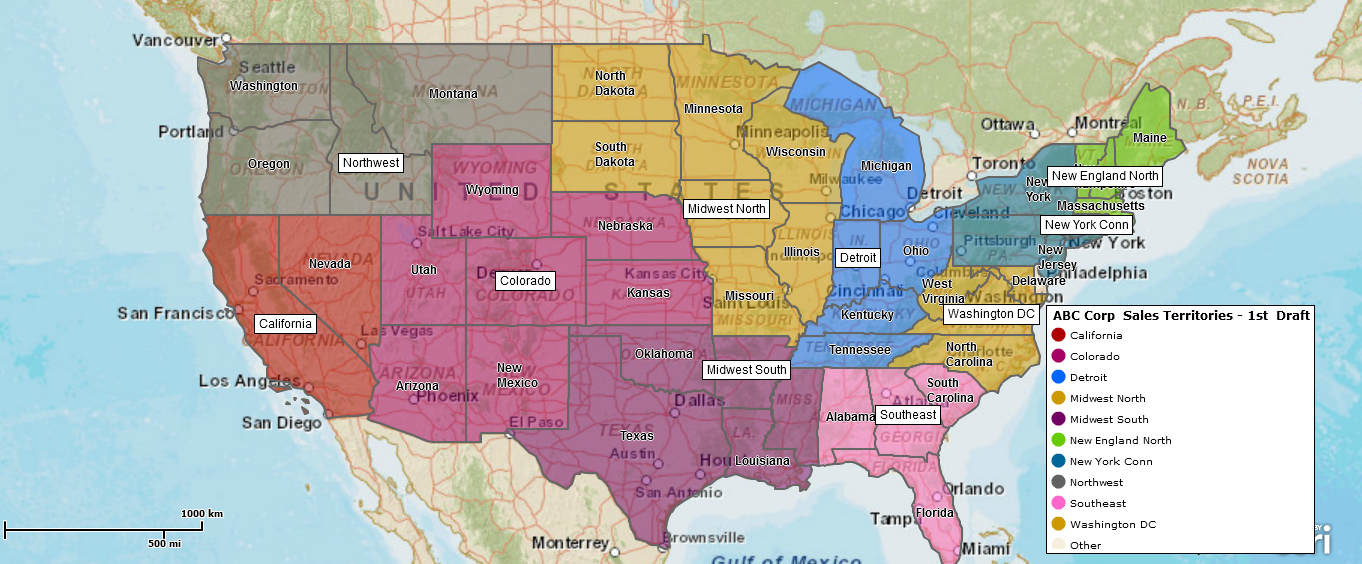

I apologize for any spelling and grammar errors. I went back and found some but there are a lot of posts to review. I will redouble my efforts. Thank you for reading our blog.