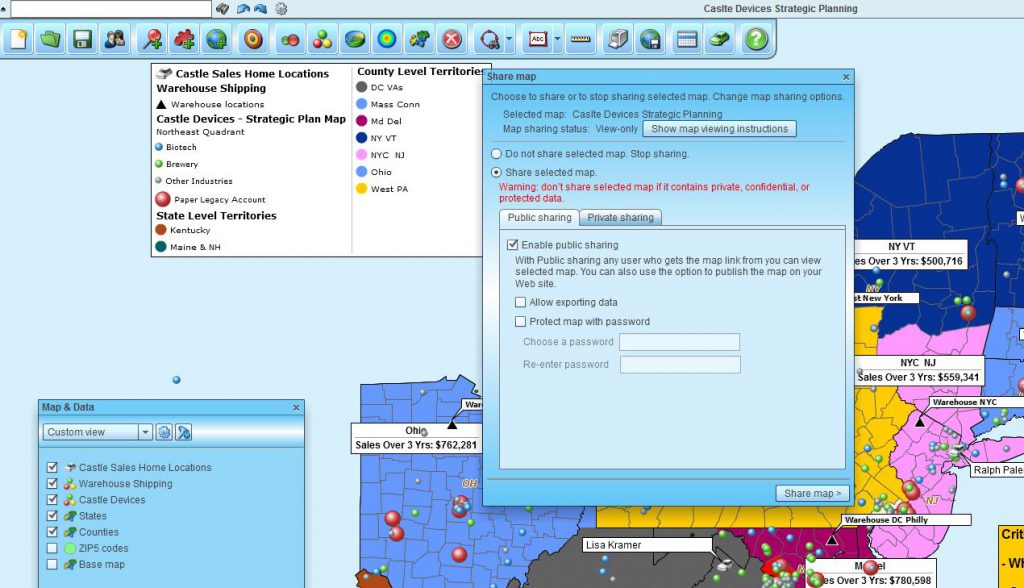Maps are for sharing. Most of us don’t create detailed business maps to store in our secret diaries. No way. Maps overlaid with business data are generally created for the benefit of an audience to describe a situation geographically. Business mapping software provides situational awareness and must be shared in some way.
Print Your Map
There are many ways to share a business map. A primary, old-school method is to print the map and hand it to your associate. Printed maps can be printed on your desktop printer in regular 8.5 x 11 size or printed on a plotter from saved large-format PDF files. Printed maps are appropriate for sharing basic information that doesn’t often change, like a coverage area or directions to a facility.
Static image files are not interactive. They are simple image files, a picture. In MapBusinessOnline static map images can be saved and shared as JPEGs, PNG files, ad PD. These image files are a good way to store a map view for later or simply fire off an email with a map file related to the subject matter at hand.
Go Interactive
A more interactive map-sharing solution is to generate an interactive shared map. A shared map allows map viewers to create multi-stop optimized routes, view data layers, click on points, and even query data for export. In MapBusinessOnline, map sharing lets the user share an interactive map with constituent non-subscribing map viewers. Your sharing audience can explore the map to their liking, zooming in to street-level detail or panning worldwide. Multi-stop optimized routes, view data layers, click on points, and even query data for export. At the same time, a MapBusinessOnline shared map is protected from editing. Your constituents have view-only privileges, and no map editing is allowed.
Interactive shared maps are great for a call center to look-ups, sales territory map sharing, or traveling clinician map sharing. Any map exercise that supports sharing information but needs to protect the original map from editing.
How do I share my map with map viewers?
- Create and save your business map. Remember, what you save is what you will share.
- Make sure your Map Viewers are registered and that they download the MapBusinessOnline Map App, a free download.
- Click the Share Interactive Map button on the MapBusinessOnline toolbar and choose Public Sharing.

- Enable data exporting and password protection as required.
- Click the Share Map button in the lower right-hand corner.
- Copy the generated URL, paste the link into an email, or click the Show e-mail button to create an email from your default email tool.
- Send your map share via email.
- Make sure your Map Viewers use the Start Menu > MapBusinessOnline > Map Viewer.
- Your Map Viewer can then click the link in the email, and MapBusinessOnline launches to the shared map view. Easy!
Advanced users should consider sharing MapBusinessOnline live using a web-share application like Join. Me. Great for training or interactive meetings.
Read more about the Map App Viewer App here.
Why Shared Map Editing?
You’ve heard the phrase; two heads are better than one. Well, this age-old concept applies to strategic planning through maps too. Collaborative map editing leverages the ideas of multiple map editors. Your company gets the benefit of team collaboration when solving location-based business challenges:
• Sales territory management collaboration encourages greater accountability across the organization and assures data updates are timely. Share sales goals and objectives and publish periodic results through shared maps.
• Collaboration on operational maps ensures cross-department assessment of business challenges, such as balancing cost savings strategies against customer service tactics. Get accounting and sales to share responsibility for the same problem
• Shared map editing can bridge the time gaps left by 24/7 operating schedules as teams of editors can update map data and ensure the most recent data gets shared with the most crucial map audience
• Market analysis maps can be collaborative, too, bridging the gap between agency and client in a visual way. Tweaking demographic map views and market areas of interest can lead to faster solutions for campaign development and management
• Collaborative maps are a great way to share updated business information with teams of free viewers. Map editors keep the shared data fresh and accessible for your field of map viewers. New data leads to better and faster decision-making.
Edit Worthy or Free Map Viewer?
Creating a team of map editors means your business needs to decide who will be on each team. How many of your employees are map edit worthy? This critical decision will determine how much you spend on subscriptions per year.
Each full-year subscription allows team editing subscribers to share up to 1200 FREE MapShare sessions per year. These are free interactive, publicly shared map sessions designed for non-editing map viewers. They can pan/zoom, query, filter, export, and route – but free viewing users cannot edit the map. As a map editor, you can share 200 sessions at no charge with your map-viewing audience. We can provide expanded views for a reasonable fee if you require significantly more map views than are available with the subscription. For most businesses, the free MapShare allowance is more than enough shared map views.
Who on your team is edit-worthy? So, a prospective buyer of MapBusinessOnline should consider how many of your map users are editors and how many are map viewers. This will significantly impact your initial pricing. And consider that you can always purchase a subscription for up-and-coming editors a little later.
Another consideration, as you estimate free viewership requirements, is that people do not click on maps as much as you expect them to. Sure, your shared map might get a whole bunch of clicks as people test the link (and we do not count first-launch views in hit/click calculations). But in the long run, you’ll find people clicking on these links only when they have to. So don’t overthink your free Map requirement. To encourage use, make the free map view part of your process.
Private Sharing – Collaborative Map Editing
Private Sharing/Team Mapping is for sharing maps between fully subscribing users to share map editing privileges. This is an advanced use of the MapBusinessOnline application. Consider this approach for team problem-solving challenges. Go to Shared Map Editing for Business Workgroups to learn more.
_______________________________________________
Discover why over 25,000 business users log into www.MapBusinessOnline.com for their business mapping software and advanced sales territory mapping solution. The best replacement for Microsoft MapPoint happens to be the most affordable.
To access MapBusinessOnline, please register and download the Map App from the website – https://www.mapbusinessonline.com/App-Download.aspx.
After installing the Map App, the MapBusinessOnline launch button will be in the Windows Start Menu or Mac Application folder. Find the MapBusinessOnline folder in the Start Menu scrollbar. Click the folder’s dropdown arrow and choose the MapBusinessOnline option.
The Map App includes the Map Viewer app for free non-subscriber map sharing.
Please read customer reviews or review us at Capterra or g2crowd.
Contact: Geoffrey Ives at geoffives@spatialteq.com or Jason Henderson at jhenderson@spatialteq.com.