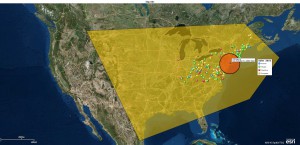Sometimes you want to identify an area on the map and query all of the records that lie outside of that map object. Think about this a second. Business mapping software generally lets you conduct spatial queries, a fancy name for ‘find all the data records in this circle or shape.’ But, if you think things through, you can find records outside of a shape on the map. It’s another way to apply business intelligence mapping.
Why would one want to know what points lie outside of a map object? Perhaps to protect a specific sales territory or maybe to provide sales planning direction. Businesses often have core areas of market penetration. By exploring opportunities outside of these core areas businesses grow.
Let’s assume the object is a circle we created using a radius search tool and we want to find all of the records outside of that circle. A list of records derived through any spatial query in MapBusinessOnline is known as a marketing list.
On this map we’ve imported a customer list of 665 location records all placed in the northeast corner of the USA. We can define a radius search or circle on the map by dropping a radius search point anywhere or by inserting an address in the Address bar and choosing the Circle tool from the mini toolbar associated with that point.
Once our circle is defined we can query the circle area and see that the circle contains a marketing list of 136 records. We save that marketing list of data points within the 150-mile radius circle giving the resultant file a name – Within 150.
Next we create another object on the map that encompasses the entire data set. We query the data for that larger area and name it. We name that resultant file or marketing list – Whole List. This marketing list is redundant with the original import and is used to conduct calculations, while leaving the original imported dataset untouched.
Next, on the Data Window Dropdown List, select the dataset or marketing list we named “Within 150” – that’s the records in the circle. Then choose the “Create New or Edit Existing Marketing List”, button. We’re going to edit a marketing list.
Choose the “All Locations in the Data Window option.” Then choose the option to “Remove From” this should lead directly to a list which includes the “Whole List” marketing list – select that list.
That operation removed the data points in the circle from the Whole List. The Whole List is now a partial list. You should rename the marketing list to reflect that it now represents the list outside of the circle.
Essentially what you did is this:
- You identified a subset marketing list within a circle on the map – Within 150
- You identified an overall list of all records on the map –Whole List
- You subtracted the Within 150 list from the Whole List
- I recommend renaming Whole List to Partial List for clarity
Business mapping software is a spatial data visualization tool. We provide a variety of tools to help users make use of their location based datasets. We never know how users may apply the product. So thinking outside the box, and experimenting with various approaches to managing your data, can yield interesting results.
Just take it slow. Try various approaches. Build and delete maps for practice. And try to keep things simple. Remember some of Geoff’s General Geographic Guidelines for using Map Business Online:
- Avoid map clutter to maintain a clear map message for your map viewers
- Do not import more than a dozen datasets per saved map
- Consolidate like datasets wherever possible to take advantage of the 100,000 point per map allowance in the full subscription
- Use your business vernacular in labeling options and in legend edits, to help your map communicate clearly
- Try the various map backgrounds, including no background, to see what works best
- Remember, territories or Areas of Interest are really easy-to-use database editing tools
- Map Business Online is a great MapPoint replacement
- Use the Help button and the Youtube videos. Hit the Contact button to ask questions
When you shop for business mapping tools make sure you understand:
- The subscription pricing options
- The imported data per subscription allowances and per day allowances
- The technical support availability
- How easy the tool is to use – use the free trial
_______________________________________________
Find out why over 25,000 business users log into www.MapBusinessOnline.com for their business mapping software and advanced sales territory mapping solution. The best replacement for Microsoft MapPoint happens to be the most affordable.
To access MapBusinessOnline, please register and then download the Map App from the website – https://www.mapbusinessonline.com/App-Download.aspx.
After installing the Map App, the MapBusinessOnline launch button will be in the Windows’ Start Menu or Mac Application folder. Find the MapBusinessOnline folder in the Start Menu scrollbar. Click the folder’s dropdown arrow and choose the MapBusinessOnline option.
The Map App includes the Map Viewer app for free non-subscriber map sharing.
Please read customer reviews or review us at Capterra, or g2crowd
Contact: Geoffrey Ives geoffives@spatialteq.com or Jason Henderson jhenderson@spatialteq.com