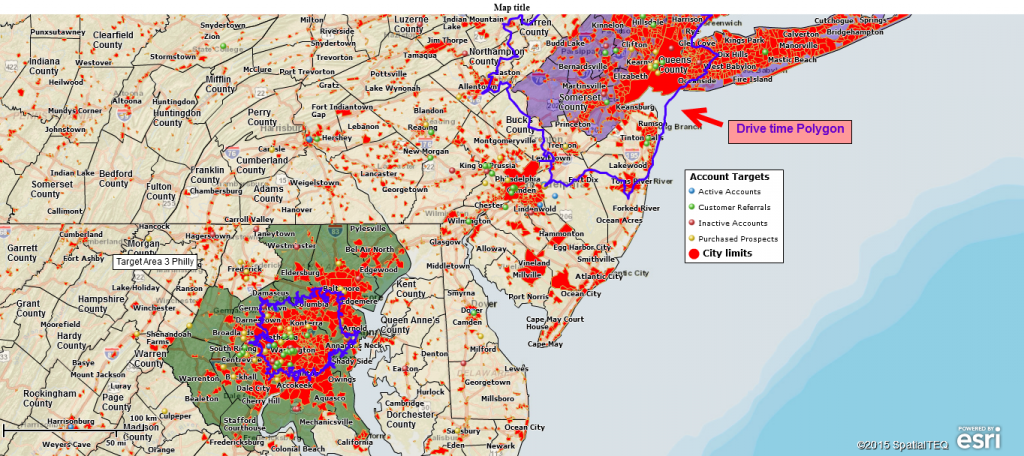Business mapping software is a visual tool. Its purpose is to add value and meaning to business analysis through imagery and maps. Those images can be shared as digital files (JPEG, PNG files) or interactive web pages, or they can be printed.
Printing maps is more art than science. Map printing has been happening for thousands of years now. We’ve come a long way since the days of Columbus and Magellan, when maps could take decades to produce. Back then, checking the printer queue involved horses and the iron maiden. These days the maps we print are ready in a matter of minutes.
Today printable maps can still be quite challenging to produce despite the application speeds we experience. Printing a large format map for wall mapping is not a quick click-a-button and you’re done process. Plan to spend some time making your map print job match your desired output.
Map Options
Printing a typical photographic image, like a picture of your child, entails setting a few options, but in large part, the process is straightforward. Crop the image, tweak the color and contrast, then print. Map printing can be quite a bit different from picture printing.
Printing a map requires forethought. You must ask yourself, “What map layers do I want to show in this picture?” Options might include:
- A street-level detailed map background.
- Topographic detail.
- Satellite or aerial imagery.
- Cities or towns.
- Rivers and water bodies.
- Zip codes, counties, Census tracts, states, or other district layers.
- Demographic data.
- They imported business data layers.
- Additional draw layers pertinent to your business – market analysis, territories, lines & points.
In digital mapping, much depends on your area of interest. Simply deciding you want to see a given layer doesn’t solve the problem. You must ask yourself, “What is the map extent I desire for my printed map?”
Your Map Extent
Let’s explore this further. A rectangle will typically define your map extent. That rectangle could be your map application’s screen view or a drawn rectangle you place on the map representing your map area of interest.
If you want to include zip codes on your map and your map extent includes New York City, you need to consider how large an area you can accept before those inner-city zip codes become unviewable. The further you pull, the less detail you’ll achieve in your map result.
Mapping applications are designed to provide a variety of zoom levels for the map viewer. As a map user zooms out, they see more geographic area and less map layer detail. As they zoom in, they see more map layer detail and a smaller size of view. For map layers like ZIP codes, the mapping application is designed to optimize the map viewer’s visual experience so that information is presented in a readable fashion at any given zoom level.
Zip code labels are a great example of how mapping applications manage map layer data views. At a contiguous USA-wide map view, the application must decide which labels it shows if zip code labels are all turned on. It cannot show all ZIP code labels because they overlap, creating an unreadable mess. That’s why Columbus always left the ZIP codes out of American maps.
The map application must control the visual presentation. A map user can tweak the map layers to encourage more ZIP code labels to appear, but there will be a limit. To optimize your view, try to:
- Zoom in as far as possible while still maintaining the desired map extent.
- Adjust the zip code label font to the smallest possible setting.
- Avoid bolding your text.
What is the shape of your area of interest? This matters a lot. The entire USA is a natural landscape view, a printing rectangle that fits pretty well in your business map field of view. States like California, Texas, or New Jersey may be less optimal for full views. We’ve had multiple customers desire a map of Texas that displays all county labels. This is a tall order because the size and shape of Texas do not optimize the map application’s field of view.
California is a vertical object that doesn’t optimize well in a landscape field of view. These states don’t fit nicely into a typical map application screen view because they run vertically, and mapping tends to be landscape or horizontal.
This means the business map user who desires a printed map should consider map layer options and target area shape and size as they prepare to print. For instance, ensure your printer settings are set to landscape view for business maps. It just makes sense to match the map application field of view to the printer parameters.
Print Button Options
MapBusinessOnline includes print options in the Print Button functions. When you print to your desktop printer, your print image will reflect your screen map image exactly. That’s a What You See Is What You Get image. Use this for straight-ahead print jobs on 8.5 x 11 pages.
But to capture more map detail, try large-format printing by saving your map file to PDF. Print from that saved PDF file to a desktop printer’s more extensive page size options, or take a saved print PDF file to a plotter printer.
The extensive formatting options in Map Business Online provide several additional options for your print output:
- Print…Keep the current map view’s center and scale – Zoom your map view in well beyond your regular field of view. Now play with the paper sizes to optimize your map to print shape and make your output bigger – up to a 60″ x 60″ wall map.
- Print…limited by selected drawing – Define your map extent by a drawn rectangle, then proceed to paper and size adjustments. The print window will ask for the drawn rectangle. At this point:
- Close the Print Window.
- Open the Drawing tools’ Rectangle Tool.
- Draw the desired rectangle print area.
- Return to the Print Window and proceed.
But here’s the key to map printing: it’s not a cookie-cutter experience. It requires experimentation and patience. So if you’ve got a map print job ahead of you, think about your options and allow time for investigation at the end.
Remember, Columbus would have killed for a map in half an hour. Plus, all the limes and lemons you require to avoid scurvy are a short drive to the grocery store. And no one is getting keelhauled at your business today. I hope.
_______________________________________________
Discover why over 25,000 business users log into www.MapBusinessOnline.com for their business mapping software and advanced sales territory mapping solution. The best replacement for Microsoft MapPoint happens to be the most affordable.
To access MapBusinessOnline, please register and download the Map App from the website – https://www.mapbusinessonline.com/App-Download.aspx.
After installing the Map App, the MapBusinessOnline launch button will be in the Windows Start Menu or Mac Application folder. Find the MapBusinessOnline folder in the Start Menu scrollbar. Click the folder’s dropdown arrow and choose the MapBusinessOnline option.
The Map App includes the Map Viewer app for free non-subscriber map sharing.
Please read customer reviews or review us at Capterra or g2crowd.
Contact: Geoffrey Ives at geoffives@spatialteq.com or Jason Henderson at jhenderson@spatialteq.com.