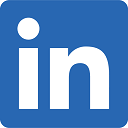How to Build a Coverage Area Map
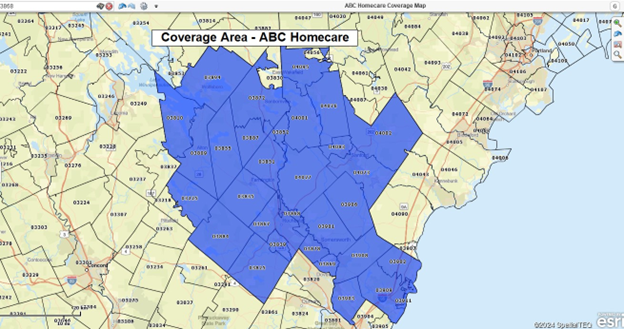
Figure 1 An example coverage area map by ZIP code.
All businesses have coverage areas. From lemonade stands to wireless phone operations, all businesses provide or sell services over a defined coverage area. Many companies turn to business mapping software to display these critical areas of operation as coverage or service area maps.
Coverage areas are essential because they show potential clients where to purchase and receive products and services. Coverage maps are vital for a home care agency. Families can quickly ascertain if the agency is conveniently located for their loved ones by sharing a homecare coverage area map for potential homecare patients. Care agency coverage maps are even more critical with the advent of COVID-19, especially for seniors and people with health impairments.
In addition to identifying medical care regions, coverage maps are great for defining areas of sales accountability, delivery zones, and technical repair service areas. Coverage area maps define pizza delivery zones, radio station reception areas, and emergency rescue zones.
How to Create a Coverage Area Map
MapBusinessOnline provides a variety of ways to create a service area map. Color-shading groups of states, counties, or ZIP codes usually define coverage areas. In addition to the ZIP code coverage area map layer, MapBusinessOnline also enables color shading of areas based on city limits, Census Tracts, school districts, and even Metropolitan Statistical Areas (a Census-defined market unit). The two most direct ways to create a coverage area map are:
Create a Coverage Area from a Spreadsheet.
- Compile a spreadsheet listing the areas or districts that will make up the coverage area. Include one column for ZIP codes (or another district) and another for Name. List all ZIP codes in the coverage area column and drag the same Name down the name column records. Save the file.
- In MapBusinessOnline, use the Master Toolbar's Dataset – Plot Dataset function to navigate and import your spreadsheet. The ZIP codes are now a point layer on the map. Uncheck the points in Map and Data to show only the shaded coverage area.
- On the Master Toolbar Boundary button, select the imported data layer and apply a color-coding scheme. Your map should now reflect a coverage area.
- Share your coverage map as an image file or as a shared interactive web map.
Create a Coverage Area by Manual Selection
Coverage areas can also be manually created (with no spreadsheet import) by directly selecting counties or other districts on the map using your mouse cursor. If a map user knows which counties they want to display, they can choose a polygon search tool and draw a line through the counties they wish to include. Bring that drawn line back to the beginning to complete the spatial search. MapBusinessOnline will ask you to confirm the map layer to search (in this case, counties) and will then present the Naming window. Finally, the list of counties selected displays in the Data Window.
- In Map and Data, check on the target map layer, which, in this case, is counties.
- Under Search Tools on the Master Toolbar, choose a selection tool. Using your cursor, draw a circle or polygon over the desired counties. Alternatively, click on any desired county for individual selection, and while holding down the shift key, select more units. Complete your selection area.
- Select the County map layer when prompted and name the Coverage Area.
- Share your coverage map as noted above.
A Coverage Map Example
Let's assume that a business, Acme Power Suppler, Inc., covers counties in Cincinnati, OH. A location-based spreadsheet is used to create a coverage area map.
For that spreadsheet to support a coverage area map based on counties, it will need at least two columns: one column for the county name and one for the state.
Only one column would be necessary if the map layer were ZIP codes. That's because ZIP code numbers are unique – there are never duplicate ZIP codes. Counties are not unique. There are many US counties with the same Name. Examples include:
| County | State 1 | State 2 |
| Essex County | New Jersey | Massachusetts |
| Montgomery Country | Alabama | Pennsylvania |
| Morgan County | West Virginia | Georgia |
For this reason, business mapping software users must use both county and state to plot the county-based coverages correctly.
Armed with the correct spreadsheet, the Acme map creator can upload that data into MapBusinessOnline either as a Point Layer using the Dataset button on the master toolbar or as a territory file using the Create Territories button. The Create Territories approach will save a step in the process, and you'll end up with a highlighted area of counties and a coverage area label.
In MapBusinessOnline, a coverage area map can also be a sales territory alignment map.
An alternative manual selection method for Acme is to select one county manually with your mouse, then hold down the shift key and select additional counties until their coverage area is complete. This method is excellent for developing a coverage map from scratch.
The incremental county selection process highlights how territories and coverage areas can be easily maintained or edited once created.
To edit a coverage map:
- Select the county in question with your mouse and click the Edit Territory Blue Puzzle piece icon to view your selected segment's
Add , Move, or Update options. - The Data Window will present the new selection of ZIP codes, counties, etc.
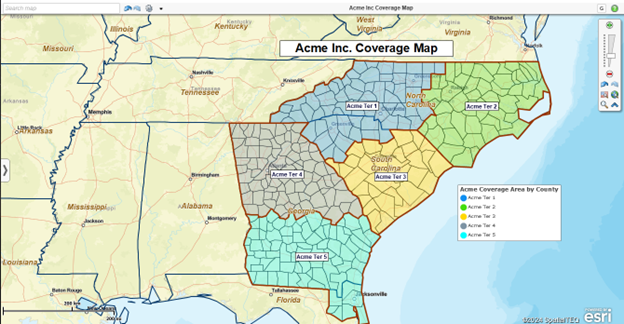
Figure 2 An example coverage area map by county.
Coverage area maps differ from territory maps in that they quickly communicate the areas where services exist for the customer—territories display areas of responsibility for sales organizations, service providers, and franchise businesses. Typically, coverage area maps are for external communication, and territory maps are for internal communication.
Search for Business Lists Within Your Coverage Area
Business map users sometimes want to search for business listings within a coverage area. There are multiple reasons to conduct such a search:
- To develop a list of prospect targets for sales contact
- To research a set of business resources for new support programs within your industry
- To conduct due diligence on businesses from a specific industry category
- To perform a thorough potential market analysis
MapBusinessOnline includes a search and purchase function for business listings. Look for the Yellow Pages Icon with the Binoculars on the Master Toolbar. Learn more about how to search for business listings here.
Sharing Your Coverage Map
Once you've created your coverage map, we recommend saving the map as a My Template. Name the map file and then choose My Template from the dropdown menu. You'll find the Template options in the Save Map button.
Saving a map as a template is an excellent habit to cultivate in map production. By keeping the map as a template, you can use your coverage map as a base map for other map projects. Open any My Template map and immediately save it as a My Map file - naming it as a separate project. Now edit as required and save again. Your original map template is still untouched, and you've created another map using your previously saved work as a starter map.
Once your map is to your liking, click the Share button to share the map with your constituents. It's an easy process. Choose the Public Sharing option and then Share Map. Public sharing will generate a URL that you can share for free for unlimited viewer sessions. Have your non-subscribing map viewer open the shared URL and follow the instructions on the page to download the free Map Viewer App and access the map.
Users can also share PNG, Jpeg, PDF, and KML files that display coverage areas at no fee.
Conclusion
Professional and nonprofit organizations use coverage maps to display their operational geographic scope. They are easy to create and edit. MapBusinessOnline provides all the tools businesses require to develop and share their coverage area map with constituents.