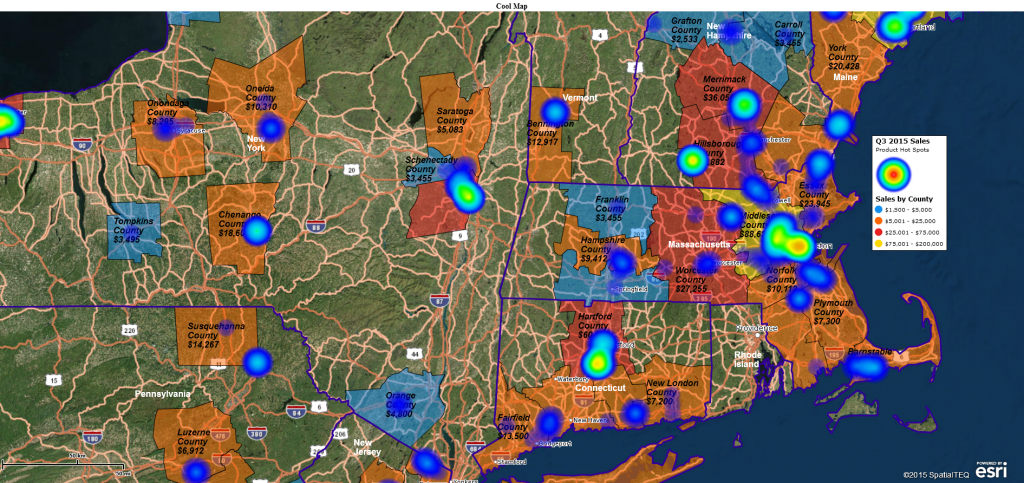Map Business Online users, new to business mapping, often come to the application with a unique perspective on what they need. Based on conversations they’ve had internally they may think they need a heat map. That same map to another user might be referred to as a coverage map. And yet another customer might call that very same map a territory map.
We understand that it can be difficult for new users to know exactly what they are looking for in a business map. Different chaps use different snaps for maps – which may not be a thing, but it started here.
Business mapping users shouldn’t worry. A little trial and error with a business mapping tool will uncover the possibilities and lead to a map that provides all you require. Feel free to hit that contact us button and ask clarifying questions along the way. And our YouTube video library is searchable by keyword.
Your Business’s Coverage Area
If you were searching for a tool to create a coverage area map based on ZIP codes which were color-coded by population demographics, someone might send you off looking for a heat map. “That’s a heat map,” they might say, “Go find yourself a heat map. Yeah, that’s the ticket.” And they would be partly right. Some map users call color-coded ZIP code maps heat maps. But that doesn’t fully address your coverage area requirement.
Plus, a Map Business Online heat map applies a color intensity layer over a map background that looks more like a weather map than a demographic analysis by ZIP code. It derives that color shaded intensity overlay from a numeric column within in your imported location data. It’s cool and may be useful to your business but It’s not what you want in a coverage map.
State Your Map’s Purpose
Try writing down what your map requirements are in one paragraph; a few key sentences. This will keep your first map project on target. Keep it simple. If you find multiple types of maps listed, start again. In our example the paragraph might read like this:
We need a territory or coverage map based on ZIP codes. The ZIP codes should be color shaded based on Census population. It would be nice to show total coverage area population as well.
Try to keep the map focused on no more than three business map elements – in the above case, coverage area, population, and ZIP codes. You may be able to add more elements, but begin with fewer. Maps are for communicating – simple maps communicate better. I learn very little at large family gatherings so I focus on gatherings with just a few family members. Free advice. (You’re welcome.)
Coverage Area or Territory
For a first pass map of your businesses coverage area, either approach works, a simple collection of ZIP codes using a polygon search tool or an imported territory. If you have a list of ZIP codes with territory names included build a spreadsheet and import them. Or simply grab a polygon tool from the set of Search Tools and drag a line around your coverage area of ZIP codes. It doesn’t have to be perfect on the first pass. Editing ZIP codes from a map object is wicked easy. Create that coverage area and name it.
To get those ZIP codes color shaded by population (or any other Census category) either use the Three-Piece Puzzle icon or hover over the ZIP code layer in Map and Data and click the Edit Gear. Choose Color Code Map, select and adjust your Demographic category and tweak the range scope and the number sequences. Colors are controllable by you as well. Click Done.
To see the color scheme by population through your coverage area, hover over the Territory layer in Map and Data, click the Edit Gear and under General move the Transparency scroll bar to the right. This will expose your shaded ZIP codes.
Add Demographic or Imported Totals to Labels
We’ve got one more goal for this map based on our mapping requirement assessment above. We want to show territory label totals. To do this select the territory label itself, click the Edit Gear, choose the label Tab and Click Format labels.
You’ve got five flex fields you can fill with data in the label. Only add what your map viewer needs to see. Don’t over do it. In this case, Select Number 1 and choose Demographic Data in the drop down. Then select population. Add a little prefix text if you want, maybe “Pop – .” To post the label click Change labels.
For this particular map, I might consider going back to the ZIP code layer, clicking that Edit Gear, and editing the Custom Label, as opposed to Auto labels. This would enable a pop-up label when you hover over a ZIP code which could include demographic data
related to each ZIP. Just a suggestion. It’s a convenient reference if population is always a concern in your business.
Fine Tune Your Map
Now go get a cup of coffee or go home for the day. In the morning take a fresh look at your map. Do the colors look appropriate? Hot colors for high population, cool colors of low population. That’s a suggestion. Are labels big enough for all to read?
Will the map make sense to your map audience? Are there some things missing? For instance, it doesn’t take much to plot the company address on the map. Always a nice touch. Is the map legend succinct and meaningful? Make sure the legend adds value to the map – get rid of superfluous legend content. It’s distracting.
Armed with your new coverage map, take it to a colleague or bring your new map right to the boss for feedback. But be prepared for a request for yet another map view. That’s normal. Think of it as a little job security.
Thinking geographically is not something everyone does. So, this business mapping stuff just might give you an edge in your own personal game of thrones. Just don’t end up like Little Finger (GOT reference for the uninitiated).
________________________________________________
Send us your unique business mapping application, we’d love to do a story on it.
Win a $20 Gift Card! Refer a business associate to Map Business Online in exchange for a $20 Amazon Gift Card!
Find out why over 25,000 business users log into www.MapBusinessOnline.com for their business mapping software and advanced sales territory mapping solution. The best replacement for Microsoft MapPoint happens to be the most affordable.
Contact: Geoffrey Ives geoffives@spatialteq.com or Jason Henderson jhenderson@spatialteq.com