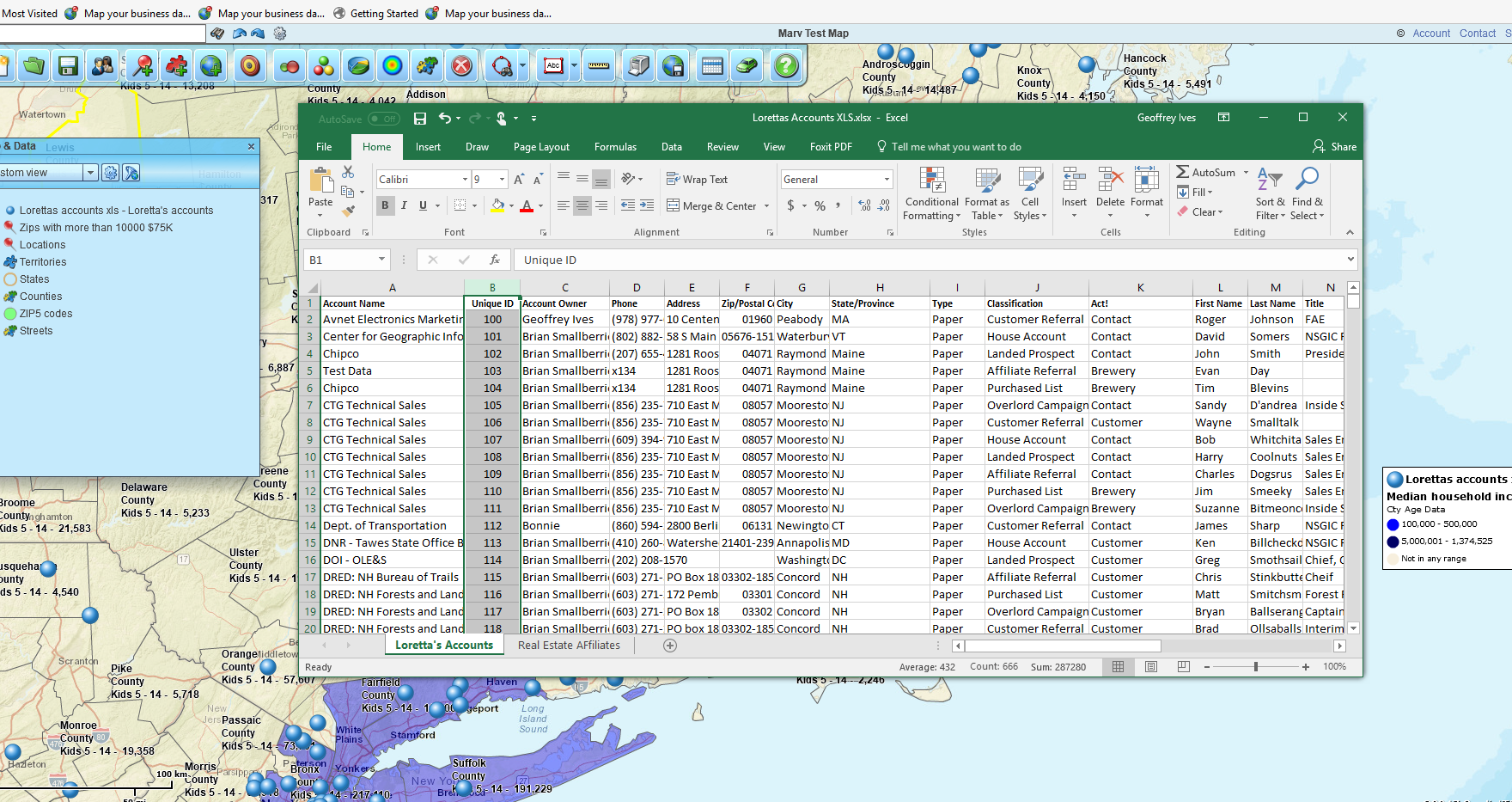Once you have imported your location-based or address data into MapBusinessOnline you may decide you want to update that data. Updating data semi-automatically can be done using MapBusinessOnline but you must plan ahead to accomplish this.
Remember to download the Map App for MAC or PC
MapBusinessOnline includes an imported data Update Process through the Map and Data tab. Find your imported data is listed in Map and Data with a Checkbox next to it. Hover over the data layer and click the Edit Gear when it pops up. Under General, at the bottom of the panel you will see two Data Update options – one option is From File (on your desktop) and the other is From your Server. You may want to touch base with your IT department about internal access to stored data used for business mapping purposes.
Now, here’s the ‘planning ahead’ part. For the imported data update process to work, you must have a column in your data for a Record ID or, as we like to call it, a Unique ID. That data column could be a list of Unique ID’s exported you get from your business system, ERP or CRM. A customer number is a good example if the data you’ve imported is customer data. You can always assign your own Unique ID just start with 100 and then move down the column – 101, 102, 103… Simply pull those numbers down the column which should add a 1 to each number.
So, because MapBusinessOnline needs that Unique ID to enable mass record updates, you’ll have to reimport your data into your map. You will not be able to use files you’ve already imported. Once your data is deleted in the current map and the original spreadsheet is updated to include that unique ID column, you are ready to reimport the data and you’ll be all set for updates in the future.
Special Note: Unique ID updating does not apply to territory imports. Territory updates are a manual process
The Mass Update Process
After your Unique has been applied and your data imported into a business map, semi-automated updates can take place. To conduct a mass update:
- In Map and Data hover over the target imported data layer and click the Edit Gear
- At the bottom of the General Panel Chose from one of the two data update options
- Update Dataset from File – this means the file is stored on your desktop or laptop
- Reload Dataset from Server – this means you access the data from a shared network
Choose the appropriate button and process the update. MapBusinessOnline will present a status notification after the update is complete. The notification will tell you how many records were updated, added, or deleted.
The Incremental Update Process
Users can always choose to update one record at a time in the Data Window or by selecting the individual location point on the map.
- In the Data Window hover over the far-left colored dots of the data row you would like to edit
- Click the Pencil Icon
- Choose either to edit the Address or Location or Choose to edit the Properties and Data
- Choose Properties and Data to edit a record
- Make the Adjustments
- Save the Data Adjustment and Exit
Or select the point on the map itself and in the mini Toolbar choose the Edit Location Properties and Data button. Edit your data in the resulting dialogue box.
Editing the Format of Your Imported Data
Perhaps you want to add a column or change the field formatting of an imported dataset. Well, you can do that. Keep in mind adding or editing columns and formatting is likely to break your Unique ID required formatting, disabling your semi-automatic updates.
- Go to Map and Data
- Hover over the target imported data layer and click the Edit Gear
- Click Customize Dataset
- Use the dropdown to select the right pathway. To adjust formatting for:
- Location columns choose General
- Your imported business data choose Custom
- Calculated Data Columns choose Calculated
- Save and Exit
Please note at the bottom of the dialogue pages you have the ability to add a column to your data. Just be aware adding columns can break the Unique ID update process.
Updating and editing data in a business map is important. Perhaps a little boring, but important for efficiency and accuracy.
Yours is not the only company still using MapPoint. Contact MapBusinessOnline today and join the thousands of MapPoint users who have a replaced Microsoft MapPoint with MapBusinessOnline.com.
______________________________
We recommend users access MapBusinessOnline via the downloadable Map App.
The Map App install is fast and easy. The Map App is a cloud-based service, once you’ve logged in you’ll have access to all of your previously saved maps and data. The Map App is a better user experience and provides access to more features than the Web App. The Flash-based Web App link will remain available until December 15, 2020.
The Map App includes the new Map Viewer app for free non-subscriber map sharing.
Value-Added Resellers – Offer the tool to your customers as a reseller. Make money on training and consulting. Contact us with further interest in reselling MapBusinessOnline.
Win a $20 Gift Card! Refer a business associate to MapBusinessOnline in exchange for a $20 Amazon Gift Card!