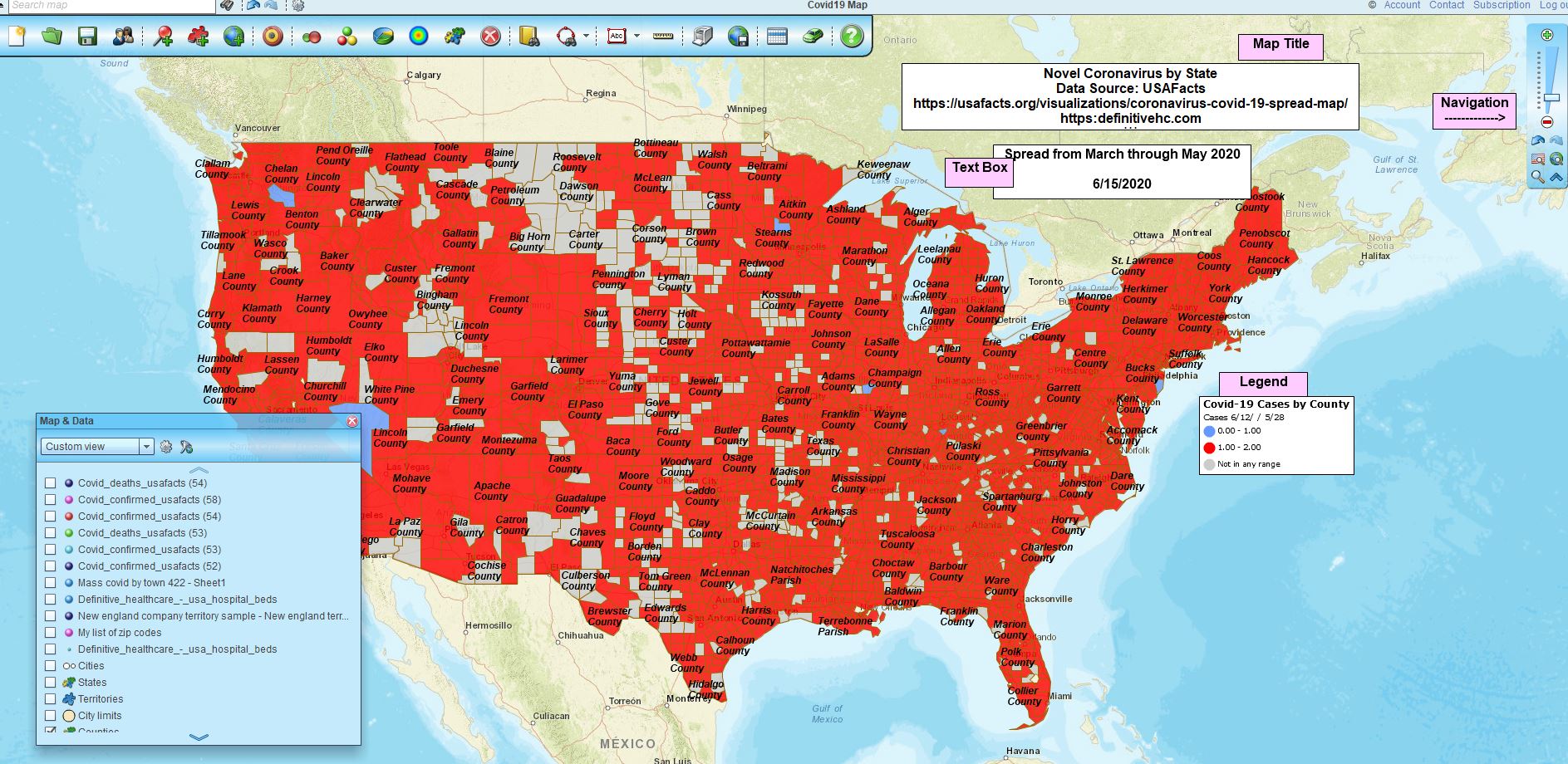Sometimes we get simple MapBusinessOnline questions on Chat that deserve quick answers, and perhaps some longer-term users may wonder about these same basic processes too. So, here’s a list of simple MapBusinessOnline processes you might wonder about. After all, we are an easy mapping software.
I’m New, How Do I Access the Mapping Tool?
A valid question. Currently, there are two ways to access MapBusinessOnline online mapping software.
- Download the Map App for Mac or PC. We recommend that you access your business maps this way. It avoids the need for Adobe Flash Player. In general, IT departments prefer downloaded Apps to Adobe Flash Player. The Download is Here.
- Access the Web Map. On MapBusinessOnline.com, scroll down to the bottom margin and click the Web Map link highlighted in blue. This will open up the web browser-based mapping tool. These web maps are rendered through the Adobe Flash Player platform. Adobe is scheduled for termination on December 31, 2020. Please consider using the Map App as mentioned above. An alternative web browser-based map rendering tool is under construction.
How Do I Delete A Map?
On the Master Toolbar, to the far left, click the Map Library Folder, or the Open Map and Manage Saved Map button. The dialogue reveals the My Maps panel. Hover your mouse cursor over the map titles listed and you will notice a Red Button with a White X appears on the right side of any map file. That’s the Delete Map button. Find the map you wish to delete and then get that red button to show up again and click it. “Bada bing, Buda bang, ” your map is history.
Make double sure you want to delete that particular map. And make triple sure that that specific map is the map you want to delete. I can’t tell you how many times a user deletes the wrong map. Retrieving a deleted map is time-consuming and will cost you at least $300.00. Be sure.
I Lost the Map I Was Working On
Two important concepts to understand here. First, to really save a map you must click the Save button on the master toolbar – three buttons in from the left. That puts the map in the Map Library Folder, or the Open Map and Manage Saved Map button, as mentioned above.
Second, MapBusinessOnline.com is a web app. So, if you are working in a browser-based version – Chrome, Edge, Firefox, Opera, or Safari – the web-browser will cache or preserve a view of the last thing you were doing in MapBusinessOnline. It does this with all the web applications you use.
People often get lulled into the belief that their map has been saved. It hasn’t. You have to click that save button to save your map. Where this can be tricky is when a map user, changes their web-browser for whatever reason. If you’ve been using Chrome for a month, you come into work, you open Chrome and your map is there. You do your work. But if you change web browsers and use Firefox one day, instead of Chrome you will open MapBusinessOnline and the map will not be there, because it’s not cached by the browser. Hopefully, you saved the map and it is snuggled safely in your Map File Folder library.
If not, call us in a panic. We may be able to restore your map files, but it will cost you – as mentioned above $300.00 to cover human and machine time.
I Got A New Computer – How do I Get My MapBusinessOnline?
Just go to Www.MapBusinessOnline.com, download the Map App, or access the Web Map as described above. All you’ll need is your login email and password. There is always a password management process available at login.
Microsoft Internet Explorer Browsers Can Get Squirrelly
Microsoft has canceled some support for Internet Explorer 10. IE 11 may still be supported for some businesses using advanced Windows Apps. If your company is still using Internet Explorer as a Web Browser and you encounter issues using MapBusinessOnline the cause may be the ActiveX filtering setting in IE. Please try clicking on the settings gear icon in the top right corner of the IE window. Next, go to Safety and uncheck ActiveX filtering if it is checked on.
Our general position on Internet Explorer is that Microsoft has stopped advancing the program. Consider a more modern browser. Better yet – Download the MapBusinessOnline Map App for MAC or PC.
Difficulty Using the MapBusinessOnline Map App
Occasionally, the installation of the Map App can get corrupted. Evidence of an issue with the installation could include:
- Not finding a launch icon
- The application won’t boot up from the App
The best answer, if you have trouble updating the App on a Windows machine, is to go to the Start menu and launch the App from there. That will generate an automatic update to the Map App.
Otherwise, an uninstall and reinstall might be required. In a Windows machine, in the Start Menu Search Bar find MapBusinessOnline. Right-click on the App in the Start List. Choose Uninstall. When that operation is complete, download the App once again and let it install.
On a MAC there should be a MapBusinessOnline Map App Icon on the Desktop. Launch the App from this Icon. If you can’t find an Icon, look in the Applications Folder.
For further assistance please Chat or Email us for support.
Zoom Tools
Sometimes new users need assistance with the map navigation tools. Here’s a quick primer:
- Double click on the map and you’ll zoom in. Be aware that if a map layer like ZIP codes is turned on your mouse click may select a ZIP code, instead of Zooming in. In this case, uncheck the ZIP code layer.
- In the upper right, you will find the Zoom Tools.
- Use the Scroll Bar to Zoom in and out or click the Plus/Minus buttons
- Click the Magnifying Glass icon on the bottom and then drag a Zoom box on the map. This is my preferred way to Zoom in on the map. Once the zoom operation is done, uncheck the tool
- Note the forward and back buttons to repeat or undo a fancy move you just made on the map
- Click the American Flag to Zoom to a Continental USA view
- Click the World icon to Zoom out to a worldwide view
- Minimize the Zoom tool control panel the by clicking bottom right blue up arrow
Address Bar
Also a navigation aid, the Address Bar is the blank white space located in the upper left-hand corner of the application, just above the six left-most buttons on the Master Toolbar. Here you can type in an address, a ZIP code, or a Lat/Lon address to Zoom to a place on the map. This comes in handy.
Address formatting must include commas: 19 Norwood Avenue, Rockport, Ma
Lat/Lon formatting is important too: 32.53026, -86.458
Saving a Map Image with Data or Dialogues Open
Sometimes it is effective to save a map image showing the Data Window or part of a Map Dialogue operation open. The Save Image File button on the Master Toolbar will save an image of the Map only.
I often use the Microsoft Snipping Tool to capture images for maps with full views including exactly the features I want to ad – like the Data Window. To do this well and keep your map focused, you should close all Toolbar areas, focusing the map viewer on the map itself. Toolbars would include the Master Toolbar, Zoom Scroll Bar,
- Close Map & Data by clicking the X in the upper right
- Close the Master Toolbar by clicking the Tiny up arrow located just to he left of the Address bar
- Minimize the Navigation Zoom Tool by clicking the Up Arrow in the lower right on the panel
In general, I would hope that this blog serves as a great help tool for all users. Use the blog search tool in the upper right. Search on words like: Import, Radius, Route, Territories, and Laxative. Ok, not Laxative. I’m just testing to see if you’re still reading…
Here are some additional Blogs designed to support new users to MapBusinessOnline:
______________________________
We recommend users access MapBusinessOnline via the downloadable Map App.
The Map App install is fast and easy. The Map App is a cloud-based service, once you’ve logged in you’ll have access to all of your previously saved maps and data. The Map App is a better user experience and provides access to more features than the Web App. The Flash-based Web App link will remain available until December 15, 2020.
The Map App includes the new Map Viewer app for free non-subscriber map sharing.
Are you using the MapBusinessOnline Desktop App for MAC or PC? It’s hipper than Instagram and it comes with your subscription. Dump Adobe Flash Player!
Value-Added Resellers – Offer the tool to your customers as a reseller. Make money on training and consulting. Contact us with further interest in reselling MapBusinessOnline.
Win a $20 Gift Card! Refer a business associate to MapBusinessOnline in exchange for a $20 Amazon Gift Card!