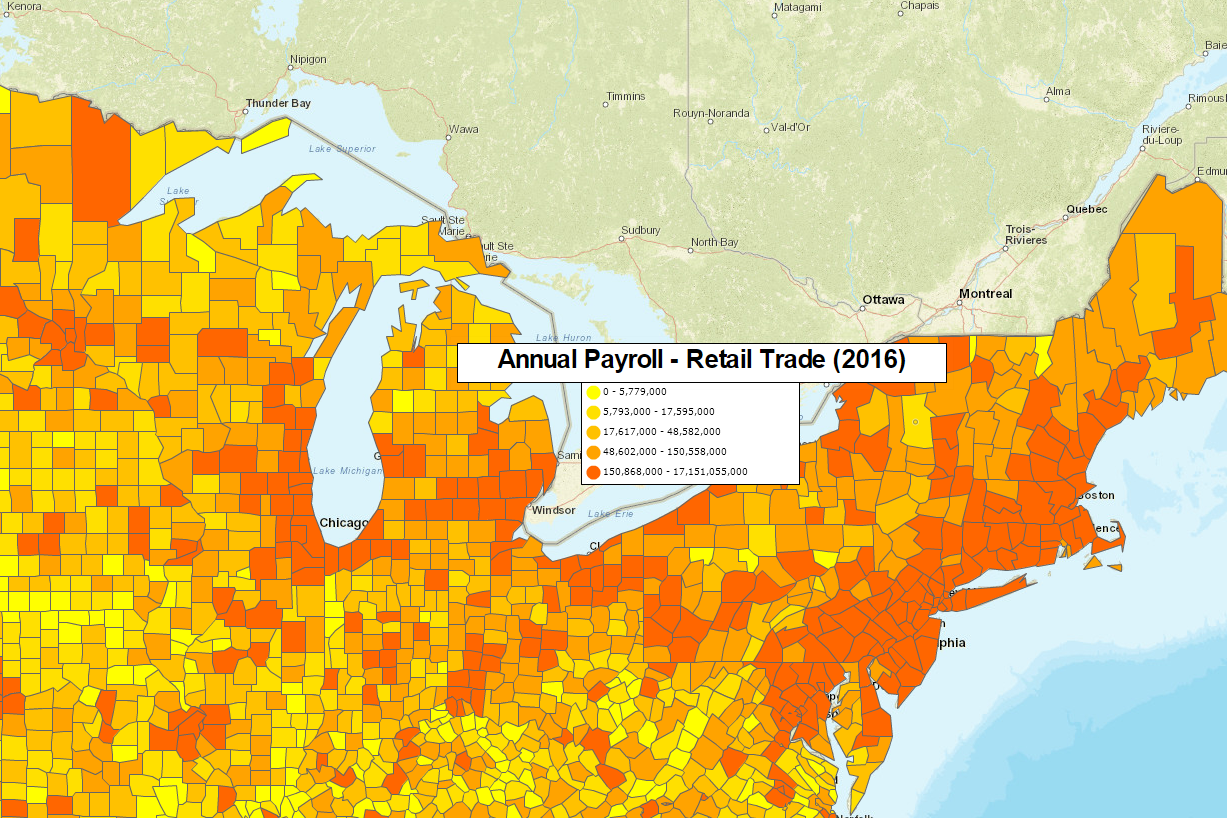Last week a ex MapPoint customer asked a question via chat: How can I arrange a label so that it doesn’t overlap other info on a ZIP code map?
While the options for controlling label placements in MapBusinessOnline are easy, the answer to the above question is more complicated than just ‘click here and select an option.’ There’s more a MapBusinessOnline user can do to optimize label placement.
Call Out Adjustments
MapBusinessOnline labels are associated with map layers, imported points, and territories. Imported points receive a Call Out label. These can be turned off selectively – one at a time – or they can be all turned off or all turned on.
To rearrange a Call Out orientation, simply click into the Call Out label and click the little Edit Gear in the right-hand corner of the label – between the Route Car icon and the Close option. Here you’ll find a clock face upon which you can select the call out position around the clock. You can also choose Compact Call Outs in the Map and Data imported data layer. In Map and Data hover over the layer, click the Edit Gear, choose the Label tab and then find the Compact Call Out option.
Map Layer label options include the ability to adjust the font size and to choose the Zoom Level at which most of the labels begin to appear. Select the layer in Map and Data as noted above, then under Label, scroll to the bottom of the panel, and under Auto Labels try a few different options for size and Zoom level.
The above instructions are two quick ways to optimize label placement. But, for a detailed business map, that you’ve invested your precious time into, you may want to consider a few more points of optimization.
Zoom Level
The map Zoom Level, controlled in the upper right-hand corner of the application, can always be adjusted. Zooming in on the map will reveal more detail, and ZIP code labels will become more numerous as the map displays larger ZIP code areas but a fewer ZIP codes overall.
This zooming-in process requires your review in terms of Map Clutter. Are your labels still effective at this Zoom level? Are there too many ZIP code labels displayed or is it just right?
As mentioned above, all labels have an adjustment that controls and defines the Zoom Level at which a set of labels appear. In Maps & Data choose the layer you want to edit, click the Edit Gear – Label – Auto Label. Here you can set County labels, ZIP code labels or other map layer labels to appear at specific zoom levels.
Remove Superfluous Labels
Consider adjusting County labels and State labels too. Do you even need a state layer label turned on? States are largely referential and perhaps just a light state boundary is all that is required.
In general, less is more on a business map. Chances are good, your executive team is filled with busy people who may require spoon-fed reporting and business map reviews. Don’t make them hunt and peck for information. Get your business map point across quickly and efficiently. Bad mapping probably won’t ruin your reputation around the office, but a solid business map, ripe with the right content, will be remembered.
Get the MapBusinessOnline Desktop App for MAC or PC? Enjoy the new Map App capabilities and watch for more advantages in the future. Escape Adobe Flash Player now!
Map Layer Transparency
Each map layer includes boundary and fill transparency controls. Accessed through Map and Data under the General Tab, these controls let you decide exactly how much color you want to display on the map and that fill layers opacity.
In general, I follow these “rules” for map layer adjustments.
- State layers do not require a color fill or a label. A boundary is sufficient to define a state. If your map viewer doesn’t recognize a state boundary, send them back to elementary school. States are generally used for orientation only.
- Counties are optional and usually only add value if the territories have some county-level basis. Still, on certain maps, like COVID-19 maps, counties may be the focus map layer.
- ZIP codes are generally the key map layer and should be color-shaded to reflect your map’s core purpose. Always allow as much transparency as you can without losing meaningful definition.
- You can always apply different background maps. Be sure to try background map options to determine which background adds the most visual value.
These rules are just guidelines. Play with the tools to get used to the options you can apply.
Think ‘Easy on the Eyes’
Assume that your map viewer just woke up with a vicious hangover and the first thing they’re going to do is look at your business map. Keep the colors subdued. Make borders obvious, but not too thick. Always support your business map’s intent when adjusting the look and feel of your map. Don’t make your map viewer have to think too much.
I like to use pastel shades and colors. I tend to avoid bright colors unless I am highlighting something to make it obvious and critical to the map viewer. If your map is a territory map, and you’d like to add some drive time polygons to support your analysis results, consider developing a second map that focuses on drive times. Do not try to solve all problems with one map. That’s a classic rookie map move.
Business Maps Provide Situational Awareness
Remember, your business map serves many purposes. Business maps provide map visualizations of business realities or possible business futures. Business maps serve to communicate concepts present facts to a business audience.
Business maps should be a thorough analysis of business situations designed to make constituents aware of periodic results or strategic threats and opportunities. Business mapping services provide reporting to update business teams with tracked results or project statuses.
Labels and call outs are critical elements of any business map. Choose their placement wisely and help those labels to emphasize your map’s purpose.
______________________________
Are you using the MapBusinessOnline Desktop App for MAC or PC? It’s hipper than Instagram and it comes with your subscription. Dump Adobe Flash Player!
Value-Added Resellers – Offer the tool to your customers as a reseller. Make money on training and consulting. Contact us with further interest in reselling MapBusinessOnline.
Win a $20 Gift Card! Refer a business associate to MapBusinessOnline or contact us with an interesting use case, in exchange for a $20 Amazon Gift Card!