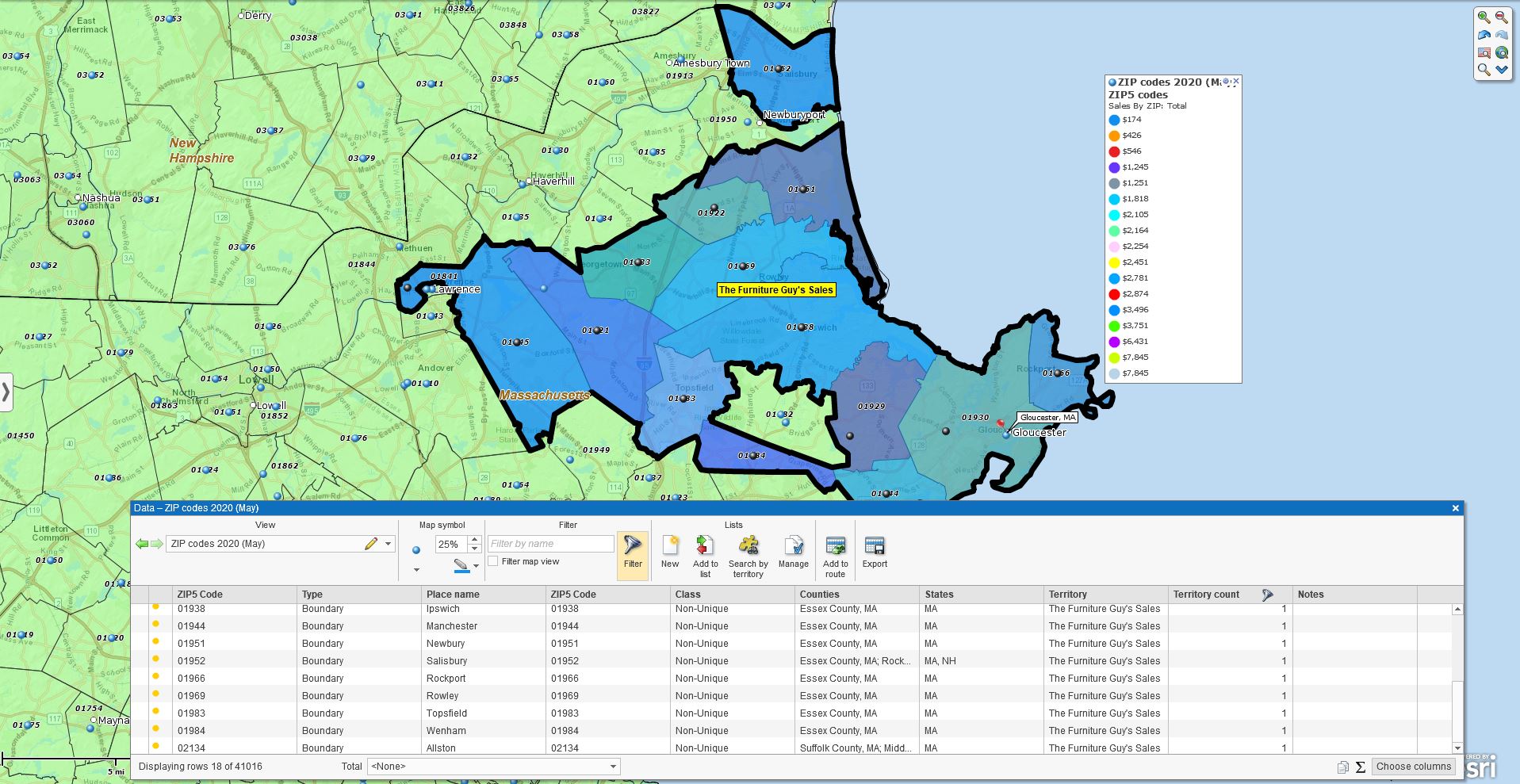MapBusinessOnline Customer Request: I need to import a dataset of ZIP codes, with Sales by ZIP code included, and then export a list of ZIP codes that include Town or City names as well as the Sales Data included with the original import.
The above customer requirement includes a couple of aspects of ZIP code mapping worth reviewing in our Business Mapping Software blog.
My solution requires that I first open a MapBusinessOnline new map of the USA using the “New” button on the far left of the Master Toolbar. I choose the USA Map Template and proceed.
Get Your Data Ready on the Map
Next, in Map and Data, MapBusinessOnline’s layer control, I check on the ZIP code layer. This layer is a Boundary ZIP code map layer. It does not include Point ZIP codes. Read more about the difference between Boundary and Point ZIP codes here. Understanding the difference between the two types of ZIP codes is critical if you require accurate reporting by ZIP. MapBusinessOnline integration with the USPS is a necessary element in successful business mapping.
I also imported to my map the included Public Data set of the complete USPS ZIP codes. This ZIP code point layer, located in the Plot Data dialogue under the From Server option, including all boundary and point ZIP codes, plus a few extra columns like the sought after Placenames.
Next, I imported a “Customer” ZIP code dataset with sales data that would be typical for any MapBusinessOnline client. The spreadsheet includes a column for ZIP code and a column for specific client data as noted below:
| ZIP Codes | Client Sales Data |
| 01966 | $719.21 |
| 02134 | $578.50 |
You could certainly include more data columns in your data. You could import total addresses (a column for Address, a column for City, a column for ZIP) and include a column for client name, or the number of times visited. So far, no MapBusinessOnline customer has ever exceeded the number of additional columns allowed. Go for it. Expand your data. Read more about importing customer datasets.
Importing user datasets into MapBusinessOnline is one of the most popular functions of the tool. The results of the import provide a map visualization of client locations with MapBusinessOnline pin orientation providing a color-coded thematic layer.
Cities and Towns are Place Names
In MapBusinessOnline, cities and towns are presented in multiple ways and places. Both the ZIP code map layer and the Public Data ZIP code point layer include a Place Name column. Those place names are cities and towns. In a few places across the USA, a ZIP code place name may not be a town. At such places, a traveler may find only a few tumbleweeds and a dangling broken gas station sign. Pigeon Cove, MA is just such a desolate village, only a few years away from becoming a dogtown. For the most part, place names are towns.
A Boundary ZIP Code Filter
A quick approach to the original client problem above is to filter the “ZIP5Codes” boundary map layer in the Data Window.
- In the Data Window dropdown to and select the ZIP5Code map layer of boundary ZIP codes
- Click the Filter Button – that’s the funnel icon on the Data Window toolbar
- In the left panel of the Filter Window note in the dropdown all the layers available for filtering. Select the imported ‘customer-generated’ ZIP code sample dataset with sales figures.
- Select the Sales Data column on the left side and move it to the right side using the Blue Arrow.
- Click the “Change Columns” button in the lower right to update the analysis
Now the sales data has been added to the analysis. Place Names, AKA towns, are included too. You can export the data by clicking the far-right Export Data button on the data window toolbar. Pretty slick.
Point ZIP Code Layer
Now, we still have that Public Data ZIP code layer included in our map. We could use that layer to develop a more inclusive list of ZIP codes. Remember, the Public ZIP Code layer includes all point and boundary ZIP codes. So, in addition to the usual ZIP5 boundaries you get major military installations, congregate homes, hospitals, and skyscrapers – to name a few of the major point ZIP codes. A Point ZIP code is a place where multiple addresses or offices receive bulk mail delivery to one location ZIP code for distribution.
If I review my business map, I can turn my public data ZIP code point layer on and off and see that I have a few Point ZIP codes in my target area of interest. That’s one of the neat things about business mapping – when in doubt go to the map view.
To query the Public Data ZIP code point layer you need to first create territories or in this case, one territory. On the Map select all the ZIP codes where you have data. You can do this incrementally by selecting a ZIP with your cursor and holding down the shift key, or by lassoing the group with a Polygon Search tool. Here’s a video on Territory Creation.
What you are going to do is search that huge list of all ZIP codes – points and boundary type – by territory. This is a spatial search in GIS terminology, so add that to your resume. To conduct that search of the total imported Zip code point layer by your territory or area of interest:
- In the Data Window select the ZIP code point layer, labeled “ZIP codes 2020(May.)” Now you’re targeting the entire list of boundary and point ZIP codes across the nation, so you won’t miss any
- With the ZIP codes data layer selected, click the Yellow Puzzle Piece Search Territories button in the middle of the Data Window toolbar
- Choose from the three reporting options:
- Search data within selected territories (Choose which territory to search)
- Search data outside of any territory (this is a neat option you may need someday)
- Search data inside all territories (Append your ZIP codes 2020 layer with the corresponding territory info.) I choose this third option
- Process the report and export the file to CSV format using the far-right Export button on the Data Window toolbar
The advantage of this report is that you can feel confidant you’ve captured all ZIP codes in the USPS system, and you’ve got them assembled by Territory, which can be helpful for sales analysis.
To review, this simple customer request led us to a variety of functions using MapBusinessOnline:
- Created a new map
- Imported customer or user data
- Imported the full ZIP code dataset from Public Data
- Filtered the ZIP5Code Map Layer
- Created a territory
- Conducted a spatial search by territory
A word about accessing MapBusinessOnline
We recommend that our users access MapBusinessOnline via the free, downloadable Map App: https://www.mapbusinessonline.com/Apps.aspx
The Map App accesses the mapping tools just like the web app you may be used to. The install is fast and easy. Since it’s a cloud-based service, once you’re connected through your login you’ll have access to all of your previously saved maps and data. The Map App is a better user experience overall and provides access to more features than the web app.
The Map App includes the new Map Viewer app for non-subscriber map sharing. Best of all, the Map App avoids Adobe Flash Player which is scheduled for cancelation in December 2020. The Map App works for both Mac and PC computers.
You can still access MapBusinessOnline through a web browser by using this link: https://www.mapbusinessonline.com/Map.aspx This link is scheduled to expire in December when Adobe Flash Player support is scheduled for termination.
Value-Added Resellers – Offer the tool to your customers as a reseller. Make money on training and consulting. Contact us with further interest in reselling MapBusinessOnline.
Win a $20 Gift Card! Refer a business associate to MapBusinessOnline or contact us with an interesting use case, in exchange for a $20 Amazon Gift Card!