How To Create A Territory Map
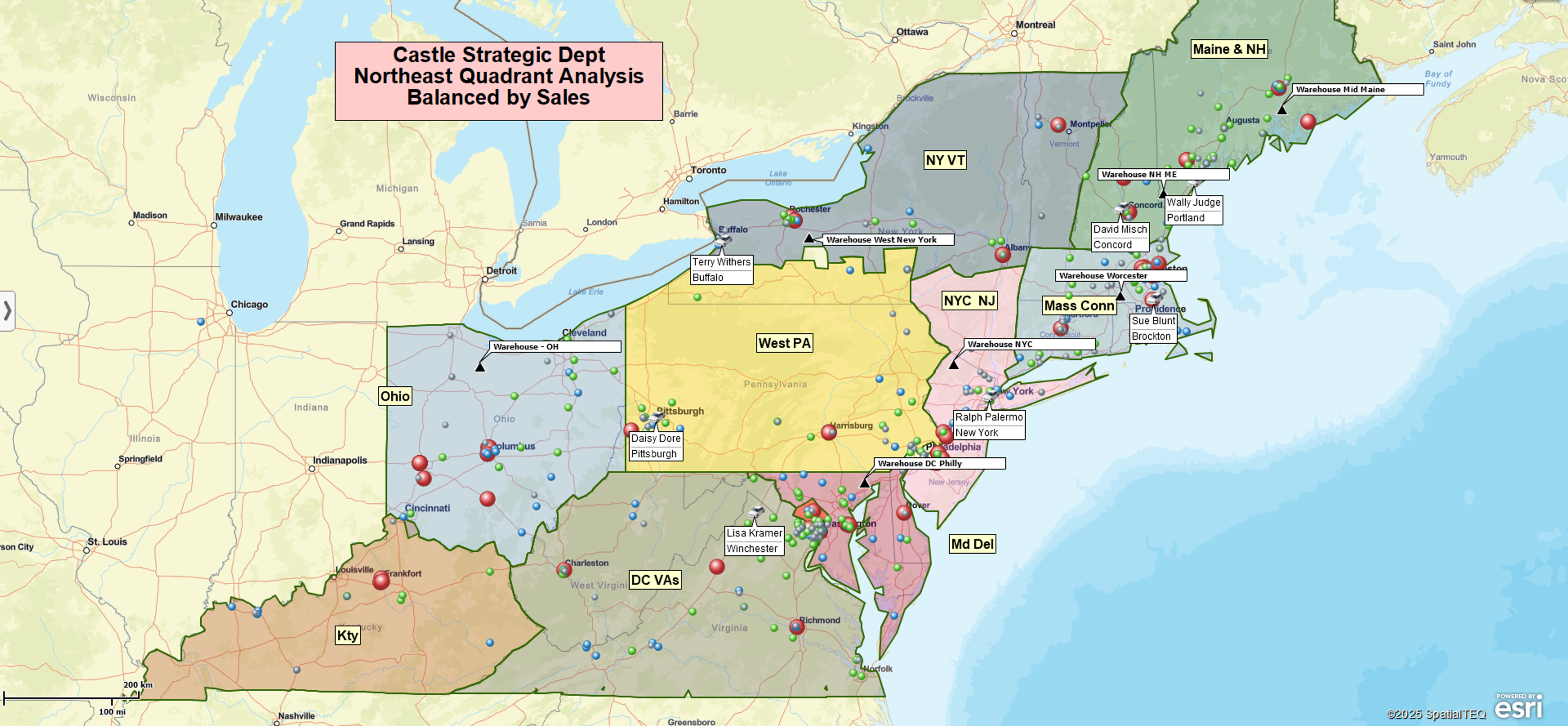
A territory map is a geographic shape defining an area of responsibility. Using territory mapping software, like MapBusinessOnline, a territory alignment map are created by lasso selecting or compiling an importable list of geographic districts, usually ZIP codes, counties, or states.
The mapping software allows you to collect a group of ZIP codes with a mouse cursor or import a spreadsheet of preassigned ZIP codes associated with a column of territory names. Territory maps in MapBusinessOnline include a map visualization and a data sheet or analysis view.
All industries apply sales territory mapping. Sales and marketing application examples include:
- Franchise territory development.
- Manufacturing sales territories.
- Car dealership territories.
- Insurance company customer maps, claims maps, and insurance agent territories.
- Healthcare mobile staff territory management.
- Expansion planning maps.
- Market analysis maps.
To name just a few.
Steps to Build a ZIP Code Territory Map
The steps to building a ZIP code territory map, the most popular territory map alignment, using MapBusinessOnline are:
- Turn on the ZIP code map layer in Map and Data.
- Create a spreadsheet with district column(s) and a territory name column – import that list using the Territories button under the Adding to Map section of the Master Toolbar or,
- Using a polygon search tool, lasso a group of ZIP codes and name each territory.
- Adjust the territories as required, adding or removing ZIP codes by selecting them with your mouse cursor and Editing as necessary.
- Manipulate the territory analysis view in the Data Window to match your analysis requirements using Change Columns button.
Business map users most often apply ZIP codes to online sales territory mapping. For local and regional businesses, ZIP codes provide manageable areas of accountability which can be assigned to traveling clinicians, technicians, field agents, or salespeople. ZIP Codes also serve as convenient map administrative units that a layperson intuitively understands.
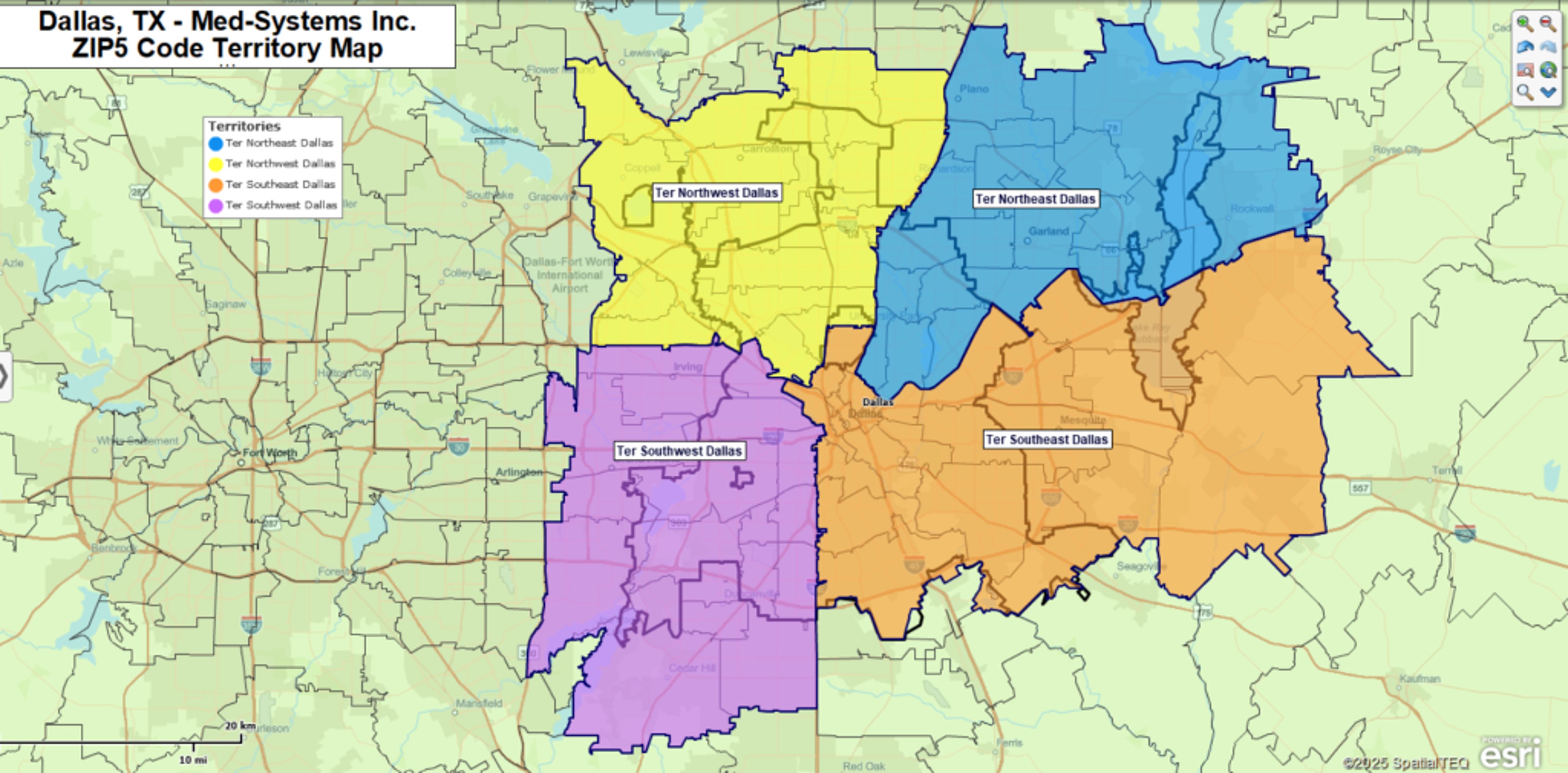
Additional Options
Sales organizations might also build territories based on county or state geographies. If your business is super local, perhaps located deep in a metropolitan area, you may consider Census Tracts your best territory base layer. Census Tracts are wicked small, especially in high-population areas. For example, home-care organizations use Census tracts to monitor clinician territories, which require a lot of subway travel in metro areas.
MapBusinessOnline also includes MSAs (Metropolitan Statistical Areas), a Census Bureau designation. These are city-focused marketing areas, similar to Nielsen’s DMA’s.
MapBusinessOnline also includes City Limits which can be applied to sales territory mapping, which is great if your business is strictly city or town based.
The Free Form Option
Sometimes companies want to avoid district-based territories altogether in favor of free-form territories. These approaches use highways, mountains, and rivers as territory boundaries. Free-form territories can be achieved in MapBusinessOnline by using draw tools to highlight areas manually. Read more about free-form territories here.
Territory Analysis
Territory maps generated using business mapping software include data analysis views that combine disparate data layers into a detailed assessment of a territory’s underlying business DNA. You’ll be able to add population, income, and ethnicity layers (to name a few) while appending your own imported business data.
Territory data analysis assigns measurable data results to business processes. In this way, whether your map is for sales, healthcare, or field services, territory maps drive accountability. Shared territory maps help a sales rep understand their goals or a clinician’s limit for new referrals in a week.
Drive time searches could also generate territory polygons. Import a list of home addresses for your sales representatives. Conduct a drive time search from each home location, searching 60 minutes in all directions. This drive time query will establish a jagged polygon representing a drive time of one hour along every possible road connection. Next, use this polygon to select your ZIP codes list for territory creation. Now your salespeople understand how proximity to their home relates to their territory size. This approach is perfect for controlling travel expenses and minimizing sales overlap.
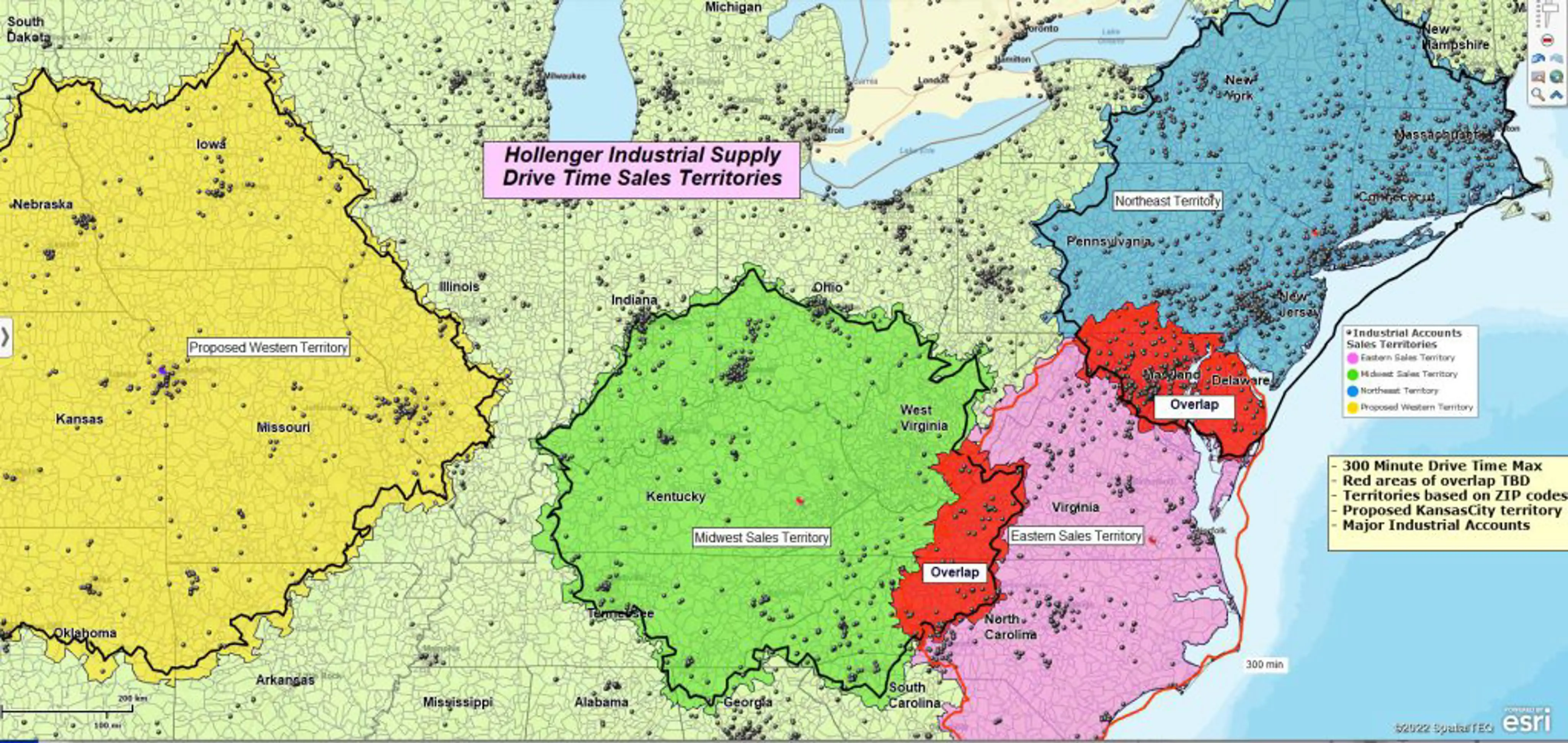
Your company could also compile preassigned lists of ZIP codes, counties, states, and even Census tracts, with a corresponding territory naming column, and directly import such a data sheet into the map to create color-shaded territories automatically. Even ex-Microsoft MapPoint users can convert their territories to new business mapping software by exporting to Excel and importing it into MapBusinessOnline. Be sure to download the MapBusinessOnline Map App, which includes a MapPoint map project converter tool and a free Map Viewer App for non-subscriber map sharing.
Once created and imported, territory maps can be easily adjusted. After all, nothing stays the same for long. Maintenance is as easy as a mouse click. You can click on ZIP codes, counties, state, or Census tracts and add or subtract them from the target territory.
Millions of organizations apply territory mapping software to define areas of responsibility and measure progress against goals and objectives. Territories help to organize business processes for industrial sales, healthcare, field services, retail services, marketing agencies, and subscription managers – to name just a few types of businesses that use territory mapping.
Business mapping software, supporting territory alignment, is so affordable and quickly applied today that companies without sales territory maps often go quietly out of business, never realizing what went wrong.



