The Six Top Considerations When Creating a Business Map
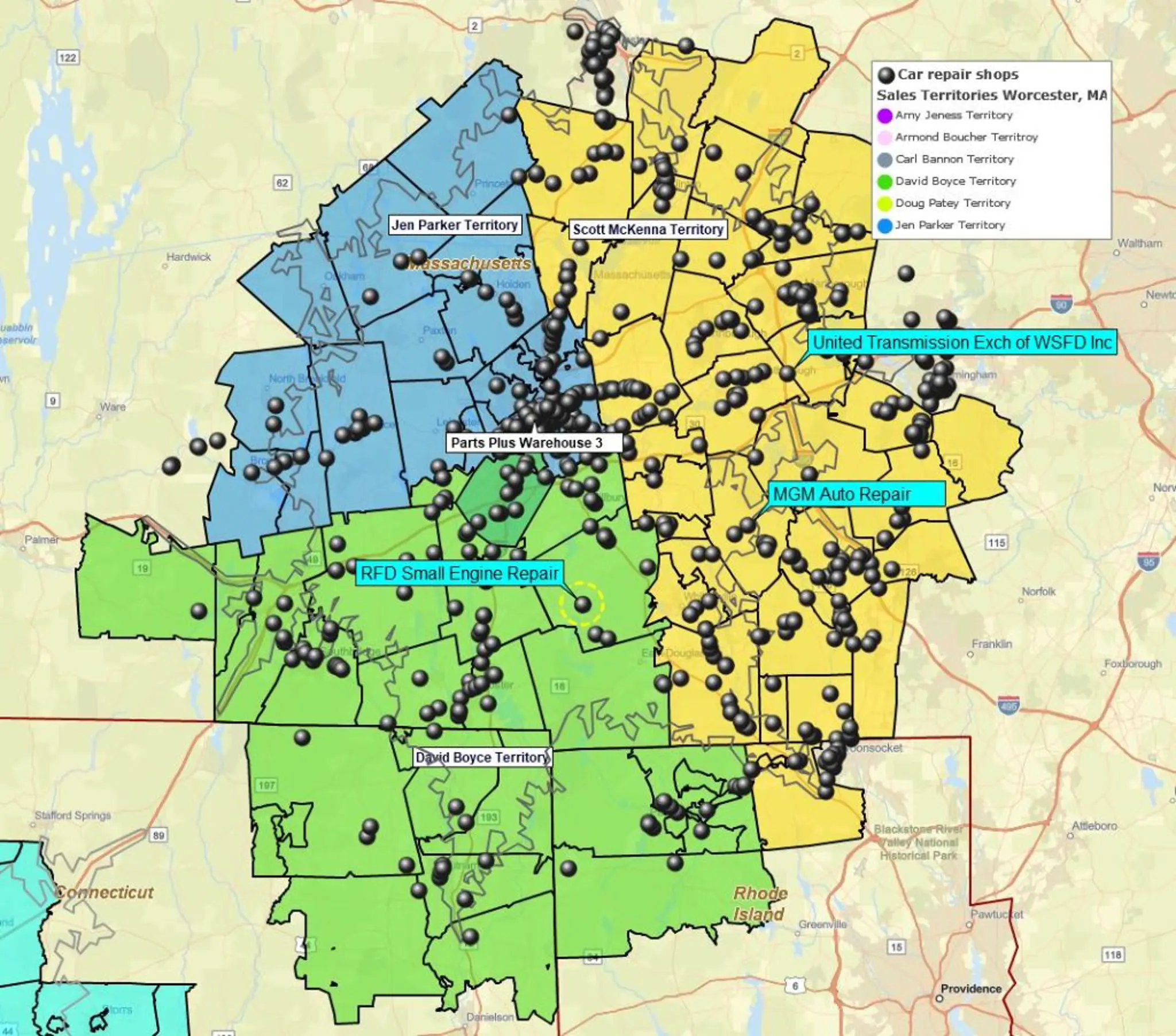
What are the most important considerations when creating a compelling business map? Business mapping software generally includes a complete set of geospatial tools to help you create a beautiful business map, with a relevant array of corresponding analysis data.
These map creation tools include:
- Draw tools for creating line, polygon, and circle map objects on your map
- Search tools for querying data within a map object
- Data import tools to import location points, which can then be symbolized, color-shaded, and queried
- Map layers of city areas, countries, states, and ZIP codes that can also be color-shaded based on imported data or demographic libraries
- Territory map creation options for sales accountability, staff tracking, and market analysis
- Map layer look and feel controls over border, color fill, transparency, and label adjustments
- Demographic data for further analysis and color-shading
- Heat map assignment options for intensity of data display
- Labeling options for data, map layers, and territories
- Map Legend controls
All these tools and more were designed to create compelling and useful business maps for business professionals. But, in using the tools – in picking up a brush and painting a beautiful picture – what are the most critical considerations that ultimately lead to a compelling business map?
Get Clear on Your Map’s Purpose
Ask yourself, ‘What is my map project’s main purpose?’
- Does the map describe a problem?
- Will the map establish goals and objectives?
- Does the map make a case for business expansion?
- Will the map support strategic planning?
- Will the map be viewed by the executive team and thereby have a potential impact on my reputation?
Each of the above map reasons, and other reasons, will lead you toward a map look and feel. For example:
Sales Goal Map – Sales data is going to be critical to this map, so you’ll be importing data and color-coding map layers based on imported sales activity. These spreadsheets are usually customer or account address lists with additional data columns. Map Legend adjustments will be important. Avoid superfluous data. Keep close to the point of your map.
Competitor Mapping – You’ll want to import competitor store locations, representative home locations, or shipping/warehouse locations. Remember address locations are more accurate than ZIP code only.
Non-profit Funding Campaign – Donor address lists will be important. Outreach campaigns will benefit from maps that describe direct mail campaign deliveries and responses. Even phone outreach can be tracked by ZIP code.
Maps the Executive Team Will Review – Remember, this audience is the most educated and critical of all possible map audiences. Take the time to get your map uncluttered and legible. Double-check spelling, file names, and eliminate superfluous information.
Your Original Map Idea – Your map could be a random weird business idea. Look for location-based data that supports your map intent. And follow all of the above and below advice.
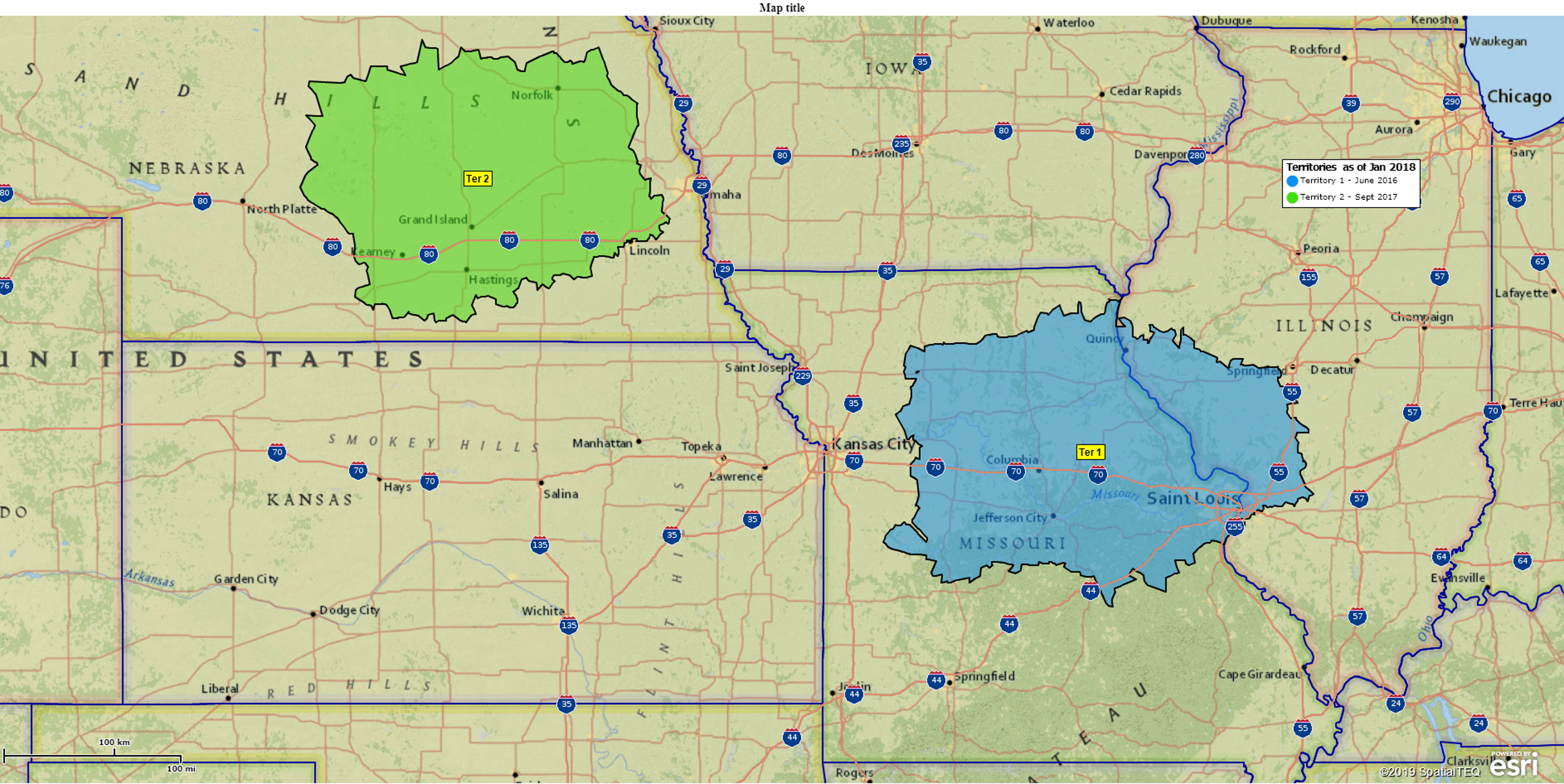
Focus on One Theme
With your map’s purpose front and center, create a business map that focuses on one major theme, such as:
- The Sales Goal for the Year
- Our Top Three Competitors in the Western Market
- Untapped Areas of New Donor Potential
Too often, business map creators try to solve multiple business problems with one map. Limit your map’s reason for being to one purpose. Solve world hunger with another map on another day. Remember, you can save your map work as a Map Template in the MapBusinessOnline save dialogue. A map template preserves broad and repetitive map views as starter maps for new projects.
Maps are a visual medium. Use them to support specific business objectives. Too many data layers and map layers can dilute the benefit of a map presentation. Map viewers are easily distracted, especially today. We guarantee that every single American businessperson seated in a focused business meeting today spends 75% of their time thinking about personal, political, or societal issues and not on the business issue at hand. We’re all very easily distracted. Avoid adding to the cacophony by keeping it simple.
Select and Display Location Data to Support Your Map Intent
Selecting data means creating it or finding it. It could be sales data in your CRM system, or it could be that the data you require must be compiled from several other datasets. Do the research and get the requisite permissions to use and share the data.
Next, think about how to optimize that data for business map use. Do you have thousands of data points that will look great as a dot density map – a map with lots of data points and obvious clusters of data? Or would your data be better served as color-coded ZIP codes? Think it through.
This decision may require some experimentation. MapBusinessOnline can be used to import data by address, lat/long, or by map layer (ZIP code). The map creator can import location datasets and then try different symbolization and color-code schemes until he or she lands upon the best representation of imported business data. Ask a trusted associate for their opinion. Remember, simple is better. Don’t give map viewers a reason to lose focus or focus on ‘errors’ in your map presentation. You know the guy in your audience we're talking about…
Optimize Your Business Map Look and Feel
With data imported into your business map, it’s time to optimize the way your business map looks. Using the Map & Data box, that floats over your map view, click the Edit Map Layer Properties gear for each map layer that is checked on. Adjust these critical elements for each map layer:
- Darken or lighten map layer boundary lines. Adjust the boundary thickness to your liking, keeping in mind that extra thick boundaries should only be used to focus attention on an area
- Try different fill color shades to see which ones complement your business map look
- Adjust the Fill Transparency of all map layers to your liking. Leave fill unchecked for the State layer unless using the State layer for territories. Keep in mind, large layers, with opaque transparency settings, will block more granular layers like ZIP codes or Census tracts
- For Territory Layers – In the Territory General map option check internal boundaries unless viewing internal boundaries are essential to your map intent
- Tweak Label options – The Label Tab offers an array of settings for labeling. Tweak colors, sizes, and bolding to your liking. Add or aggregate data into the five flexible label fields as benefits your map intent
Declutter Your Map
You’re are getting close to a finished map now. Don’t rush to present it. Sit back and look at your map. Is the map too cluttered? Consider the following adjustments to fine-tune that map look and feel:
- Does your map require all the map layers currently turned on? ZIP codes can add quite a lot of clutter to a map. Make sure you need them. Ask yourself if the map layers you have selected add value to your map viewer
- Is your background map necessary? To new users, this may seem like a silly question, but if the map is about a specific business issue that isn’t focused on a particular area or region, consider turning off the background map to simplify things
- Are your labels succinct and spelled correctly? Can map viewers see and read your labels? Map labels are used to provide critical information. Do not fill them with minutia or random text. Watch out for imported file names: “DougsStupidList.xls won’t look good as your imported dataset label. You can easily change that in MapBusinessOnline
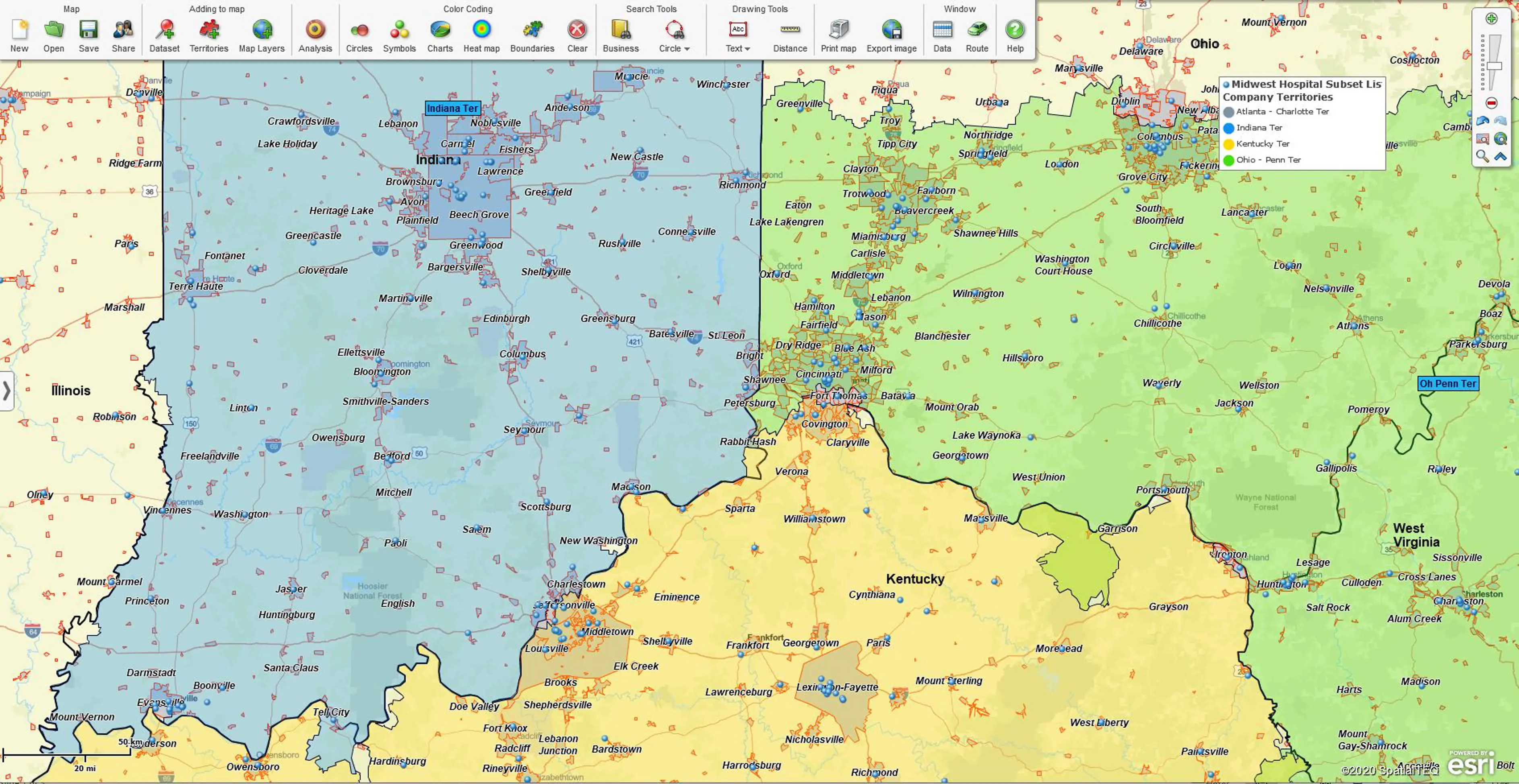
Know Your Map Audience
Finally, know your map audience. If your map is to be presented to the executive team, keep your map content at a high level. Feed that audience only the detail they require. If you don’t know, ask. The last thing a map creator should do with an opportunity to present before the executive team is to bore or confuse them.
On the other hand, if you present a well thought out map, with a clear purpose and clearly notated data, your executive team will remember you and your map work, and you will be forever labeled a Map Geek. Wear that badge with pride.



