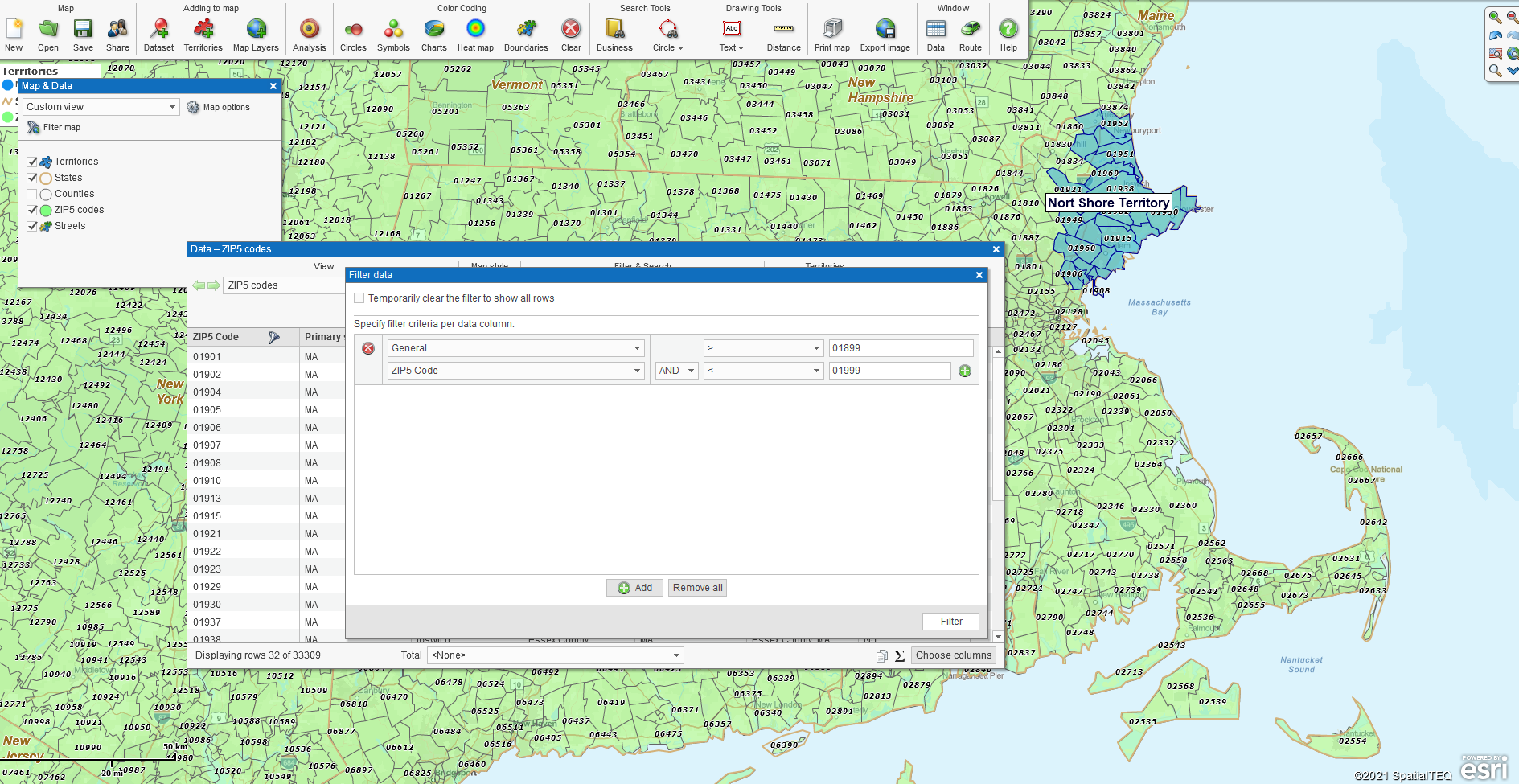Advanced territory mapping challenges arise from time to time. By advanced, I mean above and beyond the standard territory mapping scenarios MapBusinessOnline typically serves. MapBusinessOnline has a few advanced business mapping software tools that can help represent more complex territory schemes that fall outside the scope of typical territory creation.
Creating Territories from Filtered Ranges
ZIP code ranges can be used to define territory extent. A business map users can set up a simple, greater than, less than filter in the MapBusinessOnline Data Window to generate that territory scheme in a few minutes.
ZIP5 codes come in number sequences. I grew up in ZIP 01966. A couple of towns over, and the number ranges shifts to 01800. Each state has their five-digit ZIP code ranges. Massachusetts has a whole array of 5-digit sequences starting with the 3-digit 010
up to 028. The further west you go, fewer 3-digit range starters are required because populations are generally more spread out, and the ZIP codes get humongous (wicked big.)
Because those sequences tend to fall in a contiguous fashion, ranges can be an effective way to define territories. So, once you’ve got a number series in mind, in the MapBusinessOnline Data Window, click the Filter button:
- In the left-hand panel, drop down to General, and then ZIP5 Code
- In the right-hand panel, select the modifier > (Greater than) and key in the lower ZIP code five-digit range (01900 – for example.)
- Click the Green Plus icon just below your first filter entry to add the end range of the filtering sequence
- Drop down to General and ZIP5 Code
- In the right-hand panel, this time select < (Less than) and key in the high ZIP code range limit (01999 – for example)
- Process the query and click the New Territory button along the Data Window toolbar. Select the option that collects the geography displayed in the Data Window view.
- Name the territory
A territory creator could continue adding filter options to create multiple territories at once. A user could even make a territory by ZIP code range, then add another two filter functions and create a territory by county name. These multifaceted approaches are for seasoned territory and database users. Get used to polygon and imported Excel sheet territories before you get all rangey. Read more about basic sales territory mapping here.
Why Bother with Ranges?
Filtering ZIP code ranges to create territories has several advantages:
- Not everyone has a complete understanding of their Zip code coverage area. A business manager for a new company or product may have a limited set of customers in the field. Using a list of customer locations as a set of ZIP code ranges and placing those points on the map, an outline of a coverage area is exposed. A simple polygon selection of that region can also net the ZIP code area bounded by those points revealing the coverage area
- Consecutive ZIP code numbers generally represent specific areas of a state. For instance, a range of Massachusetts ZIP Codes: 01900 to 01999, converted into a territory, will cover most of coastal Northeast Mass. Commonly referred to as the Nawth Shaw (North Shore.) Boston Strong!
- A ZIP code range doesn’t have to be a filter of ZIP code numbers. A map creator can filter ZIP codes based on demographic information such as population, median income, or consumer expenditures. There are plenty of demographic subjects that cab be used to filter ZIP codes. Such map-based market analysis can result in a set of ZIP codes that represent your ideal market. For instance, show me all the North East Mass ZIP codes with Median Household Income > $75,0000
Filtering isn’t limited to ZIP codes either. Counties, states, and city limits are all filterable by various subjects, including imported customer data. Read more about creating territories from ZIP code ranges.
Multiple Territories from Multiple Radii
MapBusinessOnline includes a Market Analysis button, eight buttons in from the left on the Master Toolbar. The first option in Market Analysis is called Search & Segment Data from Multiple Centers. This Search & Segment tool allows the map creator to conduct radius searches on a list of many points at once. In MapBusinessOnline Standard, the allowable Market Analysis search is by radius. In MapBusinessOnline Pro, a business map users can conduct the multiple point search by driving time or distance in addition to radius search.
You will note that the third dialogue page in this operation presents a check box to be checked if the map creator would like to create Multiple Territories in one pass from the boundaried ZIP code map layer. This check box will default to creating Marketing Lists if the map layer selected is a point layer. Either way, this tool is a helpful way to query more than one area at a time for data.
By checking that Multiple Territory check box, a territory manager can create multiple territories at one time. Pro users can create multiple territories based on:
- A specified radius from all points
- A dataset column of specific radius lengths
- A specified drive time radius from all points
- A specified driving distance radius from all points
The above options provide various territory configurations that offer marketing and sales analysts fast and accurate assessments across hundreds of areas at once. These assessments are beneficial for market expansion planning and strategic planning.
Drive Time Territories
Along with other Search Tools, MapBusinessOnline users can create territory maps using Driving Time and Driving Distance searches. Creating these drive time territories one territory at a time is easy. The MapBusinessOnline search tools include a Driving Time/Distance polygon search too. I consider it advanced territory mapping because the results are so valuable.
A driving time or distance query combines the critical characteristic of how far a customer is willing to drive to get access to a product or service with the assignment of an area bounded by that distance. The resulting territory is then readily armed with Census data categories that identify major demographic characteristics of the covered area.
That territory area defines the sweet business spot for many types of sales organizations:
- Retailers, service shops, and restaurants benefit from drive time estimates based on what they know about their customers. How far or for how long will a typical customer drive to pick up a gallon of milk, or a pizza. How far will a repair client drive to drop off a watch for repair?
- Direct sales representatives, manufacturer’s reps, or other traveling salespeople will find drive time territory analysis beneficial in defining sales coverage areas. How far do travel budgets permit me to drive for this $5,000 deal? How far for a $100,000 opportunity? How many customers can I visit in one day at this driving distance?
- Franchise sales organizations will find the same benefits in driving time and distance analysis as they define coverage areas that contain vital demographics. Franchise businesses exist across all industries. Franchisers will use drive time maps to illustrate the franchise opportunity.
MapBusinessOnline advanced territory management capabilities, include driving time and distance analysis, an entire demographic data library, and a business listing search engine, bringing together to a plethora of location-based tools that offer companies like El Gaupo Inc. much more than just a sweater.
_______________________________________________
Find out why over 25,000 business users log into www.MapBusinessOnline.com for their business mapping software and advanced sales territory mapping solution. The best replacement for Microsoft MapPoint happens to be the most affordable.
To access MapBusinessOnline, please register and then download the Map App from the website – https://www.mapbusinessonline.com/App-Download.aspx.
After installing the Map App, the MapBusinessOnline launch button will be in the Windows’ Start Menu or Mac Application folder. Find the MapBusinessOnline folder in the Start Menu scrollbar. Click the folder’s dropdown arrow and choose the MapBusinessOnline option.
The Map App includes the Map Viewer app for free non-subscriber map sharing.
Please read customer reviews or review us at Capterra, or g2crowd
Contact: Geoffrey Ives geoffives@spatialteq.com or Jason Henderson jhenderson@spatialteq.com