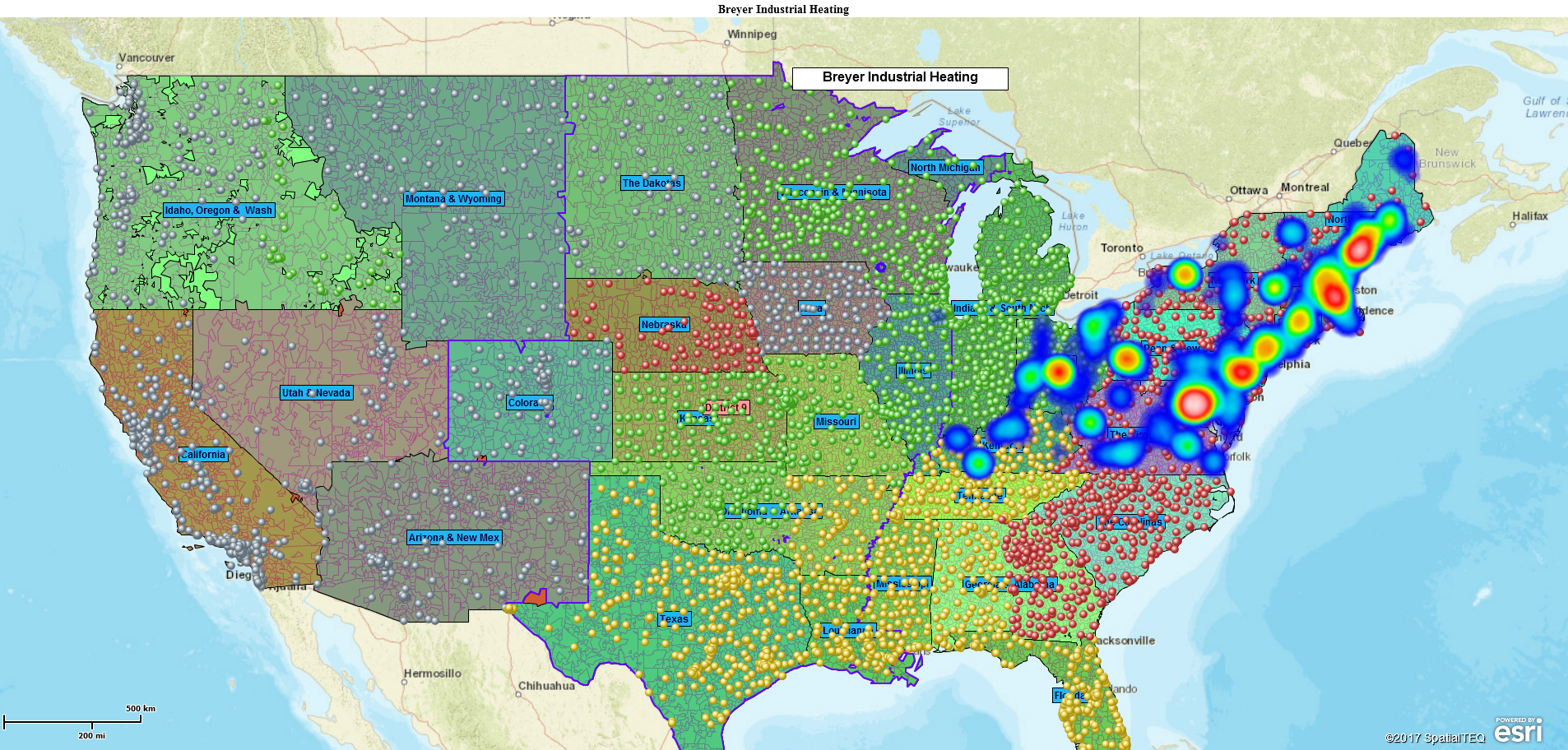This Blog is for new users and people considering a MapBusinessOnline Subscription.
MapBusinessOnline is a business mapping application. The tool creates customer maps, heat maps, sales territory maps, ZIP-code maps, and an array of market analysis maps.
When a MapBusinessOnline Standard subscription is purchased, the designated business mapping user has usually previously registered. The user’s email address serves as the user name at login. Step 1 – register.
Once registered, the user downloads the Map App, which provides the MapBusinessOnline launch button for the application. In addition to the MapBusinessOnline launch button, the Map App includes tools for Updating the application with the latest features and bug fixes.
Once MapBusinessOnline is booted up, the first-time user will be looking at a map of the USA or Canada, depending upon their subscription. Once MapBusinessOnline begins business mapping, the bootup map view will be the last map worked on.
Get Familiar with the Controls
The business map application has the Master Toolbar across the top, which contains most of the significant controls a map creator requires to build and share business maps. Read all the details about the Master Toolbar, button by button, here.
Another primary tool on the program is Map and Data. It is a Blue Box hovering over the map area with a list of map layers. Use Map and Data to control the map layers, such as states, ZIP codes, and imported data, and adjust the business map’s overall look and feel. Adjustments to each map layer start by hovering over the layer with your mouse cursor and clicking the Edit Gear. Get all the details on Map Adjustments here and about the Map and Data box here.
Getting Around on the Map
Map navigation – use the mouse cursor to:
- Drag the map around – click and drag.
- Point into an area and double click to fly there.
- Double click on the map to Zoom in (if the ZIP-code map layer is engaged, this operation can result in a ZIP-code selection)
- Click and drag your mouse to Zoom in.
- Use the Navigation Scrollbar in the upper righthand corner of the application screen for additional controls.
- Zoom in and out with the scroll bar throttle or click the + and – buttons.
- Click the USA Flag for USA view and the World button for a world view.
- The Magnifying Glass icon is an excellent tool for zooming into key areas fast. Unclick it when done.
- Finally, that up arrow at the bottom minimizes the scrollbar tool.
- You’ll find additional Redo and Undo blue arrow buttons (outside of the Navigation Scrollbar) above the Adding to Map section of the Toolbar.
Start Mapping
To begin actual mapping, below is a list of commonly used map approaches and applications you can read about:
- Create your first business map – 6 Easy Steps to Your First Business Map.
- Build a map visualization – How Do I Create & Optimize a Map Visualization?
- Import your business data – Import Address Spreadsheets into MapBusinessOnline.
- Sales territory mapping approaches – Getting Started with MapBusinessOnline Territory Mapping.
- Editing a map – How Do I Edit MapBusinessOnline Maps?
- Vehicle routing using MapBusinessOnline – Frequently Asked MapBusinessOnline Routing Questions.
- Create a Customer Map. Five Steps to Creating a Valuable Customer Map
- Create a Competitor Map – How Do I Create a Competitor Map?
- Build a Demographic Map – Let’s Create Two Quick Demographic Maps.
- Build Map-based Market Analysis – 4 Ways Mapping Software Can Improve Market Analysis.
- Create a ZIP-code map – How Do I Create My First ZIP-code Map?
- Create a Heat Map – How to Create a ZIP-code Heat Map.
Business Mapping Resources
As you master MapBusinessOnline and learn how to create compelling and informative map visualizations supporting your business, you may begin looking for additional resources that can add value to your map projects. While MapBusinessOnline includes several such resources – demographic data, business listings, and aerial imagery – additional sources may be desirable. Consider these:
- USPS ZIP Code lookup website – Comes in handy when running into obsolete ZIP codes.
- NAICS Industrial search engine – SIC Industrial search engine – Business listings lookup for source data.
- Stress relief from too much business mapping.
Tips
- Remember to save your map work. For extra special maps you’ve put a lot of work into, critical to your business, save them as a Map Template.
- MapBusinessOnline is a one-user-per-subscription-service. Do not share your password with others. Shared (non-team) subscriptions lead to lost map work.
- If maps fail or you get error messages, run the Map App MapBusinessOnline Updater. The MapBusinessOnline Updater fixes most problems.
- Avoid trying to solve all problems with one map. Build separate maps for different problems.
- Keep you map simple, proof read, and easy-one-the-eyes.
- For Help – Use the Help documentation. The MapBusinessOnline.com website has a Chat service we monitor during east coast business hours until 6 PM. Email works great too. There’s also a phone number (800) 425-9035
_______________________________________________
Find out why over 25,000 business users log into www.MapBusinessOnline.com for their business mapping software and advanced sales territory mapping solution. The best replacement for Microsoft MapPoint happens to be the most affordable.
To access MapBusinessOnline, please register and then download the Map App from the website – https://www.mapbusinessonline.com/App-Download.aspx.
After installing the Map App, the MapBusinessOnline launch button will be in the Windows’ Start Menu or Mac Application folder. Find the MapBusinessOnline folder in the Start Menu scrollbar. Click the folder’s dropdown arrow and choose the MapBusinessOnline option.
The Map App includes the Map Viewer app for free non-subscriber map sharing.
Please read customer reviews or review us at Capterra, or g2crowd
Contact: Geoffrey Ives geoffives@spatialteq.com or Jason Henderson jhenderson@spatialteq.com