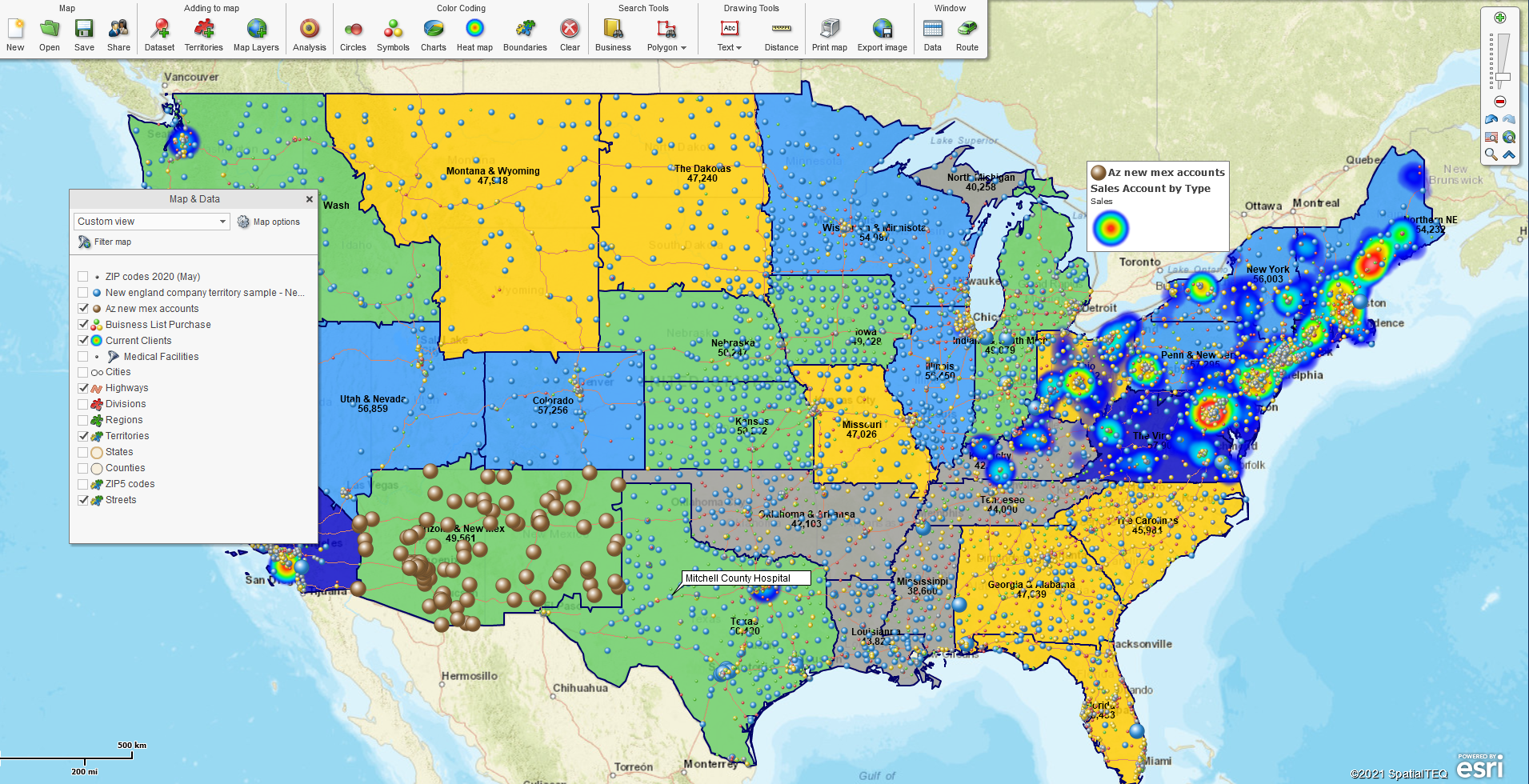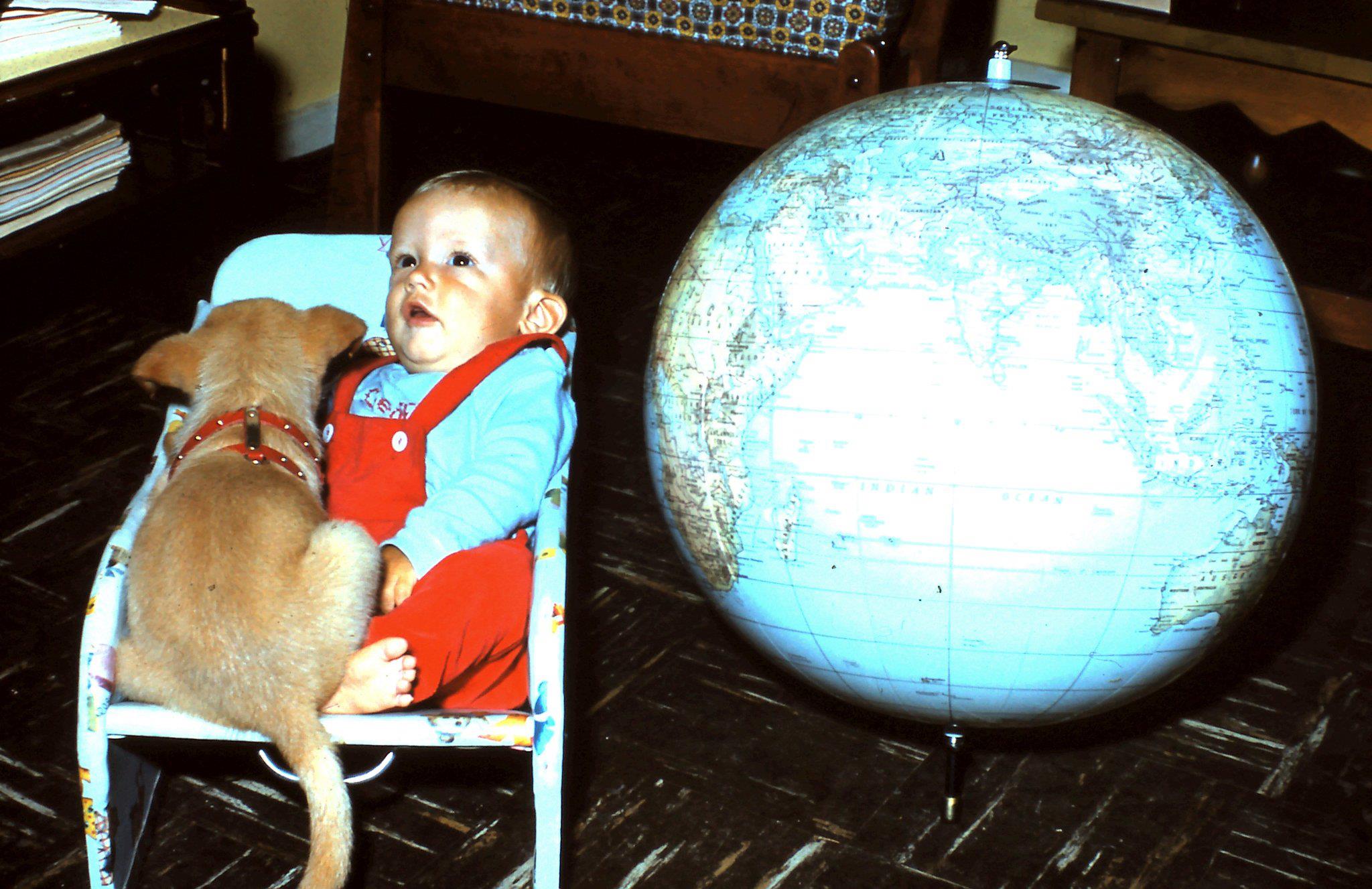“OMG!” BTW that is netspeak, and it stands for ‘Oh My God.’ It’s an Internet/social media acronym used to abbreviate common phrases for short messages and texts – similar to LOL for ‘Laugh Out Loud’ or WTF for ‘Why The Face?’
You’re welcome. Sometimes it helps to have a Baby Boomer around to mansplain things.
Well, anyway, the OMG! Exclamation is because you just found out your MapBusinessOnline company map creator has left the company, and you are now in charge of managing the maps he had created. Congratulations! The person directly responsible for developing business maps for the company is you.
The boss made it clear. He wants you to, ‘Clean up those maps we’re using and learn how to create new maps using MapBusinessOnline.’ You’re new to business mapping software and more than a little nervous about taking on business mapping in addition to your other duties.
Relax. We can help.
And keep in mind, business maps are critical to business analysis for many companies. They provide an array of business analyses that can give your organization a competitive edge:
- Location-based market analysis – Where do you sell well today, and where could you sell well tomorrow?
- Strategic analysis – in addition to expansion planning, there’s competitor analysis, sales planning, and resource planning.
- Sales territory management – Clearly defining account responsibility and managing the sales force.
Location-based business analysis is valuable for any business. And that makes your efforts towards creating clear and concise business maps useful as well. Be sure to include business mapping skills as a bullet on your resume or CV. It matters.
And – because MapBusinessOnline is a cloud service, business maps are easily managed in a work-from-home environment. In your PJ’s, no less.
Help Getting Started
We have a bunch of articles on how to create new maps. Here’s a quick list of sources you can pull up from the MapBusinessOnlin blog, specifically designed to help new users get started mapping and how to optimize their business map:
- Ten Tips for New Users of MapBusinessOnline
- Four Simple Business Map Approaches for New Users to MapBusinessOnline
- Six Easy Steps to Your First Business Map
- Getting Started with MapBusinessOnline Territory Mapping
- How Do I Optimize a Map Visualization?
You’re thinking, ‘But what happens when you inherit business mapping responsibility? Because the previous map gal has left the company. I can’t ask her. The boss has designated me as the New Map Geek.’ No sweat. Read on.
Watch a web demo video and maybe take a stab at creating a business map – How Do I Create My First Business Map?
Account Ownership
Each MapBusinessOnline Standard subscription is for one user only. If there is an existing subscription and you can log in, use the Help Documentation to explore updating the email for your access only. If you require help from us to reassign subscription access, please get in touch with us via email. Please send an email to a MapBusinessOnline salesperson or reach out to us through the Contact button. Requests for us to adjust account settings must be in email form for privacy protection. Chat and phone do not protect your company’s privacy.
For general help, click the Help ‘?’ button in the upper righthand corner of the map. Also, use the topic lookup in the Blog.
Working with Existing Maps
Your predecessor probably created a few maps. Those maps may be overwhelming for you at first, especially if you’ve never worked with online maps before.
Saved maps are stored in the Open Map button on the left side of the Master Toolbar. Here you will find the My Maps folder filled with basic business maps related to your place of business somehow. You’ll also find the My Templates folder. These are maps of high importance – at least important enough to be isolated in the Templates folder safe from editing by others.
My Template maps are a safe place to store maps that took a long time to build or contain business data critical to company processes. You can open a My Template map, do some work, and then save it as a My Map. From the My Maps folder, you can share new maps with others. Templating protects the original work from accidental editing.
Open an existing map from either folder – My Maps, Recent Maps, or My Templates. The map will display some representation of your company’s business. It will have several components to the map view:
- A background map layer is usually present.
- A map layer of states, counties, ZIP codes, or a combination of these layers, is often included.
- You may also notice imported business data on the map. Imported data will display as colored points or symbols on the map. These user imported points may have been converted into a heat map layer to show intensity.
- Many territory maps are based on ZIP codes. You can edit these layers by selecting ZIP codes and adjusting the territories accordingly. Read about editing existing maps here.
Tip: If you’ve edited a few things on the map and you decide to revert to the original map, click New Map on the toolbar and do not save the changes you made.
Before you know it, you’ll be creating and editing maps with ease.
Take another look at the Recent Maps folder in the Open Map function. These are the maps worked on most recently. Open them up and view them. Think about how they relate to your business.
- Are they pleasing to view?
- Do you understand their purpose?
- Or do they confuse you?
If the maps are not pleasing, that’s good news for you and your company. It means you will be improving those maps, and the company will benefit from your work And you will too, as lead Map Geek.
What does a Map Geek look like?
But it could also be this:
Play with Map and Data
Map and Data tools control the look and feel of map layers in MapBusinessOnline. When Map and Data is engaged, it is a gray box that hovers over the map. Map and Data displays a checkbox for map layers and imported data layers.
If Map and Data is turned off, move your cursor to the far-left side of the map frame to halfway up. Click the small gray arrow button there to reengage Map and Data.
Using Map and Data, uncheck and check on the various jurisdiction map layers and imported data layers. Adjusting a few layers will give you a sense of how the tool works what data layers seemed most important to the previous map creator. Read more about Map and Data.
As you get familiar with the map layers, think about your people’s comments and suggestions regarding mapping.
- What are they complaining about?
- What’s the main reason your company uses business maps?
- What improvements are they requesting?
If you are looking to make some quick fixes, look to the Map Legend. Map creators often leave the Map Legend unedited, which is a mistake. Map viewers naturally look to the Map Legend to understand the critical map layers. Get rid of reference layers like the State layer, which is an unnecessary legend line. Edit legend labels to reflect correct layer names. Use names that your people will understand. Read more about Map Legend control here.
Consider requesting a Web Demo through the Contact button on the website or watch a web demo video.
Whatever you do, you should look forward to working with MapBusinessOnline and becoming a map expert for your business. You’ll be TCFS.
_______________________________________________
Find out why over 25,000 business users log into www.MapBusinessOnline.com for their business mapping software and advanced sales territory mapping solution. The best replacement for Microsoft MapPoint happens to be the most affordable.
To access MapBusinessOnline, please register and then download the Map App from the website – https://www.mapbusinessonline.com/App-Download.aspx.
After installing the Map App, the MapBusinessOnline launch button will be in the Windows Start Menu or Mac Application folder. Find the MapBusinessOnline folder in the Start Menu scrollbar. Click the folder’s dropdown arrow and choose the MapBusinessOnline option.
The Map App includes the Map Viewer app for free non-subscriber map sharing.
Please read customer reviews or review us at Capterra, or g2crowd.
Contact: Geoffrey Ives geoffives@spatialteq.com or Jason Henderson jhenderson@spatialteq.com