MapBusinessOnline software development is constantly putting new features into the product. Not every feature warrants a press release. We try to keep the user-base notified of new features as they happen. But sometimes, in the fog of daily business, we may miss a minor feature or two.
Below are some of the features you may or may not be aware of:
Map App Related Features
Throughout 2021 MapBusinessOnline business mapping software transitioned from a Flash Player-based world to the downloadable Map App. The Map App, housed in the Windows Start Menu, is the list of launch buttons, including the MapBusinessOnline Updater.
For the most part, when you launch MapBusinessOnline, an update to the most recent release of software occurs automatically. But some of us, myself included, might go a day or two without shutting down, which can lead to delayed updates.
My only point in mentioning this is to suggest that if the application presents strange behavior, something out of the ordinary, try running the updater from the Map App in either the Windows Menu or the Mac Application folder. And if that doesn’t work, Chat us up, and we’ll hold a web share séance to assess the problem.
________________________________________________________
Business Listings Features
MapBusinessOnline has offered purchasable business listings for a few years now. In addition to being able to search for listings by industry, polygon, circle, city, state, and ZIP code, we’ve added a few features, including:
- Enhanced search NAICS and SIC industry code lookups.
- Location type lookup – Search by headquarters, branches, subsidiary, and franchise status.
- Uncheck all contacts – Allows business listings searches to be limited to specific contacts.
Business listings costs start at $0.15 each. All downloaded records are exportable. Read more here.
________________________________________________________
Map and Data Features
Callouts: Sometimes, map editors adjust the labels or callout positions associated with a point on the map. These round-the-clock positions are changed by clicking the edit gear within the label itself. Additional callout controls are available through Map and Data. Click the Edit Properties gear of the point layer. Under Callouts, there are now options controlling which group of points in the layer is turned on or off.
Mapset Imported Data Updates: Cloud-based mapping services have occasional updates like all cloud-based software. For MapBusinessOnline, those updates can impact USPS ZIP code changes, demographic data releases, and imported location data updates. New this month, the Map Update tab controls how your MapBusinessOnline subscription handles updates. Look at the Map Updates folder under Map Options in Map and Data. Here you will find:
- How often to prompt for updates.
- How Mapset (ZIP code) updates are applied.
- Automatic updates of imported location data, controlled in MapBusinessOnline by the Unique ID column. Apply Unique ID controls to your imported data and select some update options.
________________________________________________________
Those using the tool for sales territory creations and editing will have noticed new options when selecting map layer objects like ZIP codes. Now when choosing a group of ZIP codes, the operation options list includes Move To in addition to Add To and Remove From. Add To and Remove From is exactly what Move To accomplishes. Move To is the fast way to shift map layer objects from one territory to another.
Read more about territory management in MapBusinessOnline here.

A MapBusinessOnline Territory Map View
______________________________________________________________
Data Window Features
Exporting ZIP Codes & Territories: We’ve made it wicked easy (Yes, I grew up in Mass) to export:
- Territories with a list of ZIP codes or other map layer objects.
- A complete list of ZIP codes (Point and Boundary), users no longer need to upload the public data ZIP code list.
- A segmented list of territories.
To export these various options in the Data Window select the map layer or interest (usually ZIP codes) and click the Export button on the far right of the Data Window toolbar. Then read and choose from the options listed. You should find all the options listed above clearly laid out for you in simple checkboxes.
Configurable PDF Legend – PDF file management is found in the MapBusinessOnline Print button. A map file saved as a PDF (large format) can be printed on a plotter for large wall maps. Recently we made the PDF map’s legend configurable. When generating a map PDF file, you will find a section in the upper left controlling the legend in the second dialogue page. Here you can adjust the font size, color, and position. Read more here.
To further reduce the size of your legend, be sure to go back to the map and edit that legend for succinctness. Eliminate unnecessary legend lines, shorten layer names, and generally tighten up that legend text to focus the legend content on the map’s intent.
Filter Map View Options – A Filter window lets the map user key in name words or letters and search for records in the Data Window. Just below that input window is a Checkbox Dropdown with options:
- Filter by Content
- Filter by Selection
Filter by content will display on the map records filtered by name column text. Filter by selection will show records on the map filter by selection. Selection records are cursor selected in the data window, holding down the shift or control key to select additional records.
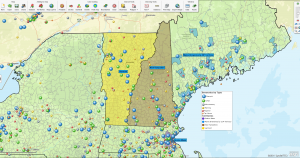
Northern NE Territory Map
Remember you have those Data Window toolbar options to create Marketing Lists out of records filtered and displayed. Read more about marketing lists.
Spatial Query Options
A few years back, we added an extra check box to the Radius Query process in MapBusinessOnline. When a circle appears on the map, the Search Data selection box appears. A Checkbox appears at the bottom for Radius search queries only to search for the nearest 100 records by a straight-distance line. Check that box, and the Data Window presents all the records with an additional column for ‘distance from the center point.’ Export and enjoy!
________________________________________________________
Recent Map Folder – When pressing the Create New Map or Open Map buttons, a relatively new option is to look at the folder labeled Recent Maps. I usually have four or five maps I’m spending most of my time on. Clicking the Recent Map folder lets me conveniently access my most recent maps.
Regular demographic data and ZIP code updates occur at least once a year. The most recent updates took place in December 2021.
MapBusinessOnline announces significant new features in the newsletter and through press releases. We accept suggestions for new features via email – click the Contact US button and suggest a feature. The more requests we get, the more likely the feature will happen.
_______________________________________________
Find out why over 25,000 business users log into www.MapBusinessOnline.com for their business mapping software and advanced sales territory mapping solution. The best replacement for Microsoft MapPoint happens to be the most affordable.
To access MapBusinessOnline, please register and download the Map App from the website – https://www.mapbusinessonline.com/App-Download.aspx.
After installing the Map App, the MapBusinessOnline launch button will be in the Windows Start Menu or Mac Application folder. Find the MapBusinessOnline folder in the Start Menu scrollbar. Click the folder’s dropdown arrow and choose the MapBusinessOnline option.
The Map App includes the Map Viewer app for free non-subscriber map sharing.
Please read customer reviews or review us at Capterra or g2crowd.
Contact: Geoffrey Ives geoffives@spatialteq.com or Jason Henderson jhenderson@spatialteq.com
