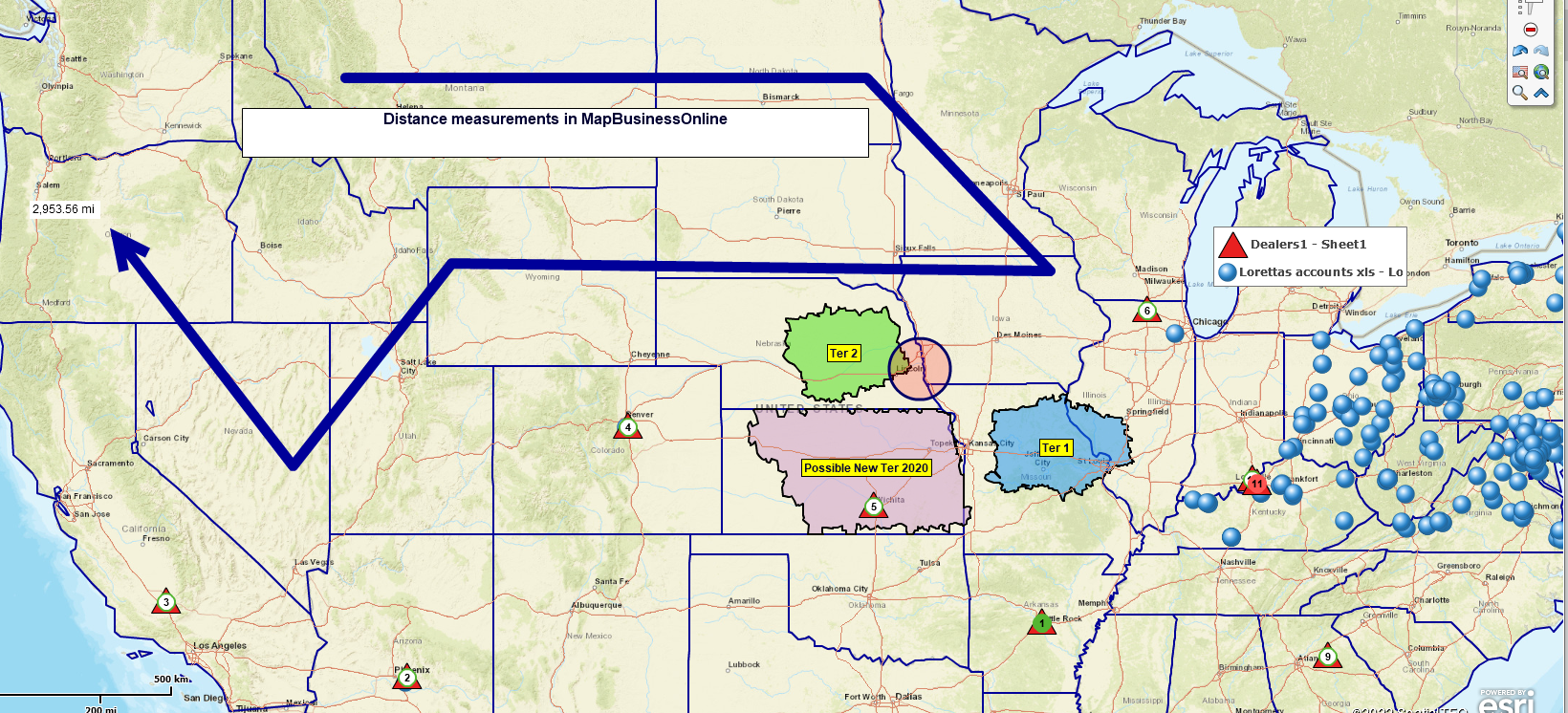
Distance Measurements
How far is it from here to there?
Good question. However, MapBusinessOnline will require a little more information before answering that question.
For one thing, we need to know what point on the map represents ‘here’ and what point represents ‘there.’ With location information nailed down, we can quickly draw a line from here to there using MapBusinessOnline’s distance measure tool. This drawn line will answer the question in kilometers or miles.
MapBusinessOnline Standard and Pro answer distance questions and solve problems using distance measurements. Pro is more complex than Standard, but don’t hold that against the business mapping software.
The Basic Distance Measure Tool
MapBusinessOnline includes a distance measure tool on the Master Toolbar. It’s the fifth button in from the right, under the current toolbar configuration, under the Drawing Tools section. Select the distance measure tool. Click and drag from one point to the destination point. Your distance-drawn measurement will display adjacent to the line on the map.
The measure tool turns corners too. The distance dragged continues to sum. As you get used to the tool, it’s easy to delete any drawn line and start again.
This distance measure tool is the most basic way to measure or report distance in the application. Let’s explore the other methods.
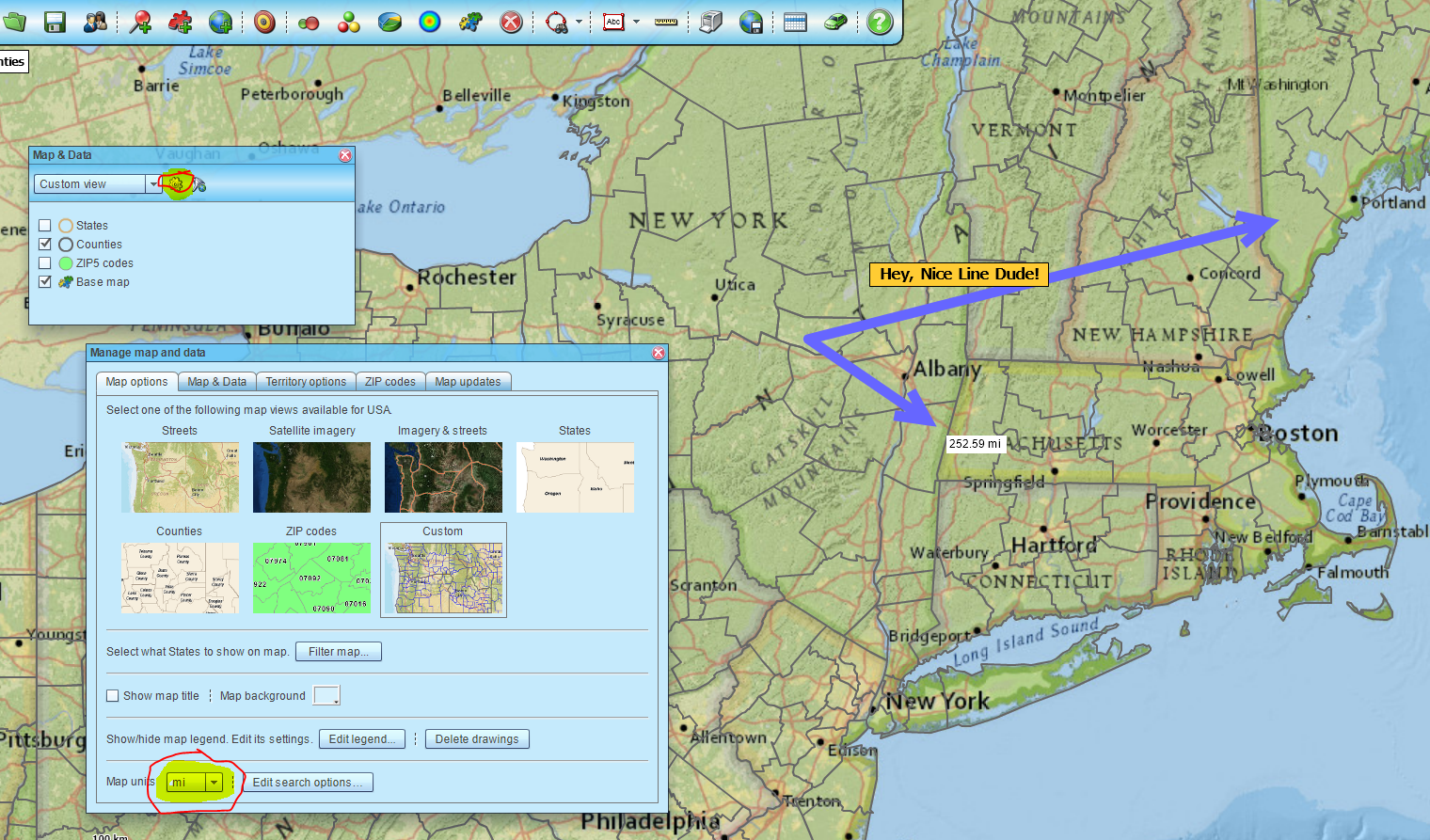
Measure Tool with Unit of Measure Options
Draw and Routing Tools
Draw tools include line, polygon, and free-form line drawing tools. MapBusinessOnline drawn lines all note distances along the lines drawn. The line tool will turn into a polygon generator once the line returns to the beginning.
Another way to get a distance measure out of MapBusinessOnline is to generate a driving route using the Routing Window. Users create routes from imported or plotted points. The user selects points on the map and decides if those ‘stops’ are for route starts, stop-offs, or finish points. A total distance and time estimate is displayed in the turn-by-turn directions result once the Route is complete.
The routing tool also presents the route distances and time estimates as turn-by-turn directions. Those directions include distances measures between each stop. Of course, these distance measures are distances along the road network instead of straight-line distances.
MapBusinessOnline Pro
MapBusinessOnline Pro introduces mass driving time and distance calculation to the features available for determining distances.
With more complex queries at your disposal through Pro, map creators can generate point-to-point distance measures across an array of points, both straight-line measurements or along the road network.
While Search and Segment across Multiple Centers operations do not measure distance, they allow the map creator to query areas around a set of central points at a specified distance or driving time. Thus, the map viewer can determine, for example, how many pizza restaurants exist within 20 miles of each of ten hospitals – potentially critical information for RN birthdays.
Such distance queries in MapBusinessOnline Pro are possible for straight-line, drive time, or driving distance results. With Pro, the map user can understand distance in crow-flies measures, how long it takes you, or how far you have to drive.
The application provides results as additional distance or time columns in the Data Window view – essentially a spreadsheet in MapBusinessOnline. Export the final product for work or sharing outside the application.
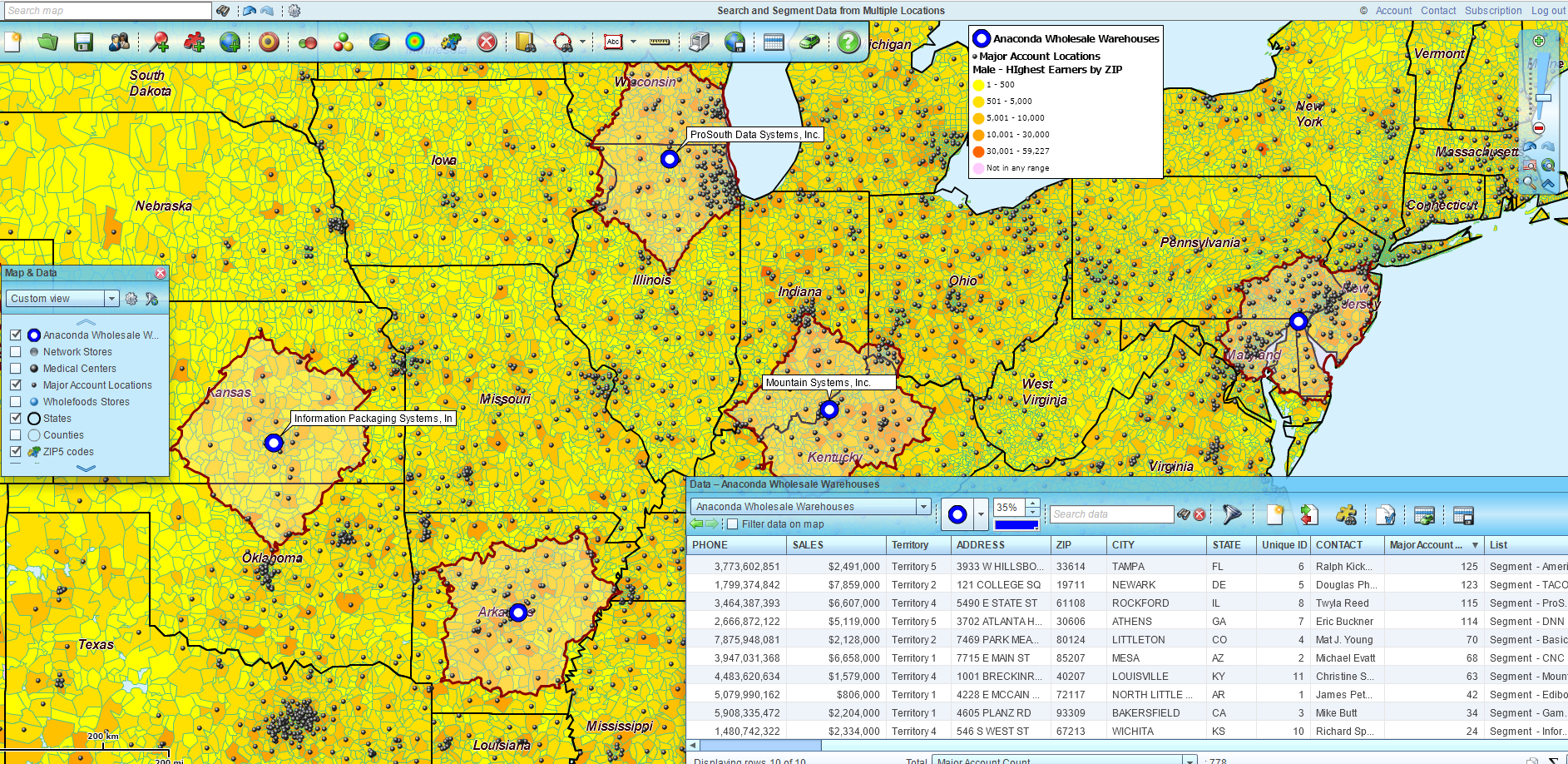
Search & Segment by Multiple Drive Times
Batch Calculate Distances and Times also adds distances and or times to a Data Window dataset. But here, we compare two datasets of 1,000 records and calculate the distance or time between all points in both datasets.
So, in this case, if we had 1,000 nurses at home and 250 hospitals, we could determine how long each nurse would take to get to each hospital. Such distance or time calculations are great for projecting travel expenses or estimating commute times. And yes, MapBusinessOnline drive time calculations consider average traffic times by the time of day and day of the week.
Find the Nearest calculations also to multiple points on a map. These calculations return lists of the nearest locations to a set of selected points. In this case, our nurses might have 250 home locations, and we could find the nearest 3 WaWa convenience stores within ten driving distance miles of each nurse’s home.
Once the calculation is processed, we can export the Data Window report, with distances noted, as a CSV file, showing a list of those closest stores, and direct the nurses to meet a representative at each WaWa store to share a bag of Doritos. Don’t forget to wear a mask.
At any rate, distance is once again used to solve a problem.
All this is to show that MapBusinessOnline Standard and Pro have a variety of ways to display distance measurements, depending on the nature of the business problem requiring a distance measure.
Read more about MapBusinessOnline Pro’s advanced mapping capabilities here.
_______________________________________________
Find out why over 25,000 business users log into www.MapBusinessOnline.com for their business mapping software and advanced sales territory mapping solution. The best replacement for Microsoft MapPoint happens to be the most affordable.
To access MapBusinessOnline, please register and download the Map App from the website – https://www.mapbusinessonline.com/App-Download.aspx.
After installing the Map App, the MapBusinessOnline launch button will be in the Windows Start Menu or Mac Application folder. Find the MapBusinessOnline folder in the Start Menu scrollbar. Click the folder’s dropdown arrow and choose the MapBusinessOnline option.
The Map App includes the Map Viewer app for free non-subscriber map sharing.
Please read customer reviews or review us at Capterra or g2crowd.
Contact: Geoffrey Ives at geoffives@spatialteq.com or Jason Henderson at jhenderson@spatialteq.com
