Here’s a quick, down and dirty market analysis any of MapBusinessOnline Standard customers can generate using our city limits map layer and demographic data. No complicated calculations are necessary for this business mapping exercise. It does, however, require that your product or service have some relevancy to the US Census Bureau demographic consumer expenditure data we offer. Many of your products or services will be somewhat translatable to that list of expenditures.
We’re going to break this down into three short steps:
- Add City Limits to the map.
- Choose several major demographic population segments that make sense for your services.
- Select one or two consumer expenditures that might represent expenditures related to purchases your customers make.
City Limits Map Layer
Click the Adding to Map Map Layer button on the Master Toolbar. Map Layers is currently in the seven buttons from the left slot. Please scroll down to City Limits and add it to your map. Easy peasy, right? Sure is.
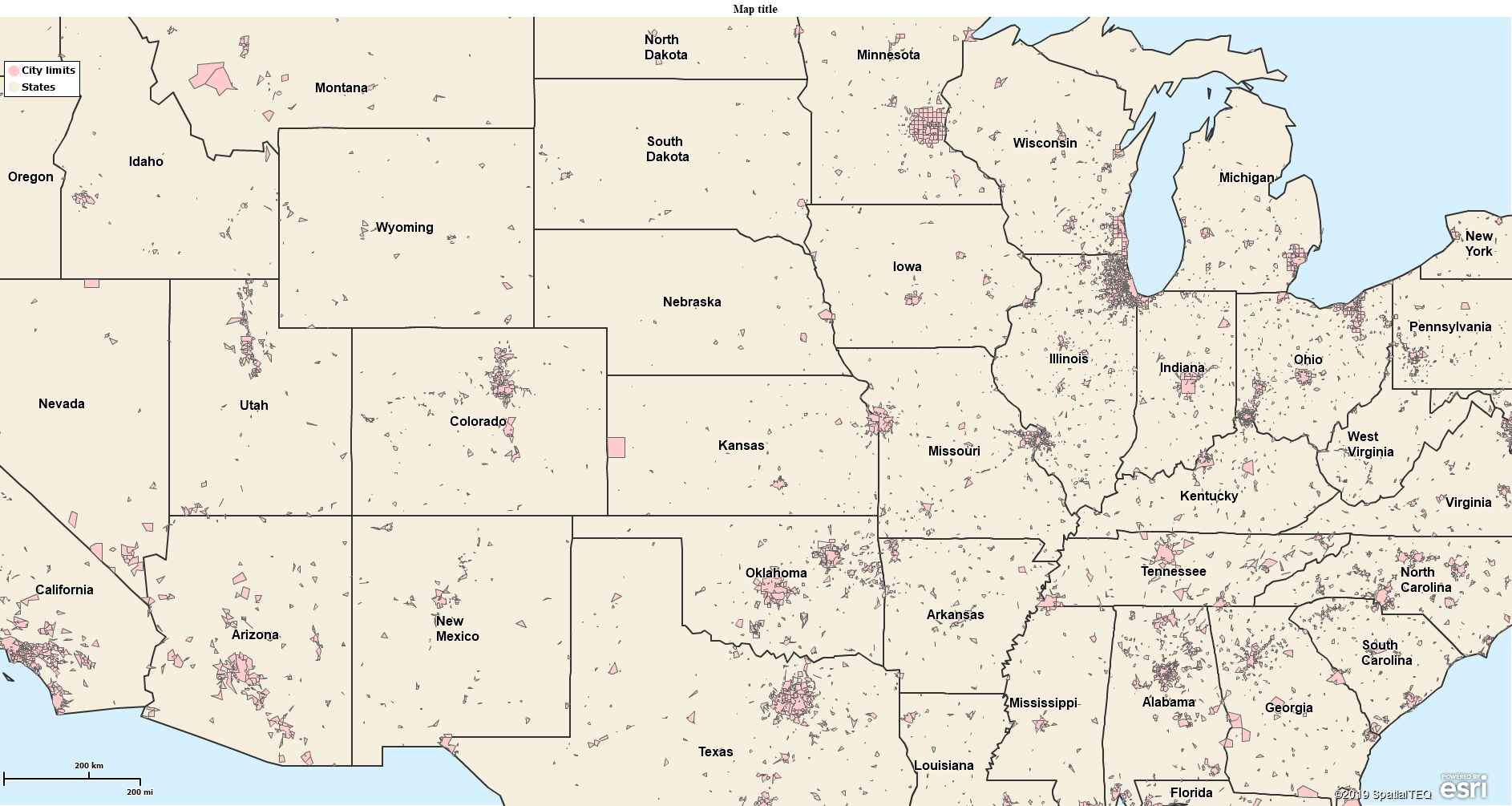
City Limits Layer Against State Layer Background
Alternatively, you could use ZIP codes, but ZIP codes are quite granular for this analysis. My recommendation is to start with cities. You could also select MSA’s (Census Metropolitan Statistical Areas) as your map layer, representing urban marketing areas. The same logic outlined below applies. MSA’s are somewhat akin to DMA’s for those of you familiar with DMA’s now owned by Nielsen and priced beyond the reach of most of us lowly worker bees.
City-based market analysis provides that down and dirty market calculus to decide which areas best suit your business’s growth investment strategy. You can dig into details by ZIP code later.
With the City Maps layer now viewed on your MapBusinessOnline platform screen, select one city, perhaps one that you feel familiar with. Notice the mini-menu option that popped up. Select the Summarize option in that mini-menu.
Notice that demographic data is the first option for summarization. Scroll through the demographic data and view the selections to familiarize yourself with all the possibilities.
Demographic Data Options
The most recent official US Census data release is the 2019 Census data listed. Remember, the top two years displayed in the demographic data options list are 3rd party (non-Census) projections. That may be fine for your analysis.
Scroll through the list while thinking about your customers, products, and services and which demographic options might work best for your analysis.
Here’s an example. Imagine I had launched a Maine-based soft-drink company. We’d done well here in Maine, and it was time to consider expansion beyond New England. I might conduct my down and dirty market analysis based on the following demographic categories available in MapBusinessOnline:
- 2019 – Household Income $75,000 – $99,999. That’s a real middle-of-the-road choice for the income sweet spot, but all income levels consume soft drinks. I’m not selling something that only high-income levels can afford. Not am I selling to strictly lower-income folks. Still, income is always helpful as a part of market analysis.
- 2019 Race – White. I’m selling in Maine. We’re the whitest state in the country. As we move south and west other ethnicities will become more critical.
- 2019 Black – Black. We did some market studies over the past year, and everywhere we tested, people of color enjoyed our beverages. So, we think we’ve got a good shot at beating our sales goals if we market appropriately in cities with high black populations.
- 2019 Consumer Expenditures – Nonalcoholic Beverages – Kind of a no-brainer. Softdrink purchases should do well in this category.
Consumer Expenditures
As you scroll through the Census data options available through MapBusinessOnline, you will come to a section on Consumer Expenditures. These categories describe the dollars per year US consumers might spend on a specific set of services or products per household.
Examples include:
- Bakery products
- Footwear
- Furniture
- Housing
- Mortgage interest
- Processed vegetables
- Vehicle purchases
Review the list. Perhaps the consumer expenditures listed do not coincide with your business products or services. However, it is also possible that concentrations of certain products or services in specific populations might be telltale indicators for business growth for your unique offerings. A large population of boys ages 9 to 15 might suggest that skateboard sales will be higher in certain areas.
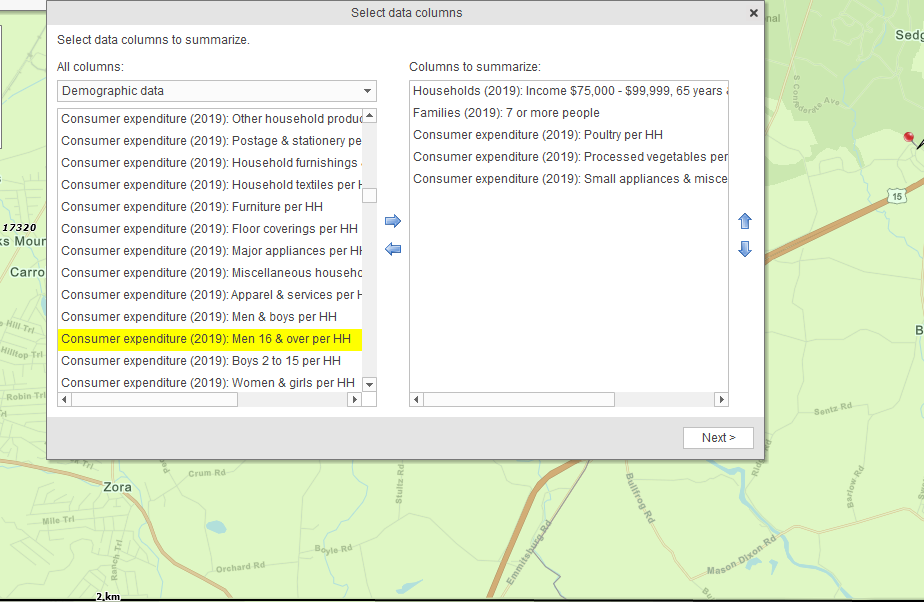
Demographic Selections for Down & Dirty Market Analysis
Now, have at it if you can find a demographic category that directly correlates to your product or service. Short of that, think about expenditures that parallel or supplement your services. Find you’vembination that represents your successful buyou’ll activity in your city.
Once this Summary based analysis is completed, you’ll have some ideas to apply to a more intensive study using the Data Window Choose Column button. Read more about complete market analysis here. You could, for instance, set up a Data Window view of the City Limits layer with added columns for each of your demographic layers. Then click on the header of each of the columns to find which cities reflect the optimum demographics for your business.
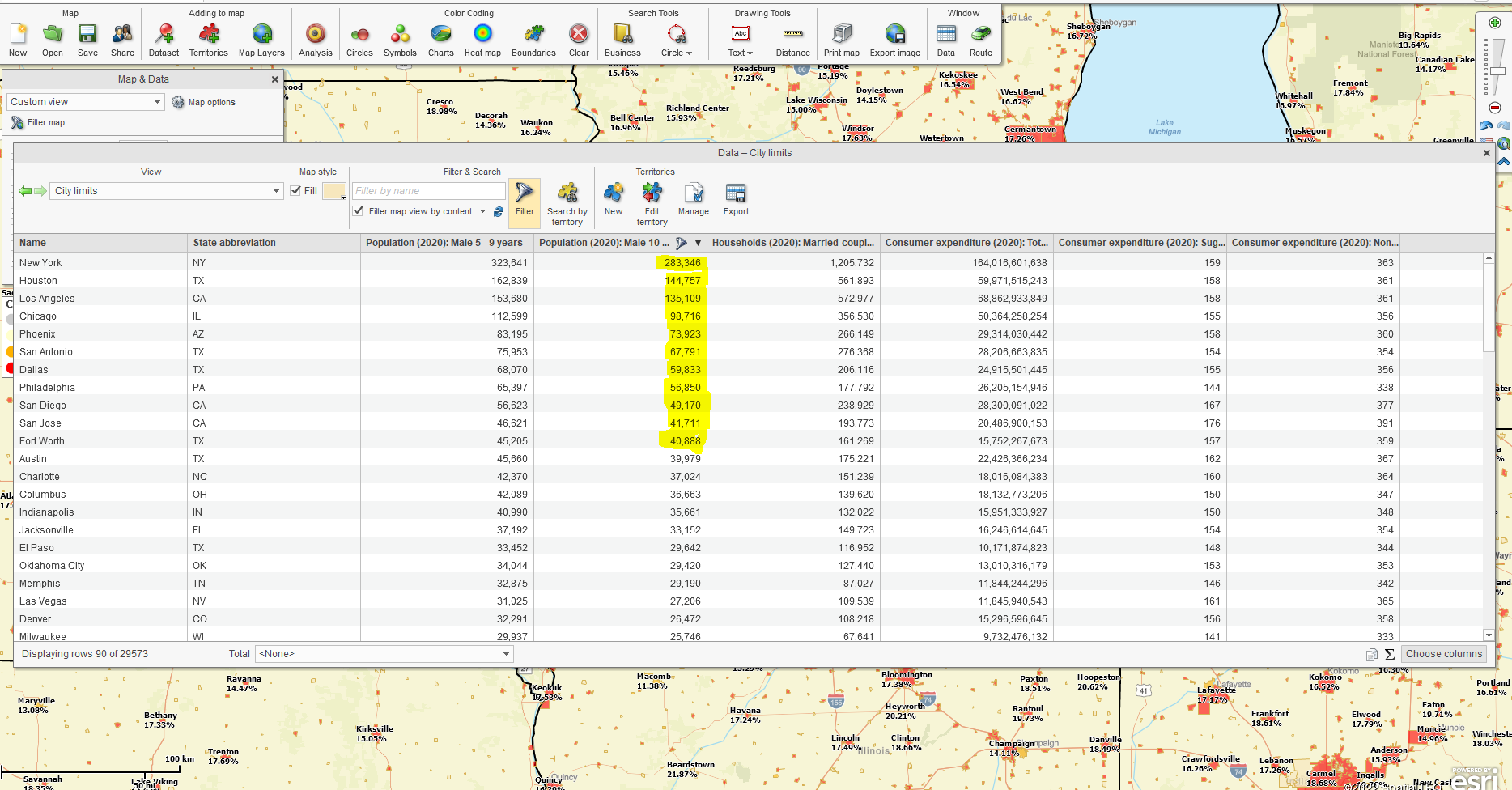
Top 10 Cities for Skateboard Sales?
Hopefully, you can see how this exercise gets the juices flowing and, if nothing else, inspires your team to define better what your business is all about.
_______________________________________________
Over 25,000 business users log into www.MapBusinessOnline.com for their business mapping software and advanced sales territory mapping solution. The best replacement for Microsoft MapPoint happens to be the most affordable.
To accesfolder’sinessOnline, please register and download the Map App from the website – https://www.mapbusinessonline.com/App-Download.aspx.
After installing the Map App, the MapBusinessOnline launch button will be in the Windows Start Menu or Mac Application folder. Find the MapBusinessOnline folder in the Start Menu scrollbar. Click the folder’s dropdown arrow and choose the MapBusinessOnline option.
The Map App includes the Map Viewer app for free non-subscriber map sharing.
Please read customer reviews or review us at Capterra, or g2crowd.
Contact: Geoffrey Ives at geoffives@spatialteq.com or Jason Henderson at jhenderson@spatialteq.com
