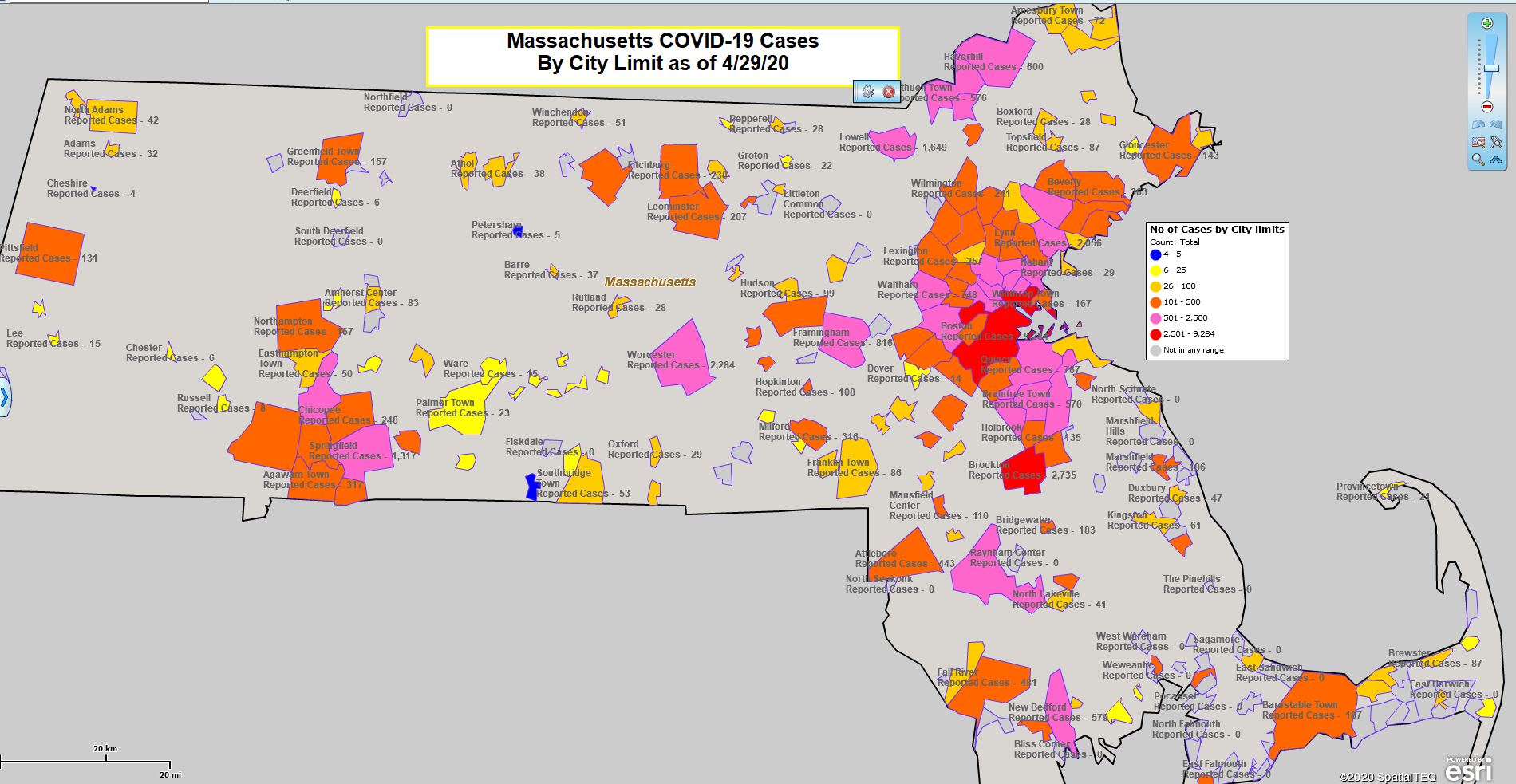By now many of you have looked at the various COVID-19 pandemic maps we’ve published by both County and by State. That data is pretty easy to find and grab. We’ve used the data released on weekdays by USAFacts.org. We thank USA Facts for the use of their data.
This week I wanted to write about the process for developing a simple map using a different dataset and a different map layer. The goal for me was to highlight how easy and compelling a MapBusinessOnline map is to create. I set out looking for ZIP Code data that I could easily transform into a ZIP code map.
ZIP code maps are nice because they provide a granularity in business mapping detail that we can all relate to. All of us, as far as I can surmise, understand our hometown ZIP code – where its located and the rough boundaries that define it. But while I did discover that COVID-19 ZIP Code data is starting to appear, most of it was only available in the form of maps, not the raw data. So, my major challenge in building a city-limit based COVID map was the first step in creating any business map – Step 1 – find good data.
Secure Accurate, Recent & Reliable Business Map Data
Location data is important. Your business map is created to share information with an engaged audience. Obviously securing the right data can make a big difference in how your map audience reacts to your map and perhaps in whether or not you keep your job as the designated Map Geek at your place of work.
Since the COVID-19 crisis began I believed that MapBusinessOnline’s best map perspective describing the pandemic would be a City Limits map. But when I searched for pandemic data in March I only found County-based and State-based data. Evidently, things have shifted, because I stumbled across some COVID data for the State of Massachusetts by city and town. The data was published by Mass.gov so I felt pretty good about the source. I mean, it wasn’t like Salad Master COVID data or something. I also grew up on the North Shore of Mass so I felt wicked pissa about building a map of my old stompin’ grounds.
Mass, where soda is tonic and a good time is wicked-mental. At least it was in my day.
The data was not in a nice downloadable spreadsheet format. It was published as a webpage or PDF, but after a few failed attempts at pilfering the data from the PDF I noticed I could download a Word Doc from which I was able to copy the data and paste into an Excel sheet. Classic Mass North Shore move. You should see me drive through a rotary.
Now, this data is last week’s publication. A new version will be released tonight 4/29 and I will update the map and blog when that happens.
It took me a bit of finagling to get the data cleaned up. The data noted all towns with less than 5 cases as “<5” to protect privacy. The < symbol isn’t going to fly in the MapBusinessOnline application. I converted those < 5 records manually to a 4 in the data. Wherever there’s a 4, that indicates there are between 1 and 5 cases in that jurisdiction, at least as of the date of this publication.
Hint: It is always a good idea to look for data errors and anomalies that may mess up your business data import. Rogue characters and spaces are showstoppers, so clean up your data. MapBusinessOnline will tell you things aren’t right. Color coding won’t present in the usual way. Points will not geocode on the map. Always suspect your data. I’ve been doing this for almost a decade now and MapBusinessOnline has rarely been wrong.
Establish the Map Parameters
With data cleaned and imported, I made a few map adjustments that made sense for a state level map highlighting cities and towns:
- On the master toolbar, I clicked into the Add Map Layers button and added the City Limits layer to my map. In Map and Data, I adjusted the City Limit boundaries to a dark color purple
- While still in Map and Data I also adjusted the State layer boundary to black
- I turned off the Streetmap background layer (on by default) so that there was no background map. I felt that a lack of a background map would keep the focus on COVID-19 cases. Most Mass people are familiar with all the towns because we’re sports freaks and played them all in high school
- Using the Map and Data main toolbar, I chose the State Filter funnel and selected only Massachusetts. This puts the focus on just the state I have interest in for this business map. Go Mass!
- Finally, clicking into the Map and Data main toolbar Edit Gear I:
- Set up a Map Title
- Adjusted the background to a color I felt worked as a nice map background
Color-Code the Map Layer
Now for the fun part. We want to color-shade each town on the map based on the number of reported COVID-19 cases.
- Select the Color Code Map button on the Master toolbar (3 Puzzle Piece Icon) or in Map and Data hover over the City Limit layer, click the Edit Gear and choose Color Code Map Layer – same diff.
- Select your data layer for color-coding – COVID-19 Mass Data
- Select the City Limits Layer
- Select the data column in your data that will control your color-code
- Select the range of quantities and apply colors
- For pandemics, I start at Qty 1 or in this case 4 because of the Mass data adjustment for small towns. Just below the numeric range selector, you can choose a color for zero or no data records. I like gray
- Figure a scheme that works for your data. I chose 6 ranges/colors but I think five will do. More would make the map confusing
- Break the ranges into sensible groups. MapBusinessOnline will suggest a weighted average. I tend to break it down like this – 1-5, 6–25, 26–50, etc. Pay attention to the number the application puts in at the bottom range box – that’s the largest quantity by map layer unit or city limit in this case
- You can always go back a quickly edit the color-coding. It’s dimes to redo. (Dimes is Mass for easy.)
I like to add pandemic stats to the City Labels. This is done in Map and Data under Labels. Read more about labeling here.
Read more about color coding here.
Read more about growing up in Rockport, MA here.
Admire Your Work
Now review your map. You may like what you see, or you may see room for improvement. Does the map inform your map audience? Can they read the details like town names and any other data labels? Think about text colors on map colors. Are their conflicts. There are many little adjustments you can do to fix color clashes:
- In Map and Data, Label Tab you can remove the white shadow
- Adjust the text coloring to minimize conflicts. What text color least conflicts with your color coding scheme
- Try bold or italics fonts to see it they help
- Adjust the color scheme if it is not working well
- Avoid bright obnoxious colors – use pastels
Tweak it To Improve Your Map Intent
You’ll notice a few more fine points on my map. The Map Legend reflects the data and the color-coding scheme. Those lines of legend text are entirely editable. Read more about the legend here. Legend placement is up to you. As you can see, I placed the legend for this map in Mass Bay, a fine place for a legend. Likewise, I found a nook on the map for my map title. Placement of these text boxes should be in empty spots within the map landscape rectangle, if possible. Try to save space and to communicate without blocking map information.
I like the City Limit map view because it offers more detail over a smaller jurisdiction. We also tend to think in terms of the city, more than ZIP code or County.
Stay safe, wear a mask, and wash those hands.
______________________________
Are you using the MapBusinessOnline Desktop App for MAC or PC? It’s hipper than Instagram and it comes with your subscription. Impeach Adobe Flash Player!
Value-Added Resellers – Offer the tool to your customers as a reseller. Make money on training and consulting. Contact us with further interest in reselling MapBusinessOnline.
Win a $20 Gift Card! Refer a business associate to MapBusinessOnline in exchange for a $20 Amazon Gift Card!