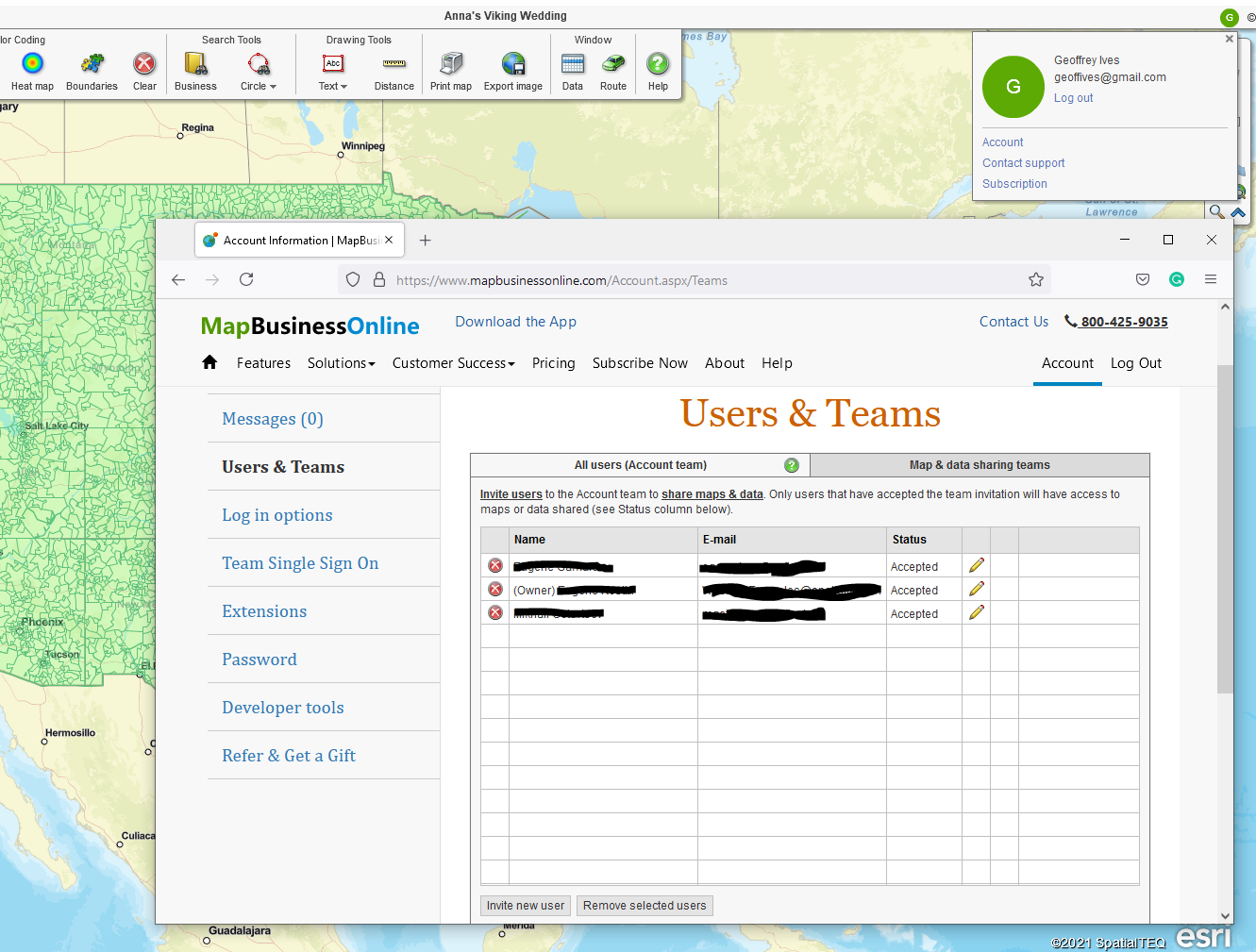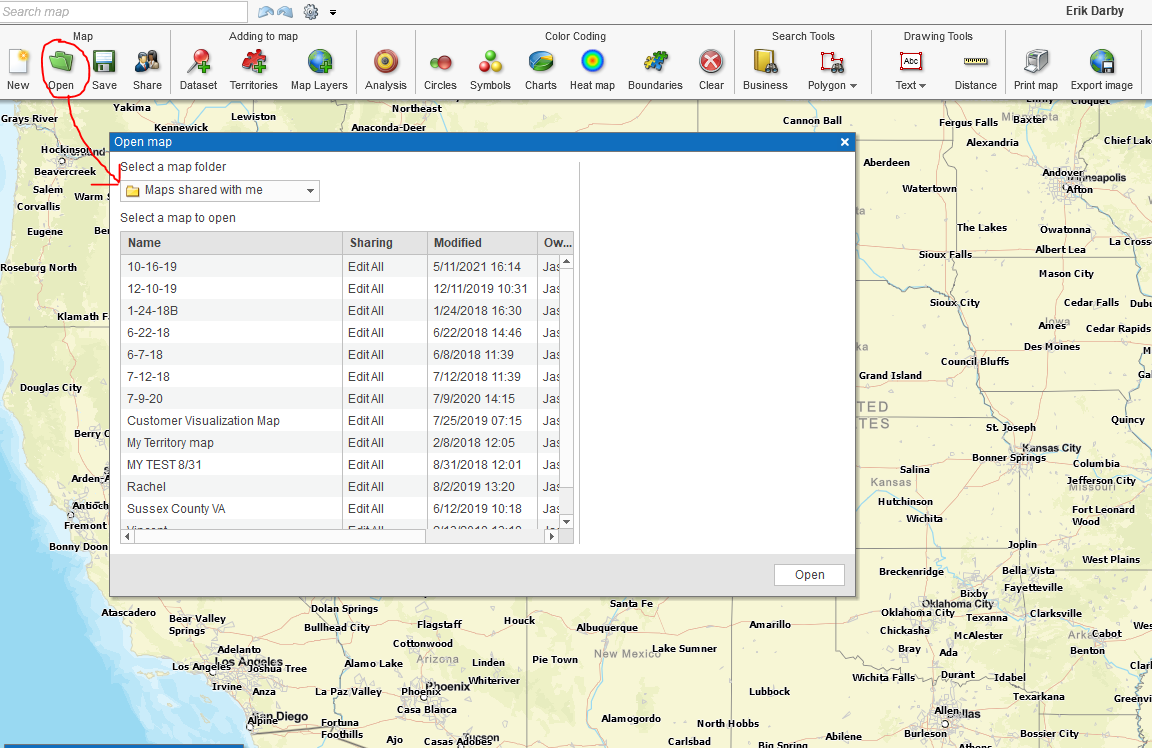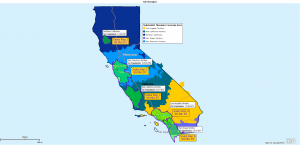Business map users sometimes desire to share map editing privileges with their associates. In other words, one subscriber to MapBusinessOnline business mapping software would like to share their business map with another subscriber to get more editing input – to leverage more than one head towards a solution. Sometimes two or more map editors are better than one. Sometimes a whole team of map editors is the best solution.
[See Terms of Use Agreement that prohibits multiple editors logging into the same Standard Subscription. Collaborative editing through private sharing requires a minimum of two MapBusinessOnline Standard subscriptions.]
MapBusinessOnline encourages users to share maps. We offer two different approaches to map sharing:
- Public Sharing (View only) – Sharing your saved map as an interactive, view-only, web map. We call this public sharing and it does not enable collaborative editing. Public map sharing is provided at no charge for up to one hundred web sessions per month. Through this process the map creator can share interactive web maps for view only access.
- Private Sharing (Co-editing) – Sharing your saved map for collaborative editing. We call this private sharing and it requires annual subscriptions to MapBusinessOnline for both the initiating map editor and the collaborative editing map user.
Any two annual MapBusinessOnline subscribers can share maps for co-editing. Private sharing allows two or more subscribers to have the privilege of editing a shared map.
The two critical points to remember:
- All map editors must be annual subscribers to MapBusinessOnline
- You can only have one Editor at a time using the map. Once the editing is complete, save the map and let the next person know it’s their turn
Private Sharing – Allows Editing | Public Sharing – View Only
Shared editing functionality is not possible with publicly shared interactive web maps. That process allows shared map viewing only. An allocation of publicly shared view-only map sessions is included with every MapBusinessOnline subscription, at no additional fee.
To share maps for co-editing between two MapBusinessOnline subscribers, the initiating map editor first creates a map and saves it.
Invite the Targeted Shared User to Your Map
- To Share a map for editing, a map editor must go to Account, now located in the Green Circle with the user’s first Initial above the upper right-hand corner of the application. Click that Green Circle button.
- Click Account and select Users and Teams. Under All Users, at the bottom, click Invite User. Fill in your shared target user name and email, then click Invite User. Your target co-editor will receive an email from you. From that email they must accept the invitation.
- Once the map creator receives confirmation that the invitation has been accepted. He or she clicks the Share Map button on the Master Tool Bar and chooses Private Sharing
- In Private Sharing click the Share with Users button
- Select the target co-editor’s email address, which should now show in the list of users
- Select the desired role you’d like the shared co-editor user to have – that’s up to you. Options are View Only, Map Editor, Data Editor, or Map and Data Editor.
- Click Add Selected Users in the lower right
- Back in the Share Map dialog, click the Apply Sharing Settings button in the lower right
Maps Shared with Me Folder
Now the process moves to the co-editing target user’s Map Business Online application.
- The receiving MapBusinessOnline user, targeted to co-edit the shared map, clicks the Open Maps file folder button on the Maser Toolbar
- In the drop down choose Map Shared with Me
- Choose the map shared with you by the initiating map editor
- Proceed to edit the map – save the map when changes are complete
Team Co-Editing
MapBusinessOnline also offers Team Subscriptions starting at quantity five. These team subscriptions offer a quantity discount and provide administrative tools for setting up groups of co-editing users.
Team subscriptions require a designated Team Administrator to manage the subscription and the groups of co-editors. Sometimes the admin and the user are two different people, but usually the same person manages team and the subscription.
Once purchased, the Team Administrator sets up the protocol for their team’s MapBusinessOnline experience. The administrator must manage the following tasks:
- Sharing the subscription with the individual members of the team. Tools to do this are located in the MapBusinessOnline Account section of the application. Click Account and find the listed menu item – Users & Teams
- Once subscriptions have been confirmed the Administrator configures Users and Teams for sharing
- Maintenance of teams and users – deletions, additions, and adjusted controls
- Subscription renewal notices will be sent to Team Administrators
Co-Editing User Allowances
Team members sharing a MapBusinessOnline subscription have full MapBusinessOnline functionality to create and manage their own maps. Maps that are shared for co-editing with team members include access privileges which are controlled by Team Administrators and Map Creators. Co-editing user privileges include the ability to edit maps, edit data, edit both maps and data, or be set up as view-only.
View-only makes sense for Teams that require private sharing and full subscription features, but may need to limit data access.
Suggested Use of Shared Maps
Maps created for informational purposes like call center support, ZIP code look ups, sales territory sharing, and website location maps should utilize public map sharing, view-only maps. No map editing is allowed for these map viewers.
Maps used for group problem solving, cross-department operational planning, hands-on sales management, and other strategic applications may do better with private map sharing, shared map editing privileges.
Maps are for sharing and communicating, which is why businesses should be aware of how they are sharing maps. Know when your work demands privately shared map co-editing, or when public view only maps could be more appropriate.
Maintain Cyber Security at All Times
Your imported data is your data. It is important that you and your users know what data is allowed to be imported and what data is not allowed. Never import private information to a web application. Do not import social security information, bank accounts, credit card information, or patient healthcare information. Your imported data is your responsibility. If you have questions about your data and privacy see your data manager or your boss.
_______________________________________________
Find out why over 25,000 business users log into www.MapBusinessOnline.com for their business mapping software and advanced sales territory mapping solution. The best replacement for Microsoft MapPoint happens to be the most affordable.
To access MapBusinessOnline, please register and then download the Map App from the website – https://www.mapbusinessonline.com/App-Download.aspx.
After installing the Map App, the MapBusinessOnline launch button will be in the Windows’ Start Menu or Mac Application folder. Find the MapBusinessOnline folder in the Start Menu scrollbar. Click the folder’s dropdown arrow and choose the MapBusinessOnline option.
The Map App includes the Map Viewer app for free non-subscriber map sharing.
Please read customer reviews and review us at Capterra, or g2crowd
Contact: Geoffrey Ives geoffives@spatialteq.com or Jason Henderson jhenderson@spatialteq.com