A map visualization is a map-based image depicting a business situation. We sometimes refer to business maps as map visualizations. A map visualization is a map-based image showing a business situation. Due to the nature of our work here at MapBusinessOnline, we have much experience creating map visualizations.
These business map visualizations we create are primarily used to generate map images for use on our website or for business presentations.
MapBusinessOnline provides users with several ways to capture a completed map image:
- Export Image is a button located on the right side of the Master Toolbar. This image option will create a Jpeg or PNG file type out of the entire map extent image, which then can be saved to your desktop. Jpegs are smaller files. I prefer PNG files in places where file size is not an issue.
- The Print button on the Master Toolbar includes options for saving the map view as a large-format PDF file. These files can be enormous in both actual print (up to 5 ft. x 5 ft.) and digital file sizes. PDF files are used to generate paper wall maps. Learn more.
A map user can also apply the Windows Snippet tool to grab images from the business mapping platform. The main advantage of using a Snippet image grab is that it can capture the Data Window and other map function views at the same time. I keep a launch button for the Sippet tool on my Windows 10 taskbar.
An Apple user has a similar image-grabbing tool called Screenshot that can generate images in Jpeg, PNG, and PDF formats.
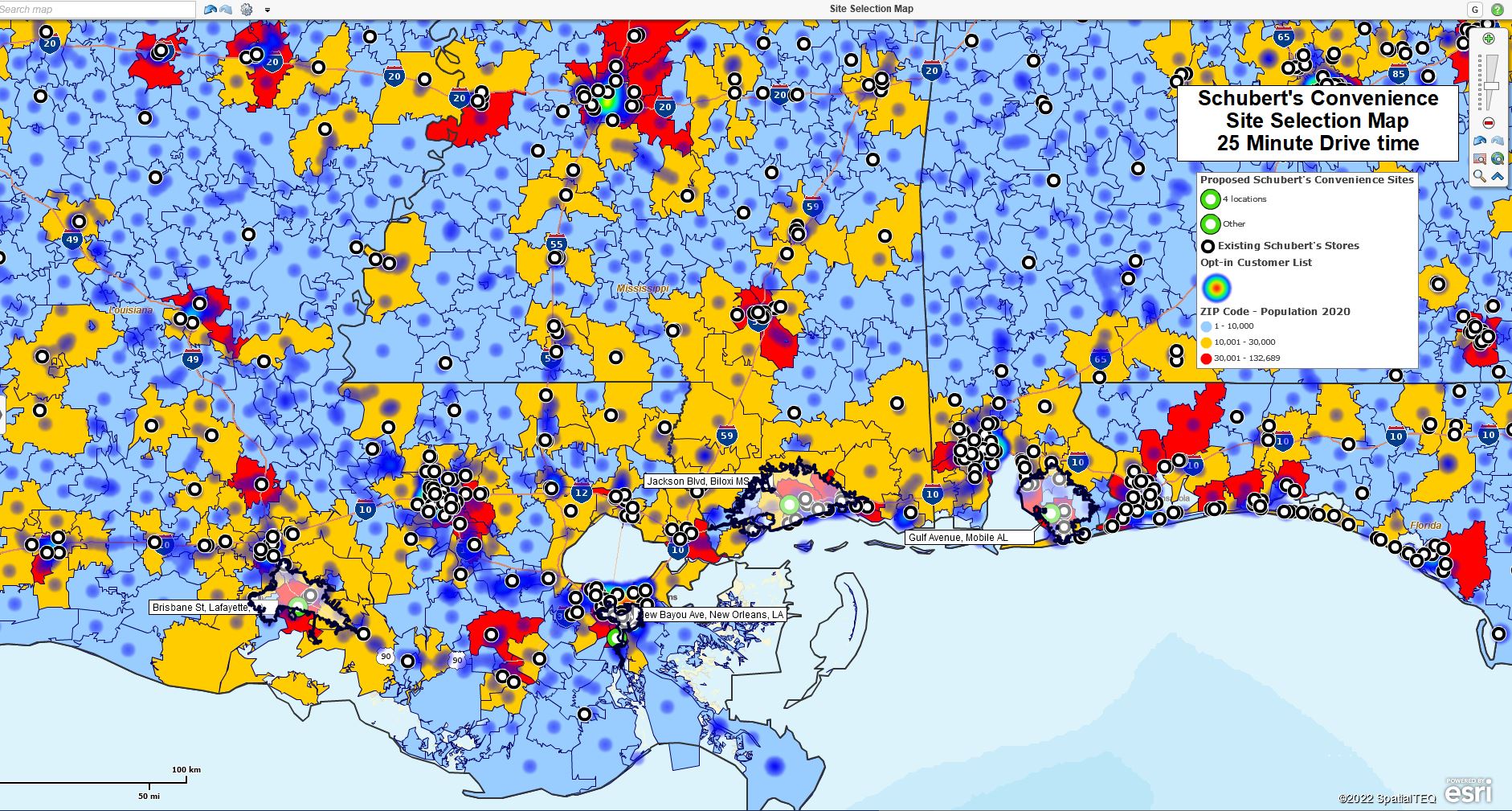
A retail site selection map using MapBusinessOnline.
Preparing for Business Map Creation
Map creation takes time, especially at first. Business mapping software users should expect to experience a learning curve on the way to achieving mature map-making status. While MapBusinessOnline tools are, in fact, easy-to-use, optimum map visualizations are derived from experience and require thought and patience.
A significant first step is to seek to clearly understand why you are creating a business map. Collect the relevant location data available – ensure that the data you use is pertinent to your map’s mission and that sharing the data is permissible.
Business maps should be kept simple and focused. As a rule, do not try to solve multiple problems with one business map.
The Map and Data Box
The gray Map and Data box hovers over your map. Its main face includes the checkbox for all your map layers and data layers. Explore the Map Options button for controls over Map Title, the Map Legend, and the background color. Drill down into each map layer to explore the map editing tools for the map look and feel available for your map optimization.
Those tools include boundary controls, transparency controls, fill color controls and labeling tools. Learn more.
Keep the below maxims in mind as you create your map images:
- Images are cheap – You may think your map is complete, but after generating a final image, look it over to determine if it meets proper mapping standards. Are there distracting map objects (circles, polygons, lines) or extra text on the map? If there are, delete the extra objects and clean up the map.
- Map Purpose – Is your business map’s purpose clearly stated? Maps are supposed to be informative, not a game. Don’t make your map audience guess what the map is about. They have better things to do.
- Avoid map clutter – Same as above, except ‘map clutter’ deserves its own maxim. Map clutter hides or detracts from your map’s purpose. Map clutter can be map objects that add no value, datasets imported to the map that serves no purpose, or labels on states, counties, or ZIP codes that do not need to be turned on. If you created this map from another business map or map template, be vigilant in removing redundant data.
- Boundary Lines – Most maps appear better with solid and dark boundaries. MapBusinessOnline makes it easy to adjust color and thickness on borders. That said, only include layers with boundaries if they add value to the map. States usually add value because they are orientating for the map viewer. Counties, not so much.
- Be Miserly with Text– Maps tell a story. Included text should be part of that story. Focus on map communication. Too much text will put map viewers to sleep. In presentations, superfluous text risks distracting questions. As Obi-Wan Kenobi says, “Use the map, Luke.”
- Demographic Data Supports Certain Business Analysis – Not all B2B analysis requires demographic data and thematic mapping. Make sure your map benefits from demographic themes before including them. Usually, demographic categories such as population, income, age, and gender can aid map analysis. Make sure your use of demographics is relevant to the map’s purpose.
- ZIP code and County labels – Labels in mapping are tricky. Turning on all ZIP code labels at a nationally zoomed USA view is a recipe for map confusion. Business mapping tools are designed to accommodate label challenges. Label controls in MapBusinessOnline can help. Large and tall states like Texas and California can be problematic due to the inherent landscape configuration of the map view. Texas and California are tall and large, making details like county and ZIP code labels challenging to squeeze in. Learn more.
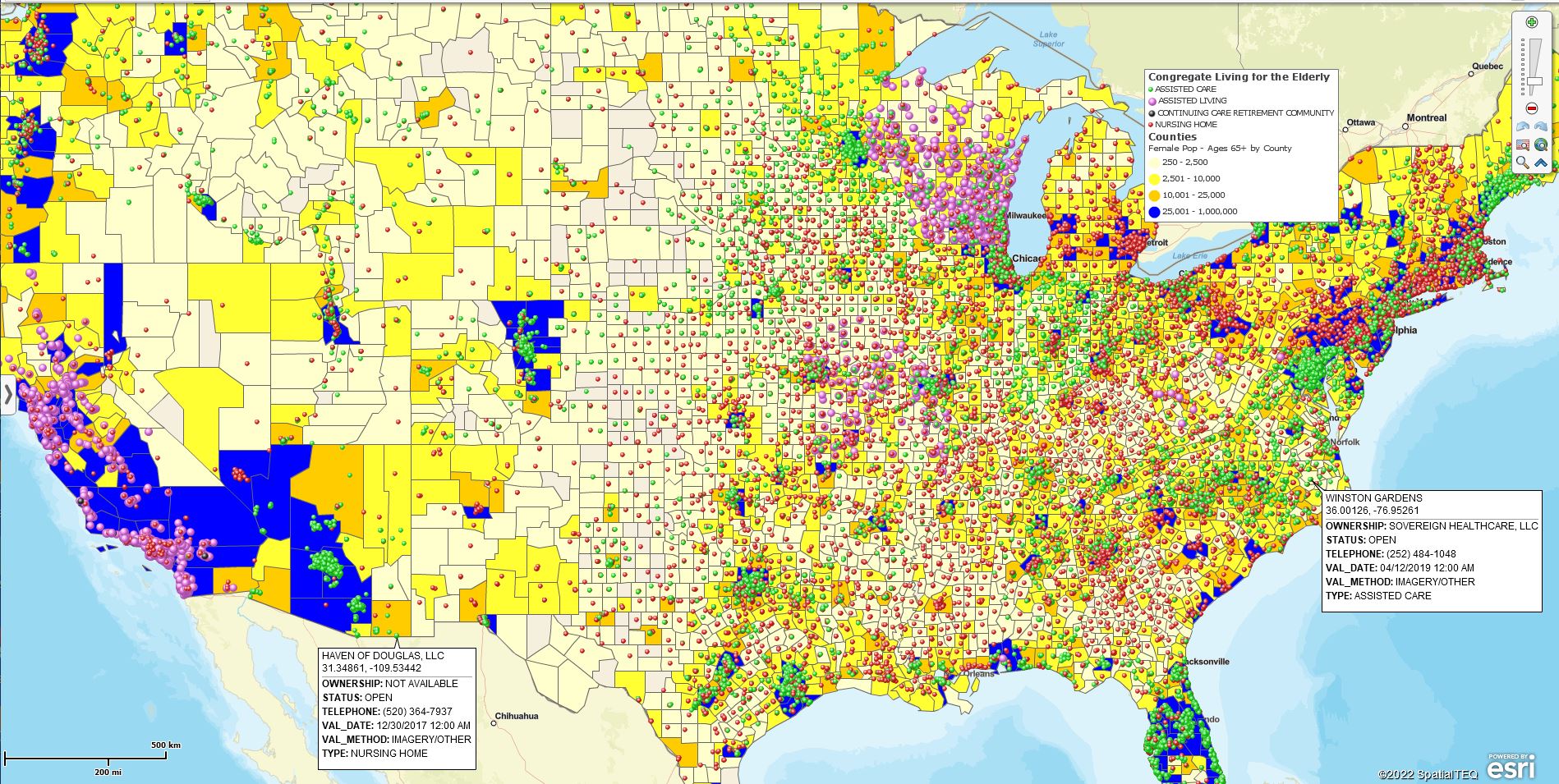
Cluttered or informative? The Map Creator decides.
Double Check Your Work
Working with business maps is exciting. Today’s business mapping applications are cloud-based and made for the mapping novice. Business mapping does not require a GIS degree. Still, don’t get carried away. Keep your map audience in mind as you create your business map. Below is a checklist of double-check items for your map work.
- Check your spelling – Map applications don’t have spell checkers. Be careful. A beautiful business map could net you an A+. Misspellings will bring down your grade in the minds of your associates.
- Consider a Map Title – MapBusinessOnline provides a map title box in Map and Data under Map Options. Check the box associated with Show Map Title.
- Edit the Map Legend – The legend automatically picks up all data and map layers. Edit the presence of each layer – you may not need to display a map layer name in the legend. Consolidate text where possible. All map legend text should add value.
- Consider turning off map controls – Shut down Map and Data and the Master Toolbar before you save your final image. Notice the tiny black down arrow just above the Map Layer button on the Master Toolbar. Click that to turn off the toolbar.
- Adjust your Zoom settings – Is the map zoomed in far enough or too far? Try different zoom settings to optimize your map view.
- Get a second opinion – Have a trusted associate look at your map before you make a final save. A second set of eyes can sometimes stave off disaster.
Creating business maps for your executive team is an exciting way to get noticed in your organization. If you do not get asked to make any more maps after a presentation or strategic meeting, it will be because your map didn’t add value to the discussion.
The tools and tips above will help you create sales territory maps, strategic maps, and franchise maps, that add value to your business discussions. Carefully designed maps are career-enhancing. Hastily generated map images that do not efficiently communicate are career-limiting. Choose wisely, Luke – “The force has a strong influence on the weak-minded.” – Obi-Wan Kenobi.
_______________________________________________
Discover why over 25,000 business users log into www.MapBusinessOnline.com for their business mapping software and advanced sales territory mapping solution. The best replacement for Microsoft MapPoint happens to be the most affordable.
To access MapBusinessOnline, please register and download the Map App from the website – https://www.mapbusinessonline.com/App-Download.aspx.
After installing the Map App, the MapBusinessOnline launch button will be in the Windows Start Menu or Mac Application folder. Find the MapBusinessOnline folder in the Start Menu scrollbar. Click the folder’s dropdown arrow and choose the MapBusinessOnline option.
The Map App includes the Map Viewer app for free non-subscriber map sharing.
Please read customer reviews or review us at Capterra or g2crowd.
Contact: Geoffrey Ives at geoffives@spatialteq.com or Jason Henderson at jhenderson@spatialteq.com.
