MapBusinessOnline online mapping software includes an Optimized vehicle routing tool. You can access the tool by clicking the Route button on the far right of the Master Toolbar. You can also click the car icon on any plotted point on the map to start the routing process.
The routing capabilities of the MapBusinessOnline route tool are modest. They are designed for a traveling salesperson or a technician visiting clients. The routes are generally derived from an imported Excel file, or what we call a Marketing List. Any data returned from a search query in MapBusinessOnline is called a Marketing List.
In addition to using MapBusinessOnline for sales planning, companies also use MapBusinessOnline Routing to manage field service staff. The Route tool lets a business map user or manager generate optimized routes for the personnel in the field. The field staff using MapBusinessOnline routes might be clinicians, technicians, or even plumbers. The business map service or sales users can also route for free using the MapBusinessOnline publicly shared maps. Learn more.
MapBusinessOnline clients use the Routing capability for a variety of actual applications, including:
- Developing and sharing routing maps with any traveling associate.
- Planning site visits in retail, homecare, or construction.
- Generating turn-by-turn directions.
- Estimating times and distances of a particular travel route for planning or expense purposes.
- Creating school bus routing maps with critical drop-off/pick-up locations.
MapBusinessOnline Routing capabilities include:
- Generating optimized routes that find the most efficient route across the road network. Stops can be arranged in order of presentation to the Route Window (as presented by a route marketing list of stops or an imported spreadsheet) or optimized for the most efficient vehicle route.
- Creating routes with up to 150 stops – The tool allows up to 150 stops per route.
- Time and date windows are supported. Learn more.
- Route files can be exported for sharing as CSV, GPX, HTML, ITN, or PDF files.
- Route stops can be added incrementally or grouped in the Data Window using the Add to Route toolbar.
- Creating ‘route avoid’ intersections using the Draw or Search tools to create a polygon. Learn more.
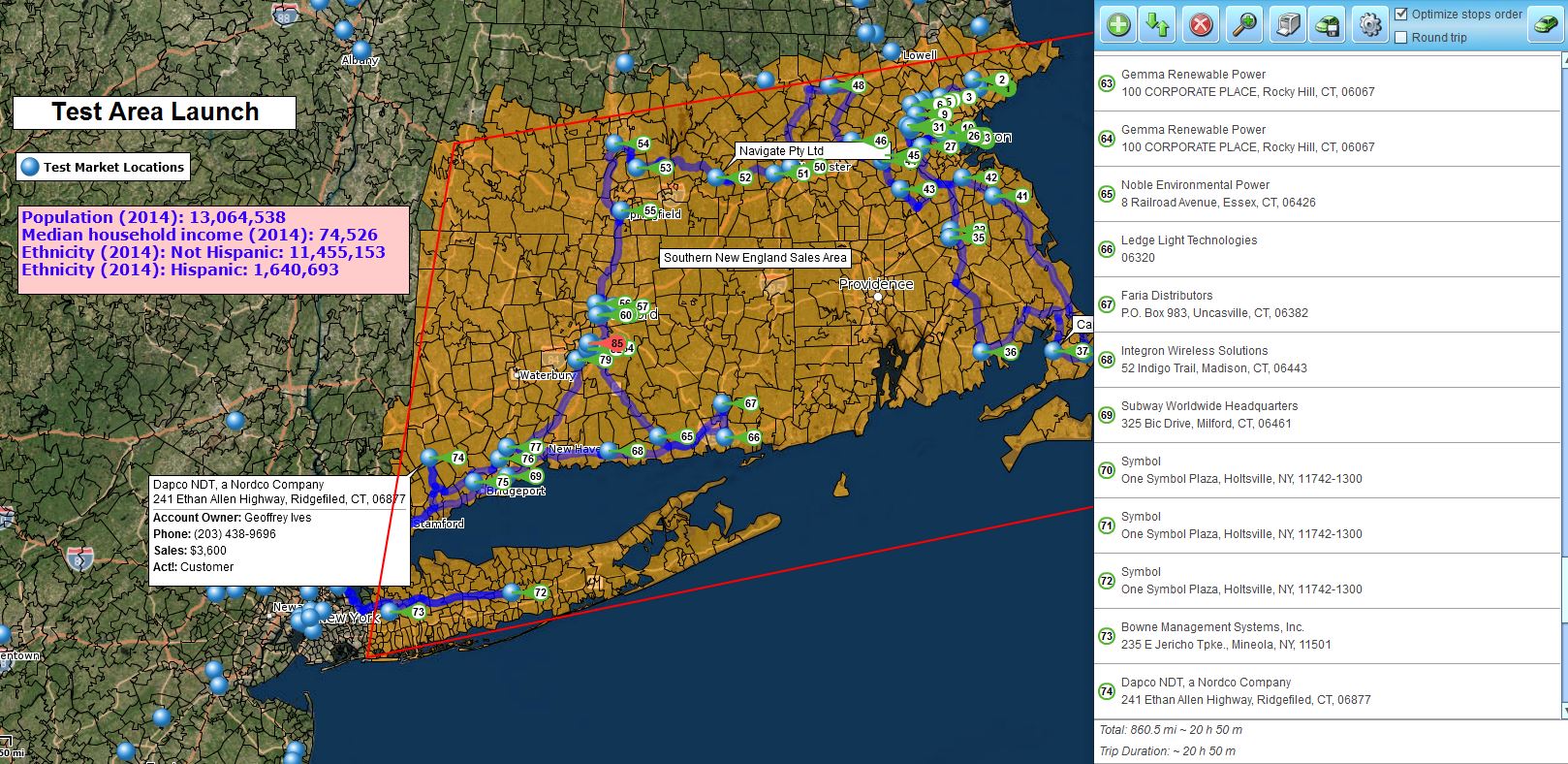
Developing optimized routes in New England using MapBusinessOnline.
The Route tool in MapBusinessOnline does not support these functions:
- It does not track vehicles in real-time or support live GPS tracking.
- It does not allow for multiple vehicle routing or more than one route per map at a time.
- The routing function does not access additional data columns in your imported data for analysis or export.
- More than one route at a time. (The routing tool is limited to one route at a time per map.)
- It does not provide stop numbering outside of the name field.
- MapBusinessOnline does not offer large truck routing.
Manage Your Data Outside of the Route Tool
The real power of using the MapBusinessOnline optimized routing is derived through managing routing stops at the spreadsheet level. Arrange your stops and set up your naming conventions and data fields in Excel. Remember that your routing data is imported into the Data Window and then uploaded to the route Window for Routing purposes only.
MapBusinessOnline Standard is a $500 business mapping software with basic routing capabilities as an add-on. If you require route-related analysis, consider a tool like Route Smart.
MapBusinessOnline Pro includes a set of driving time and distance analysis tools that can provide analysis across multiple datasets. The Batch Calculate option is valuable as an origin-to-destination study for many data points – well beyond the 150 stops allowed by the Route Window. Consider MapBusinessOnline Pro for advanced transportation network analysis. Learn more about Pro.
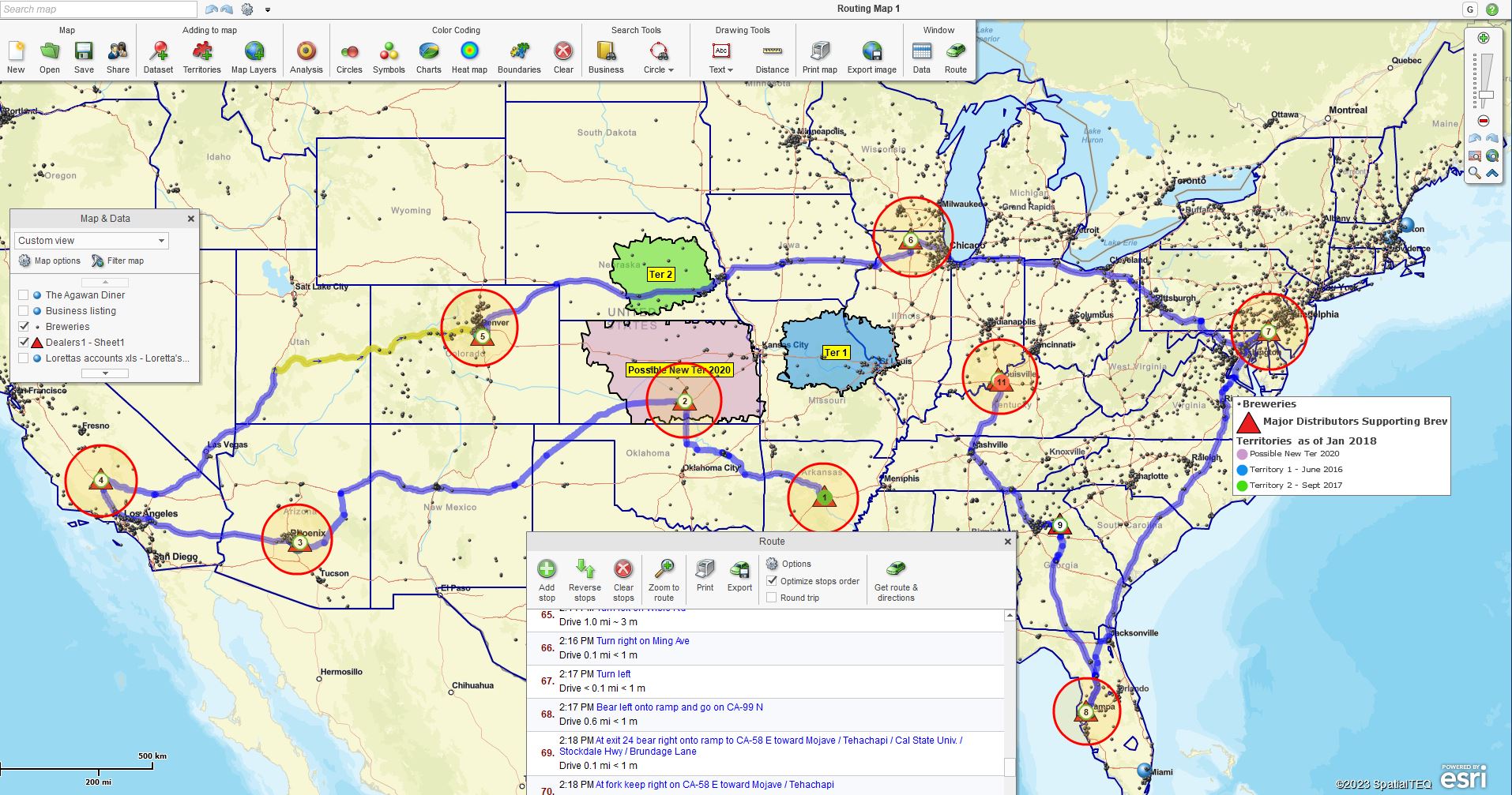
Route segments can be selected, highlighting them in yellow & presenting relevant turn-by-turn directions.
Some Tips for Routing
Place ID Numbers in the Name Field – Some users like to number their traveling vehicles for internal analysis. MapBusinessOnline Routing has no flexible field to enable numbered labeling and reporting. We suggest placing the stop number in the name field of your spreadsheet. For instance, under Stop Name: put ‘UPS Building – Stop 54.’ Use your imagination.
Saving a Route – MapBusinessOnline only allows one route on the map at a time. This generally means you must delete a route to start a new one. Here are a few options:
- Export the route as a route file for future reference. Share as a CSV or GPX file.
- Save the map you’re working on as a My Map file. To generate new routes, create a new map and save it with a different name from the original My Map. The map and route are then inextricably linked.
Turn-by-Turn Directions – Every route generated includes a turn-by-turn directions report. This report will provide distances and times between stops and the overall length and estimated time for the entire route. These route reports are PDF files ready for sharing.
What Does Optimize Mean?
Optimized routing means the business mapping application can decide which stop order returns the most efficient route for your vehicle. The application substitutes the optimized route for the original submitted route’s stop order. When the user selects the optimize option, the mapping software considers road speed limits, road classifications, one-way streets and two-way streets, and other road network characteristics in developing the route. Even historical traffic records are considered, which can help taper time estimates during commuting periods.
Routes can be requested as one-way or two-way. Two-way means to there and back again.
MapBusinessOnline routing is convenient for traveling business mapping users. At $500 for MapBusinessOnline Standard, it is a bargain for generating optimized routes, which is why many companies use the tool for route generation. Typical routine software services cost more than $5,000 for similar services, with a few more bells and whistles.
_______________________________________________
Discover why over 25,000 business users log into www.MapBusinessOnline.com for their business mapping software and advanced sales territory mapping solution. The best replacement for Microsoft MapPoint happens to be the most affordable.
To access MapBusinessOnline, please register and download the Map App from the website – https://www.mapbusinessonline.com/App-Download.aspx.
After installing the Map App, the MapBusinessOnline launch button will be in the Windows Start Menu or Mac Application folder. Find the MapBusinessOnline folder in the Start Menu scrollbar. Click the folder’s dropdown arrow and choose the MapBusinessOnline option.
The Map App includes the Map Viewer app for free non-subscriber map sharing.
Please read customer reviews or review us at Capterra or g2crowd.
Contact: Geoffrey Ives at geoffives@spatialteq.com or Jason Henderson at jhenderson@spatialteq.com.
