Territory mapping software provides map visualizations and datasheet views of territories or areas of operation for sales and service businesses. Balancing those territories can be critical to the business model’s success for many sales, service, and especially franchise businesses.
What are Balanced Territories?
Territories define areas of accountability for sales and service associates. They visually represent geographic areas of responsibility for calling on or interacting with business accounts.
Business managers often seek to balance their territory assignments across the organization to preserve fairness in compensation, workload, and customer service levels.
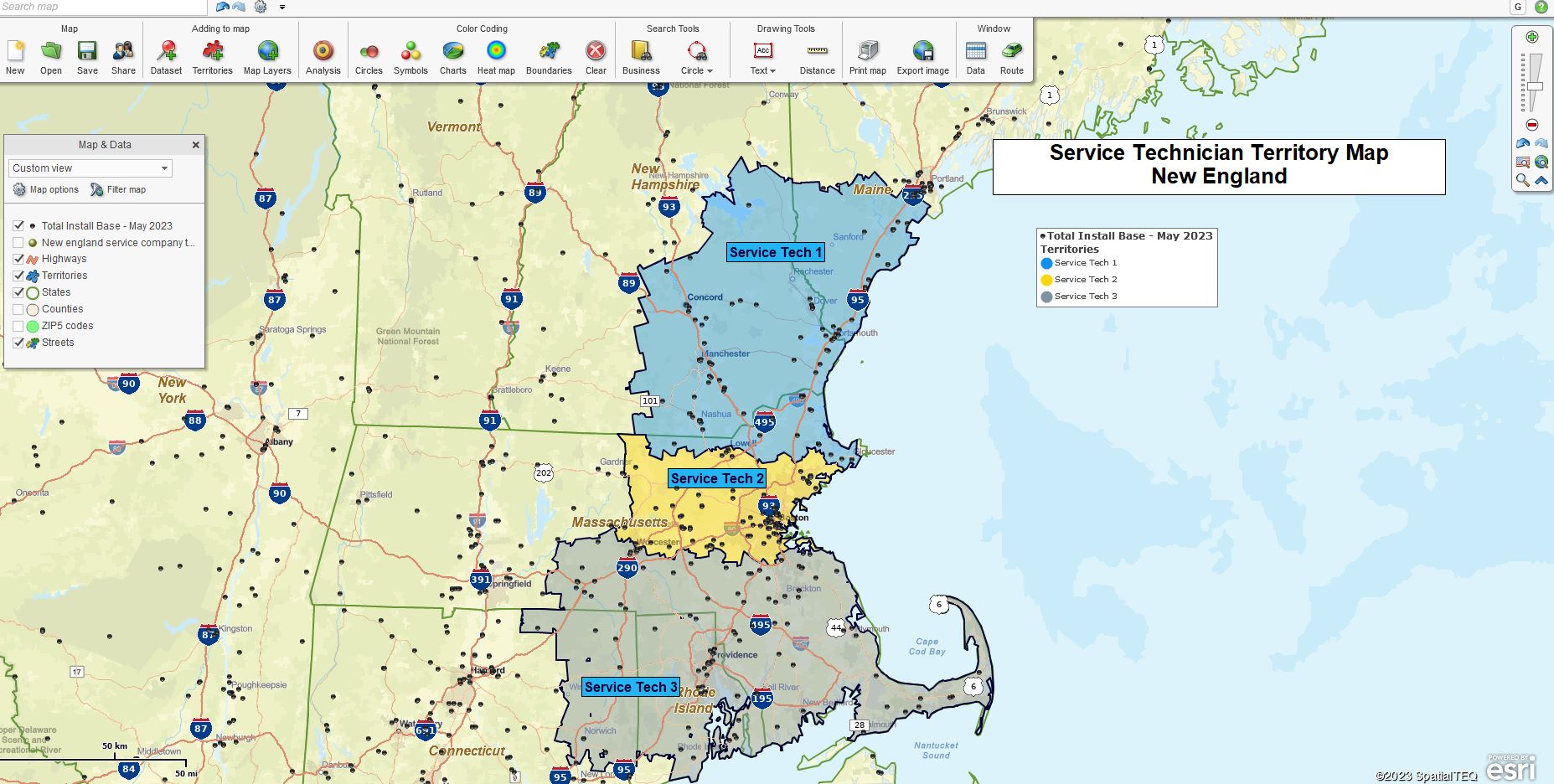
A service territory map is created using MapBusinessOnline.
Territory balance can be achieved by roughly doling out equal amounts of balance factors such as clients, appointments, demographic assignments, miles traveled, monthly sales goals, and even compensation payouts. Businesses could also combine multiple balancing factors as a formula for territory balancing. For instance, use MapBusinessOnline’s Calculated Data Columns to create a ratio of client customer counts or total sales values divided by the total population for a given area.
We advise most clients to keep balancing simple so that sales and service associates understand results measurements. Motivated sales and service people love to calculate their payout. Franchisees will also be very concerned about how their results are calculated. Keeping it simple ensures that the individuals involved easily understand their measurements and are treated fairly.
Select Your Balancing Factor
Business mapping software provides territory tools that create a balanced workload. MapBusinessOnline includes a simple database management tool called Choose Columns so that each territory map also includes a territory analysis view, like a spreadsheet within a territory system. Choose Columns is located in the lower right of the Data Window view. Read more about Choose Columns.
A territory analysis view in the Data window can display one, two, or three numeric columns for balancing territories. You could import many more. These territory balancing factor columns could be sourced from MapBusinessOnline demographic data or imported client business data from a spreadsheet. Relevant datasets could include but are not limited to:
- The sum of accounts by territory – derived by summing counts by ZIP code, County, state, or city limit.
- The sum of historical sales by territory – derived by summing counts by ZIP code, County, state, or city limit.
- The sum of demographic populations by territory.
- The sum of median household income by territory.
- The sum of consumer expenditures by territory.
MapBusinessOnline enables a drill-down analysis view for each territory in the Data Window. A total button is available at the base of each territory view. This allows a map creator to see subject totals for each territory balancing factor and to consider how well-balanced or equal the territories are.
For example, based on experience and compensation requirements, a business has historical sales volumes across most territories, reaching close to $250,000 per quarter. Map editors can adjust territory size to roughly balance territory totals and keep compensation fair across the company or department.
In other words, adding or removing ZIP codes from a territory can make it more or less balanced overall.
Because ZIP codes, sales histories, and demographic data are highly variable, balancing will never be a perfect number. The goal should be to get the various sections roughly equal to balance workloads and compensation, keeping the team happy and performing well.
Your map creator must select a territory-balancing factor that makes sense for your business. Each business has its key metrics – population, sales dollars per quarter, median income per area, and driving distance miles. You should know that metric; if you don’t, speak with your sales department.
Business factors often impede reasonable balancing. For instance, legacy accounts tend to weigh the compensation in favor of seasoned salespeople. This may be an advantage to your organization, motivating solid performances. There’s nothing wrong with favoring long-term field reps as long as it is above board. Avoid nepotism and favoritism in general, but seek to get maximum use out of the team you have.
Balancing Territories
Choose the sensible map alignment layer to support your territories. ZIP codes are popular. The county alignment layer comes in second. States are more difficult to balance due to size. We’ll use ZIP codes for this discussion.
MapBusinessOnline ZIP code, County, and other jurisdiction layers include five flexible fields for appending labels. These label add-ons show up beneath ZIP code numbers and County names.
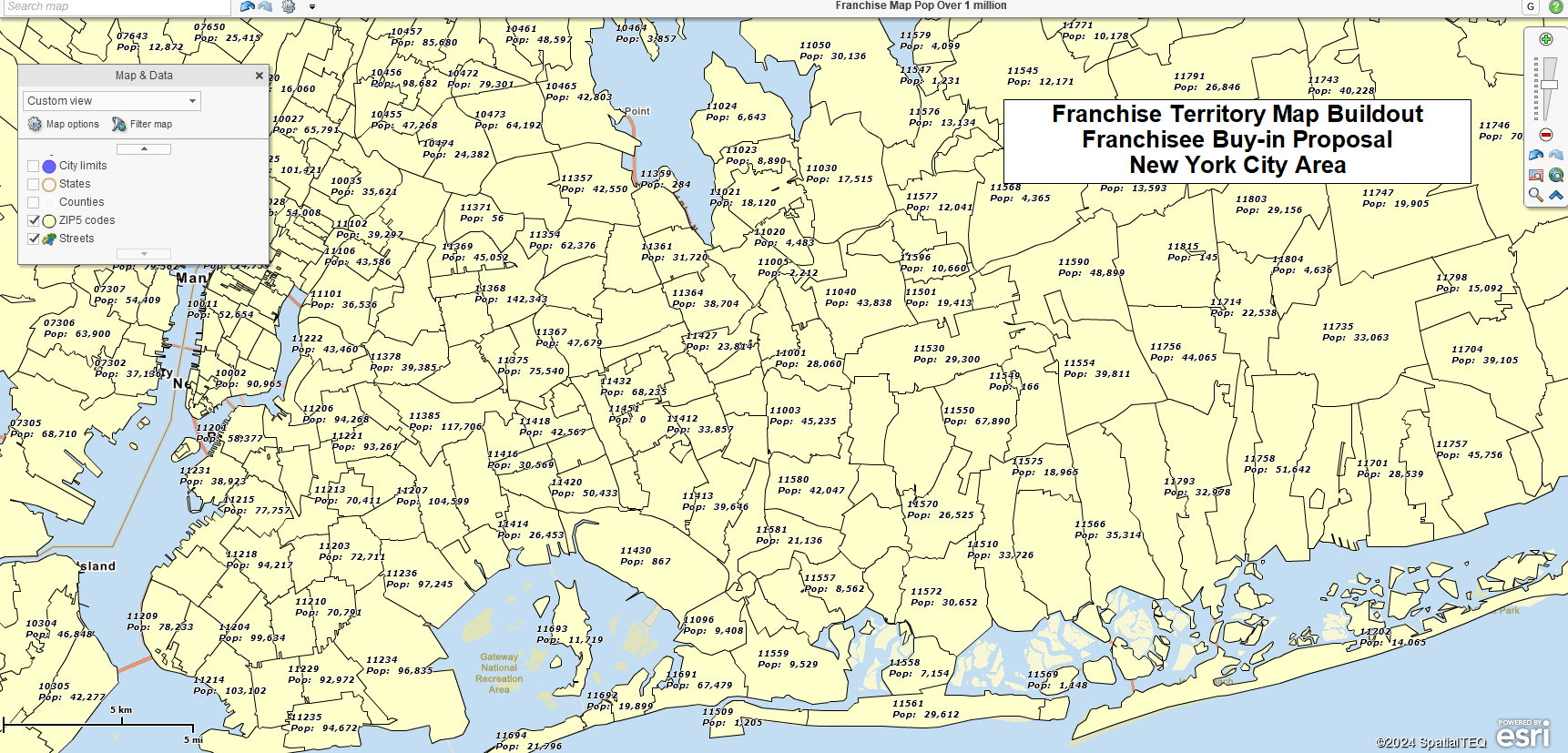
Developing a ZIP Code-based territory map showing the population in the ZIP Code label.
- Add the Territory-Balancing Factor to Your ZIP code or County Label
When balancing territories based on ZIP codes, the first step is to add the numeric balancing factor column to your territory map’s ZIP code label. For instance, if Demographic Data values for the population are to be used to balance a franchisee territory system, add the Population 2021 data to the ZIP code Auto Label option.
Go to Map and Data > ZIP 5 Code Layer > Edit Map Layer Properties > Labels > Auto Labels > Add Demographic Population data to the first (1) flexible label field.
With the population data added to the ZIP code label, the map view suggests which groups of ZIP codes can be used to balance a territory segment. Create several territories to begin with. Start with territories that are well understood and performing well. Worry less about collecting every ZIP code and more about optimizing your territory size and accommodating traveling rep realities.
Now assign the same demographic balancing factor to the auto label for the Territory map layer in Map and Data. This will place the population totals for each territory in the territory label, making it easy to assess changes to territory adjustments.
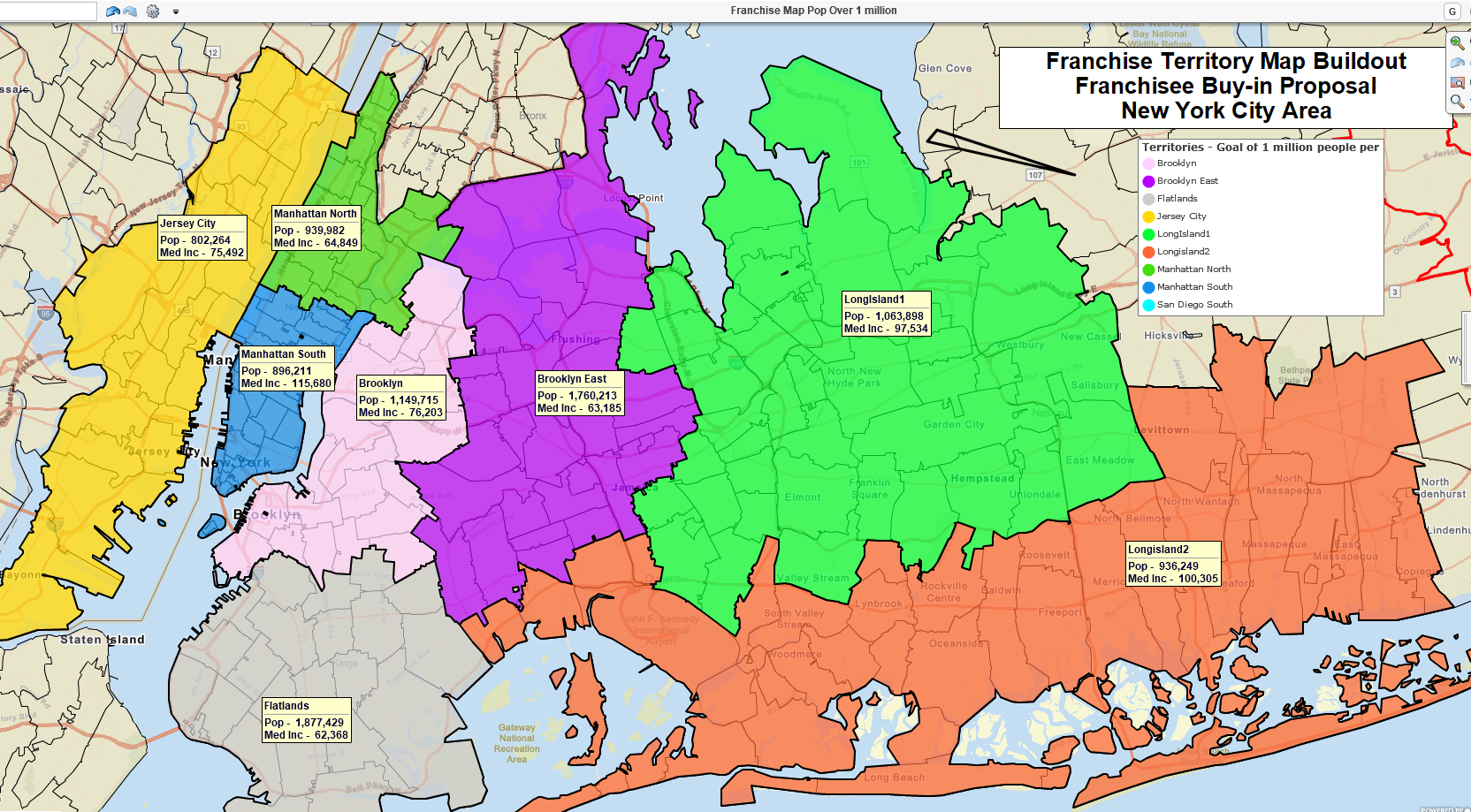
A franchise territory map with balancing factor sum in the territory label.
- Add Customer Location Records to the Map
Customer locations are helpful for territory balancing because they represent existing accounts that could be critical to sales coverage. Certain key accounts are often paired with Sales Associates for a reason – product experience, personal relationships, or proximity. Keep customer locations and customer assignments in mind while balancing territories.
Customer location data should also include a column for historical sales. This column could be used as a territory-balancing factor.
- Add the Territory-balancing Factor to the Data Window Territory view.
- In the Data Window Territory view, click the Choose Columns button in the lower right.
- Select your Territory-balancing Factor column in the Database Manager on the left side. (Population, sales history, or another relevant numeric data column)
- Move the factor data to the right side.
- Select Choose Columns in the lower right.
Now, all of your territories, using the ZIP code map layer base, have the same Territory-balancing factor assigned.
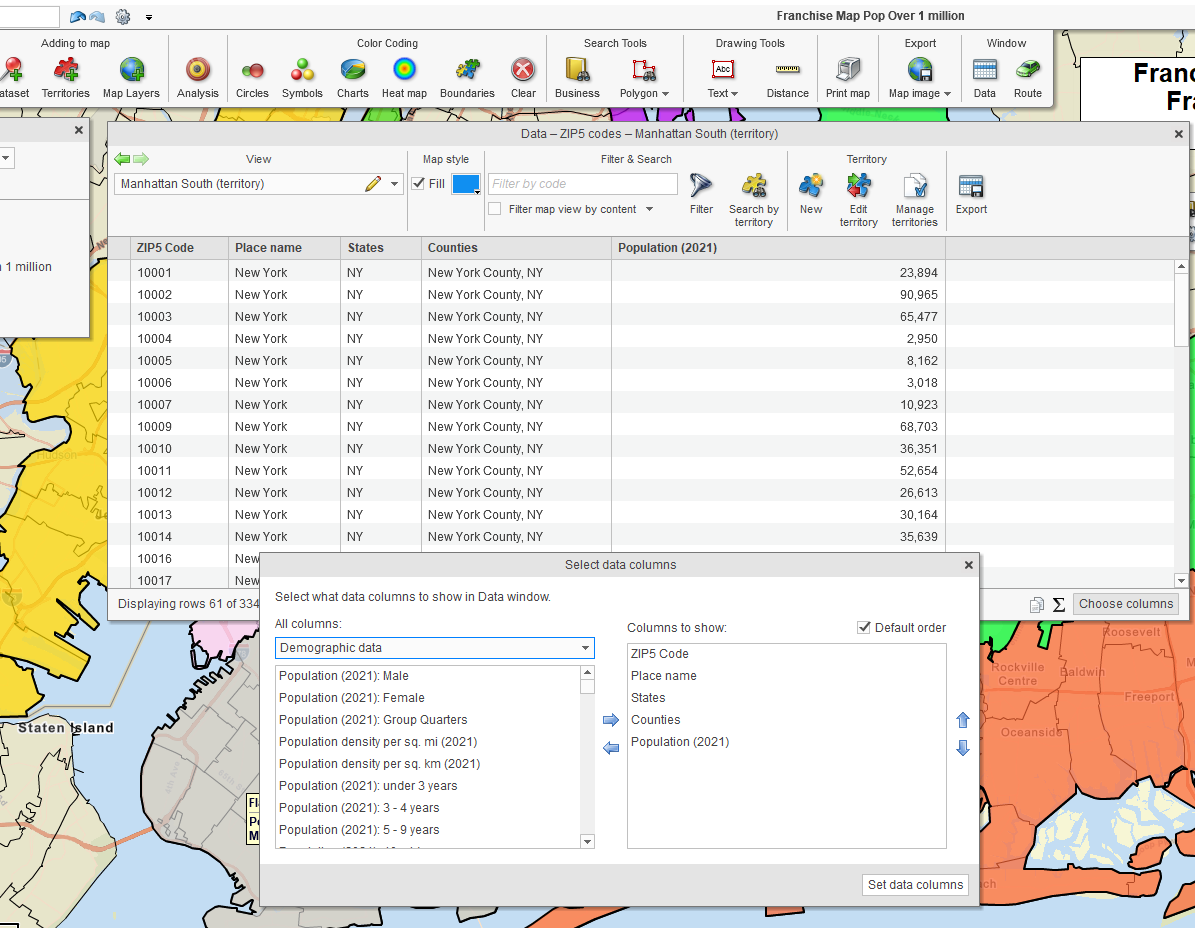
Using Choose Columns to Balance ZIP Code Territories by Population.
View the Map for Territory Balance considerations:
- Decide if population totals by ZIP code will support building up territories to achieve balance. Look for city areas with significant populations that can be grouped for balance. Import traveling technician home locations and keep them in mind so that no one has to go too far afield.
- Look for unassigned cities within a reasonable distance to accommodate any short territories. Remember, any additions to agent coverage areas must be physically achievable to count for balancing. Don’t give the guy in New England any Alaska ZIP codes.
- Consider moving ZIP codes out of one territory and into another territory.
Edit Your Territory Assignments to Achieve Balance
Still using the Map view, select MapBusinessOnline Polygon or Freeform Search Tools to select multiple ZIP codes simultaneously:
- On the Master Toolbar, under Search Tools, select the Polygon option.
- Choose the ZIP code layer, click Next
- Now pick a Create or Edit Territory option:
- Add – Add your selection of ZIP codes to a specified territory.
- Move – Remove your selection from one territory and place them in another.
- Update – Change a selected territory to include only the selected ZIP codes.
You will primarily use the Add and Move editing options. The above instructions apply to the County, State, and City Limit map layer assignment territories.
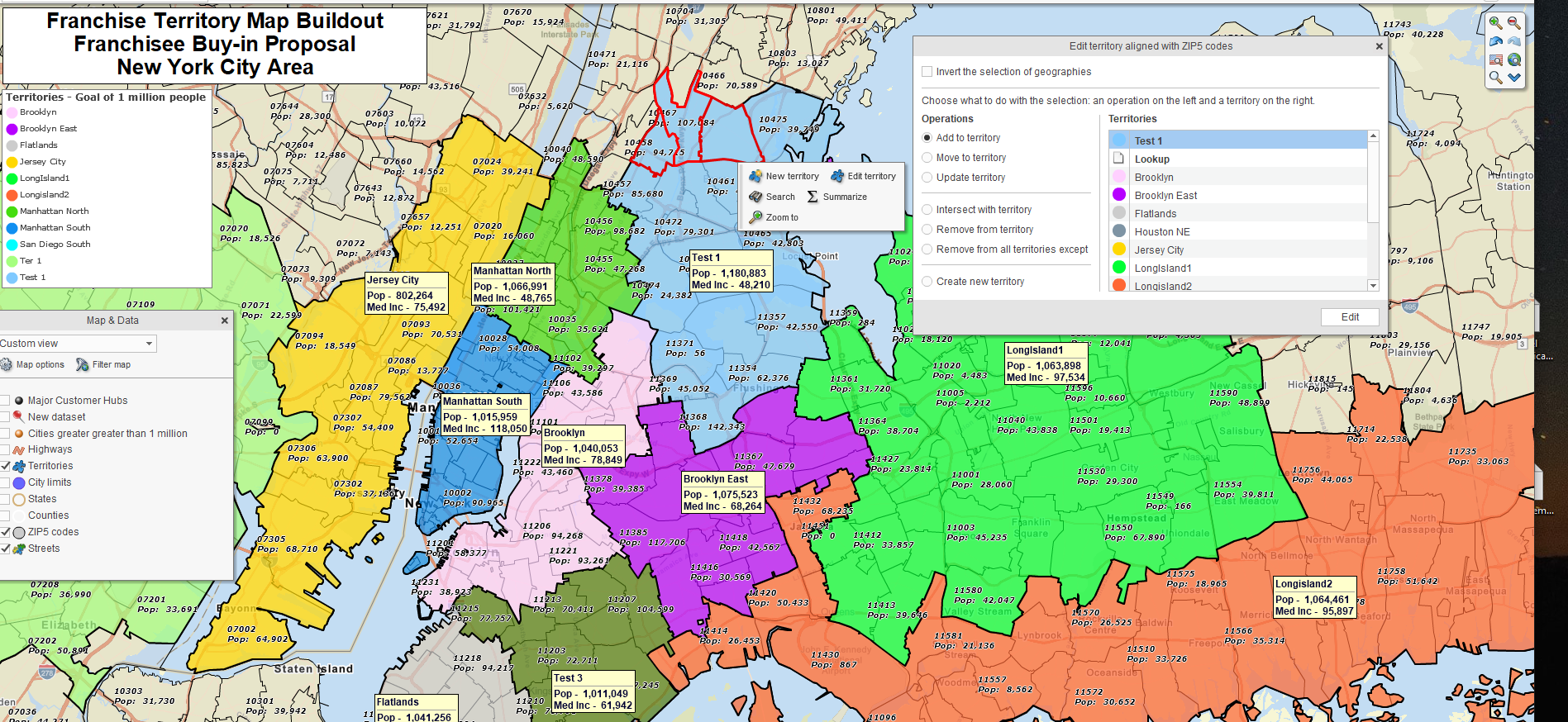
Creating and editing territories for balance using MapBusinessOnline.
Redesign the Territory Structure
Sometimes, your existing territories may be too out of balance for an editing solution, so you should consider starting from scratch on a new map. For example, a medical home care business set up initial urban territories for four traveling clinicians. Later, they grew so fast they needed to set up territories for new agents. Because the surrounding ZIP codes were rural, there was not enough population in outlying areas to support full-time agents. At the same time, clinician coverage in existing territories was stretched to the breaking point. A rework of the entire territory system was necessary.
The above scenario can be tricky for Franchise territories, so please think ahead when creating territories and leave room for expansion where possible.
Meet with Impacted Associates
Meeting with the traveling or online associates who will deal with your territory creation is an excellent practice. Get their feedback. It could be critical to the territory balancing success. Associates who work with your territory maps will alert you to issues impacting efficiencies and customer requirements, such as:
- Cross–traveling—Associates who travel and cross each other’s paths regularly drain travel budgets.
- Overlapping territories – Overlap happens. Be aware of where overlap exists. Use MapBusinessOnline territory options to address it. Franchise organizations will want to use the overlap highlight tool to avoid creating overlapping areas.
- Customer complaints – Listen to customer complaints about territory coverage. Ensure your territory structure enhances customer service. Nothing kills a good territory faster than unhappy clients.
Conclusion
Balancing territories is perhaps more art than science. I say this because there are many elements to consider besides a numeric balancing factor. Territory management must consider the many shades of gray impacting service coverage, including but not limited to the following:
- Traveling agent experience with products and services.
- Appointment setting, cancelations, and cancelation substitutions.
- Rural vs. urban sales and travel patterns.
- Type of business model. Distribution, Franchise, Government Sales, Inside Sales, Home Care Medical, Manufacturers’ Representative, Retail, Restaurant Chain, Service Tech, and Traveling Sales Team.
- Product type. Office supplies vs. textile machinery.
MapBusinessOnline considers territory management a core feature and is always interested in how you use the product or how it could be improved. Contact us here and share what you know.
