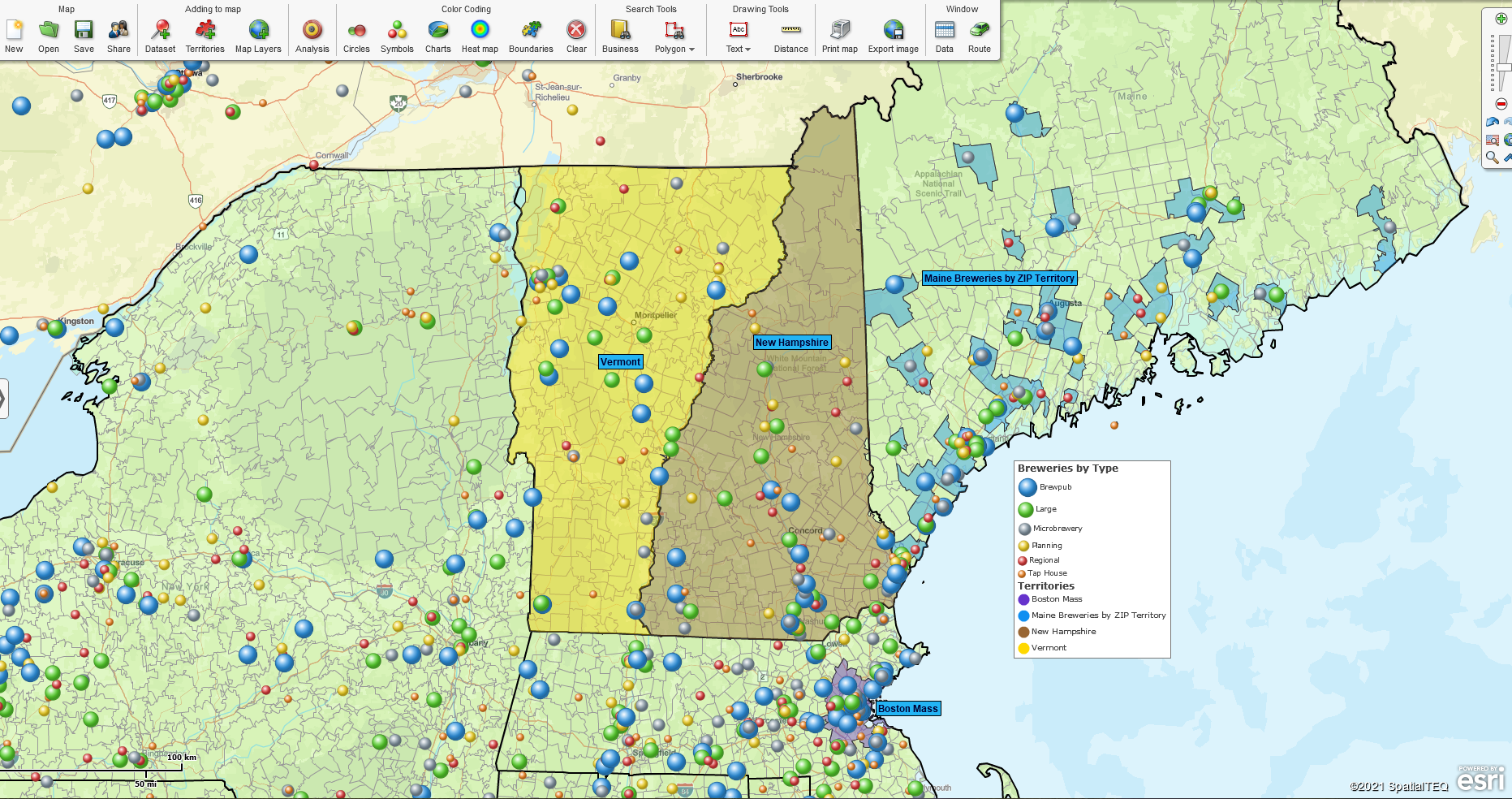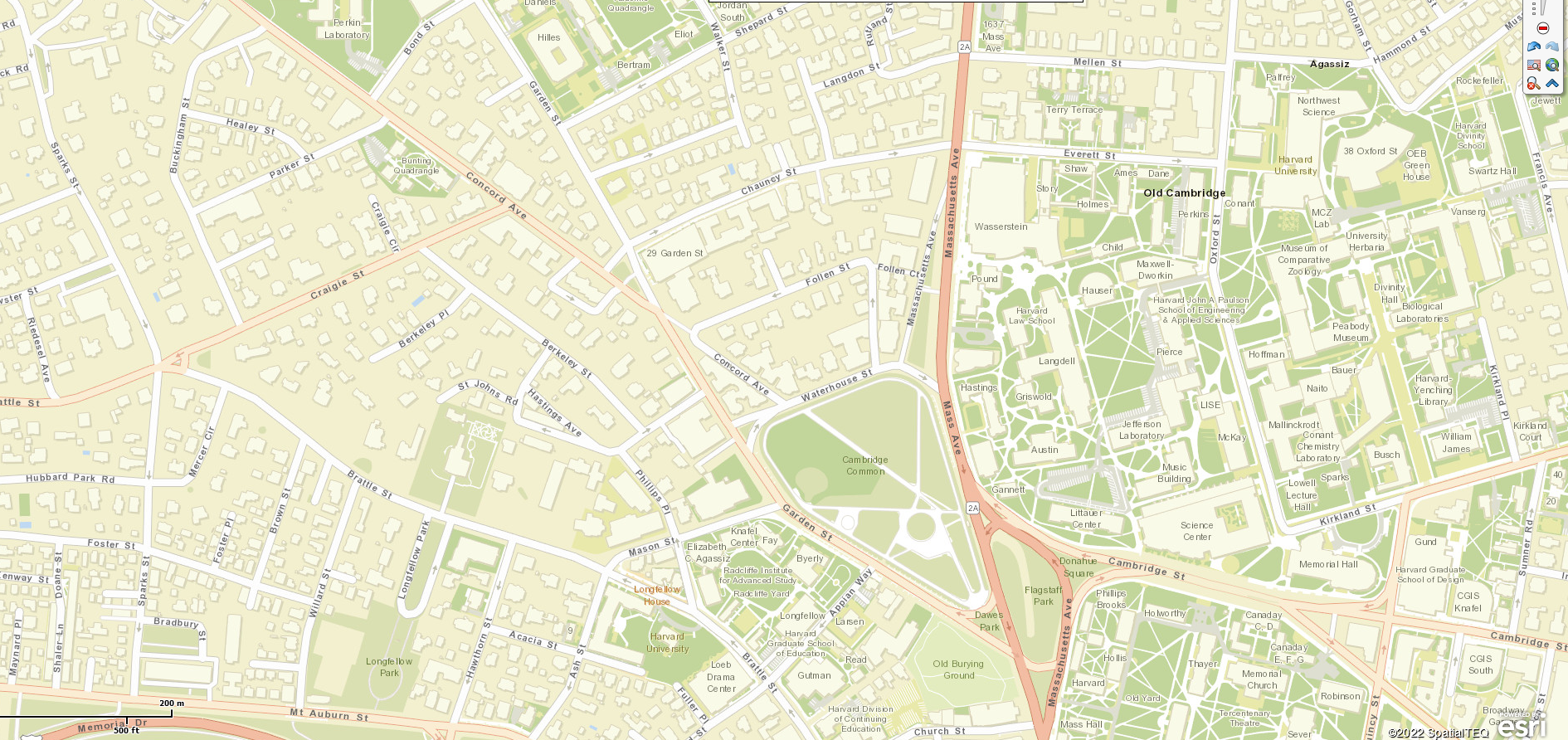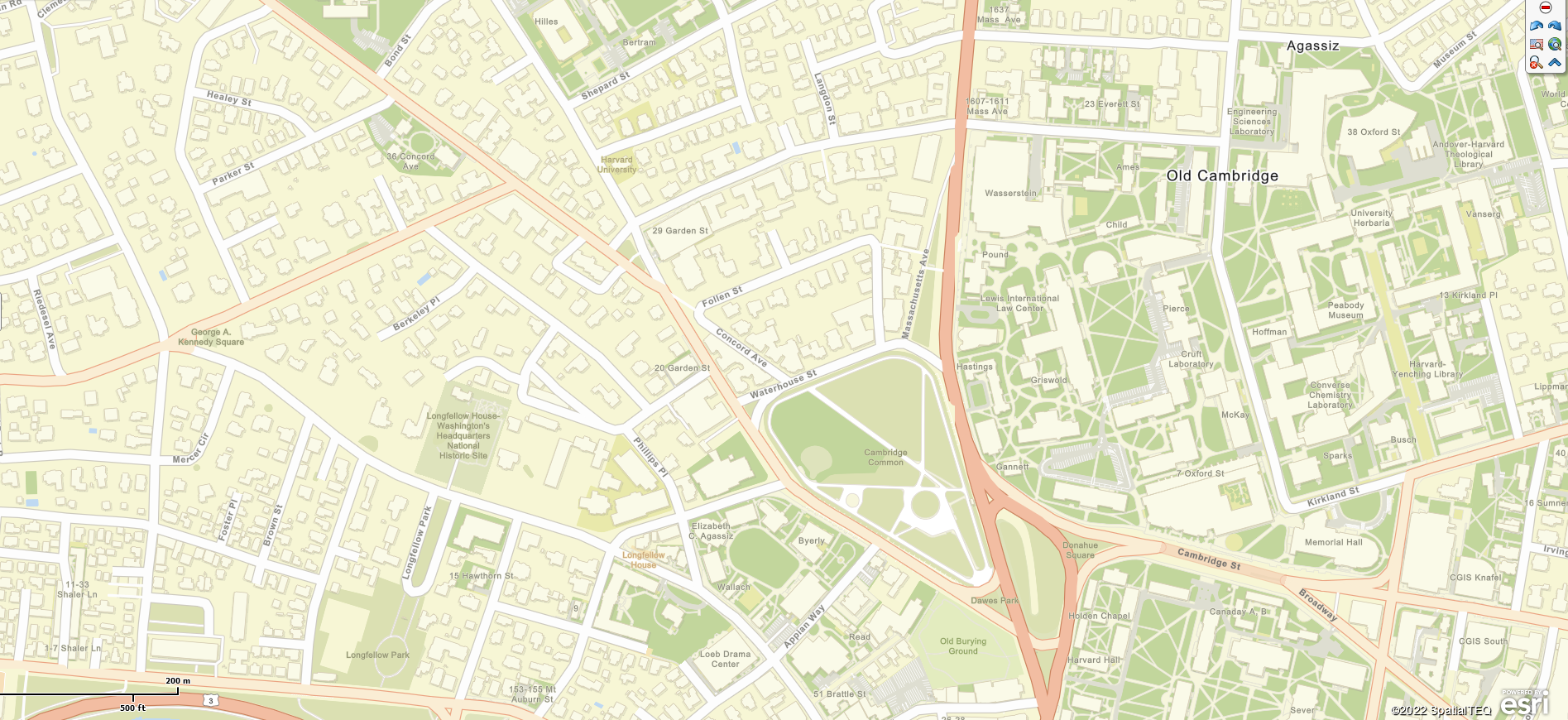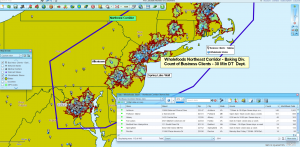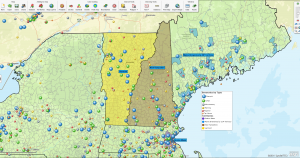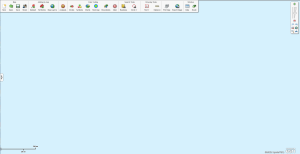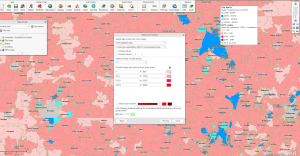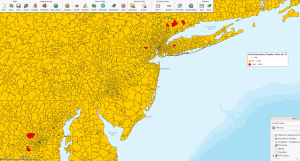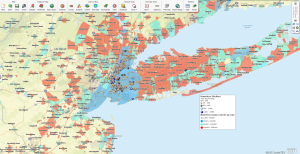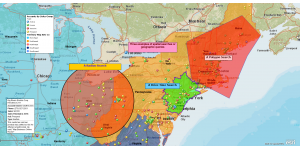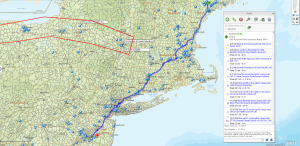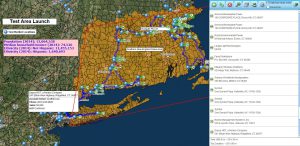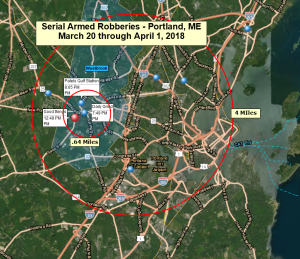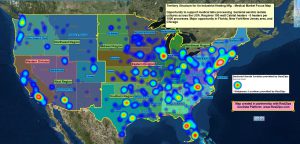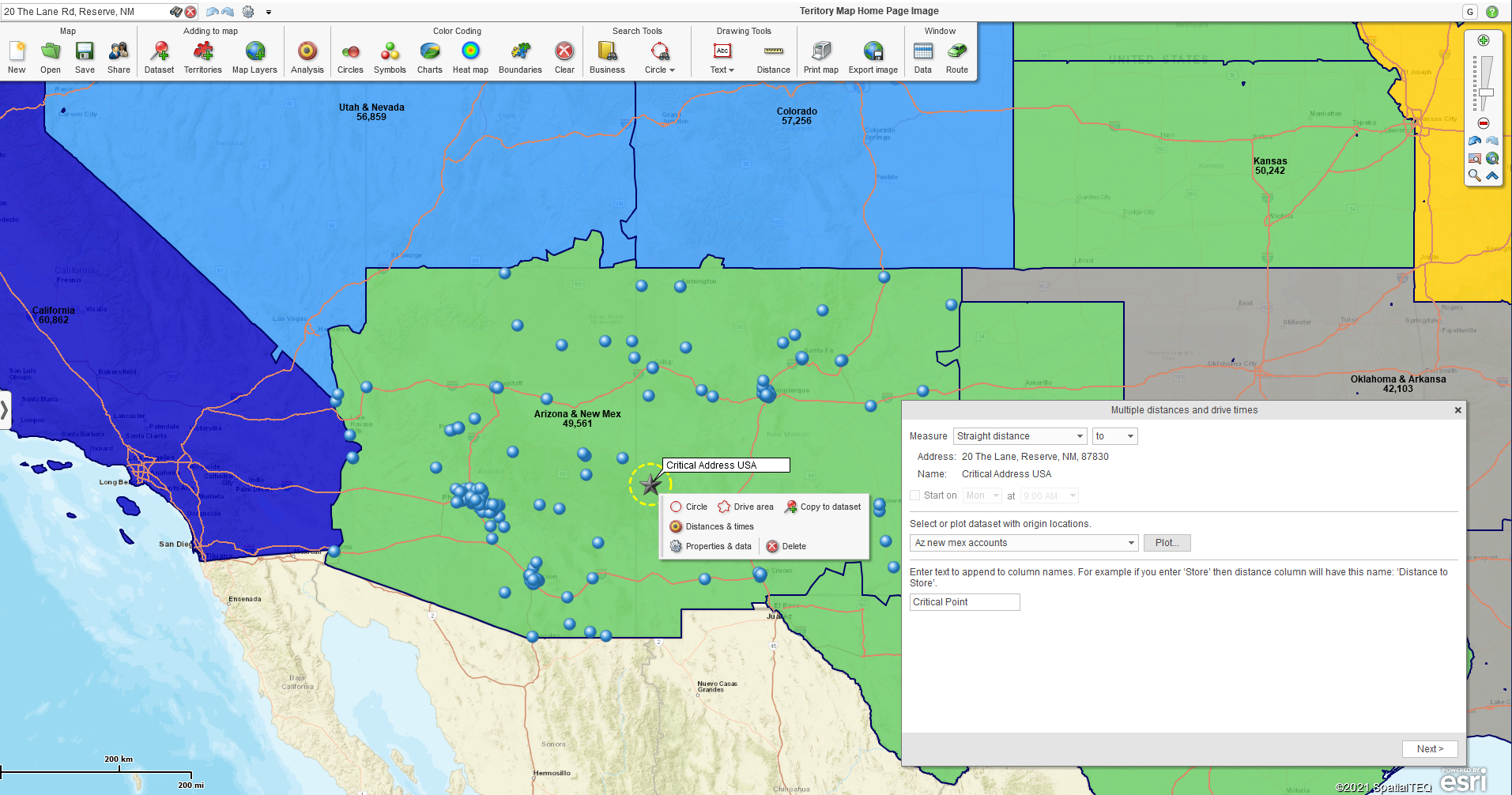A Tale of Two States
We’ve been publishing daily, bi-weekly, and now weekly business map snapshots of the COVID-19 virus epidemic and the COVID vaccination status by the state since March of 2020.
These shared maps have been visual representations of where we stand as a nation in dealing with the virus. That’s what business maps do for problems like epidemics, crime trends, political trends, or general business challenges that have a location component associated with them.
But as the COVID variants continue to pop up, bringing our social lives and our economy to a grinding halt, or at least a severe slow-down, it strikes me as valid to take a hard look at the virus solutions provided and assess their value.
Today we’ll take a break from discussing sales territory mapping and how to optimize your ZIP code map visualization. Instead, we’ll visit two places where the buffalo and lobster roam.
When a Business Map is Telling You Something
Over time, I realized that our State-by-State map analysis of the crisis told us something. That, after all, is what maps do. Maps communicate problems and suggest solutions. We see this all the time across our network of business mapping software customers.
Two states, in particular, are of interest here – Maine and Wyoming.
Both states are rural, northern states with relatively small total populations. We show Wyoming’s population at 581,836 according to the Census Bureau’s American Community Survey (ACS). The ACS happens to be the demographic source for MapBusinessOnline demographic categories.
The same Census Bureau release listed Maine’s population as 1,332,813. In which case, Wyoming has a population equivalent to roughly 45% of Maine’s population. Both states have ample open space sections that are sparsely populated.
Both Wyoming and Maine show reasonably similar population segments for the elderly – ages 65 years and up. Approximately 10% of the population for both Maine and Wyoming are older citizens. As an aside, I will be joining that crowd of fine folks here in Maine in less than three years. Please save me some Meloxicam.
The median income for the two states is relatively equal, with Wyoming leading by about $6,000, which I attribute to the oil and gas sector of the state’s economy. It isn’t easy to match those barrels of black gold (Texas tea) with lobsters, clams, and Downeast humor royalties.

Maine vs. Wyoming in Total Pandemic COVID Deaths
But where the map got most interesting was comparing the two states’ statistics on:
- COVID-19 related deaths and
- The % fully vaccinated against COVID.
|
Maine |
Wyoming |
| Population |
1,332,813 |
581,836 |
| Number of Deaths |
1,428 |
1,347 |
| % Fully Vaccinated |
73 % |
46 % |
| No. of Deaths per 100,000 Since Pandemic Start |
100 |
245 |
| Number of 65+ |
158,254 |
56,686 |
Statistics referenced are from USAFacts.org.
The glaringly obvious fact is the low level of fully vaccinated people in Wyoming. Wyoming, a state with less than half the population of Maine, has twice the number of deaths per hundred thousand people. Wyoming is tied for last place, with Alabama having the lowest percentage of the fully vaccinated population.
Politics aside, conspiracy theories put on hold, and talk of vax mandates forbidden – these are simple numbers tracked for more than a year and suggest that vaccinations save lives.
This 27% difference in Maine vaccination rates compared to Wyoming rates may have saved 135 lives for every 100,000 people. Extrapolate that number to the entire USA. That additional vax percentage could mean a hundred thousand or more lives saved from a COVID-19 death just by getting more citizens to accept the CDC recommended vaccinations. It could be more, and I suppose it could be less.
- This many people from a COVID death would be like saving the entire city of Portland, Maine.
- Or, if viewed negatively, like losing all the attendees at an NFL playoff game.
- Or all 107,000 attendees at the Grateful Dead’s largest turnout – Raceway Park, Englishtown, NY in 1977.
Business Map Derived Information is not Always Welcomed
I’m all for saving hundreds of thousands of lives, especially if my family and friends are protected. The last time I checked, losing a hundred thousand people was considered a mass causality event – not thought to be a good thing. But I guess I haven’t checked in a while.
The nation lost 2,966 souls to the terrorist attacks of September 11, 2001, and we went to war over it, a war that lasted twenty years. Oddly, many thousands die of preventable COVID today, and that’s cool with some elements.
I think what’s important is that people look closely at the available scientific vaccine information. Consider facts based on the numbers. It is too easy for a jamoke like me to publish a blog on social media and claim to know something about healthcare. I’m not a scientist – I blew my Calculus III class at Colby back in 1979, thus ending my career in science.
The CDC and NIH are organizations that exist for a reason – to report on healthcare issues. Please pay attention to people trained in healthcare and be discerning when reading social media posts from self-appointed online influencers like me.
In my simple world, I search for high authority sites like the CDC’s Vaccine Adverse Event Reporting System (VAERS), and I think about the data I’m viewing. I have suffered more ‘Fauci ouchies’ this year than I care to remember. Three COVID shots, two for the flu, and one for pneumonia. I feel like a pincushion. But I’ve also got asthma, and I know what it’s like to struggle for a breath. No part of me wants COVID. I can’t afford to count on alleged natural immunity. It’s too risky for me.
The Side-effects Excuse
When I looked at the compiled data for the Pfizer vaccine, I arranged the side-effect stats from highest to lowest. The highest number for a side effect was for headache. The number of reported headaches is 50,953. This number represents anyone taking the vaccine and reporting a headache on that day or the following days, regardless of the headache source. So, the reason for the headache side-effect could have included:
- A cold
- A hangover
- Too much nitrous oxide
- A head injury
- Some other medication’s side-effect
- Having children
The tracked data is, in my opinion, overly thorough. Total applications of the Pfizer vaccine as of the date of this writing are reported online as 269,846,851. The VAERS reporting covers 1,418,834 total vaccination events. The viewer must seek to understand how the data is collected and reported.
The report listed many side effects, but most were one-off side-effects new to me. One hundred and ninety-four side effects had more than 1,000 occurrences. Some of the side-effects tracked were superfluous, IMHO:
- Fifteen thousand five hundred forty-three listed COVID-19 as their side-effect.
- Eleven thousand seven hundred eight sited ‘injection site pain.’
- You’ll be relieved to read that not one person reported any “abdomen crushing,” just one of the thousands of side-effect listed.
We vaccinate to save lives, and we see that vaccinations are doing just that, with minimal harmful effects. Maybe the choice should be, ‘take the vaccine or move to Wyoming.’ The mandated move would certainly help our health numbers look better here in Maine.
There are certainly some people who should not take the vaccine. But those people do not make up a large percent of the general population. I like the Mayo Clinic site for medical advice on vaccinations.
But then I’m just a blogger. My job is to discuss how business maps help expose problems and solutions. To me, the COVID map of Wyoming suggests a problem, and that of Maine, a solution. What our customers do with their business maps is up to them. Still, the adage ‘As Maine goes, so goes the nation,’ may still ring true.
Related reading: Here’s a recent article on the reasons for vaccine hesitancy.
_______________________________________________
Find out why over 25,000 business users log into www.MapBusinessOnline.com for their business mapping software and advanced sales territory mapping solution. The best replacement for Microsoft MapPoint happens to be the most affordable.
To access MapBusinessOnline, please register and then download the Map App from the website – https://www.mapbusinessonline.com/App-Download.aspx.
After installing the Map App, the MapBusinessOnline launch button will be in the Windows Start Menu or Mac Application folder. Find the MapBusinessOnline folder in the Start Menu scrollbar. Click the folder’s dropdown arrow and choose the MapBusinessOnline option.
The Map App includes the Map Viewer app for free non-subscriber map sharing.
Please read customer reviews or review us at Capterra, or g2crowd.
Contact: Geoffrey Ives geoffives@spatialteq.com or Jason Henderson jhenderson@spatialteq.com