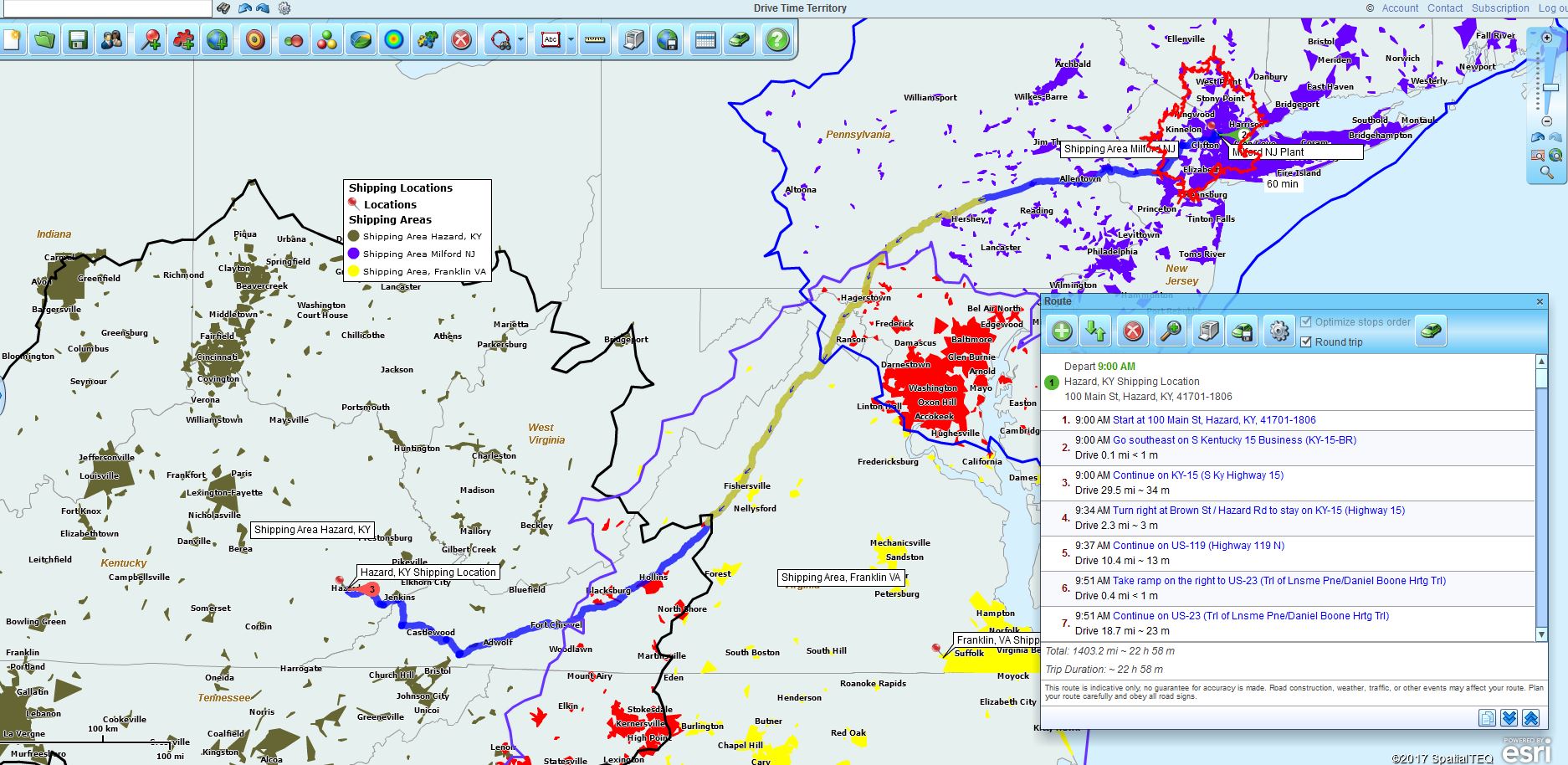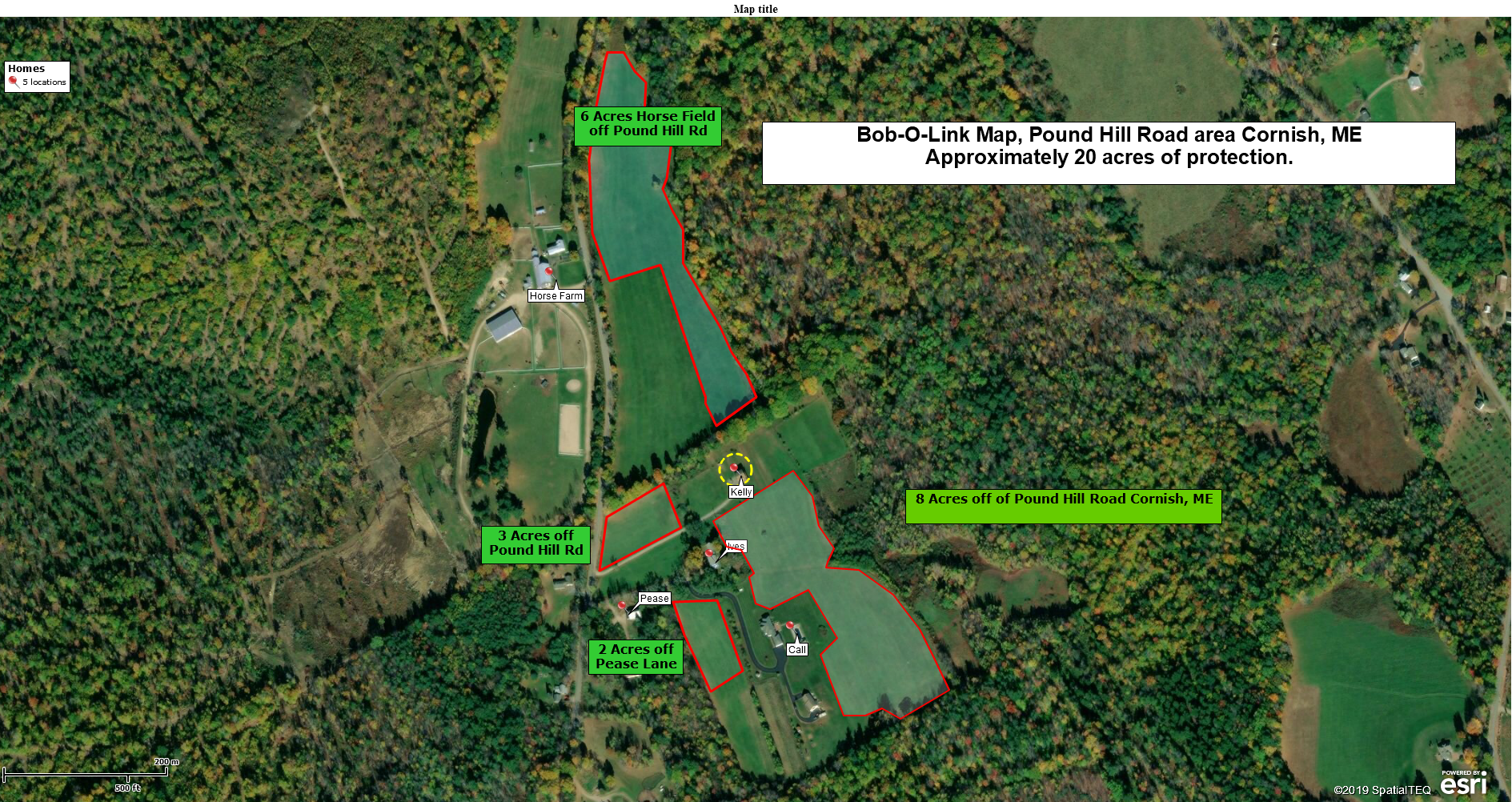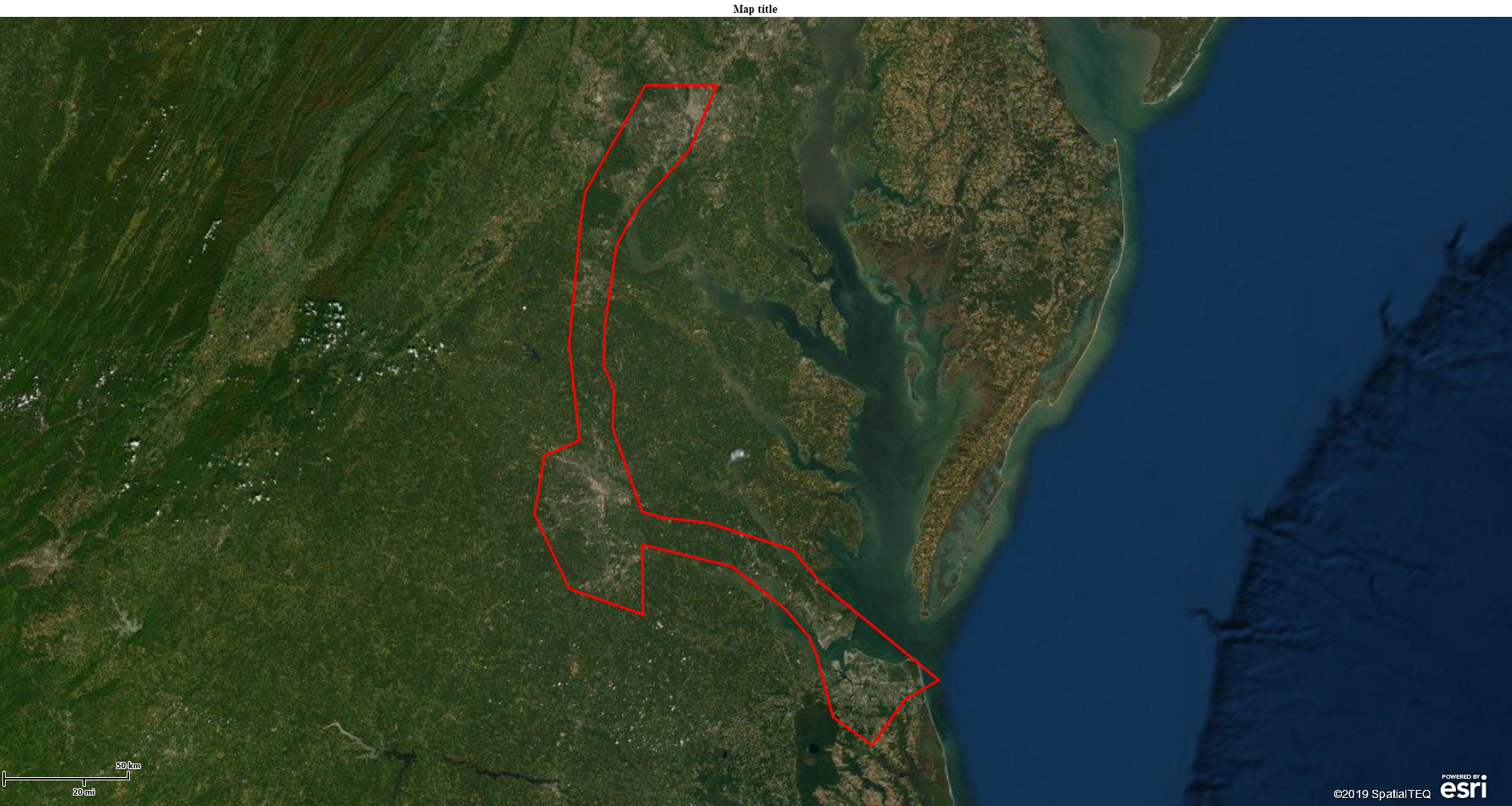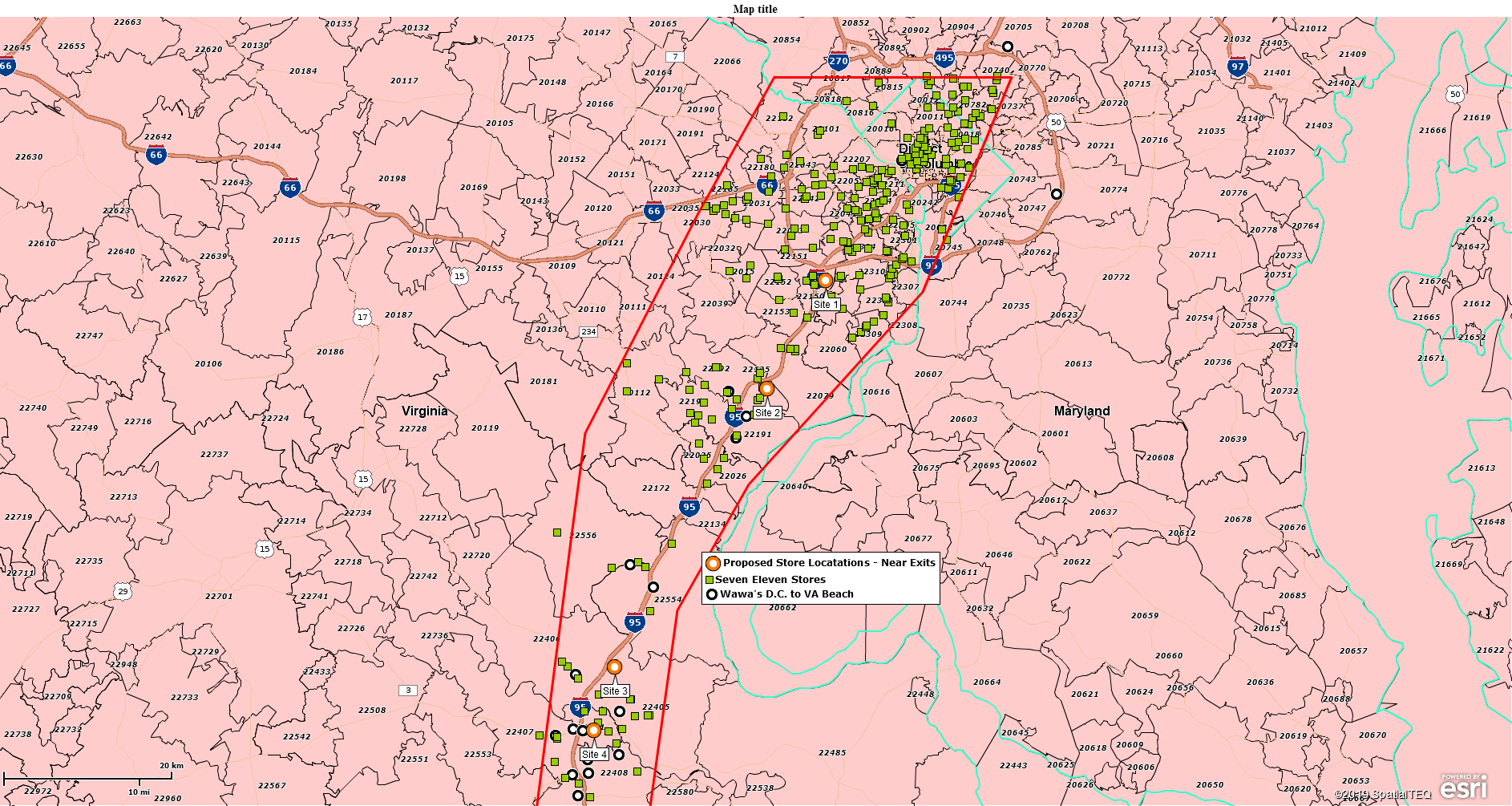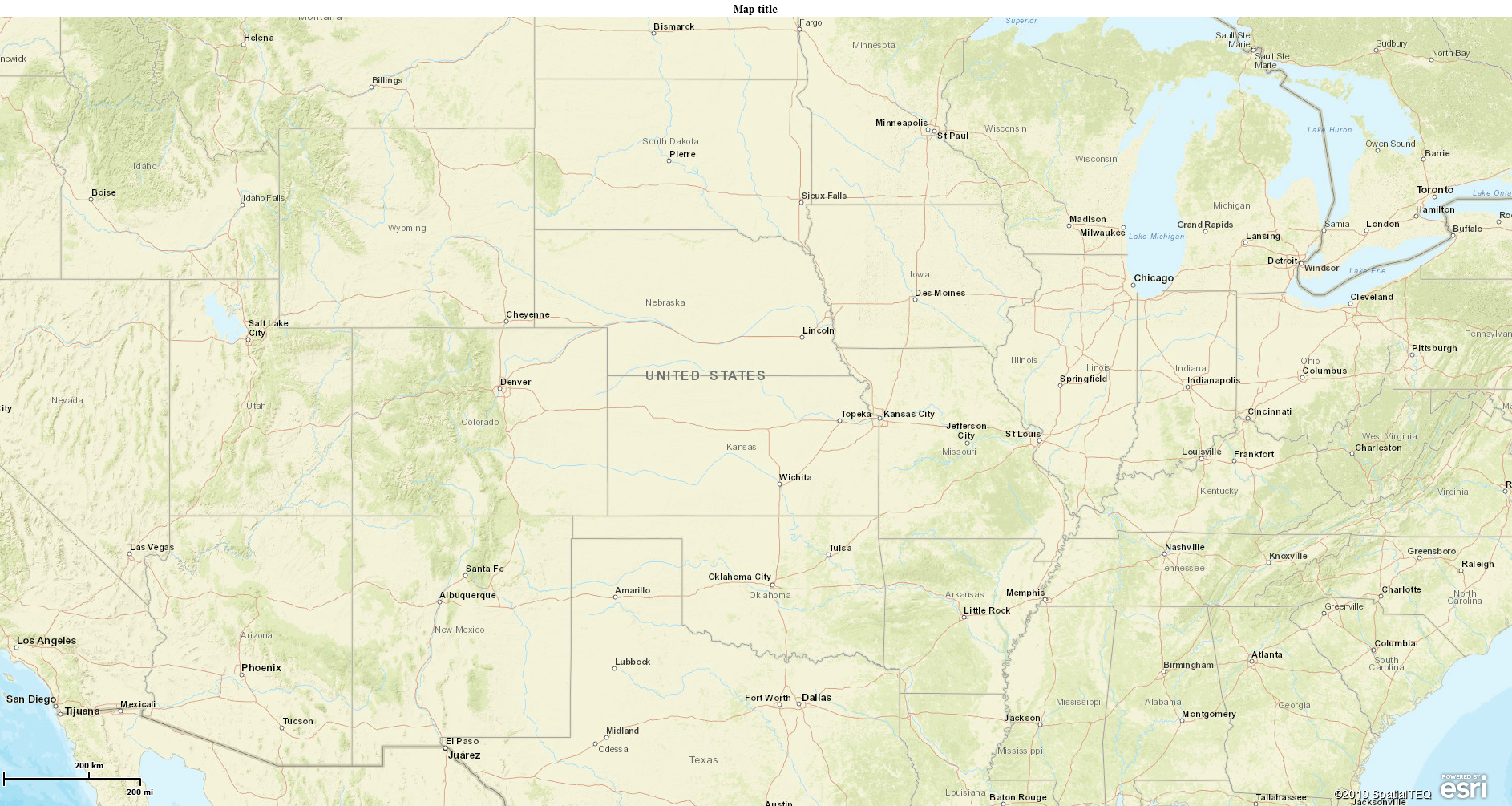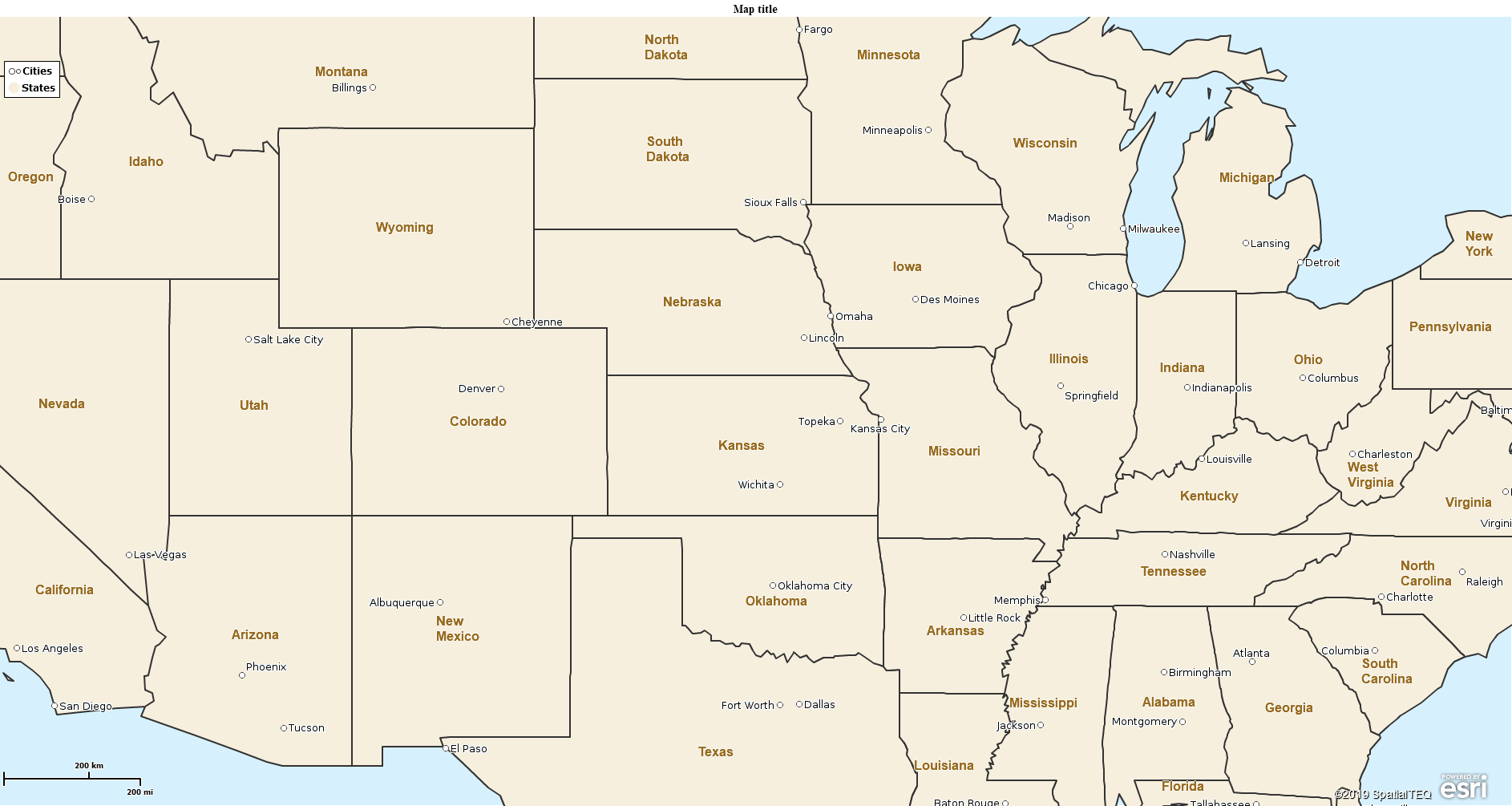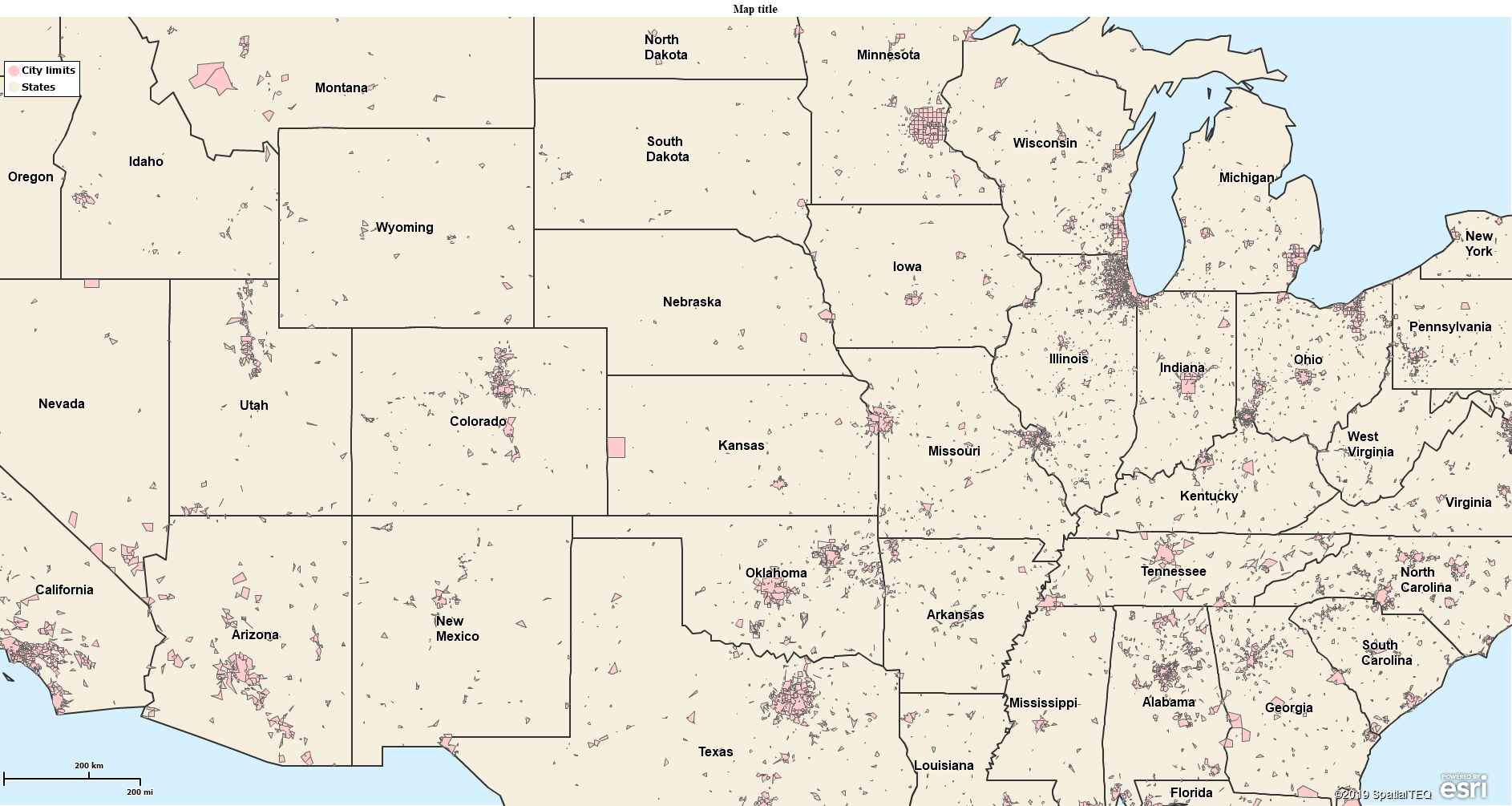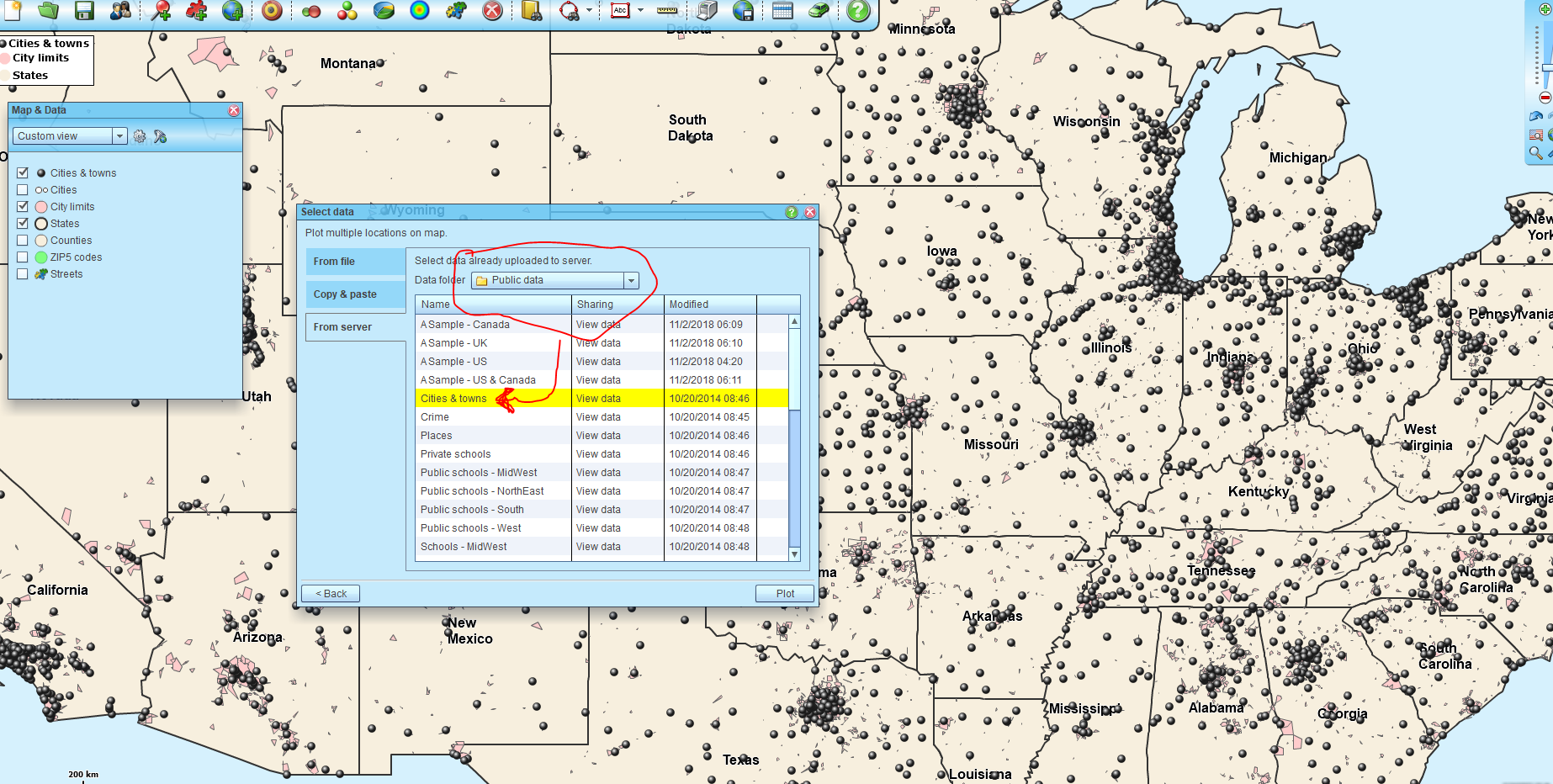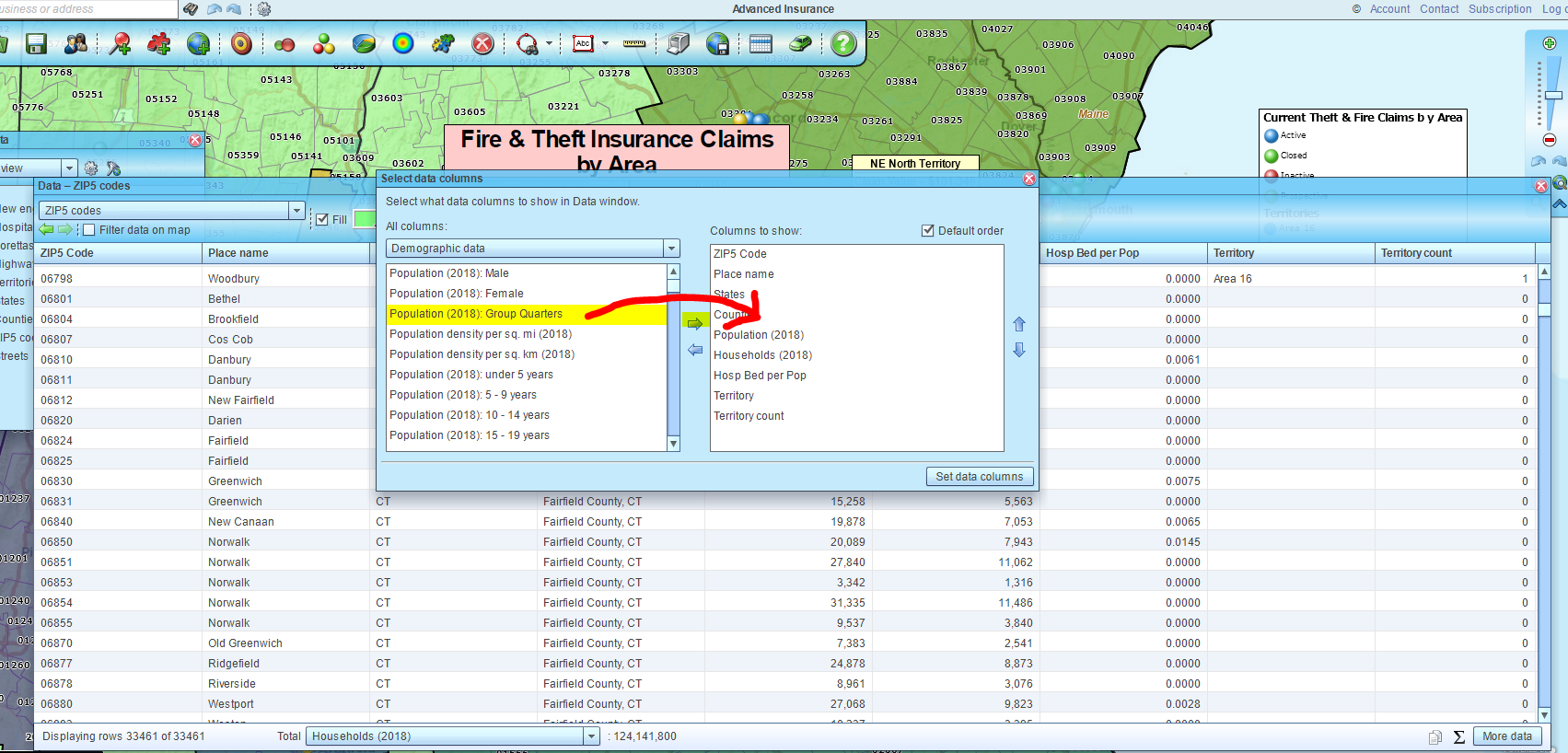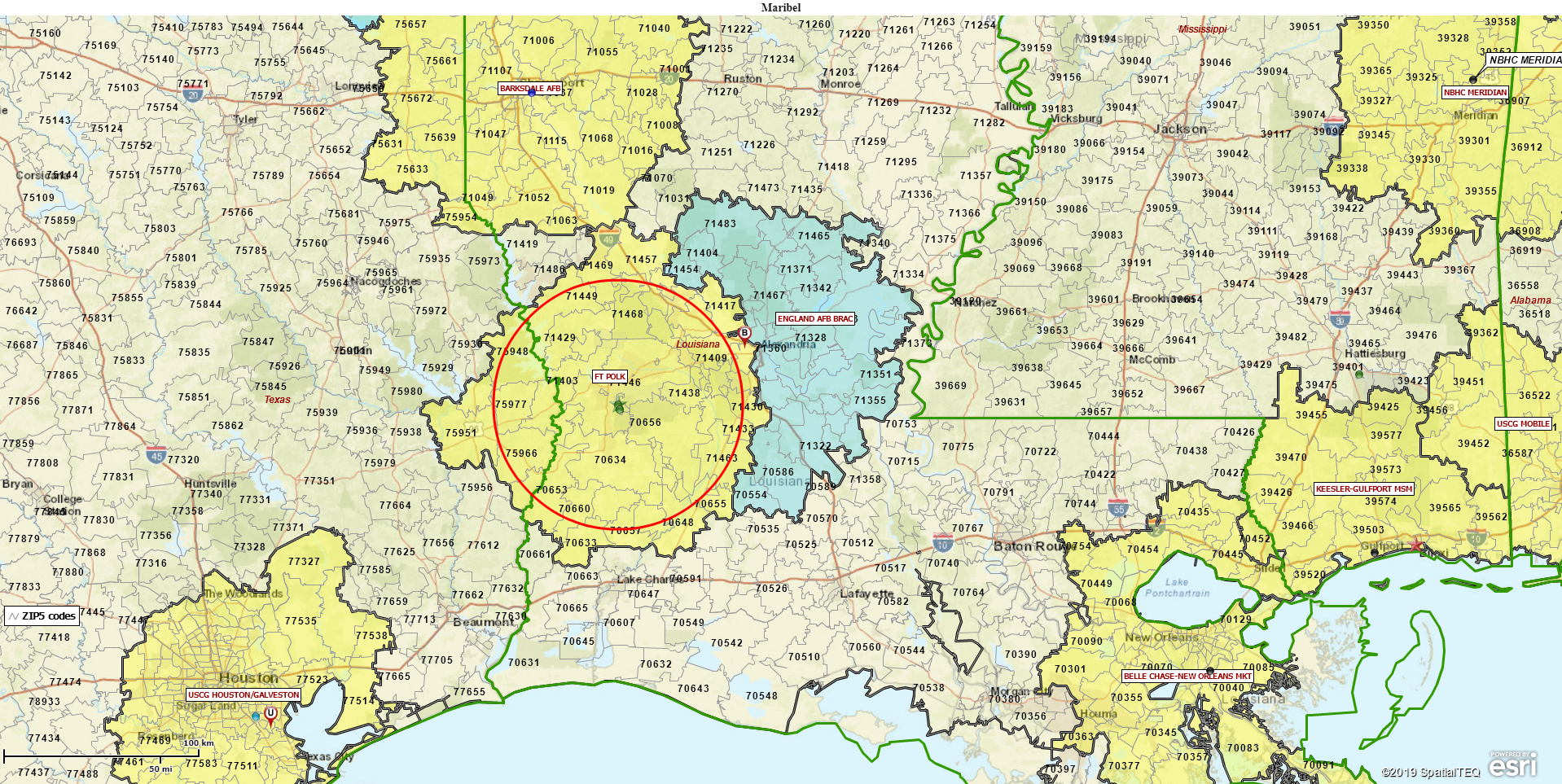We often describe the most popular use of MapBusinessOnline as a Map Visualization. People might wonder, “What is a map visualization?” What do we mean by business map visualizations and how does one decide what settings to apply for the best visualization possible?
A map visualization will incorporate your business data, imported as an address-based or latitude/longitude coordinate spreadsheet, and display that data against a map background of the USA or Canada (or some other area of the world) in a manner that highlights your critical business issue(s). Keeping in mind that critical business issues change from week-to-week. Some business map users will even create maps with deceptive data visualizations. Not here though – we’re very ‘White Hat.”
Read More About Map Visualizations
Import Your Address-Based Data
Every business has address data. Usually, it’s a list of customers but it could be competitors, vendors, hospitals, insurance providers, churches, or even zoos. It’s your data, not ours. You decide what is important.
This location-based data may include sales values, staffed beds, retail sales, risk assessments – whatever. All that extra data comes along for the ride, but it will be critical to your map visualization in the long run.
Use the Plot Data button four buttons in from the left on the Master Toolbar to import your business data, typically you will be plotting an Excel spreadsheet. MapBusinessOnline plots points on the map at your data’s physical location and against a USA based street map. Already you have a map visualization, albeit a simple on. (And I get ten extra points for using the word – albeit.)
Basic Map Elements
In MapBusinessOnline there are several key map elements available to create a more compelling map visualization. Later, you can get into more advanced tools, many of which I’ve written about on this blog. The key elements are:
- Appling symbols to your data
- Color-coding symbols based on a column of your data
- Choosing the appropriate map background
- Color-shading the map layers (ZIP code, County, State, etc.) based on your data
- Adjusting the data and map layer labels to suit your map look and feel
- Adding a map title, map legend, or text boxes
While adjusting these tools, always keep in mind the purpose of your map visualization and the map audience that visualization will play to. Keep the map simple, meaning – avoid complexity. Complexity distracts from your map’s purpose. I suppose you could even use your data to create a deceptive map visualization. But let’s leave that to the politicians.
Map Symbols
As mentioned above, your business data as imported automatically gets assigned symbols. You can choose to adjust the symbols applied from the library of symbols or change the color and size of the symbols. The application will offer a dialogue regarding immediate adjustment, or in Map and Data, hover over the imported later, click the Edit Gear and get to work. You’ll also find symbol selection options in the Data Window. Read more about Map and Data.
These same controls will assist you in symbol adjustments for color and size. It’s a lot of fun to design your map look and feel this way. But please make your selections based on a professional look and feel. Avoid large symbols with bright colors. You’re building a business map, not a circus advertisement. Read more about color-coding points here.
Map Layers
MapBusinessOnline includes a variety of map layers for you to apply to your business map. ZIP codes, counties, states, Census tracts, and more are there to add the appropriate level of administrative reference to your map. Think about your business and choose a map layer or two based on the business application reference requirement. ZIP codes are great for sales maps, counties might make more sense for health care coverage areas. Consider the areas your people generally talk about and then choose a map layer.
The state layer is a nice reference layer to include. It helps the map viewer know where they are on the map. Darken map layer boundaries, lighten up and make transparent map layer fills. Use Map and Data to make these adjustments.
While you’re in map layers is a great time to adjust map layer labels to include aggregates subtotaled sales or other numeric data by ZIP code or county. You’ve got five flexible fields to append data to, just pulling it from your columns or demographic data included in Map Business Online. Read more about labels.
Also regarding map layers, you may find it helpful to color the ZIP code or county layers by a column of your data or by a demographic category. Click the Boundary Button on the Master Toolbar and the dialogue pages with walk you through how to color-code a map. Ask yourself, will color-coding ZIP codes add value to my map purpose? If you think it will, then, by all means, color-code the layer. Read more about color-coding map layers here.
Background Maps
By now your map visualization is starting to look fantastic. But it might help to try a few of the various map background options. The map backgrounds are easy to access and apply. Simply go to Map and Data and scroll down to the lowest option. Try the various layers. Streets may be the best option but sometimes Satellite options and National Geographic data are nice too.
Also, keep in mind not having a background layer is also an option. Further, a demographic color shading applied to the ZIP or County layer might be the best map background for your map purpose. Thank it over. Ask a friend. Run it by the President on Twitter. (Well, maybe not that last one.)
Business Listings
Don’t forget, MapBusinessOnline also provides access to Business Listings. Access business listings from the Master Toolbar or from a Polygon or Circle map object. Look for the Yellow Pages book icon.
Business Listings are sourced from a major USA business list provider. They do cost an additional fee, but you can try the system with free credits that come with your subscription. You can also look up listings in different ways, including:
Downloaded business listings behave just like any other imported dataset. You can color-code, query, and export the business listings.
Common Related Questions
- What is a map visualization? – We’ve addressed this in the first section. But to take the question a step further, maps are a scaled-down representation of physical reality. Digital maps, like MapBusinessOnline or Google Maps, provide an accurate model of the Earth over which a business user can drape their business data. That business data, draped over a map view, constitutes a map visualization. Map visualization could be based on routing, simple data imports, or full-fledged sales territory maps.
- How do I plot data on a map from an Excel spreadsheet? Plotting data from Excel is a common user process for MapBusinessOnline customers. Make sure your spreadsheet has headers on the columns. Arrange your location-based data components into separate columns. Below is an example. Read more details here.
| Name | Address | City | State | ZIP Code | Industry | Customer Type |
| Tool Co. | 100 Granite Rd. | Rockport | ME | 01966 | Steel | Mfg |
All the above Map Business Online tools and more can help you develop a map-based visualization of your business or your business situation. Maps connect business trends and patterns to a place on the Earth, which can, in turn, lead to more effective ways of conducting your business. In short, map visualizations lead to a more successful business. Without an albeit.
_______________________________________________
MapBusinessOnline access has officially transitioned from Web Browser (Adobe Flash Player) access to the Map App download access.
- Please download the Map App from the website – https://www.mapbusinessonline.com/App-Download.aspx.
- After installing the Map App, the MapBusinessOnline launch button will be in the Windows’ Start Menu or Mac Application folder. Find the MapBusinessOnline folder in the Start Menu scrollbar. Click the folder’s dropdown arrow and choose the MapBusinessOnline option. You can drag the icon to the taskbar for a quick launch button.
- All saved maps will be available through your Map Library Folder, the second button in from the left on the Master Toolbar. (Green File Folder icon.)
Map App access to MapBusinessOnline.com provides enhanced features and a better user experience.
The Map App includes the new Map Viewer app for free non-subscriber map sharing.
Value-Added Resellers – Offer the tool to your customers as a reseller. Make money on training and consulting. Contact us with further interest in reselling MapBusinessOnline.
Find out why over 25,000 business users log into www.MapBusinessOnline.com for their business mapping software and advanced sales territory mapping solution. The best replacement for Microsoft MapPoint happens to be the most affordable.
Please read customer reviews or review us at Capterra, or g2crowd
Contact: Geoffrey Ives geoffives@spatialteq.com or Jason Henderson jhenderson@spatialteq.com