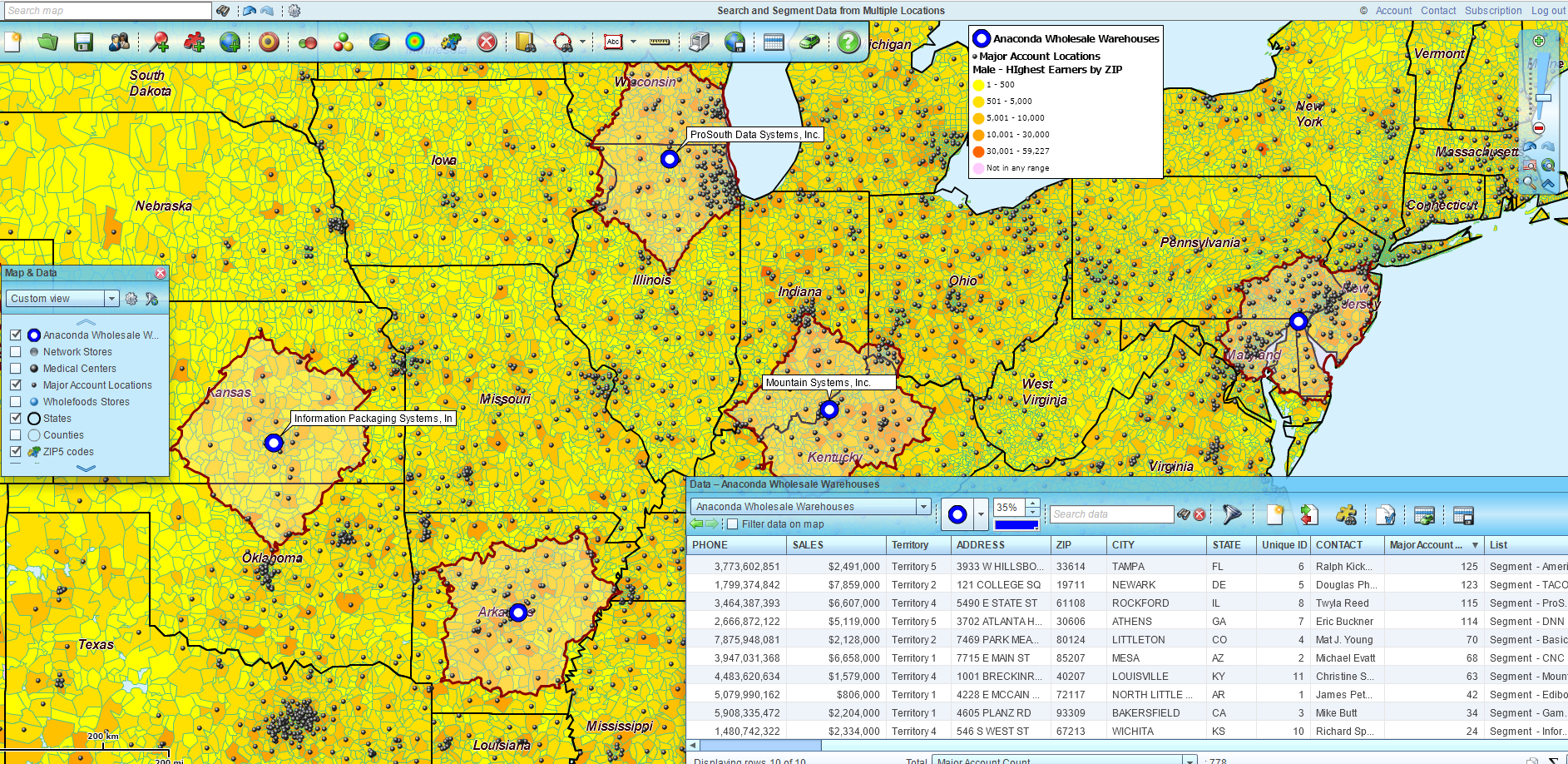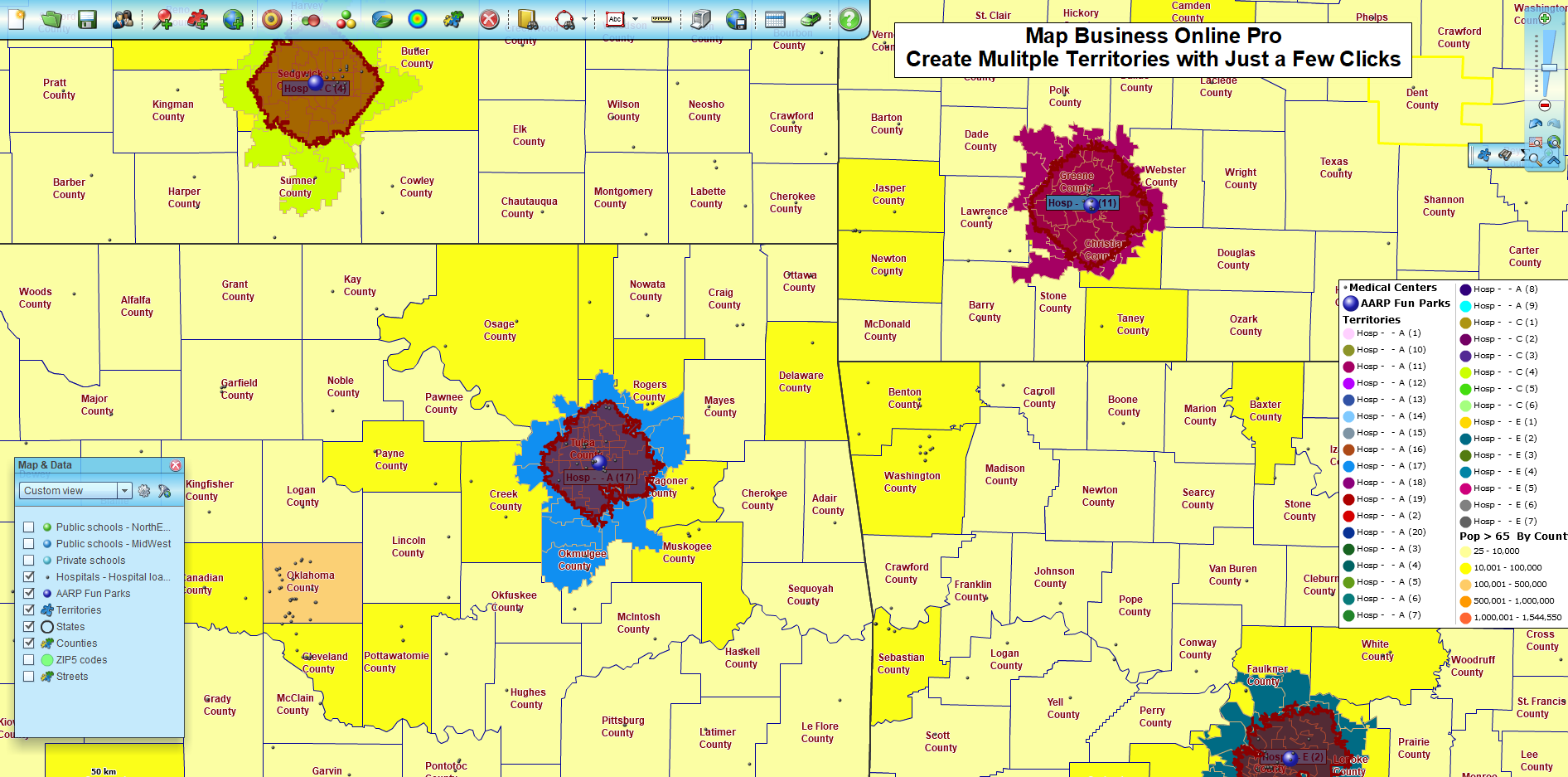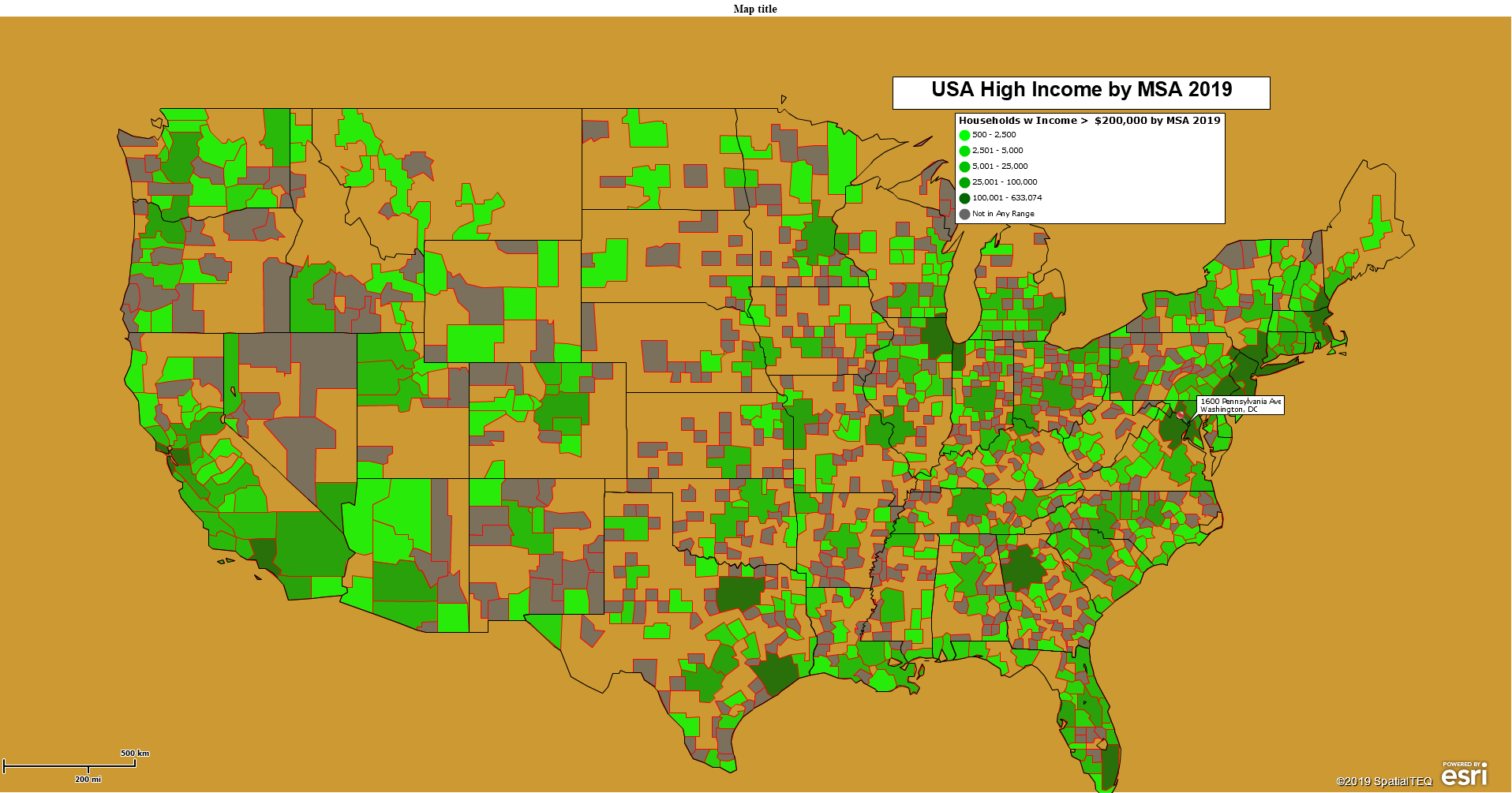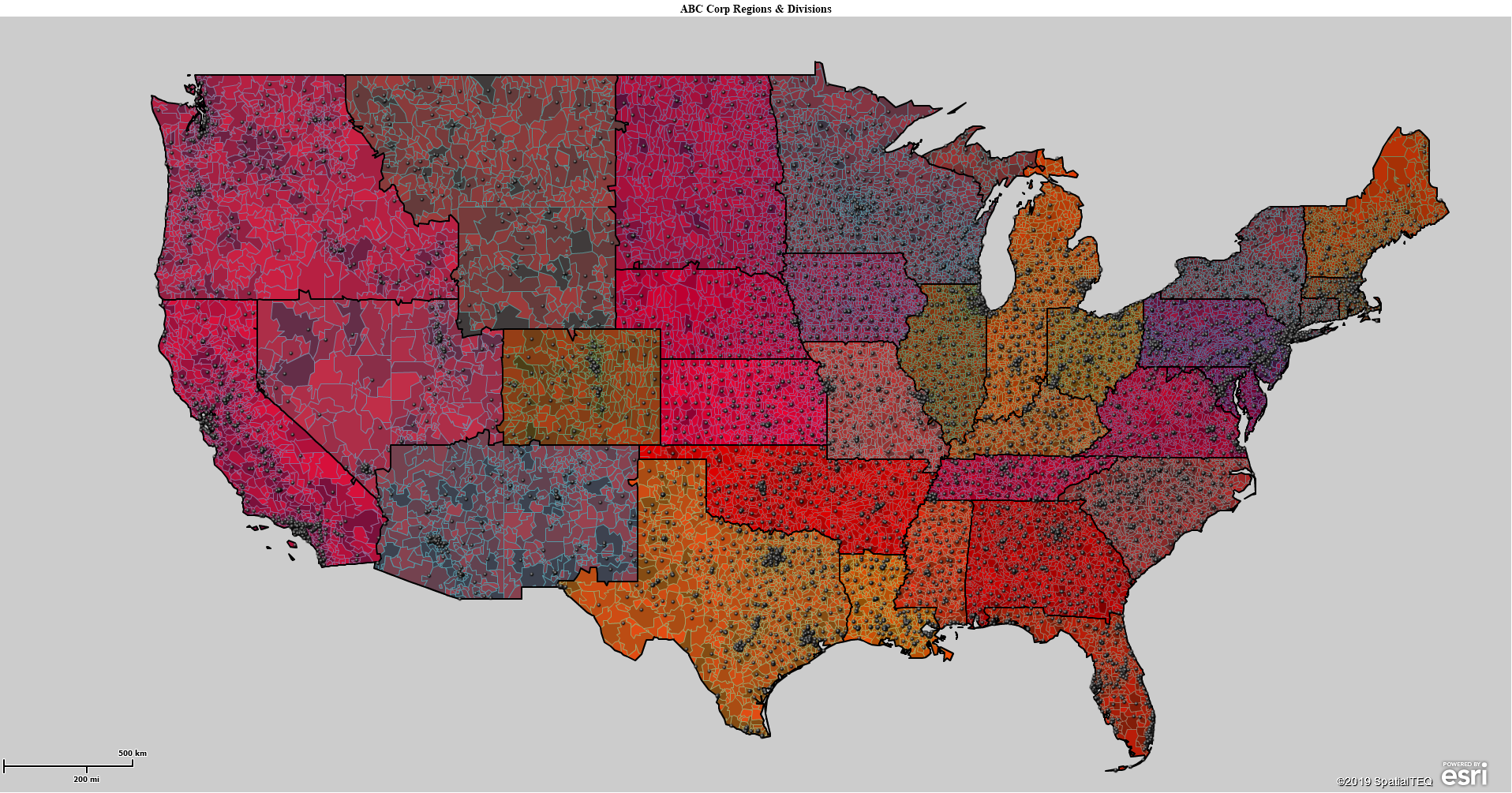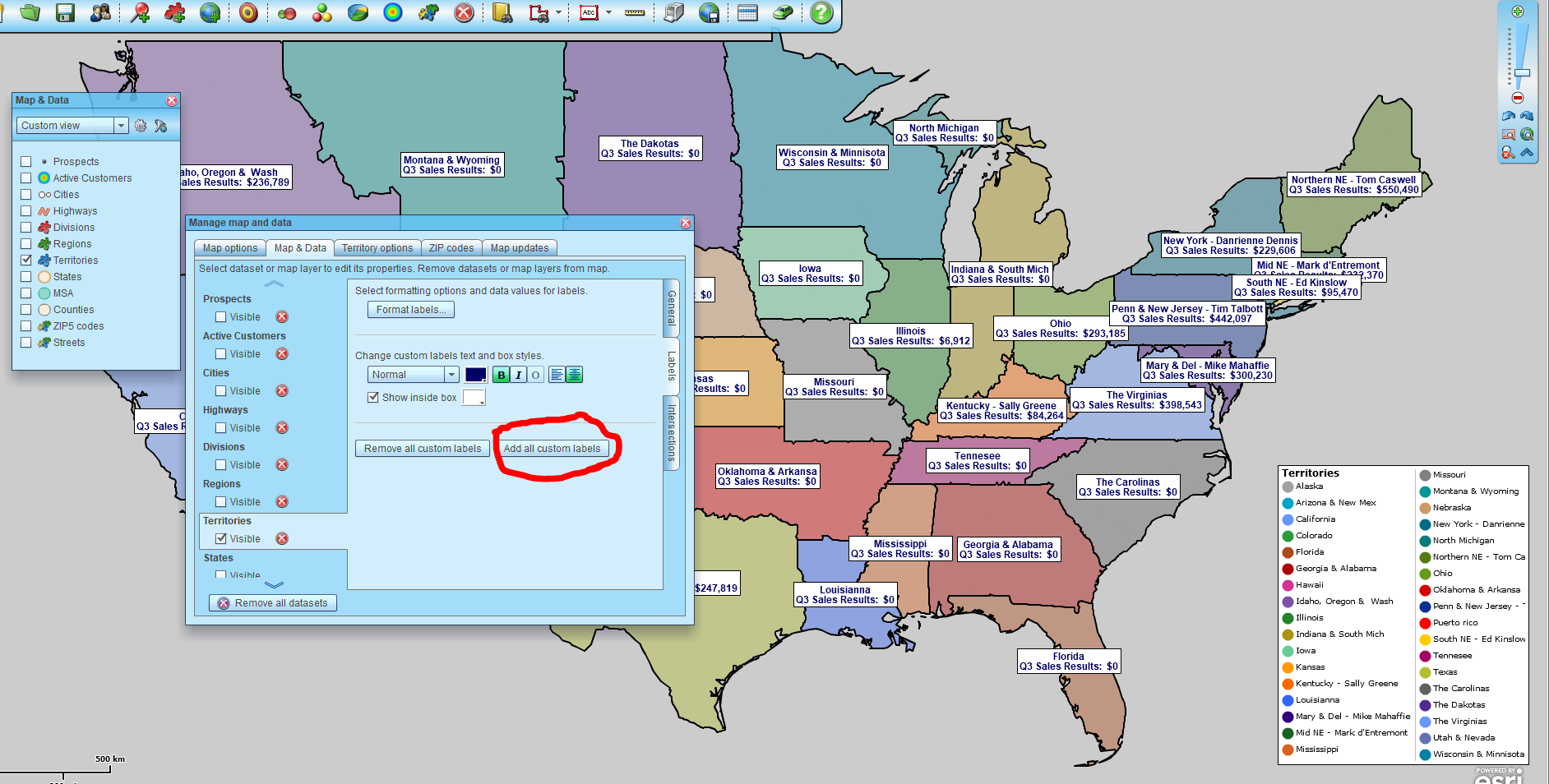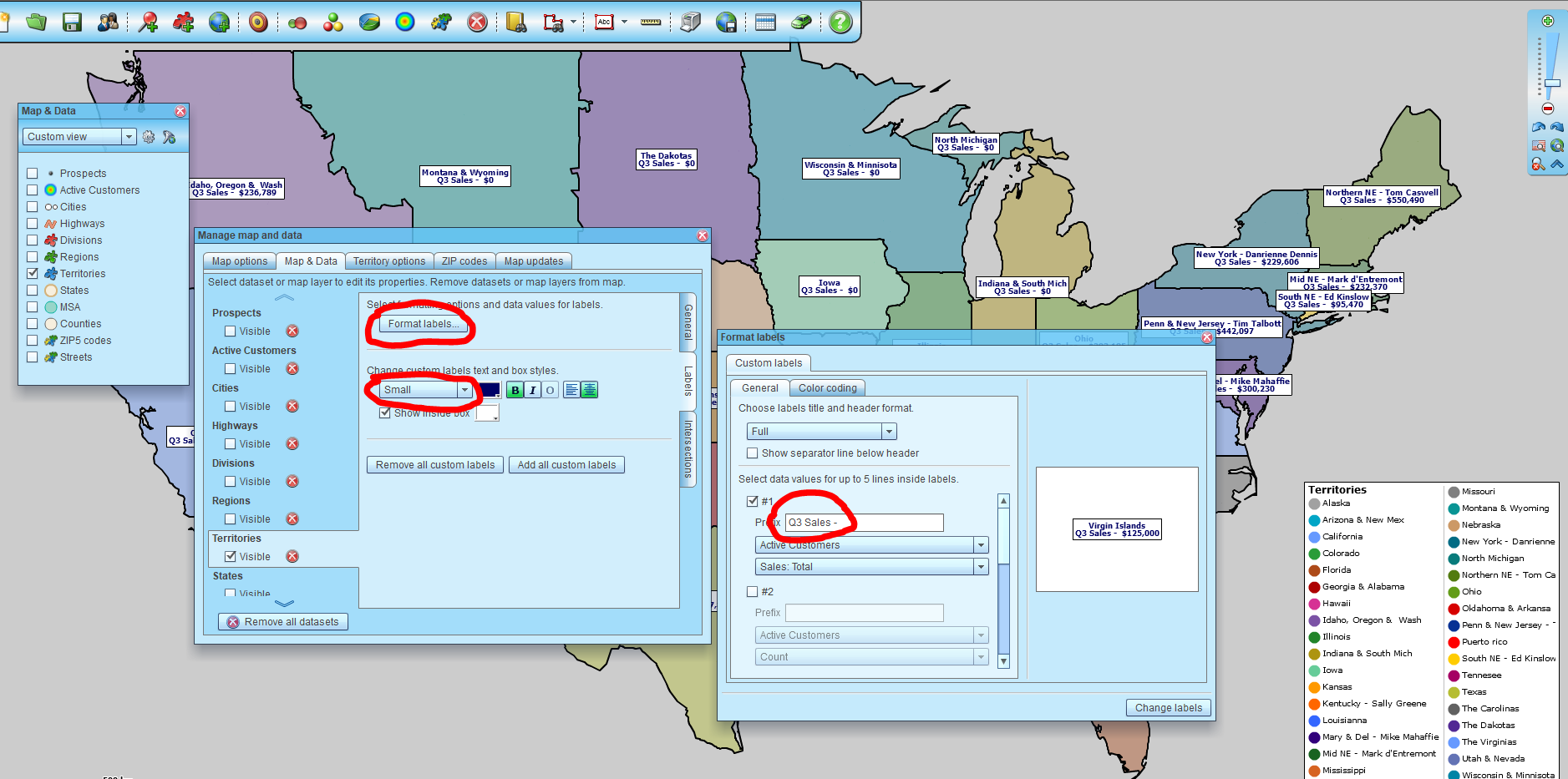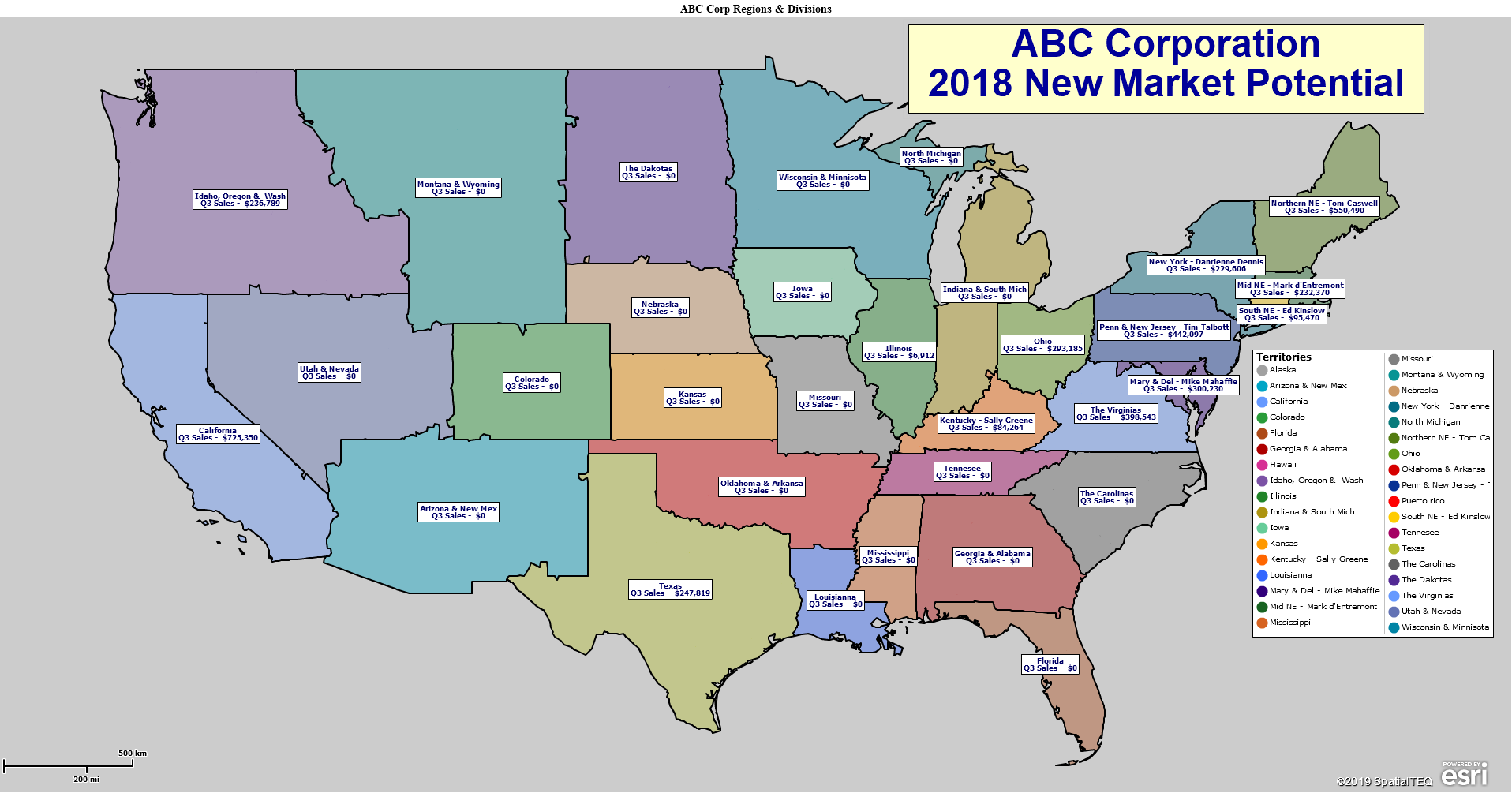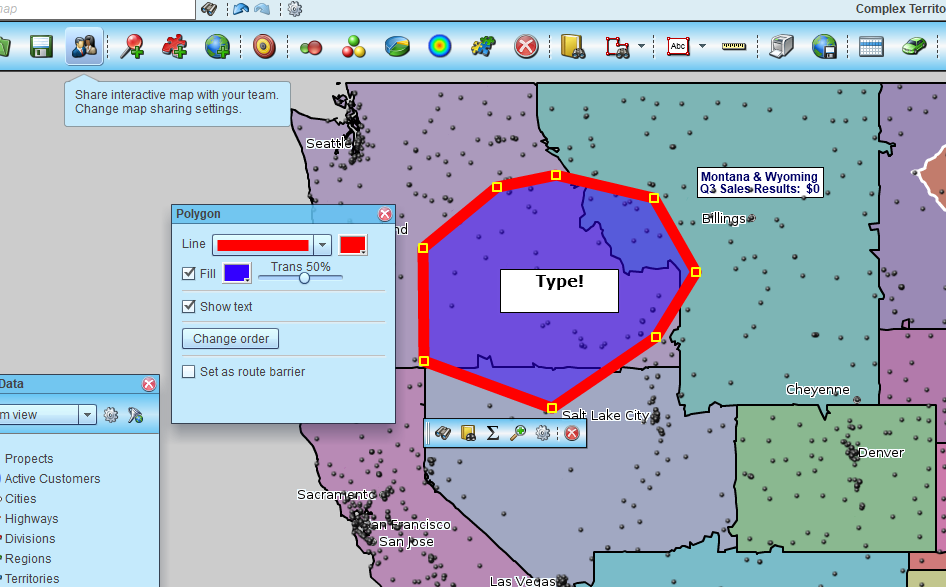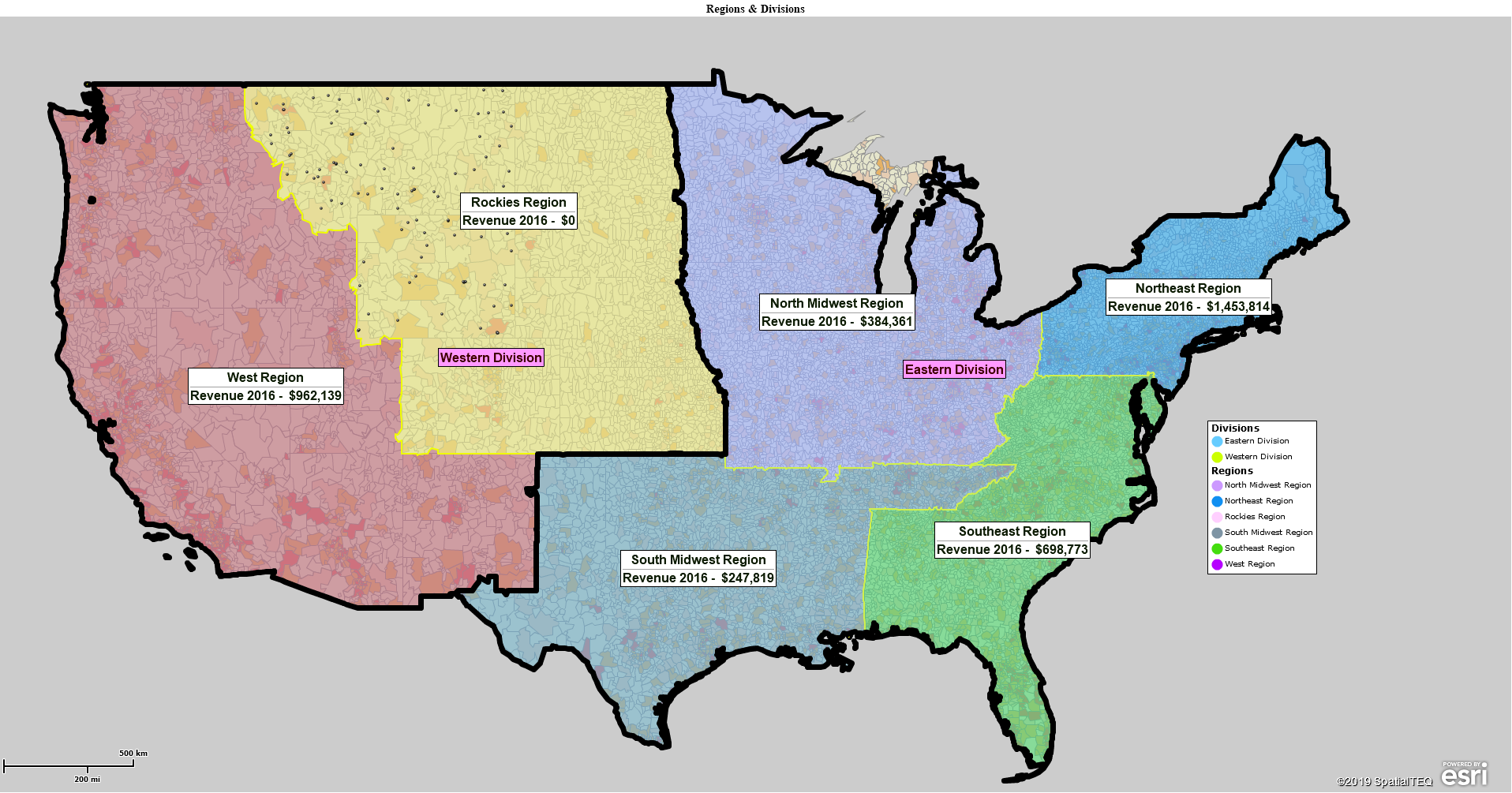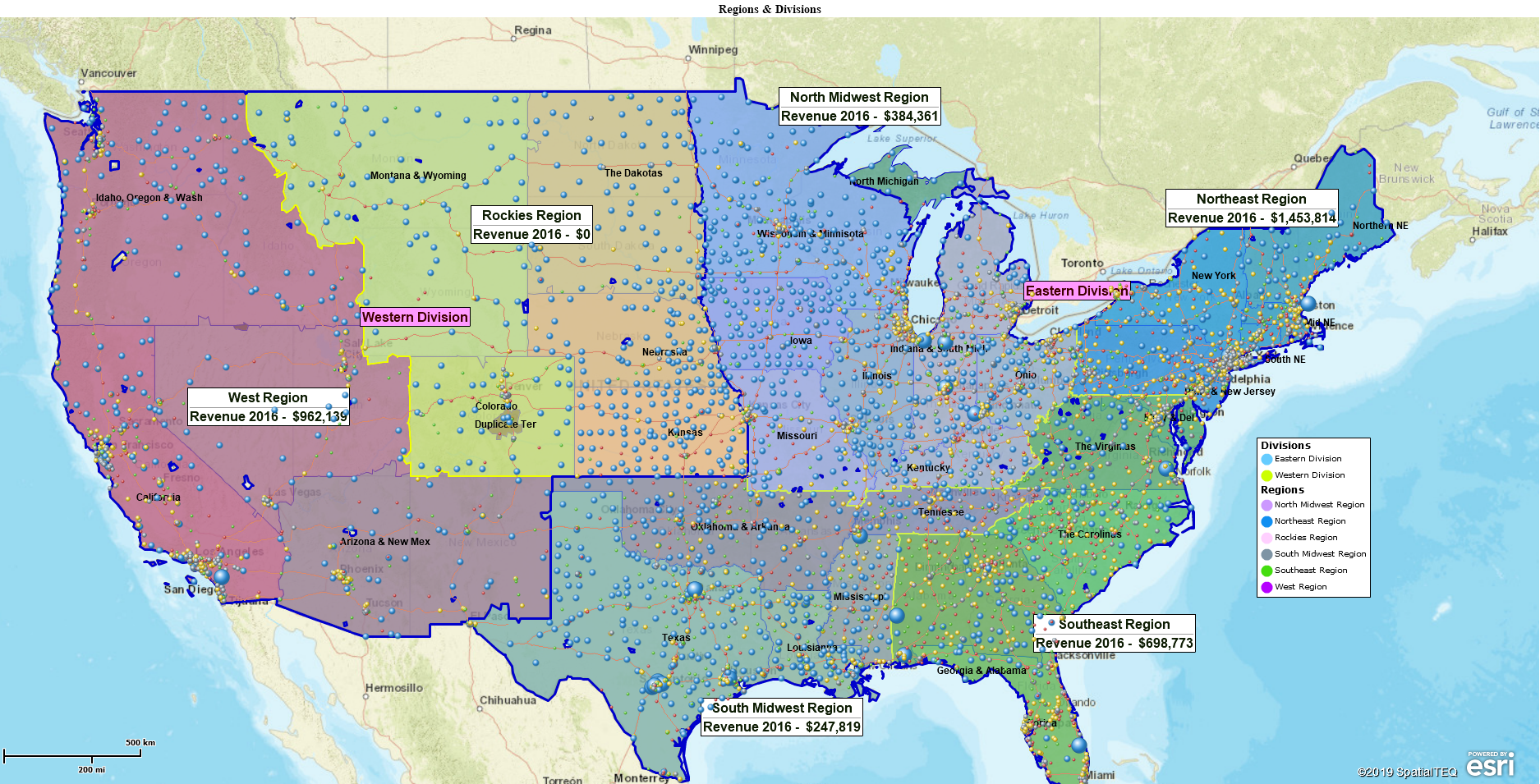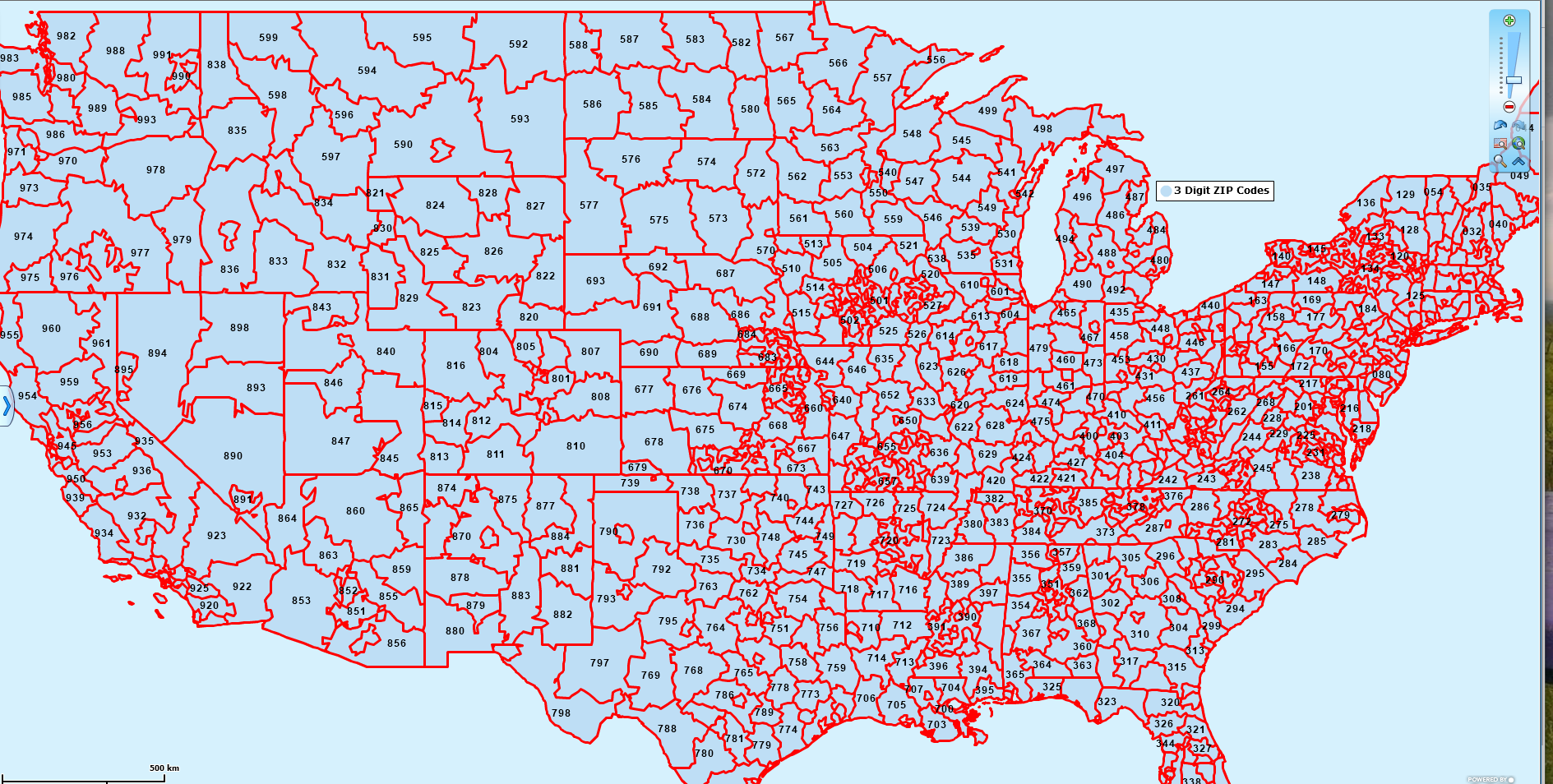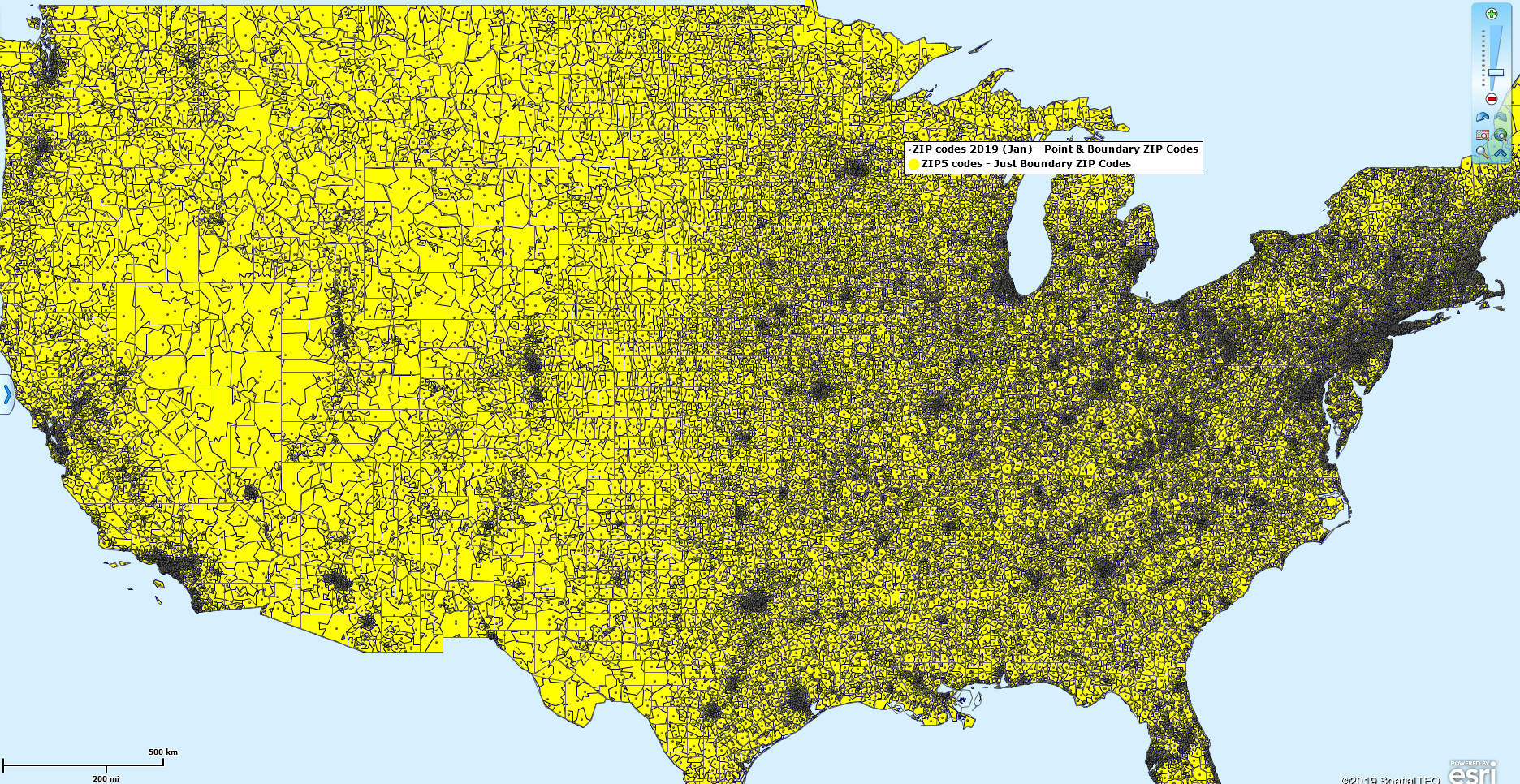Map Business Online Pro is now released. The Market Analysis functions of Map Business Online Pro is available for Standard and Team Map Business Online subscribers to try in their Market Analysis buttons. This update to your subscription will be available until your subscription comes up for renewal, at which point it will revert to the Standard subscription. Unless, of course, you choose to upgrade. Enjoy! Keeping in mind that Map Business Online Pro includes all Standard Map Business Online functionality.
And as you get set to try out Map Business Online Pro Market Analysis make sure to download your Mac or PC version of the Map Business Online App. It’s the better, Flash-free way to experience business mapping software.
With Map Business Online Pro, you will be able to perform new levels of market analysis within Map Business Online. Let’s explore a few of those specific features today:
- Generate multiple territories based on multiple driving distance polygons
- Batch calculate distances and times from multiple centers
- Find the Nearest
These are just three examples of the powerful tools available in the Map Business Online Pro marketing toolkit. Your market analysis may entail applying several of these tools to any given analysis project. For example, a growing convenience store chain has a desire to expand into a lucrative urban area. That overall expansion analysis might include an assortment of operations within Map Business Online Pro market analysis.
Competitive Analysis – With imported proposed store locations and key convenience store competitors displayed on the map, the user can use the Search and Segment Data tool to develop a map that displays drive time areas around each proposed store location generating a list of the competitors within a specified radius of each new location.
Territory Analysis – Use the same drive time polygons generated in the above Competitor Analysis to generate multiple ZIP code territories around the best store locations. Then, in the territory analysis view in the Data Window, use the More Data button to import the critical demographic data layers for a thorough analysis of each store’s location appropriateness.
Sales & Marketing Analysis – Find the Nearest – For more detailed market analysis, the convenience store analyst imports a dataset of critical customers from corporate. Visible on the map in large quantities (up to 250,000 locations records per map with Pro!), the analyst applies the preformatted find the nearest search to match the customer address locations with the closest association to the proposed convenience store locations.
Generate Multiple Territories Based on Driving Time or Driving Distance Analysis
Use the first Market Analysis option Search & Segment Data from Multiple Centers. Create a list of segmented territories or build a marketing list for campaign management.
- Choose the target imported or created data layer in Map Business Online
- Select the analysis option – Straight distance, Drive time, Drive Distance. If you choose the time option, consider setting the time of day or day of week option which calculates based on historic traffic data.
- Set a radius scope in miles or minutes, depending on the query. Or select a radius based on a column of your data
- Configure the parameters of your resultant drive time polygon – color, fill, etc.
Run the analysis. A dialogue will pop-up that presents a CheckBox for multiple territories or multiple marketing lists. Choose the appropriate map layer. For instance, choose ZIP codes to create multiple ZIP code territories.
With those territories selected and created, your next task will be to review each territory to verify accuracy and scope.
Batch Calculate Distances and Time
These are the second the third options in Pro Market Analysis. The first option lets you calculate distances or times across one entire dataset of points. The second option, third feature on the list, lets the user calculate distances or times across two datasets.
In either approach, click the function in the Market Analysis button. The tool lets you select a target dataset. To generate a distance analysis across all the location points in one dataset means you’ll need one column for origin points and another column for destination points.
| Origin Name | Origin ZIP | Destination Name | Destination ZIP |
| Tangier | 01966 | One Center | 01971 |
| Blue | 01978 | Two Broadway | 01964 |
| Red | 01964 | Six Main | 01972 |
Those points could be addresses, latitude/longitude coordinates, or even ZIP codes. Alternatively, the user can select a point on the map and choose the Market Analysis button associated with that point. Use that point as the center target for all your distance measures from the assigned dataset.
To reiterate – there are three ways to approach this analysis.
- Use a dataset with Origin and Destination columns.
- Import your data into Map Business Online
- In Market Analysis choose the second option Batch Calculate Distance and Time across One Dataset
- Select the data and the origin and destination columns
- Select a point in any dataset you’ve imported to your map
- On the Popup menu associated with that point choose the Market Analysis button
- Select the dataset you’d like to Calculate Distances to and process
- Place a new location point on the map using the Address Bar or the Draw Tool point placement.
- On the Popup menu associated with that point choose the Market Analysis button
- Select the dataset you’d like to Calculate Distances to and process
Here’s a video describing the Calculate Distance tool in a basic format.
With both Store and Customer datasets imported into Map Business Online, choose the Aggregate Data button in Market Analysis.
- In the dropdowns provided assign the appropriate datasets to Store and Customer
- Select up to three columns in the Customer Data set to include in the Store analysis report
- Assign a specific radius distance
Here’s a video showing the exact process described above.
Over the next few weeks, we’ll continue to explore the various applications and operations associated with Map Business Online Pro Market Analysis.
Are you using the Map Business Online Desktop App for MAC or PC? It’s hipper than Instagram and it comes with your subscription. Escape Web-Browser Tyranny!
Value-Added Resellers – Offer the tool to your customers as a reseller. Make money on training and consulting. Contact us with further interest in reselling Map Business Online.
Win a $20 Gift Card! Refer a business associate to Map Business Online in exchange for a $20 Amazon Gift Card!
America’s best geo mapping software.
Find out why over 25,000 business users log into www.MapBusinessOnline.com for their business mapping software and advanced sales territory mapping solution. The best replacement for Microsoft MapPoint happens to be the most affordable.
Discover Map Business Online – tools for making maps for business