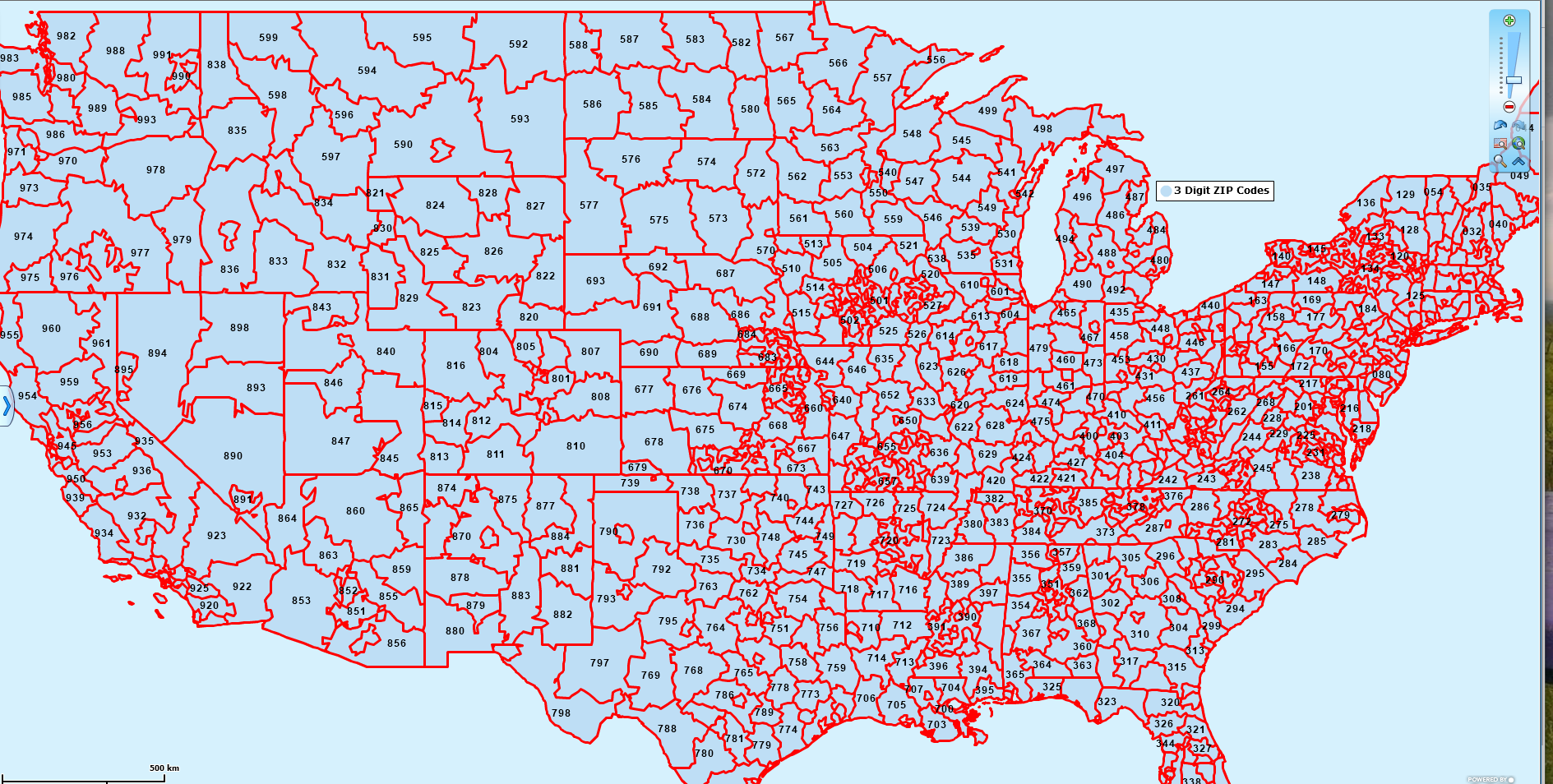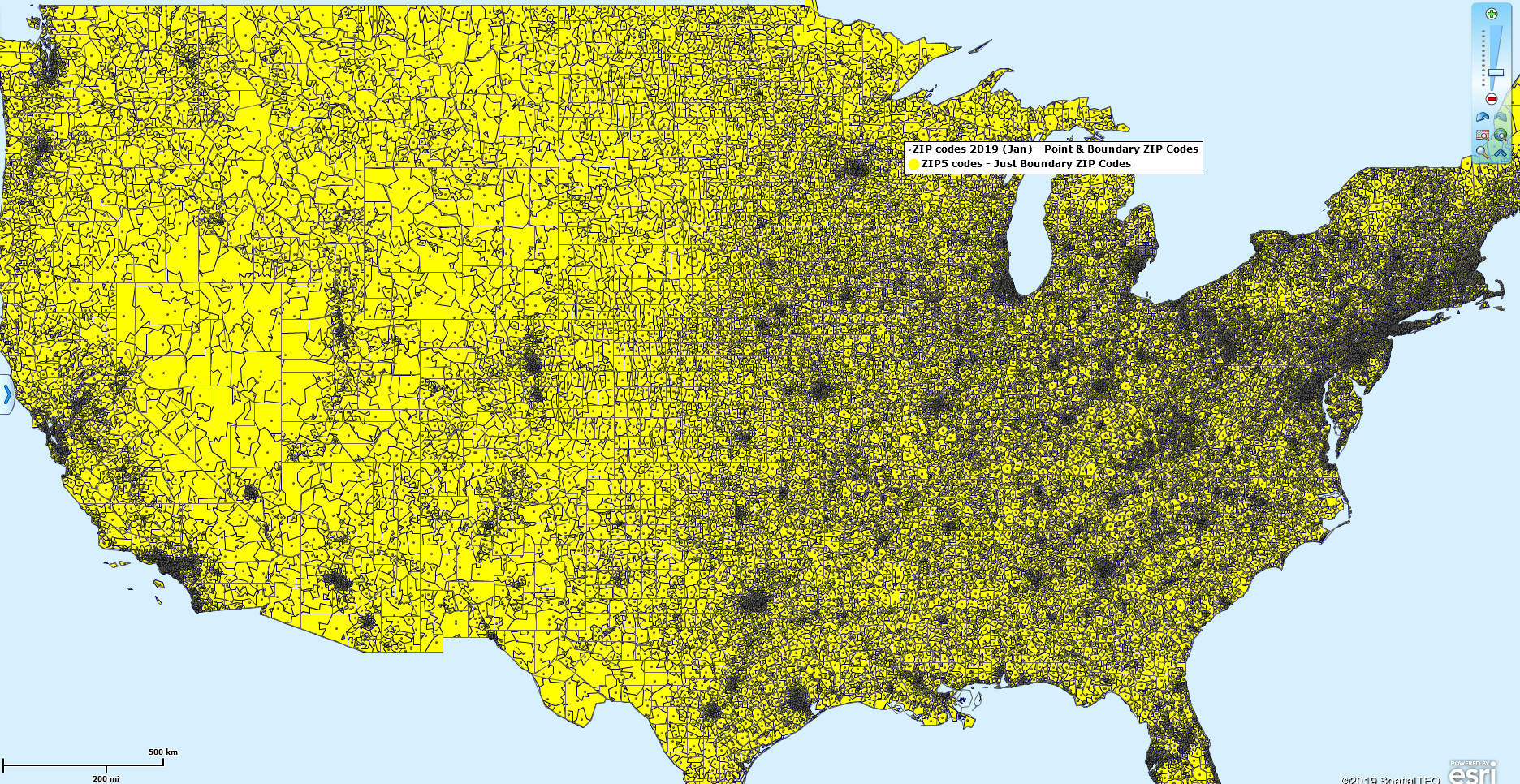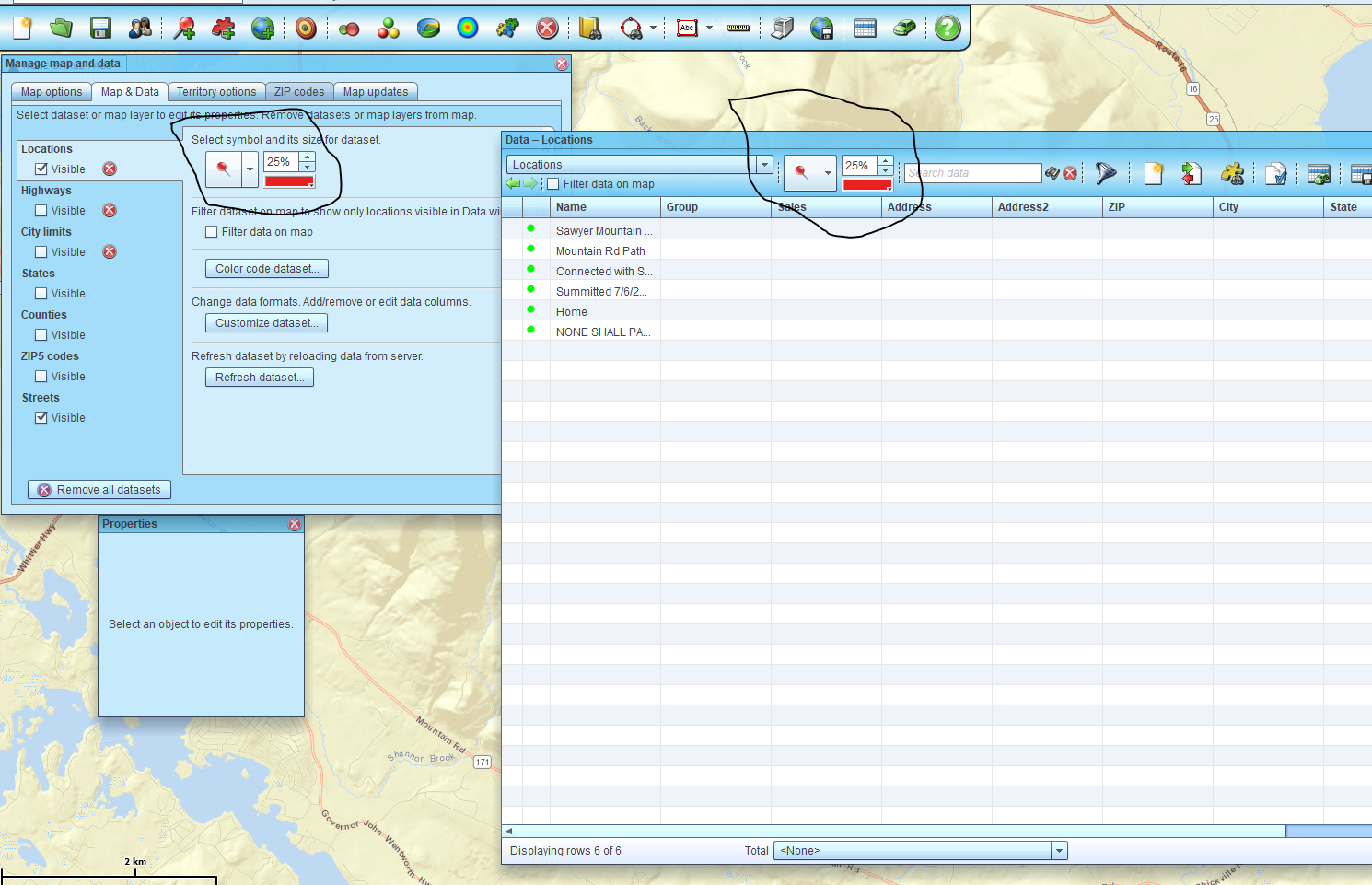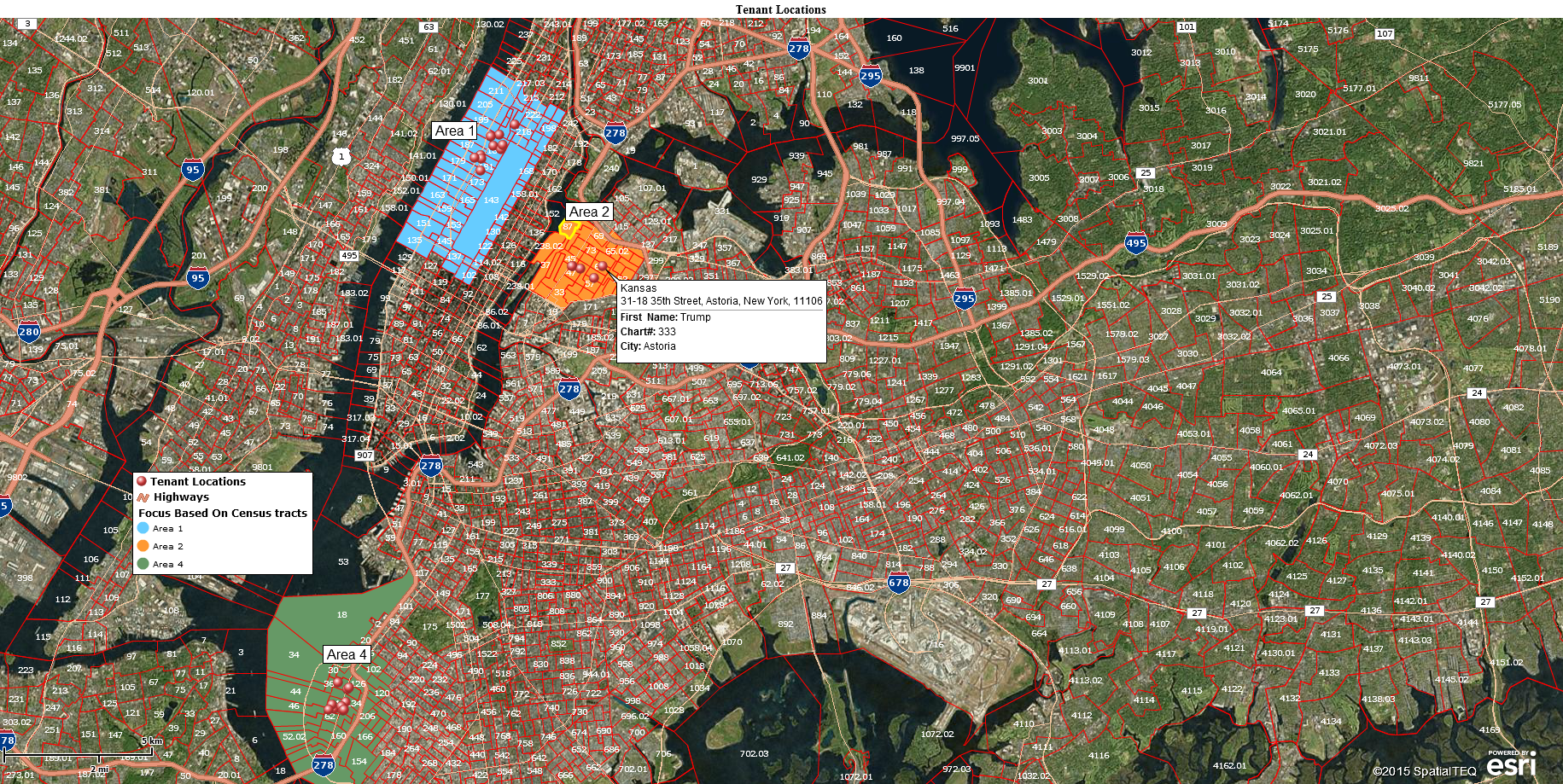To build a ZIP Code Map using MapBusinessOnline click this link & register
MapBusinessOnline includes a map layer of ZIP5 codes for spatial reference to ZIP code boundaries. US Postal Service (USPS) ZIP code boundaries are used as the basis for territory construction. By applying MapBusinessOnline map layers like ZIP5 codes, states, and counties as the basis for territory construction, MapBusinessOnline can incorporate data into territory analysis views. Analysis that might include demographic categories or user-imported data.
MapBusinessOnline Standard subscriptions also include access to ZIP3 or 3-digit ZIP codes through the Add Map Layer button. 3 digit ZIP codes represent larger areas around the nation. A 3-digit ZIP code is simply the first three digits of a 5-digit ZIP code. So for Massachusetts, the 3-digit ZIP code numbers would include 021 and 019. The 5-digit ZIP code where I grew up was 01966. Go Vikings!
Census ZCTA ZIP Codes
First-time MapBusinessOnline users will note that the ZIP code layer delivered with a new subscription is set to the default of ZCTA ZIP codes from the US Census Bureau. ZCTA stands for ZIP Code Tabulation Area. A business mapping software user can change the ZCTA layer to the USPS standard ZIP5 Code layer by clicking the Map Options Gear in the Map & Data toolbar. Choose the ZIP Code tab and the Drop Down to USPS ZIP Codes With Fillers. CTA ZIP codes will provide more accurate estimates for specific Census categories.
Learn More About ZIP Code Mapping Using MapBusinessOnline
ZIP Codes with Fillers
We recommend selecting the USPS ZIP codes with fillers because that ZIP5 code map layer option will automatically accommodate national parks and other areas where ZIP5 codes do not exist. This avoids creating many mysterious territory holes in your business map, especially out west where national parks are a certified thing. So if you notice your sales territory maps have white spaces in them, the fill isn’t consistent, it is probably from a lack of fillers. Remember, if you do change to ZIP5 codes with Fillers the fix is not retroactive. You will have to reconstruct your sales territories to fix those holes.
ZCTA ZIP code and USPS ZIP5 code boundaries generally reflect identical boundaries. But there can be some differences. ZCTA is a Census Bureau version of ZIP codes used to tabulate census data. ZCTA ZIPs are more closely aligned with Census block areas, where the USPS postal codes focus more on mail delivery and other USPS concerns. ZCTA ZIPs are designed to focus on populated areas. Rural areas may not have associated ZCTA ZIP codes. Read more about ZCTA ZIP codes here.
MapBusinessOnline first included ZCTA Census-based ZIP codes because they are freely available from the Census Bureau, making them appropriate for use with our free 1-month trial of the product.
ZIP5 Boundaries vs. Points
ZIP5 codes are generally attributed to the US Postal Service. USPS ZIP codes in Map Business Online map layers are boundary ZIP codes. MapBusinessOnline boundary ZIP codes are used to create territories and areas of interest. A ZIP Code radius search of a ZIP code layer returns a collection of boundary ZIP codes for export.
Point ZIP5 codes represent large USPS mail stops for big facilities like military installations, hospitals, assisted living centers, or skyscrapers. The USPS ZIP Code list includes 33,353 boundary ZIP codes and 7,638 point ZIP codes as of this writing. A complete list of Boundary and Point ZIP codes is exportable from the ZIp5 Code layer in the Data Window view. The ZIp data is also available in the MapBusinessOnline Public Data from the Server, accessed through the Plot Data button on the master toolbar. Read more about Boundary and Point ZIPs.
A common question from MapBusinessOnline potential users is, “How do I map my ZIP codes?” While all this ZIP code information may feel a little overwhelming, please remember that ZIP codes are a man-made organizing tool to help deliver mail efficiently. ZTCA is a twist on that tool to help the Census Bureau compile data, and boundary and point ZIP codes simply differentiate areas from large buildings. With all that in mind, go build yourself a ZIP code map.
Remember, for sharing your ZIP code map your non-subscribing map viewers can now download the Map App for free and access a free Map Viewer App that automatically launches MapBusinessOnline from your emailed MapShare link.
_______________________________________________
Discover why over 25,000 business users log into www.MapBusinessOnline.com for their business mapping software and advanced sales territory mapping solution. The best replacement for Microsoft MapPoint happens to be the most affordable.
To access MapBusinessOnline, please register and download the Map App from the website – https://www.mapbusinessonline.com/App-Download.aspx.
After installing the Map App, the MapBusinessOnline launch button will be in the Windows Start Menu or Mac Application folder. Find the MapBusinessOnline folder in the Start Menu scrollbar. Click the folder’s dropdown arrow and choose the MapBusinessOnline option.
The Map App includes the Map Viewer app for free non-subscriber map sharing.
Please read customer reviews or review us at Capterra or g2crowd.
Contact: Geoffrey Ives at geoffives@spatialteq.com or Jason Henderson at jhenderson@spatialteq.com.