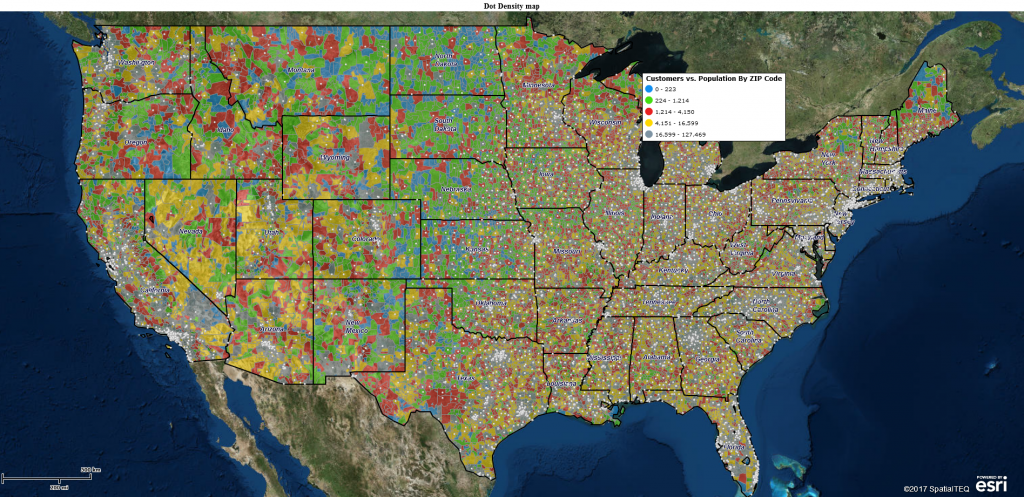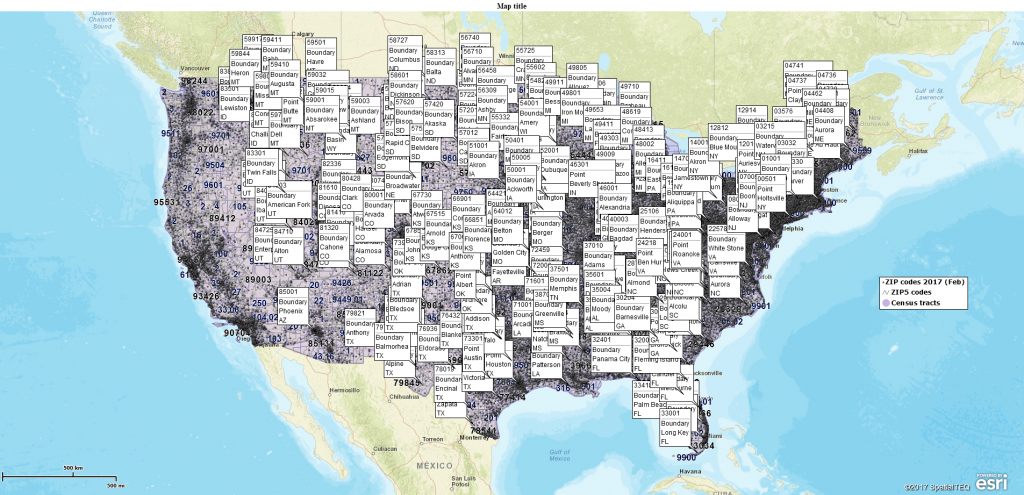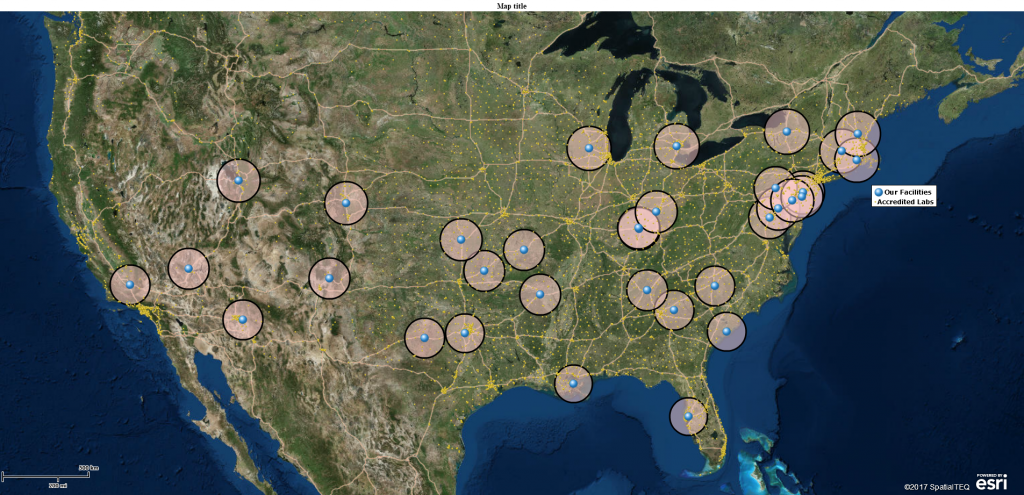Over the last few years, thousands of MapPoint users have chosen Map Business Online as their MapPoint replacement. MapPoint’s cancellation has been great for business, but we realize it’s a challenge for companies that have depended on MapPoint for years, possibly decades, to migrate to a new business mapping software.
For a decade or more Microsoft MapPoint was a terrific business mapping tool. Since its cancellation in 2014, Map Business Online has picked up thousands of new customers. The early adopters and nervous nellies quickly moved from the MapPoint’s desktop platform to our web-based cloud service with no problems. But there are still many cautious MapPoint users that are reticent about the transition and awaiting the perfect solution.
So, what can a MapPoint user switching to Map Business Online expect?
Web Based Software
There’s one basic difference between MapPoint and Map Business Online, and this is true for 90% of the business mapping applications available; MapPoint was a desktop application, Map Business Online is a web-based cloud service. This basic fact will change several aspects of your business mapping use:
- Web-based services are subscription services, charged periodically. In Map Business Online’s case, it’s an annual fee per user.
- Microsoft menus are gone. Features are accessed through buttons and drop downs.
- You will access Map Business Online from any common web browser and from any Mac or PC machine. If you should lose your Laptop due to storm surge or some less dramatic disaster, simply log in at www.MapBusinessOnline.com using your next available machine and continue working.
- Web-based business mapping provides map background, district data, demographic data, and software updates automatically. Updates occur behind the scenes, on a regular basis. No downloads or installations required. And no more waiting five years for an updated map background , ZIP code or demographic dataset.
- A Cloud service does mean that your data is stored in the Cloud, but rest assured security is a primary concern for Map Business Online. Our cloud hosting service is Microsoft Azure providing the most advanced security. All user data is encrypted. Read more about our security protections here. And please be cautious when working with any personal or private information you share through any application. Do not upload social security numbers, credit related numbers, proprietary information, or personal medical data.
Sales Territory Design & Management
MapPoint was a great tool in its day. But even before MapPoint was given the heave-ho, Map Business Online territory tools had surpassed MapPoint both in ease-of-use and scope. This year, with the release of advanced sales territory management, Map Business Online has eclipsed MapPoint’s territory tools as well as most of our competitors. With the addition of region and division support, Map Business Online now provides territory design services that more accurately reflect the way your business goes to market.
- Territory, Region and Division support. Rename these categories as dealers, reps or stores to match your sales process. Clearly define territory layers with new boundary, transparency, and color code controls.
- Easy territory database management tools allow quick and accurate territory analysis that you can export or use to balance territories. Color code territories by demographic data or by imported data columns.
- Share sales territory maps easily and affordably through interactive web-maps. Map Business Online helps keep all stake holders involved and aware of progress against goals. Sales territories drive accountability.
MapPoint Territory Conversions
Just last week we released a MapPoint territory conversion tool that will let Map Business Online users, using our Map Business Online Desktop version, convert their MapPoint ptm. files to Map Business Online territories. Map Business Online Desktop is a free download for annual subscribers of Map Business Online – intended for users who don’t like using web browsers to access business mapping ‘Map Business Online Desktop’ is still a cloud based tool. MapPoint conversion users must also have an active MapPoint license dated from 2011 to 2013. Conversions are for PC users only – the tool is not for Macs.
Imported Address-based Data Visualizations
Taken for granted by most users, data visualization lies at the core of business mapping functionality. Map Business Online enables easy imports by address or lat/lon. Up to 100,000 records can be placed on an Map Business Online map. Symbolization and color shading options are varied including the ability to import your own symbols. Color code your import business data by point, ZIP code (any administrative district), large and small circles, charts or graphs. And yes, we support heat mapping.
In addition to an editable Map Legend, labeling options in Map Business Online provide a multiplicity of ways to share information with your map audience. Your data can be aggregated and referenced in territory labels, point labels, administrative district labels, map text, map titles. you can even create quick summary spreadsheets and display them on your business map.
Optimized Routing with Time Windows
Since Microsoft canceled MapPoint we’ve spent some time enhancing Map Business Online routing capabilities. In addition to multi-stop optimized routing, enhancements include adding time windows support to accommodate scheduling and provide more accurate time estimates across routes and stops. Route file support was added for more effective route sharing. File formats have been expanded to support CSV, GPX, HTML, ITN, and PDF file formats. Users can also create route avoid areas.
Map Business Online includes an SDK and API tools for software development work. (API access is for team subscriptions only.)
Keep in mind, if you’ve used MapPoint to build a business model providing fleet tracking or advanced routing services, you probably know by now you will be paying ‘a lot more for that muffler’ as you move forward. Map Business Online does not offer those services.
Market Analysis and Strategic Planning
Both MapPoint and Map Business Online provide location-based analysis tools. Most Map Business Online users are focused on geographic views of customers, patients, prospects or staff. But often, conducting market analysis, building competitor maps, or creating strategic plans is a primary use of the software.
Map Business Online combines an array of advanced geographic analysis tools that turn your imported data layers into a business analysis. Map Business Online provides a variety of background maps, administrative district layers, as well as archived Census Bureau data layers and even Census projections. With all these layers at your disposal, your business map is ready to rock your constituents’ world.
Map Business Online also provides drive time analysis, and Map Business Online’s Market Analysis tool for data comparisons, multipoint data querying, and point-to-point distance analysis. Reporting is achieved through easy data export. Print wall maps or share image files of your finished map work.
Businesses applied MapPoint for so many applications. We’ve converted MapPoint users conducting intense data analysis, insurance claim processing, national retailer market analysis, hospital system expansion planning, field staff routing, or basic sales planning. The list, like the beat, goes on and on.
View Only or Edit Worthy?
Managers looking to source a MapPoint replacement should consider whether their user base requires a map view-only solution or the ability to edit and create maps for all or most of your user base. A Map view-only solution saves money and may provide all your busy users require. Many call center companies share business maps as a visual resource used to manage customer problems. For example, call center map users may look up the closest maintenance center or field technician by zip code. A cloud-based mapping service, like map Business Online, provides such easy lookups across a network of users for a nominal fee. Shared web-maps are much less costly than one hundred licenses of MapPoint.
A map view-only solution provides an interactive web-map that enables users to pan and zoom all over the world, click on map points to investigate pertinent location information, access a spreadsheet view of all imported data layers, and conduct geographic and filtering queries of map data layers. It’s quite powerful, and in Map Business Online, view-only maps include the ability to perform incremental routing.
The map view-only feature does not allow the map viewer to edit the map. IT planners and business managers can hold back on offering editing capabilities until they determine which map users really require map editing functionality. Spend some time determining who on your team is ‘edit worthy’ to make sure you’re not buying licenses for people who are intimidated by technology, don’t get maps, or just don’t have the time or inclination to create maps using business mapping software.
Conducting Sales Planning
MapPoint was often applied to sales planning – daily or weekly analysis of target customers, route development and note taking. Optimized routing is a key sales planning tool. Used as a way to lower fuel costs while increasing productivity, optimized multi-stop routing can become the most important aspect of your sales planning map use. A view-only map might provide the customer and prospect lists your traveling or inside sales people require to do their jobs. They can drill into the data you’ve shared with them and run queries. If your business uses CRMs like ACT! and Salesforce.com there are Map Business Online integrations that support direct import and export of your CRM data. Map Business Online multi-stop optimized routing is available through the view-only application for as many as one hundred stops per route.
Strategic Planning
Most of the truly strategic business managers using MapPoint have already made the transition to alternative business mapping solutions. That’s because they are strategic and they understand how critical location-based analysis is to achieving business goals and objectives. For new business managers replacing a MapPoint license or too, transitioning to a web-based MapPoint alternative is a positive and affordable item on your 2016 to-do list. It shows proactive thinking, an understanding of technology, and that you know how to get a bang for your business buck.
Take some time to view your customer address lists against demographic map views. Think about setting up shared map editing teams to solve tough problems and drive sales territory accountability. Make business mapping part of your plan for 2016.
Collaborative Map Editing
With the advent of cloud computing, collaborative map editing becomes possible. By allowing multiple users to share editing control of a shared business map, cross-department teams of managers and valued minds can be focused on solving difficult business problems. Here at Map Business Online we’ve seen an array of differing customer types set up map editing teams to address serious challenges within their businesses. Challenges that include: managing and sharing accountable sales territories; sharing and querying complex market analysis; and even military spend auditing. There is a growing list of applications for shared map editing.
The old adage ‘two heads are better than one’ is what’s happening with collaborative map editing. It is the quintessential ‘no brainer.’
Here are the three steps to enterprise level business mapping success:
- Start applying business mapping tools to all of your strategic, marketing and business planning
- Begin sharing business maps with constituents as one way to communicate key business concepts
- Start solving business problems and improving processes through collaborative map editing teams
All of the general business process referenced above are actual examples of applications businesses have implemented after migrating to Map Business Online from Microsoft MapPoint.
Customer Service
In closing, we’re here to help. Ask us questions. Request a web demo. Take our free thirty-day trial. We think you’ll find our prices are more than competitive, our tools are advanced and easy, and your people will thank you. We’ll be there to provide answers and training as required by your organization.
I know. You didn’t want to break up with MapPoint. MapPoint just wasn’t in it for the long haul. It’s not you – it’s Microsoft. So wrap up that therapy session, pop a few anti-depressants, and sign up with Map Business Online.
Now is the time to make the switch to Map Business Online.
NEW! Refer a business associate to Map Business Online in exchange for a $20 Amazon Gift Card!
Find out why over 25,000 business users log into www.MapBusinessOnline.com for their business mapping software and advanced sales territory mapping solution.
Contact: Geoffrey Ives geoffives@spatialteq.com or Jason Henderson jhenderson@spatialteq.com (800) 425-9035
MapPoint users please consider www.MapBusinessOnline.com as your MapPoint Replacement.
Please read customer reviews or review us at Capterra, G2Crowd (LinkedIn connected), or at the Salesforce.com AppExchange.