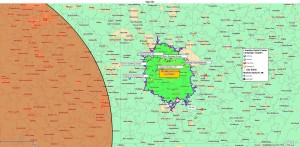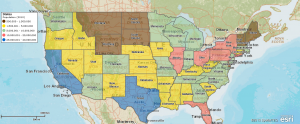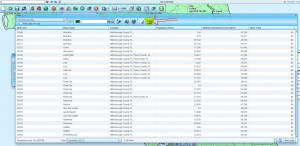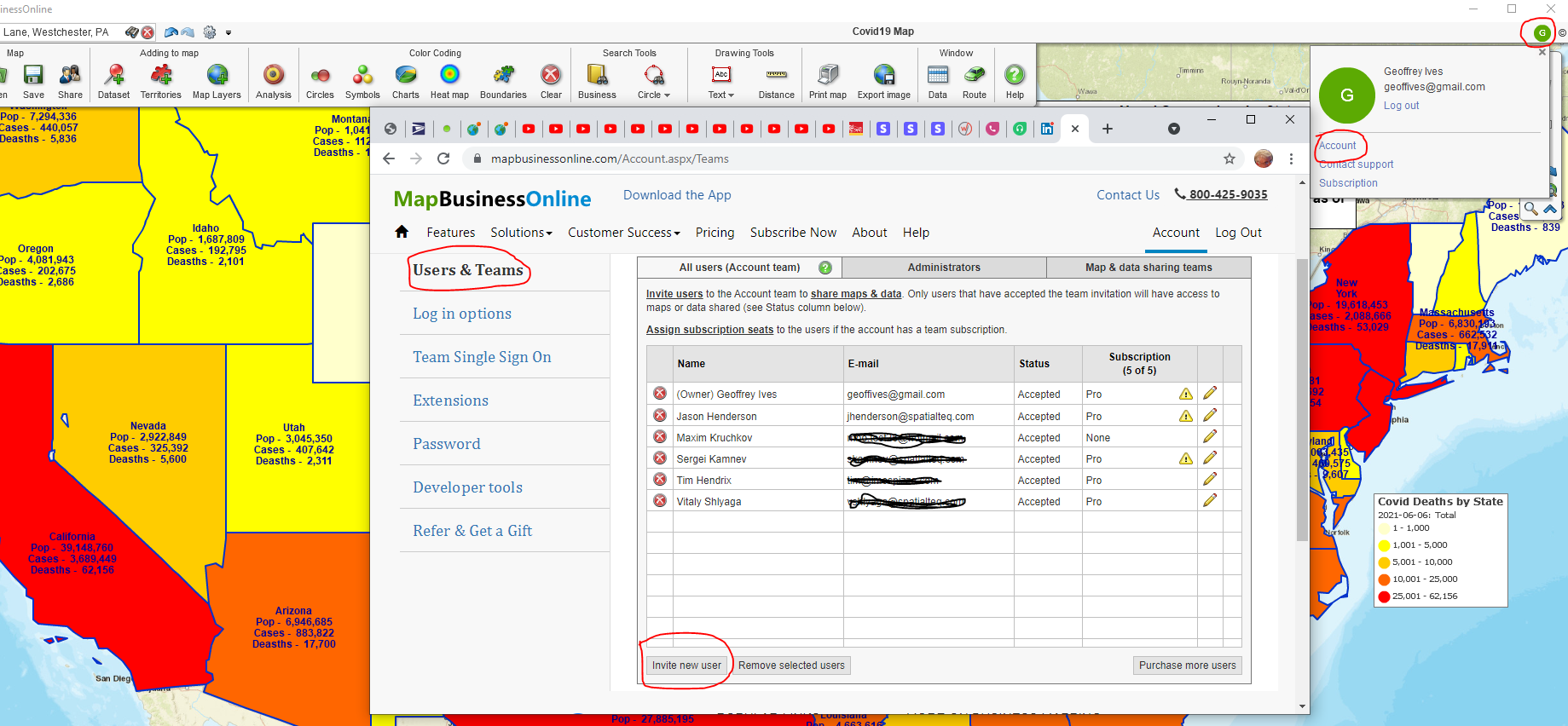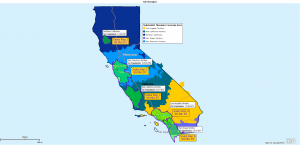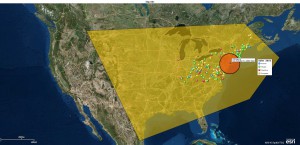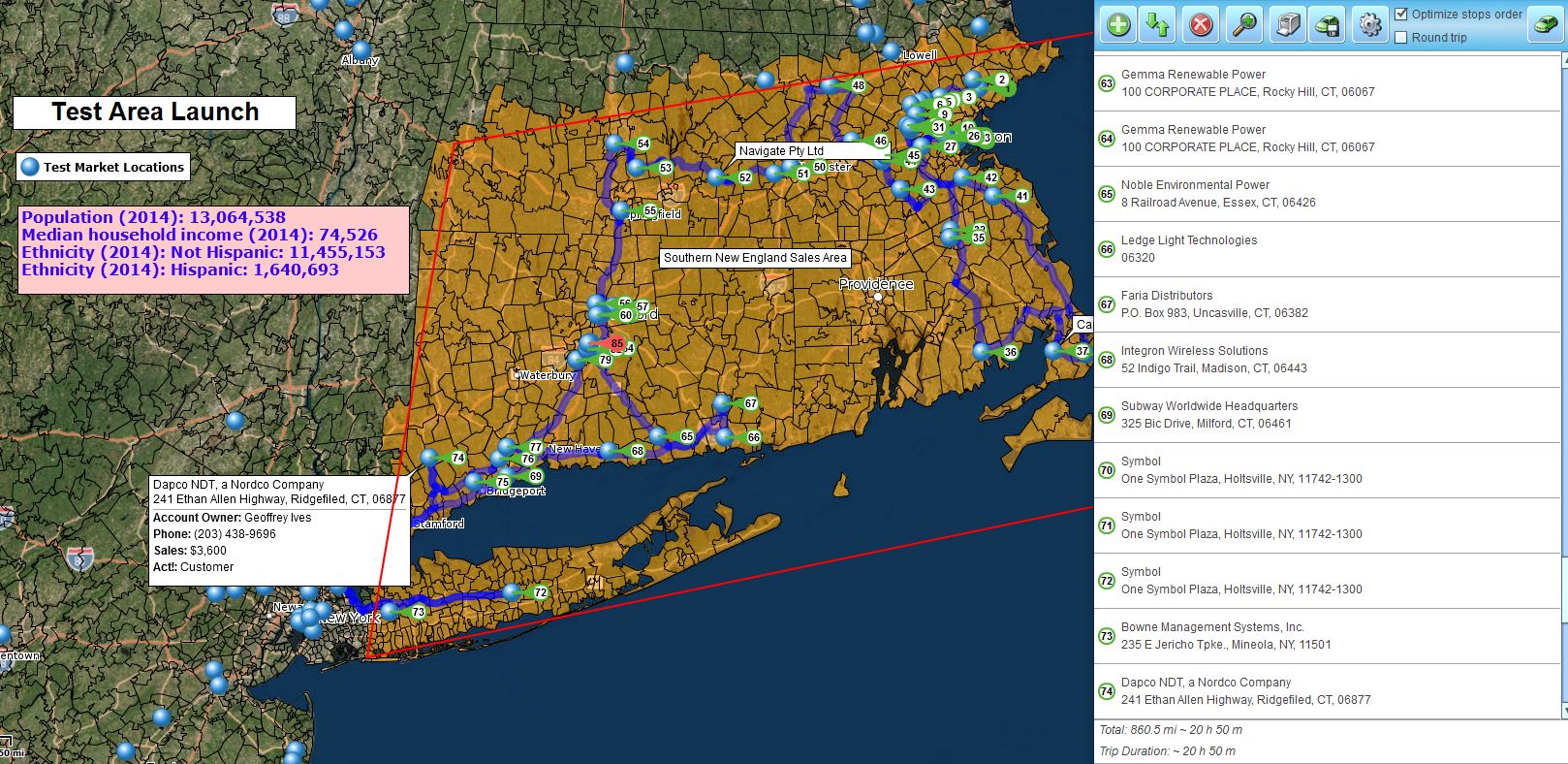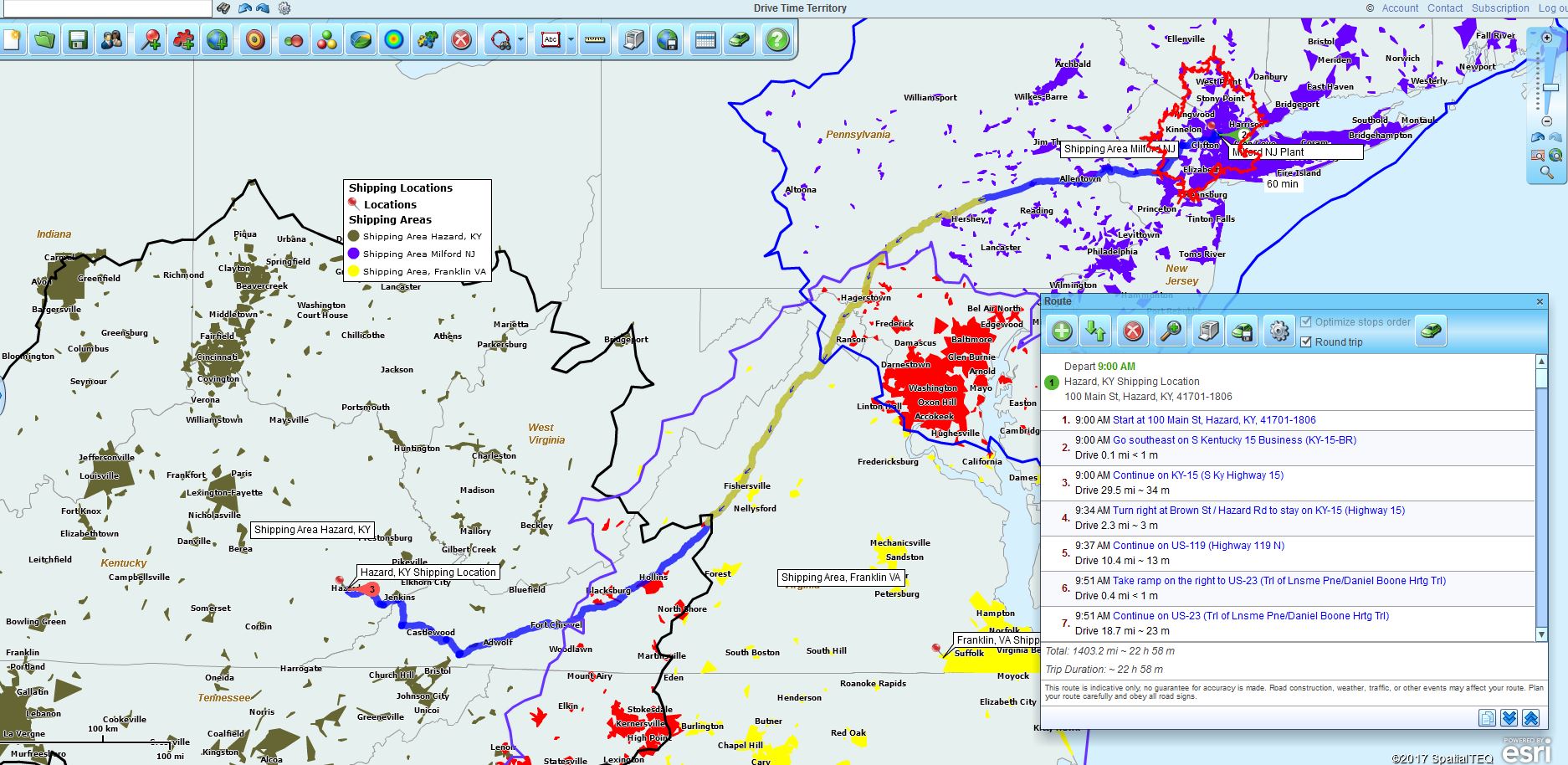Pricing. In business mapping, as in all business, whether you are a buyer or a seller you have to pay attention to pricing. Most of us over the age of thirty remember that TV commercial where the wary consumer wills his muffler repair bill lower by repeating the phrase, “I’m not going to pay a lot for this muffler.”
Many customers contact Map Business Online preparing themselves for a similar price battle or maybe they’re just a little nervous about how to justify this mapping expense to their boss. Especially now that Microsoft obsoleted MapPoint and Streets & Trips – two extremely affordable mapping solutions.
Relax. Here at Map Business Online we’ve worked very hard from both the development standpoint and the price assignment perspective to keep advanced business mapping tools affordable for you and other business users.
It’s important to understand the pricing model for any product or service you purchase, as well as any real benefits that might save your company money. Beyond all of that, I’m sure you also look at the overall product value to your particular business processes when you procure or requisition a product.
The Pricing Model
Map Business Online is a web based business mapping software. You access the tool and your maps through standard web browsers. The tool is priced as a subscription and options are listed here: https://www.mapbusinessonline.com/Subscription.aspx
Basic Map Business Online subscription options include coverage areas for the USA, Canada, the UK or a combination of those areas. You can also choose between a 90-day subscription ($99.95 – USA) or a full year. The full year subscription ($299.95 – USA) provides additional functionality:
- Import up to 100,000 location records per map (90-day is 5,000)
- Build up to 1,000 territories (90-day is 10)
- Save 200 maps (90-day is 100)
- Premium layers – Cities, city limits, Census tracts, MSAs, 3 Digit zips, and school districts
- Market Analysis for comparing disparate datasets; searching and summarizing multi-points
For a standard USA subscription for one year the user should expect to pay $299.95 per user per year, with a ten percent discount available if the user buys from the free trial before it expires. That’s bring the price down to $269.95 per user per year. Compare that number to other services offering similar features.
Included Benefits That Lower Your Overall Investment
For companies using Streets & Trips, Cloud based business mapping services like Map Business Online might feel at first like an increase in price. But when viewed carefully you’ll find the subscription price includes features that actually lower costs.
For instance, if you applied Streets and Trips across a user network or as bulk installations you were paying a per seat price for each map user. With Map Business Online each subscription includes the ability to share interactive web maps with your constituents – up to one hundred MapShare sessions per month at No Charge.
A session is an interactive web map shared by the map creator, who sends a link to non-subscribers for map viewing. Users can view that free map for a week if they want – closing the browser window ends the first session. More sessions can be purchased for a modest fee.
These FREE map views include optimized routing capabilities, up to 100 stops. Radius and polygon search results of shared data can be exported and used outside of Map Business Online. And best of all, when compared to Streets and Trips, the map data is regularly updated as part of the subscription. All of these features increase value.
Location Awareness Value
Your business is changing. You know this to be true. To adequately face change and make the best decisions possible your business requires information. Often that information is location related. Business mapping enables the location-based analysis necessary for your business to successfully move forward.
- Where will your sales revenue come from in the future?
- Where has sales revenue come from in the past?
- What is your company’s optimum demographic profile and how can it be replicated?
Investing in an affordable business mapping software that addresses these questions and other location related queries, provides significant value. That’s because there is tremendous value in better decision making.
And with Map Business Online, you’re still not going to pay a lot for that muffler.
Find out why over 25,000 business users log into www.MapBusinessOnline.com
Contact: Geoffrey Ives geoffives@spatialteq.com (800) 425-9035, (207) 939-6866
MapPoint users – please consider www.MapBusinessOnline.com as your MapPoint Replacement.
Please read customer reviews or review us at Capterra, or at the Salesforce.com AppExchange.