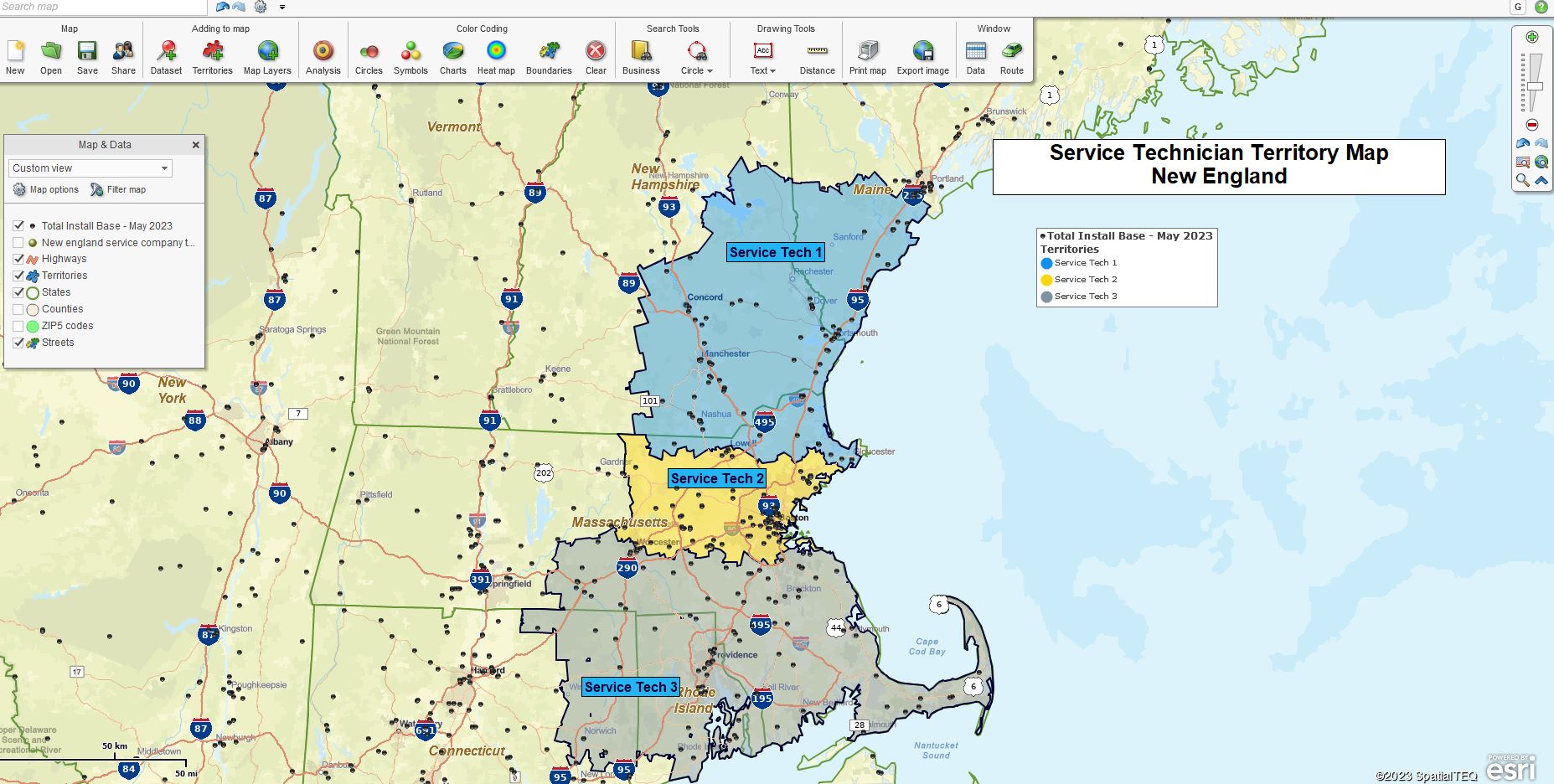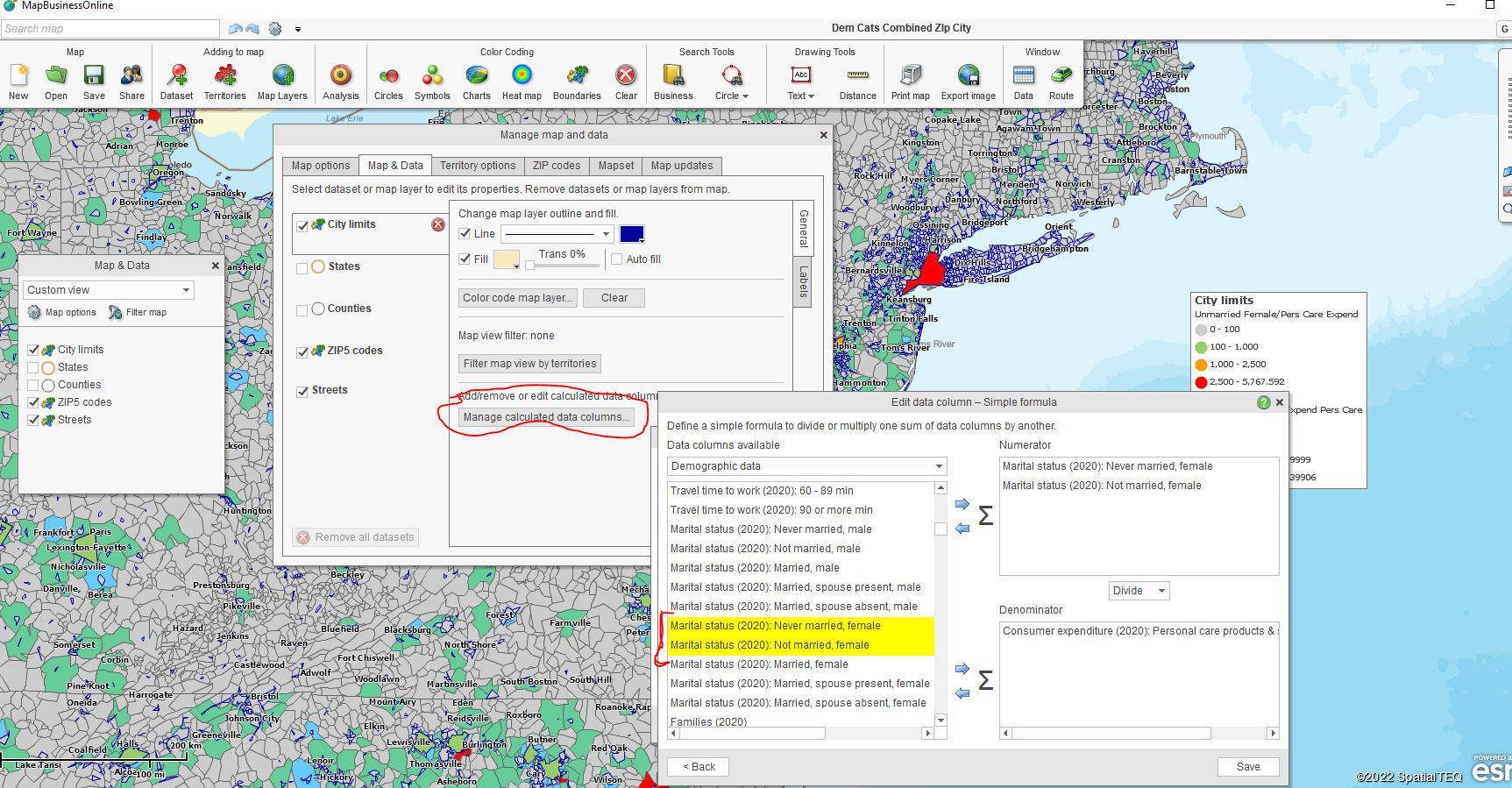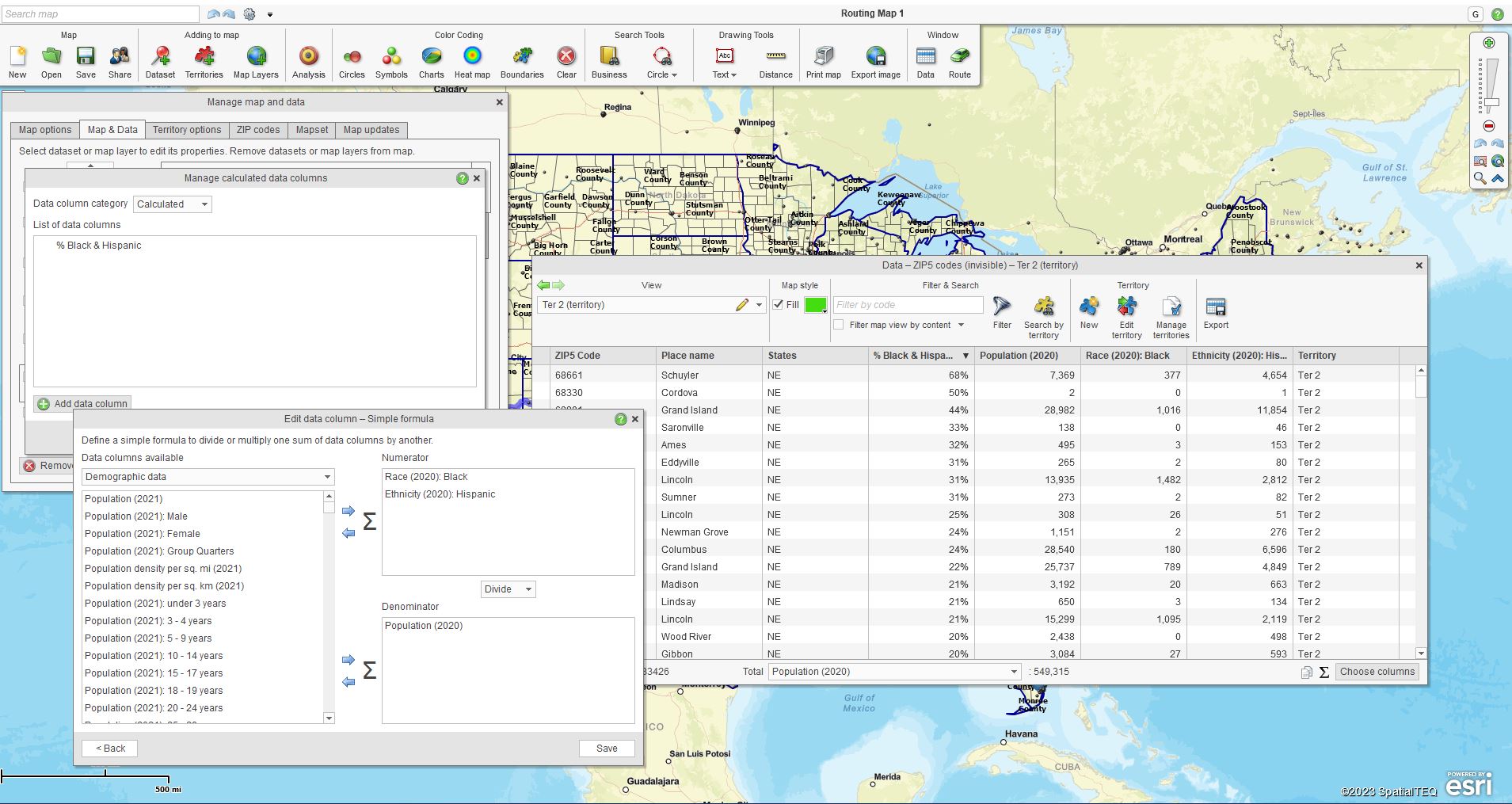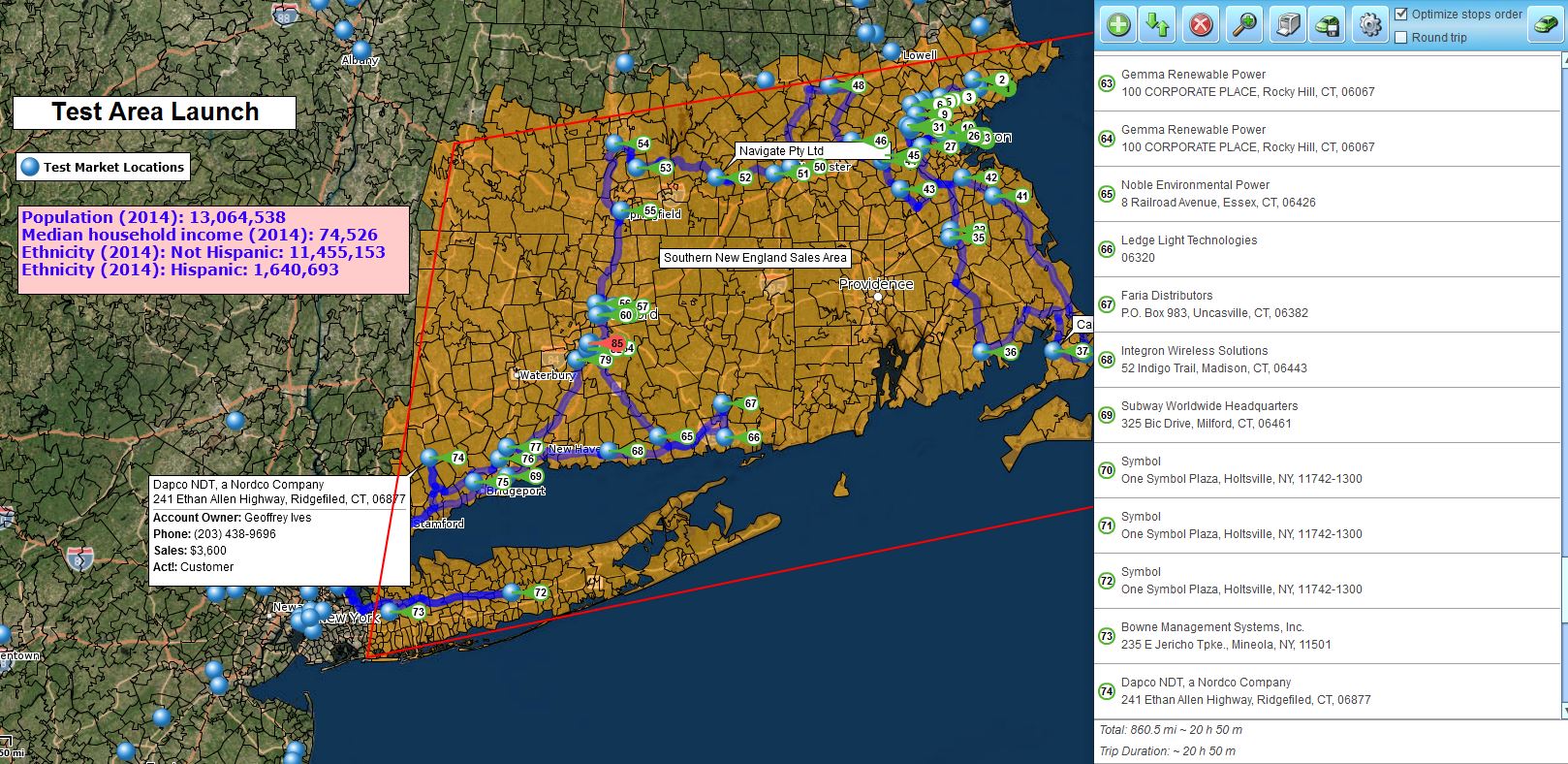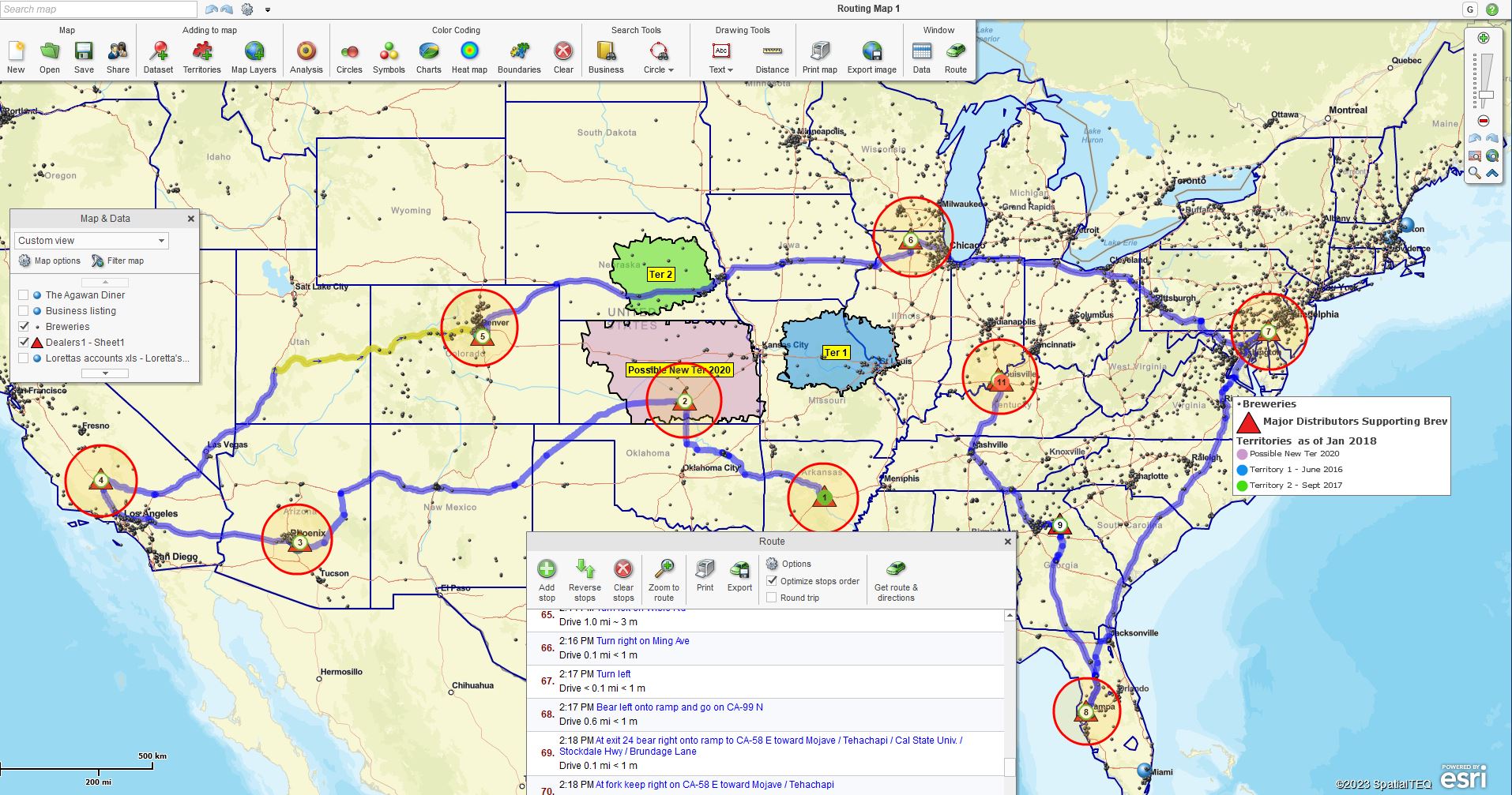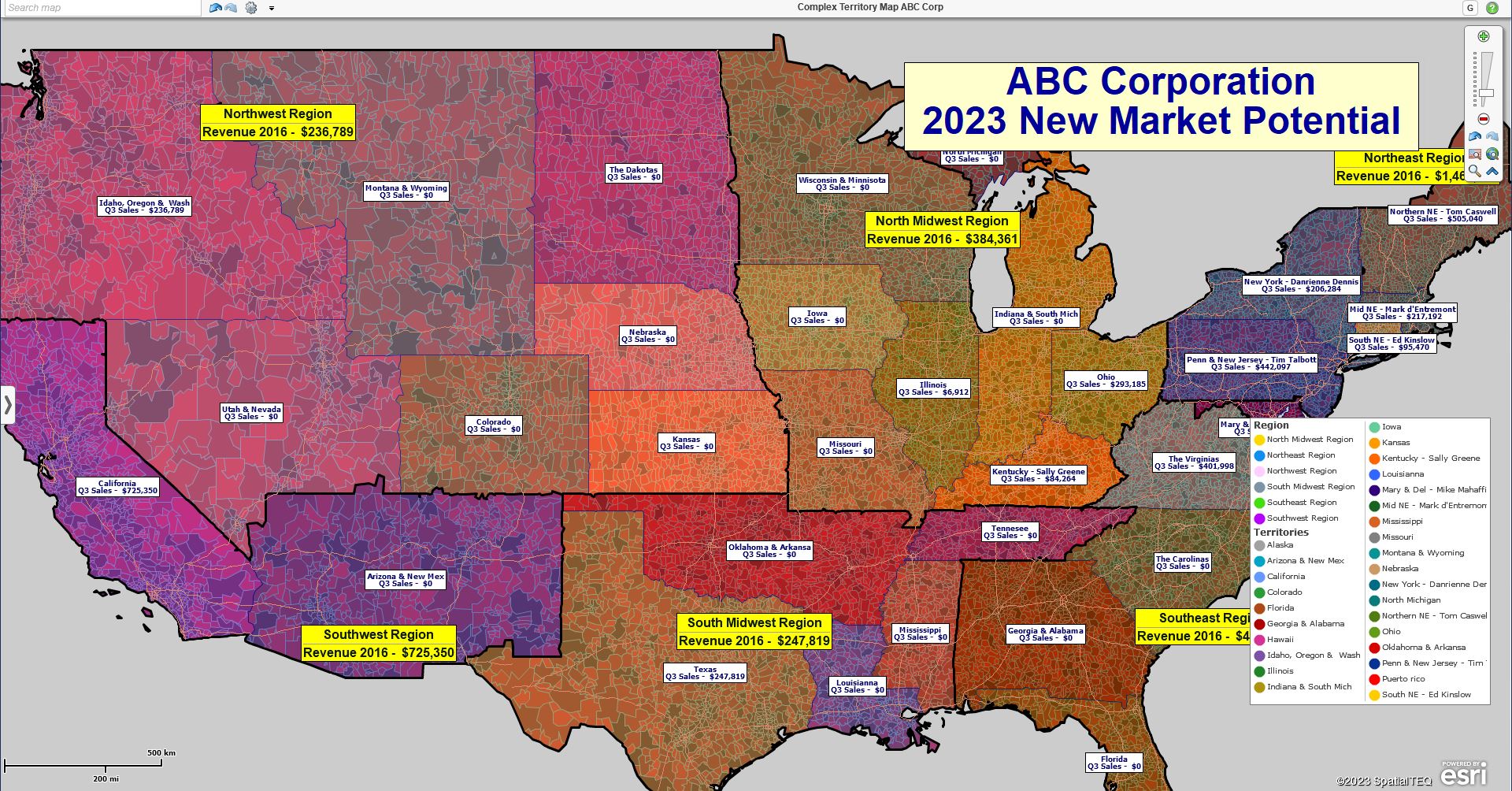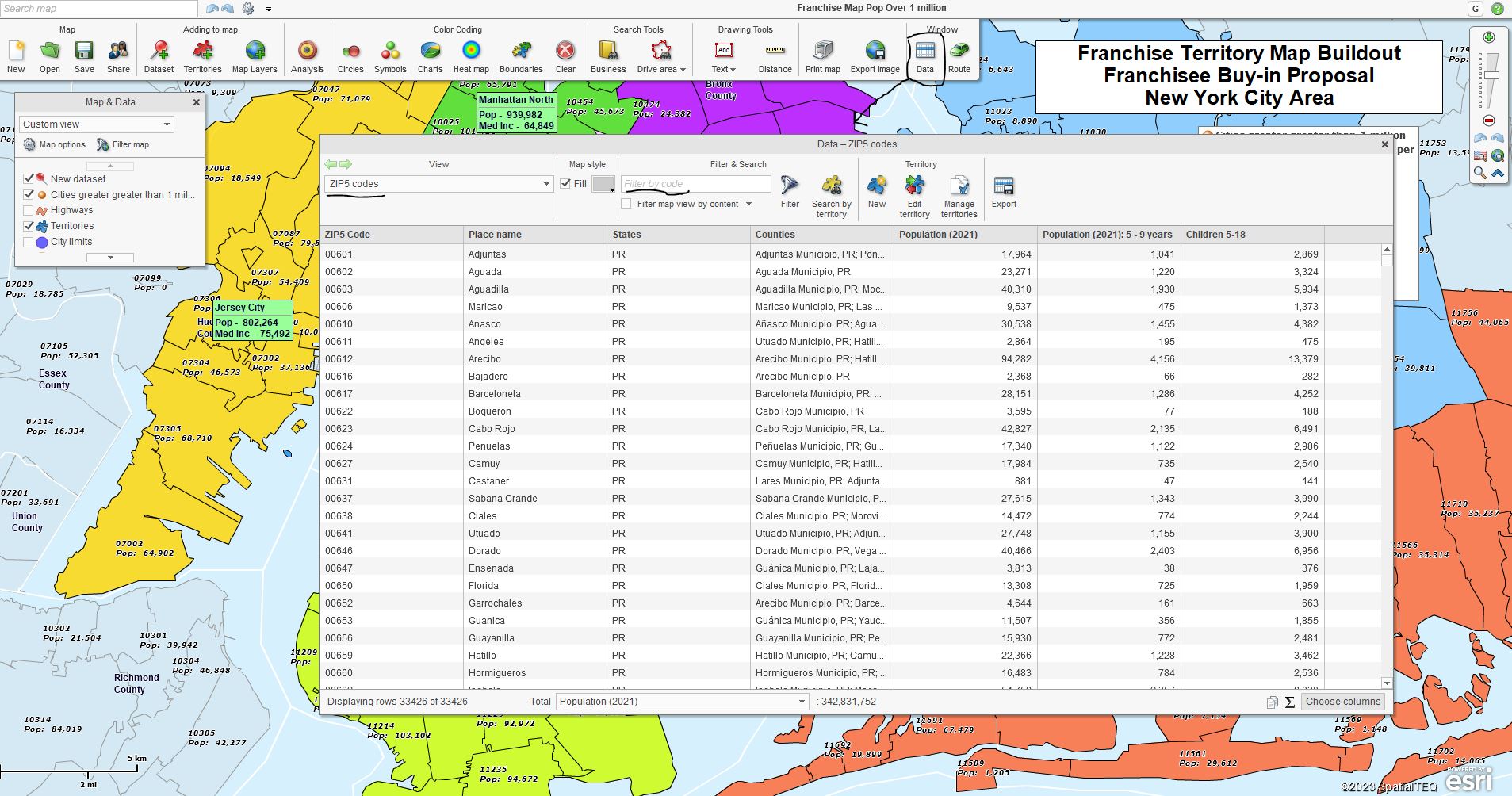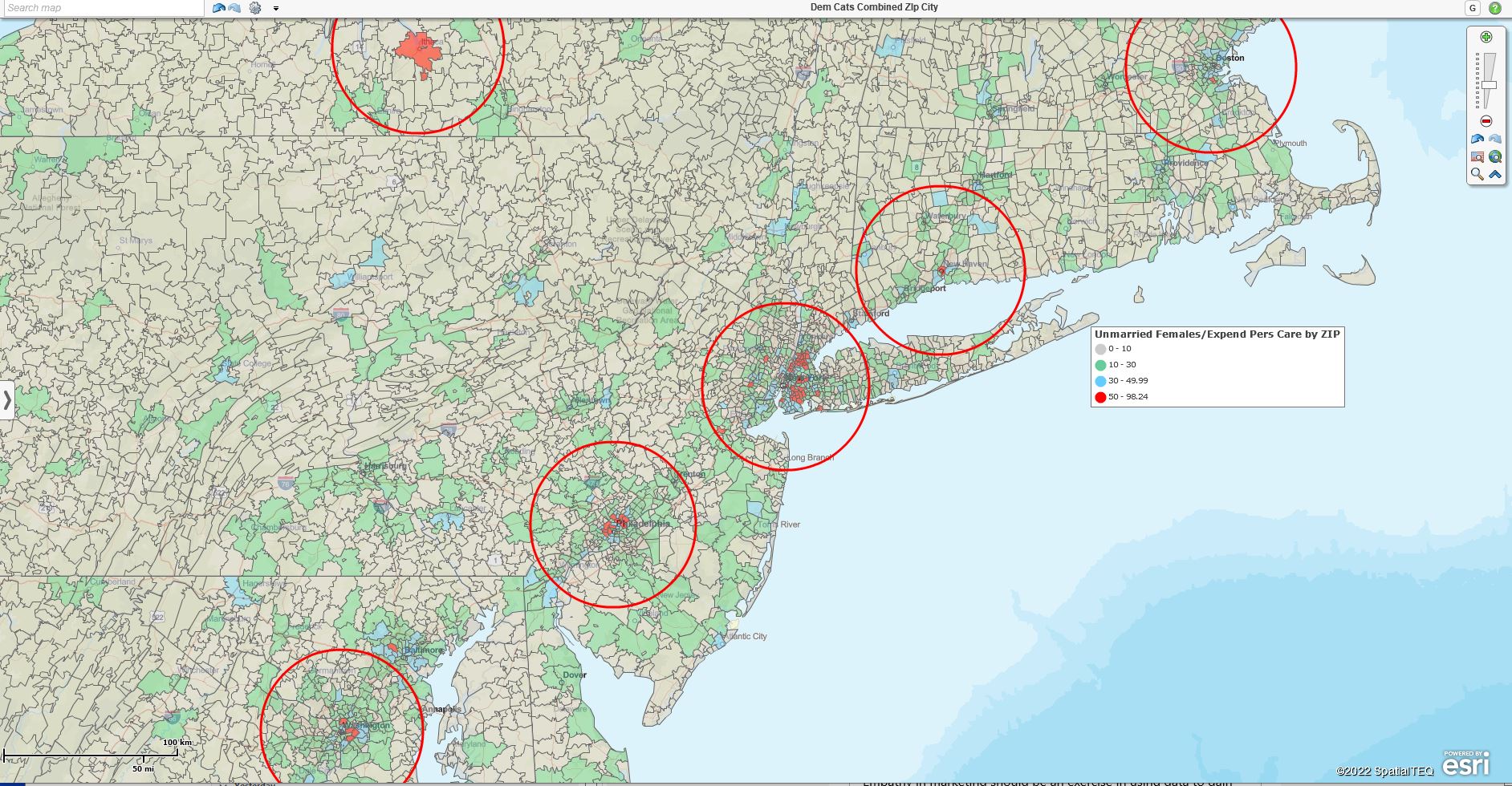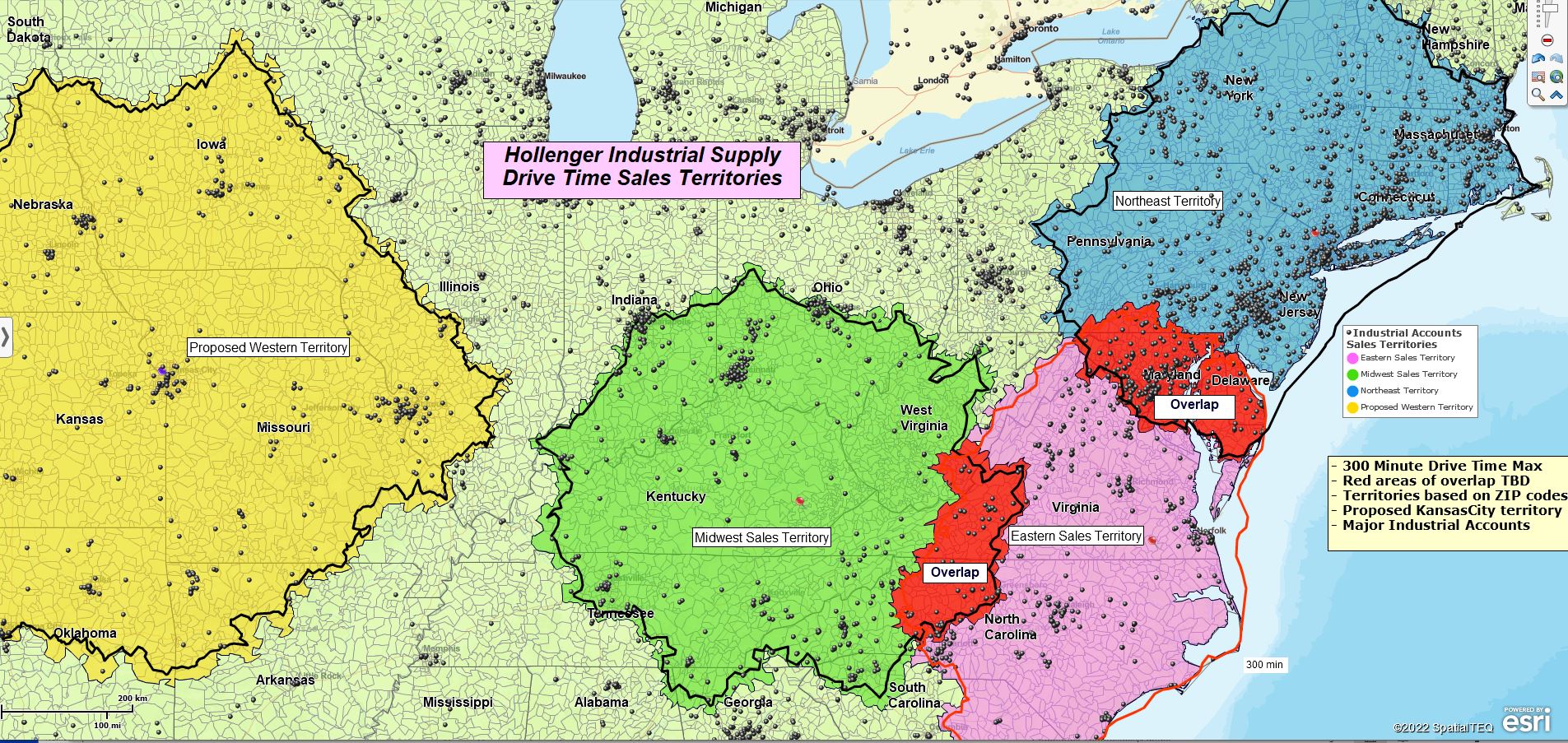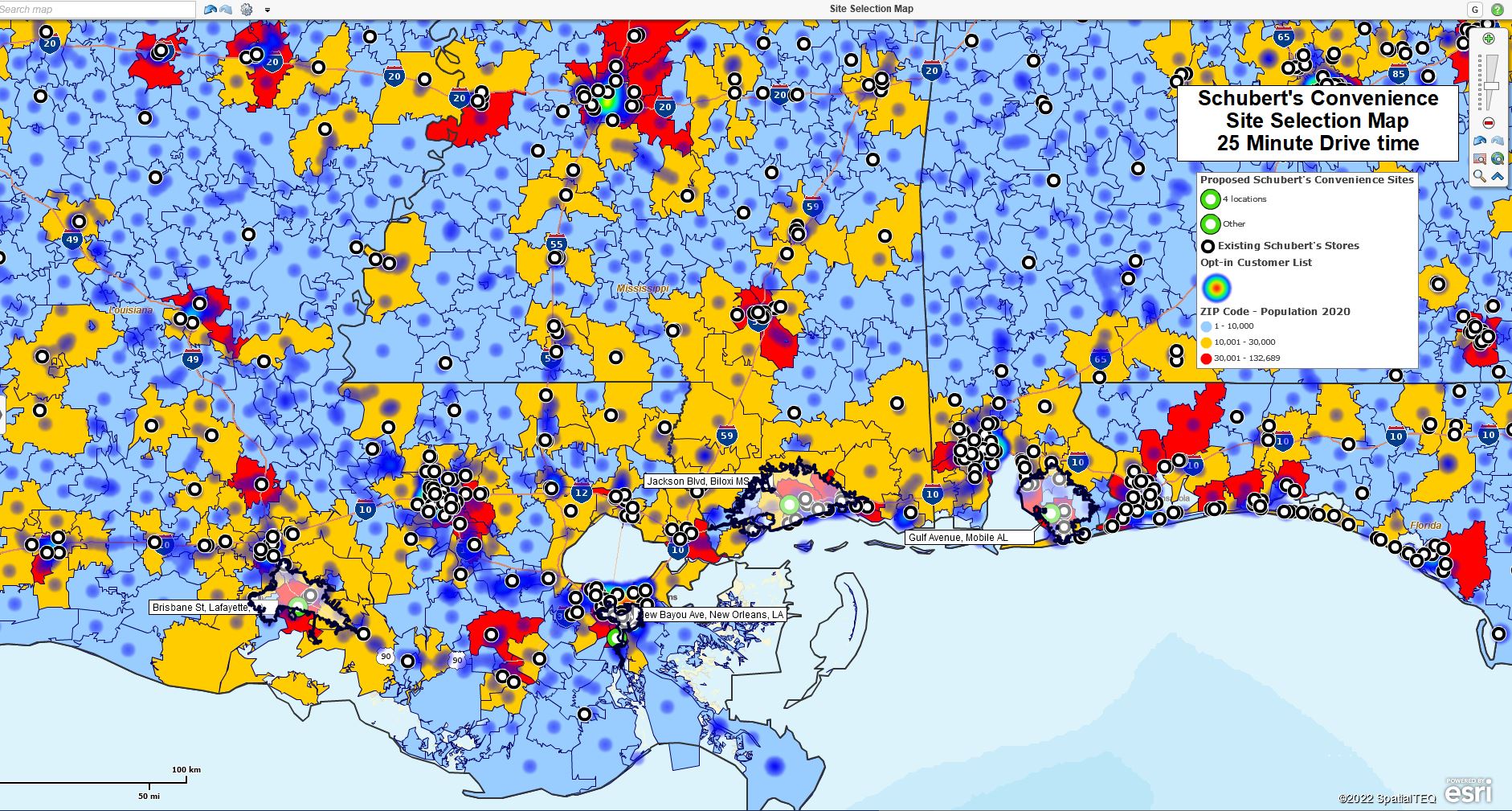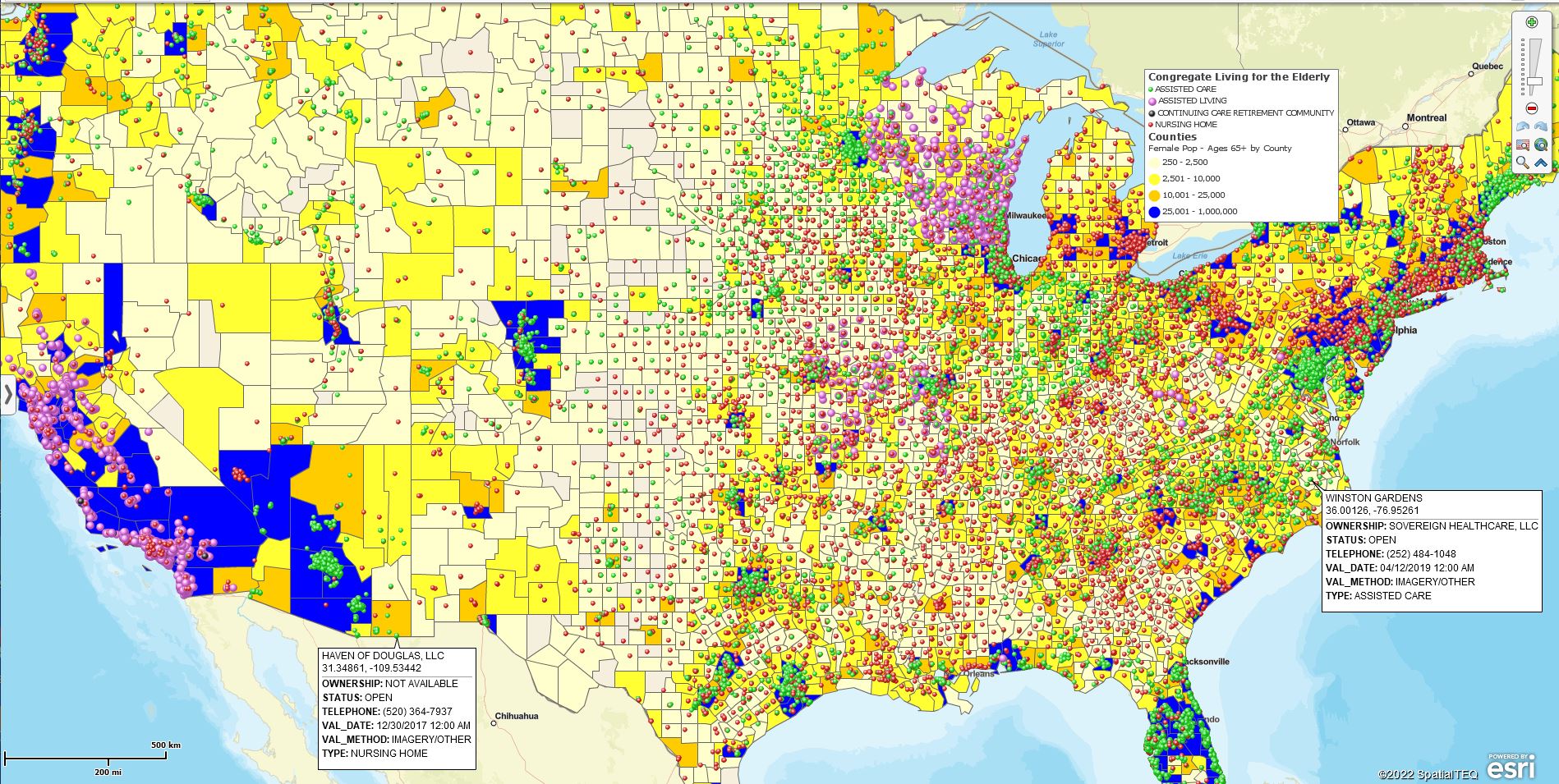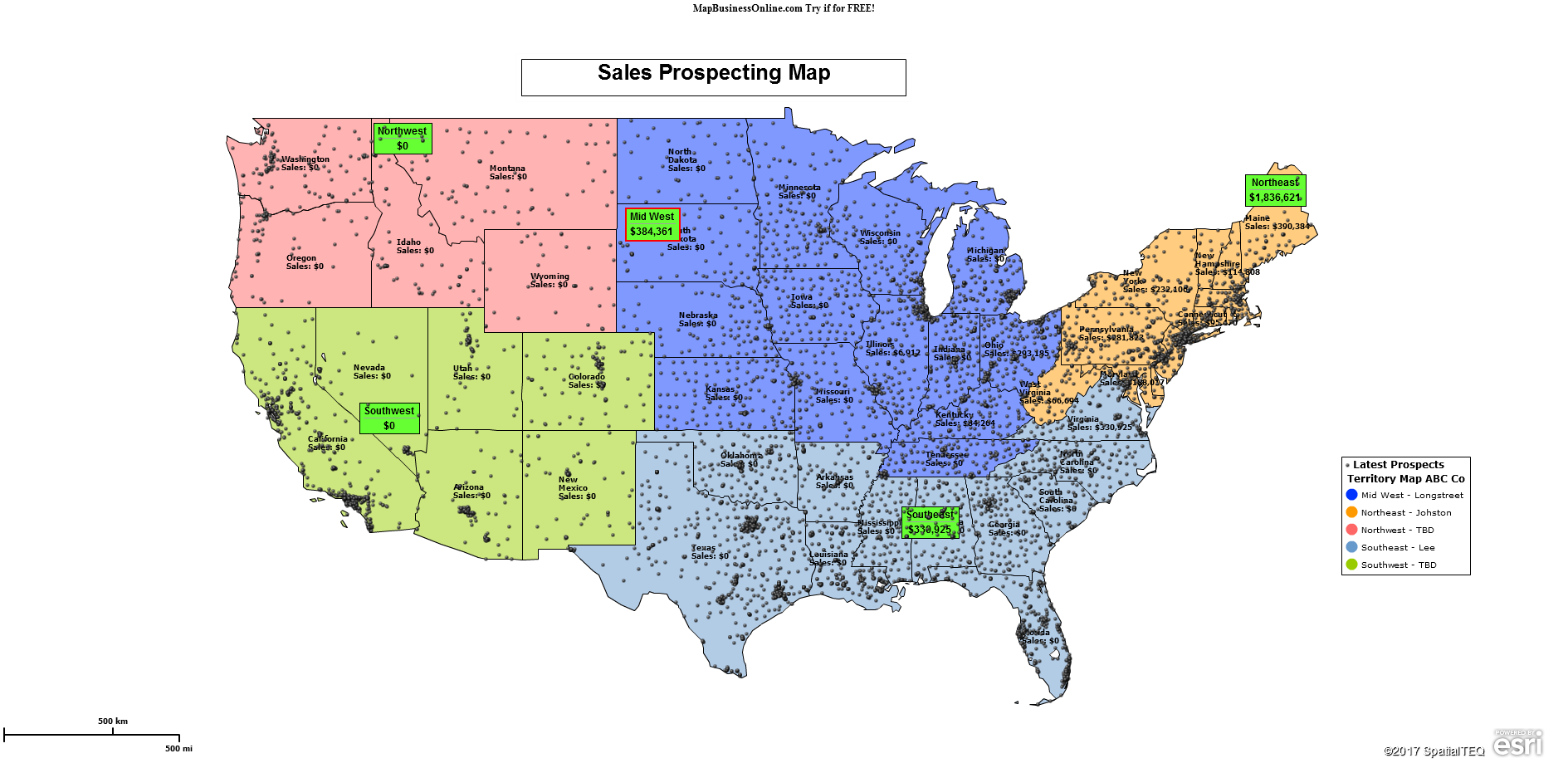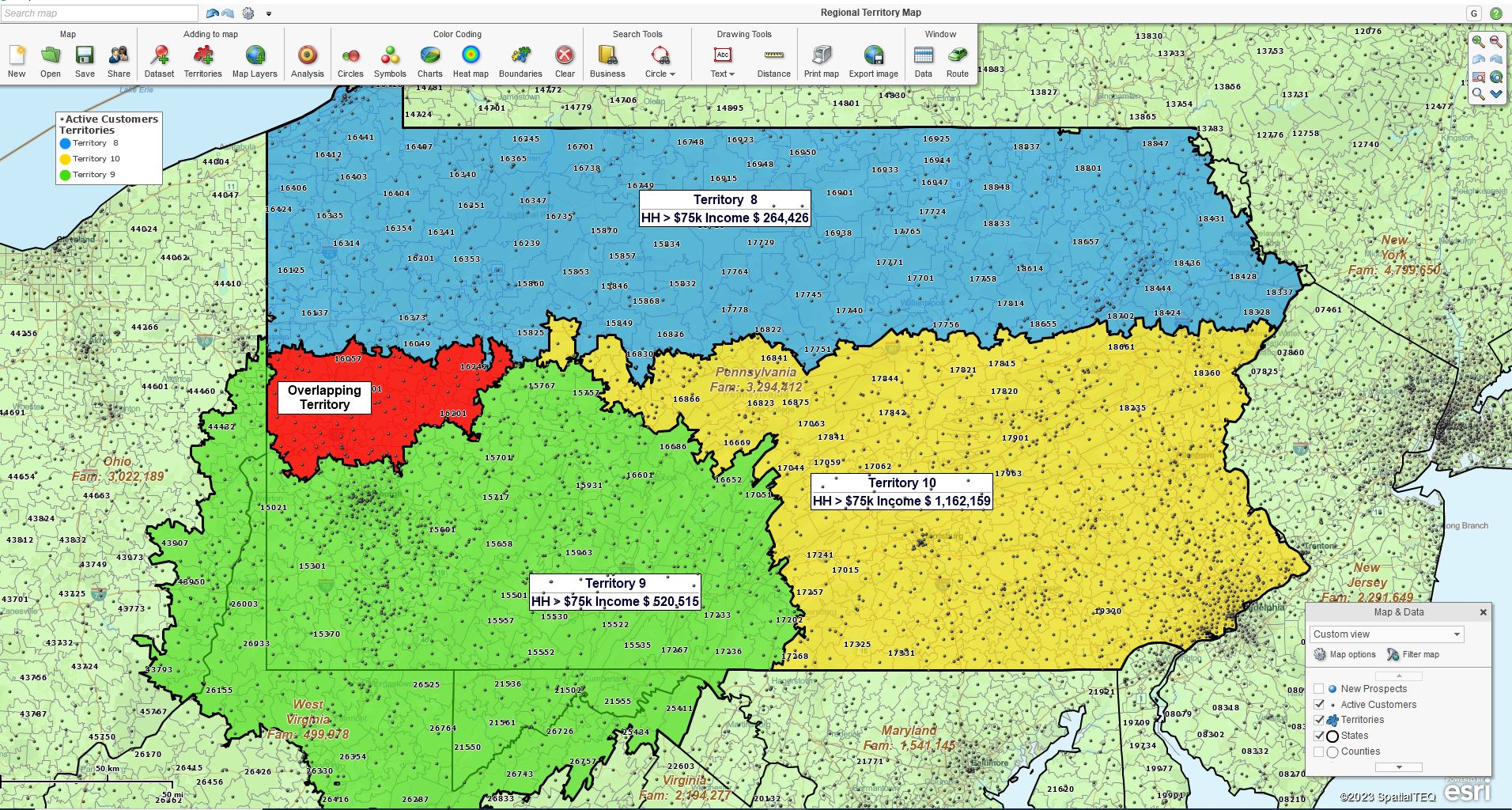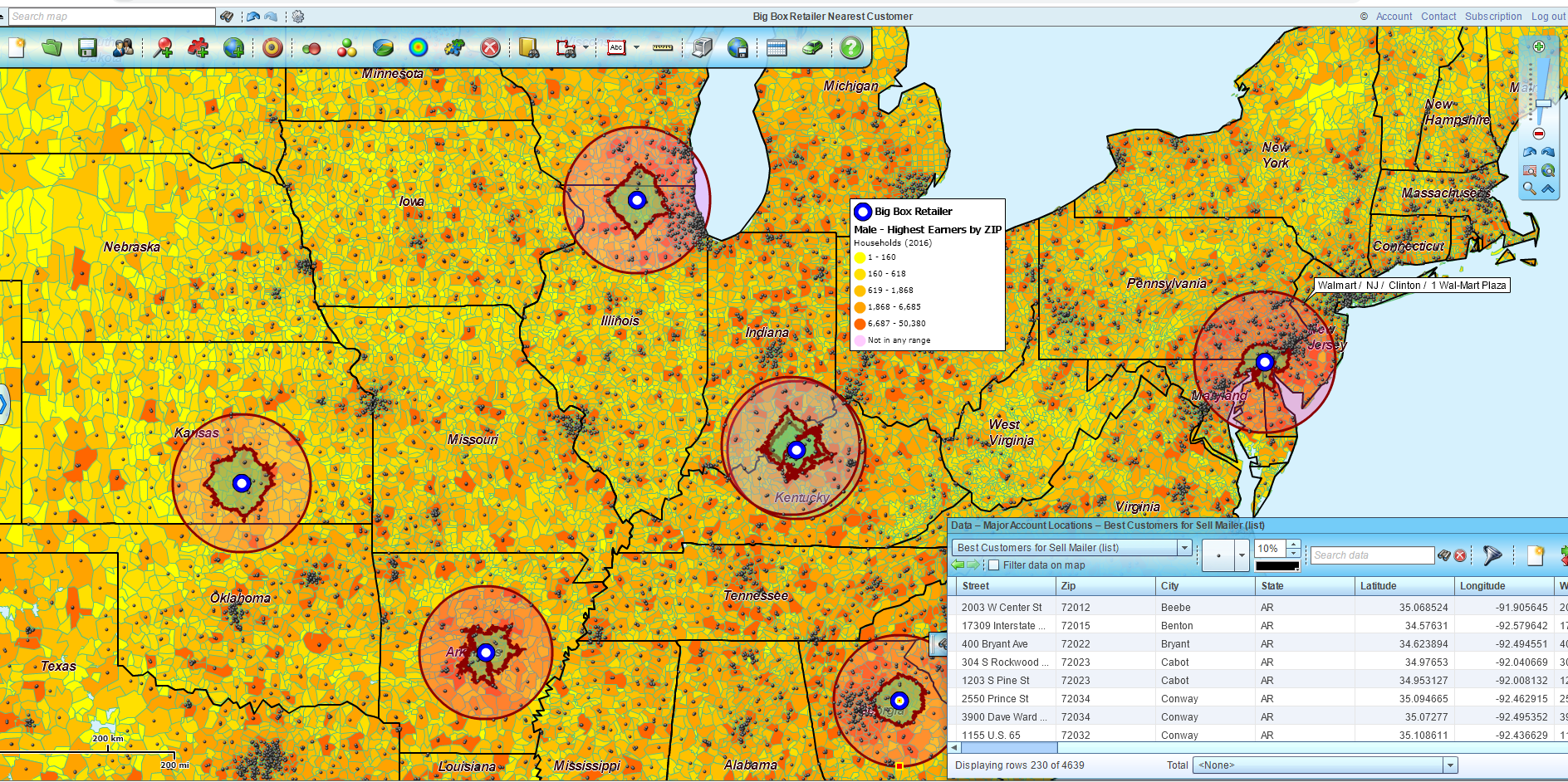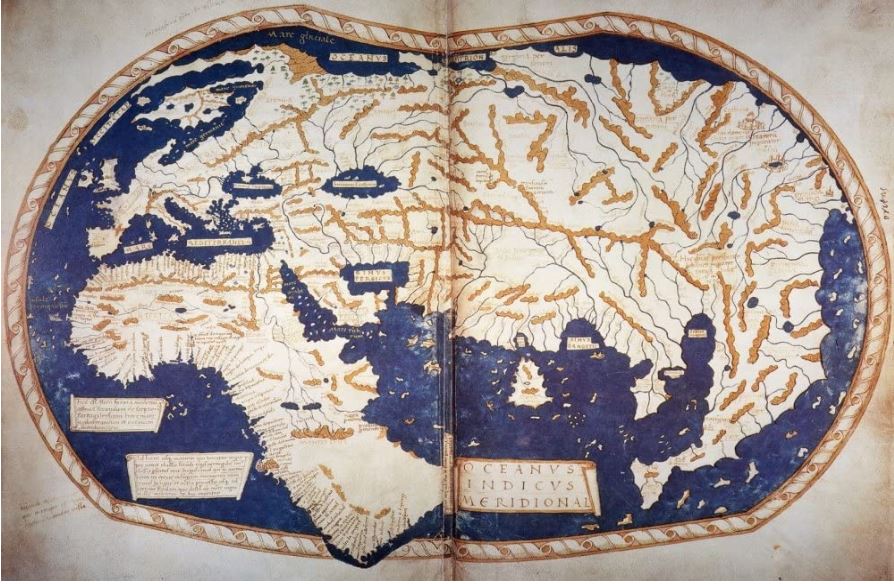Business mapping software combines the power of data analysis with informative map visualizations in a way that helps the franchisor define available-for-sale territories and assign market potential. That same software can make it easy for an investing franchisee to understand the potential and possible risks associated with their next business venture.
A business franchisor is charged with convincing potential franchisees interested in investing in a franchise that an available territory is worth the investment. Franchise territories usually include a geographic territory visualization with an associated sales potential datasheet view covering a specific market.
A franchisee in the market for a new business is tasked with selecting a business closest to meeting its goals and objectives. The franchisee’s task is to secure a franchise territory that offers a viable business with a ready market filled with customers or clients who are likely to purchase their product or service.
A franchisor is focused on defining a business area or territory and establishing its sales potential. The franchisee must conduct due diligence to assess the business viability, confirm the proposed market potential, and negotiate and amend any contractual agreement to their benefit.
Franchising businesses benefit from well-crafted and informative territory maps that combine robust map visualizations with accurate business data that define the franchisee opportunity and ensure sales growth for the franchisee investor.
Consumer-Focused Franchise Markets
MapBusinessOnline offers an easy-to-use franchise territory creation tool for the franchisor. We’ve talked to many businesses about the process for selling franchisees on territory viability. In general, the process for establishing a viable franchise territory map works like this:
Consider the Business – A franchisor must understand and report on what factors will drive sales in the sold territories. Those factors need to be considered when generating territories. First of all, the franchisor, having decided to establish the franchise business, must be able to describe its product and services and show evidence of past sales growth.
This is kind of a no-brainer. Come to the sales process with a story describing interest in the product or service and a sales collateral page pointing to potential revenue growth over time. Then show your prospective franchisee a territory map with one or more franchise territories available for sale.
Provide Evidence for Viability – The potential franchisee territory must describe the demographic or business reasons customers will purchase the products or services offered.
- Are the products or services offered impacted by consumer demographics, such as population, income levels, ethnicities, or other demographic characteristics? Describe your market sweet spot(s).
- Are there saturation limits in the marketplace? How many competing businesses exist in the market? Use maps to show competitor locations. Learn more.
- Are there impacting location-based customer tolerances like driving times or distances? Know and describe how far most customers will drive to buy your product.
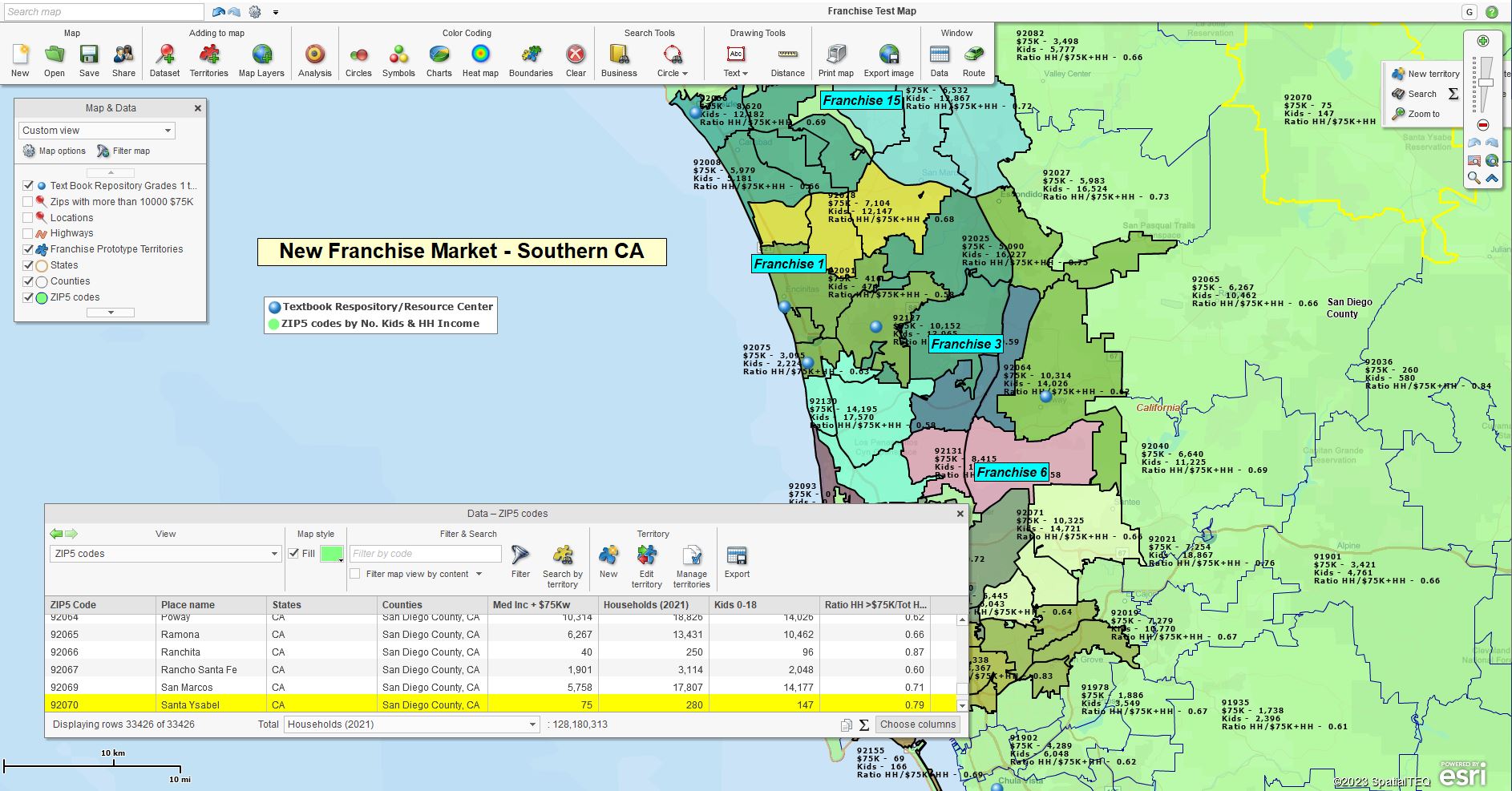
Franchise territory development using MapBusinessOnline ZIP codes & demographic categories relevant to the services offered. Note the single franchise datasheet view totaled by households.
Because the potential sales volume of a territory is the driving metric for franchisee decision-making, correlating sales potential to territory size is a critical calculation for creating the first few franchise territories. The remainder will follow a similar pattern once the first two or three territories are drafted.
Adjustments to territories can be made as necessary. Territories tend to widen geographically as the target areas move from the inner city to more rural areas. Territories often are based on ZIP codes. To achieve appropriate population levels in support of franchise sales, territories will likely include more ZIP codes as populations decrease. Learn more.
Examples of potential market justification for a franchisor territory structure might look like one of these scenarios:
- Sales could be dependent upon the number of children per household. The more children per area, the more inquiries are received, and more contracts are signed.
- Product sales increase for neighborhoods with greater amounts of two working spouses. Two tired people arriving home for the evening are likelier to order pizza from a restaurant franchise.
- More sales occur in areas with at least 10,000 people per ZIP code.
These general demographic considerations regarding franchise success are the starting points for developing franchise territories. A typical USA urban area can support up to ten franchise territory areas, based on population. Product and service offerings will vary in sales volume depending on the offering and the market target. Franchises dedicated to more niche products will cover more area and driving distance while tolerating fewer competitors.
- Tutoring service franchises target families with children.
- Dog kennel franchises target pet owners.
- Tax preparation services require income earners.
The ZIP Code Alignment Layer
For most franchises, ZIP codes work well as a territory alignment layer. Depending on the business and the area in play, one to three ZIP codes compiled into a territory area are often a good start for territory development. Learn More.
Once you’ve created three to six territories, you can assess the situation, looking for reasonably similar territories to offer potential franchisees. MapBusinessOnline franchise territory maps make it easy to confirm that:
- Demographic totals between territories are within 5% of each other – relatively equal.
- Overall area driving distances should also be pretty similar. Look for geographic obstacles like highways, rivers, or mountains that might warrant adjustments for fairness.
- Identify competing businesses and develop logic justifying their presence. Review existing franchise businesses in the market and determine where too many competitors spoil the marketplace.
Franchisees will be sensitive to red flags in their due diligence. Do not avoid difficult questions. Be proactive and prepared. Do some research that helps to justify your selling position.
MapBusinessOnline franchise territory maps are easy to adjust for demographic leveling; get familiar with the tool so you can tweak the territory components with the client on the spot. This approach will engender trust in your selling process.
B2B Franchise Territory Analysis
For B2B franchise market assessments, look for industry location data. Non-consumer products and service franchises can’t rely on demographic data for territory development. These B2B franchises must look for industry data to justify their investment and maximize opportunities.
For instance, an automobile tire retailer or automotive parts store can look to the automotive industry and the Registry of Motor Vehicles office for business ownership and sales data related to tires and cars. You would be amazed at how detailed, accurate, and predictive automotive data can be. Cars are tracked from the model year of sale for all components.
MapBusinessOnline offers access to business listings that enable searches by area, industry, and business name. The tool uses Census NAICS and SIC industry code lookups. The business listing search results can be used on the map or exported for a small fee. Learn More.
Using business listings, a Franchisor can identify the following:
- Number of total relevant businesses per area.
- Number of specific industry business listings per area
- Specific industry location data, including critical resources.
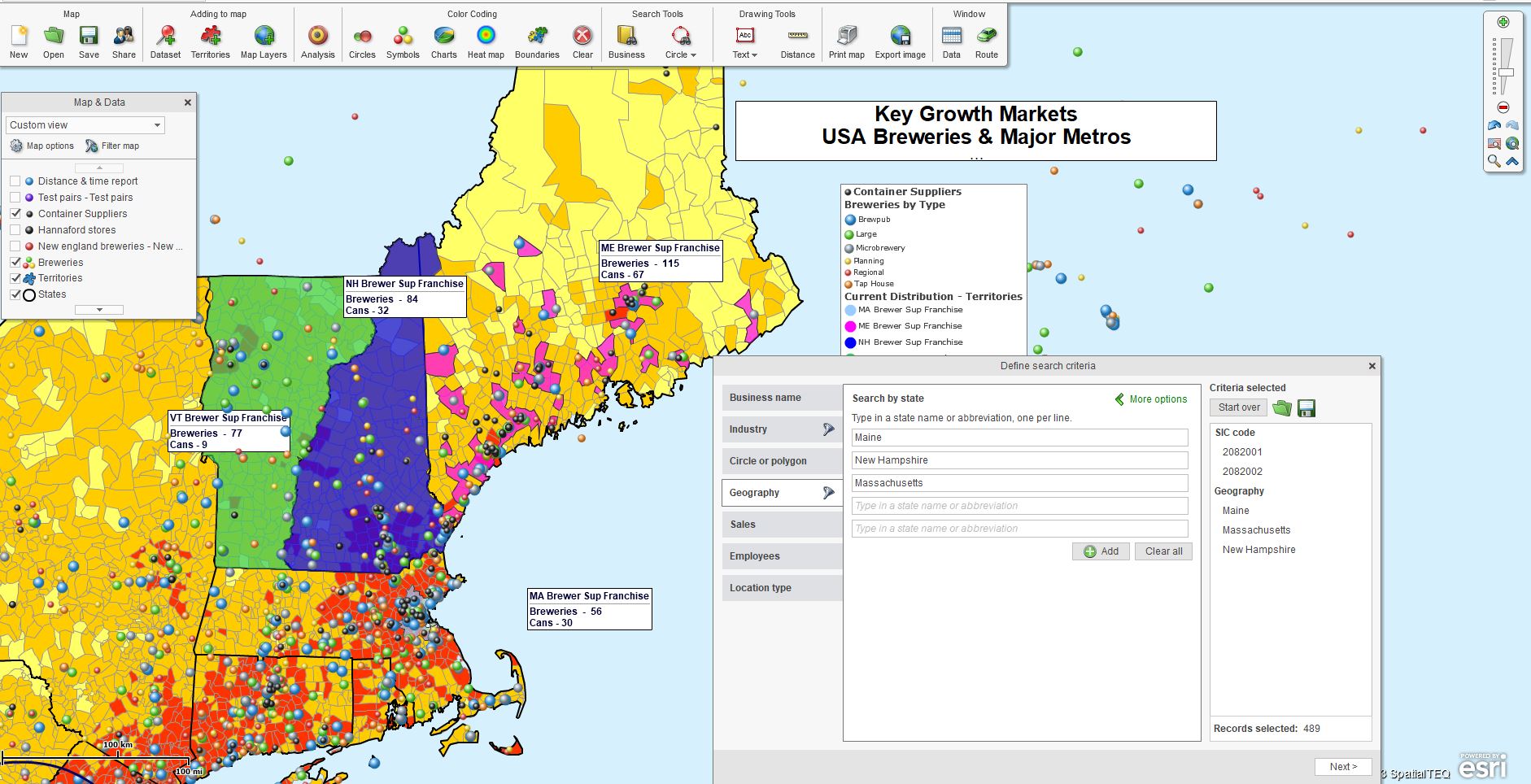
B2B franchise territory mapping with Business Listings counts.
B2B franchises might cover tax preparation services, general business consulting, real estate investment, or medical billing services. Some general demographic categories available in MapBusinessOnline may be helpful, but B2B market analysis will require a more nuanced approach for the franchisor territory creator.
In addition to business listings, contacting an industry advocate firm may provide market information to help define territory potential. Look for data that has location components like ZIP code, county, city, and state relevance.
Franchisors catering to the burgeoning beer brewery industry will find some data available online and probably more information through industry organizations and consultants. Gather relevant data and include it with the franchising opportunity maps to entice and inform your audience of potential franchisee investors.
Flesh out the franchise opportunity to the best of your ability based on your experience and the industry in general. Generate a set of viable franchise territories with actual boundaries rooted in accurate business data. Use your optimized and informative franchise territory maps to help sell franchises.
_______________________________________________
Discover why over 25,000 business users log into www.MapBusinessOnline.com for their business mapping software and advanced sales territory mapping solution. The best replacement for Microsoft MapPoint is the most affordable.
To access MapBusinessOnline, please register and download the Map App from the website – https://www.mapbusinessonline.com/App-Download.aspx.
After installing the Map App, the MapBusinessOnline launch button will be in the Windows Start Menu or Mac Application folder. Find the MapBusinessOnline folder in the Start Menu scrollbar. Click the folder’s dropdown arrow and choose the MapBusinessOnline option.
The Map App includes the Map Viewer app for free non-subscriber map sharing.
Please read customer reviews or review us at Capterra or g2crowd.
Contact: Geoffrey Ives at geoffives@spatialteq.com or Jason Henderson at jhenderson@spatialteq.com.